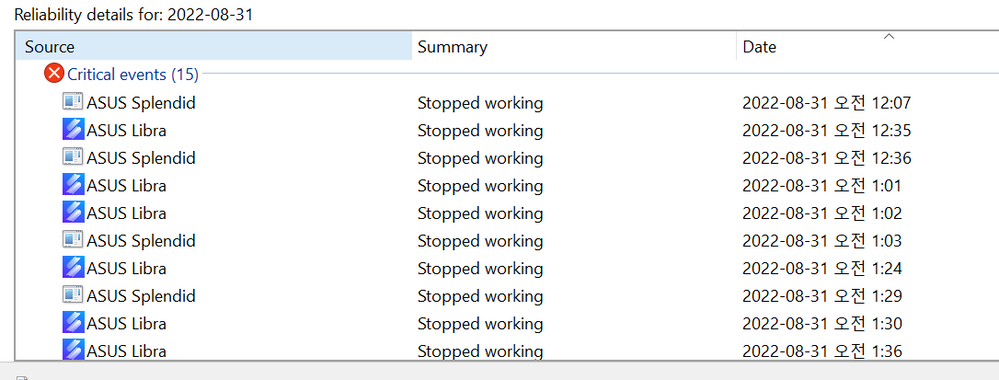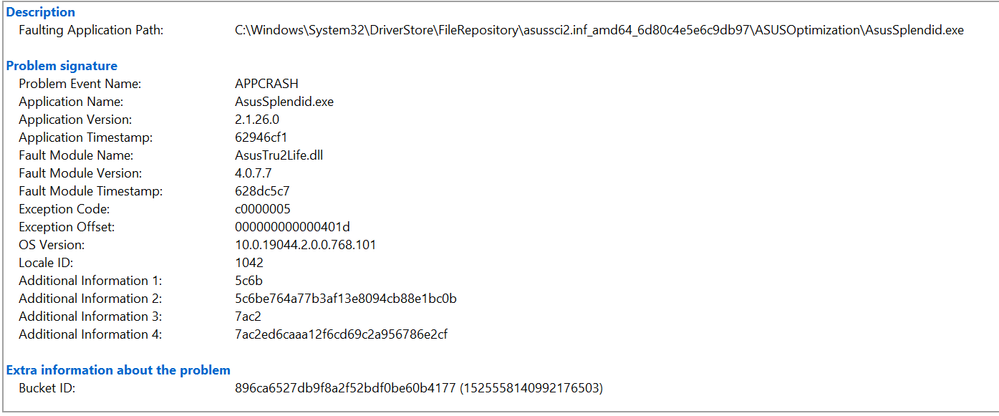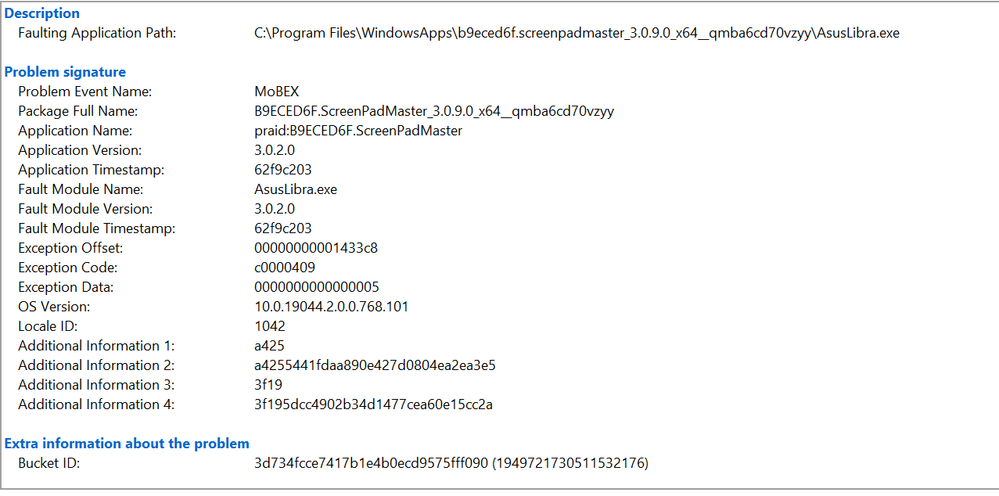- English
- Other Products
- Laptop
- ZenBook
- Re: Zenbook Duo Screenpad+ Freezing and Crashing 5...
- Subscribe to RSS Feed
- Mark Topic as New
- Mark Topic as Read
- Float this Topic for Current User
- Bookmark
- Subscribe
- Mute
- Printer Friendly Page
Zenbook Duo Screenpad+ Freezing and Crashing 50+ times per day
- Mark as New
- Bookmark
- Subscribe
- Mute
- Subscribe to RSS Feed
- Permalink
- Report Inappropriate Content
08-30-2022 10:40 AM
Battery or AC: AC
Model: UX482
Frequency of occurrence: 50+ times per day
Reset OS: Already reset OS, did not work.
Screenshot or video: Attached Reliability Monitor Reports
========================
Detailed description:Starting about two weeks or so back, the ScreenXpert software that controls the Screenpad+ on my Zenbook Duo UX482 has made the secondary screen basically unusable. It will do one of two things; either 1) The screenpad settings button will get stuck and not respond to input or 2) the screenxpert software will just restart itself randomly, playing the screenpad+ boot up animation
Both issues are incredibly frequent. Like, every 5 minutes or so.
By checking the Reliability Monitor, I was able to determine that these are caused by crashes in ASUS Splendid and ASUS Libra. I have attached screenshots of these crash logs.
I have already tried reverting my Bios, as well as reverting my ScreenPad+ drivers to earlier versions. I have also done a clean windows reinstall and the issue still persists.
I have also already tried using the screenpad optimizer tool that can be downloaded from ASUS website.
Any suggestions would be greatly appreciated.
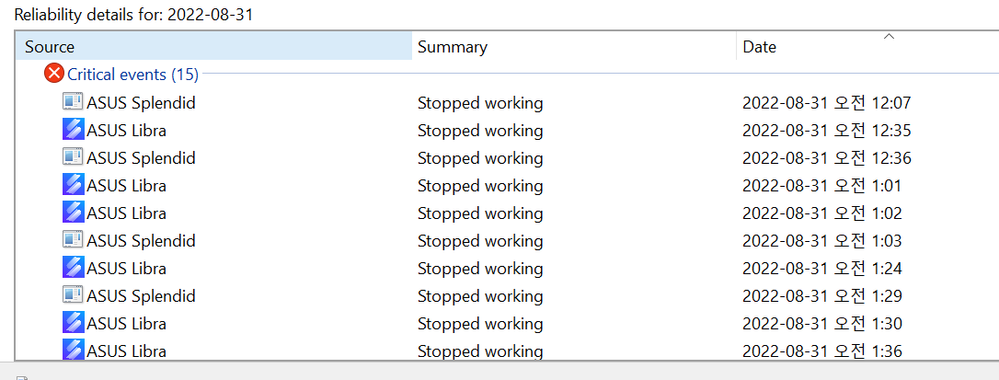
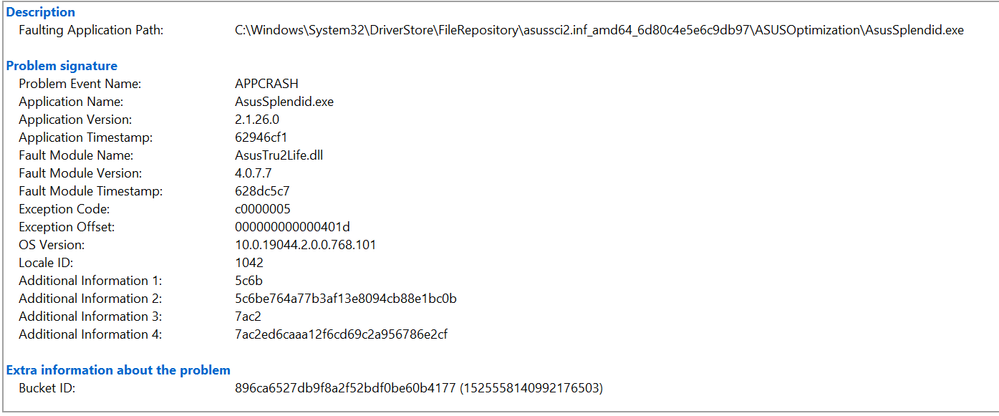
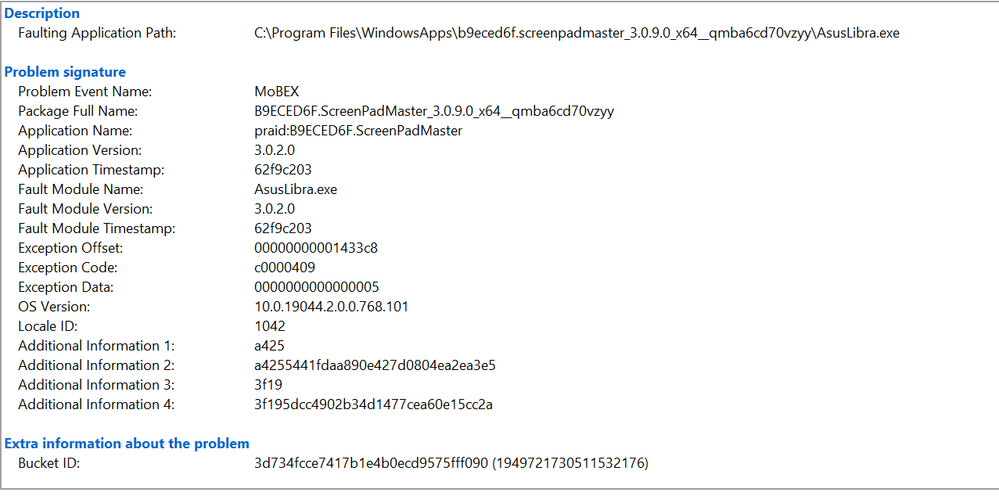
- Mark as New
- Bookmark
- Subscribe
- Mute
- Subscribe to RSS Feed
- Permalink
- Report Inappropriate Content
08-30-2022 07:19 PM
SeoulSeeker@SeoulSeeker
- System: Zenbook Duo
- Battery or AC: AC
- Model: UX482
- Frequency of occurrence: 50+ times per day
- Reset OS: Already reset OS, did not work.
- Screenshot or video: Attached Reliability Monitor Reports
========================
Detailed description:Starting about two weeks or so back, the ScreenXpert software that controls the Screenpad+ on my Zenbook Duo UX482 has made the secondary screen basically unusable. It will do one of two things; either 1) The screenpad settings button will get stuck and not respond to input or 2) the screenxpert software will just restart itself randomly, playing the screenpad+ boot up animation
Both issues are incredibly frequent. Like, every 5 minutes or so.
By checking the Reliability Monitor, I was able to determine that these are caused by crashes in ASUS Splendid and ASUS Libra. I have attached screenshots of these crash logs.
I have already tried reverting my Bios, as well as reverting my ScreenPad+ drivers to earlier versions. I have also done a clean windows reinstall and the issue still persists.
I have also already tried using the screenpad optimizer tool that can be downloaded from ASUS website.
Any suggestions would be greatly appreciated.
Zenbook Duo Screenpad+ Freezing and Crashing 50+ times per day
Does your system restore use our system or a system you installed by yourself?
Please kindly provide the information below so that we can better assist you.
1. What is the complete model of the laptop, BIOS and system version you are currently using?
[Notebook] How to check the model name and BIOS version | Official Support | ASUS GlobalWhich version of Windows operating system am I running?
2. If I troubleshoot the problem according to the following FAQ, will the problem be improved?
[Notebook] ASUS ScreenXpert (Screenpad 2.0) - Introduction | Official Support | ASUS Global
3. Is your MyASUS version also updated to the latest?
Sorry for any inconvenience it may be caused.
- Mark as New
- Bookmark
- Subscribe
- Mute
- Subscribe to RSS Feed
- Permalink
- Report Inappropriate Content
08-30-2022 09:18 PM
Falcon_ASUSThe system restore used your system (the defaults that came with the laptop)Does your system restore use our system or a system you installed by yourself?
Please kindly provide the information below so that we can better assist you.
1. What is the complete model of the laptop, BIOS and system version you are currently using?
https://www.asus.com/support/FAQ/1030673/
2. If I troubleshoot the problem according to the following FAQ, will the problem be improved?
https://www.asus.com/support/FAQ/1044627/#C13
3. Is your MyASUS version also updated to the latest?
Sorry for any inconvenience it may be caused.
View post
Model Name UX482EA, Bios Version 314
Just did this, unfortunately the issue is still happening
Yes, MyASUS is also on the latest version
Thank you
- Mark as New
- Bookmark
- Subscribe
- Mute
- Subscribe to RSS Feed
- Permalink
- Report Inappropriate Content
08-30-2022 10:29 PM
Fix 1: Make sure Asus Touchpad is enabled
1) On your keyboard, press the Windows logo key and I at the same time to open the Settings window.
2) Click Devices. Click Touchpad, then Additional settings.
3) Make sure Enable TouchPad is checked. Then click Apply > OK
4) Check to see if your touchpad works.
Fix 2: Update your Asus Touchpad driver
This problem could also be caused by an old or incorrect touchpad driver.You can update your printer driver manually or, if you’re not confident playing around with drivers, you can do it automatically with Driver Easy.
Driver Easy will automatically recognize your system and find the correct drivers for it. You don’t need to know exactly what system your computer is running, you don’t need to risk downloading and installing the wrong driver, and you don’t need to worry about making a mistake when installing.
1) Download and install Driver Easy.
2) Run Driver Easy and click Scan Now button. Driver Easy will then scan your computer and detect any problem drivers.
3) Click the Update button next to a flagged touchpad driver to automatically download the correct version of this driver, then you can manually install it (you can do this with the FREE version).
Or click Update All to automatically download and install the correct version of all the drivers that are missing or out of date on your system (this requires the Pro version – you’ll be prompted to upgrade when you click Update All).
4) Reboot your Windows 10.
5) Check to see if your touchpad works.
Regards,
Rachel Gomez
- Mark as New
- Bookmark
- Subscribe
- Mute
- Subscribe to RSS Feed
- Permalink
- Report Inappropriate Content
08-30-2022 10:42 PM
Rachelgomez123Hi Rachel,Ways to fix-
Fix 1: Make sure Asus Touchpad is enabled
1) On your keyboard, press the Windows logo key and I at the same time to open the Settings window.
2) Click Devices. Click Touchpad, then Additional settings.
3) Make sure Enable TouchPad is checked. Then click Apply > OK
4) Check to see if your touchpad works.
Fix 2: Update your Asus Touchpad driver
This problem could also be caused by an old or incorrect touchpad driver.You can update your printer driver manually or, if you’re not confident playing around with drivers, you can do it automatically with Driver Easy.
Driver Easy will automatically recognize your system and find the correct drivers for it. You don’t need to know exactly what system your computer is running, you don’t need to risk downloading and installing the wrong driver, and you don’t need to worry about making a mistake when installing.
1) Download and install Driver Easy.
2) Run Driver Easy and click Scan Now button. Driver Easy will then scan your computer and detect any problem drivers.
3) Click the Update button next to a flagged touchpad driver to automatically download the correct version of this driver, then you can manually install it (you can do this with the FREE version).
Or click Update All to automatically download and install the correct version of all the drivers that are missing or out of date on your system (this requires the Pro version – you’ll be prompted to upgrade when you click Update All).
4) Reboot your Windows 10.
5) Check to see if your touchpad works.
Regards,
Rachel Gomez
View post
I appreciate the assistance, but my issue is not with the touchpad. The touch function on my Screenpad+ works as expected.
It is instead a software issue with the ScreenXpert software repeatedly freezing and crashing, and the ScreenXpert software frequently rebooting.
- CX9 Chromebook, Problems running chrome in ChromeBook
- Network adapter keeps crashing and freezing whole laptop in VivoBook
- ASUS ZENBOOK DUO SCREENPAD CRASHING AND RESTRATING MANY TIMES A DAY. - ITS URGENT in ZenBook
- Zenbook Duo Screenpad+ Freezing and Crashing 50+ times per day in ZenBook
- I downgraded From Windows 11 to Windows 10 and now I can't Install Screenpad 2.0 in ZenBook