- English
- Other Products
- Laptop
- VivoBook
- HDR issue
- Subscribe to RSS Feed
- Mark Topic as New
- Mark Topic as Read
- Float this Topic for Current User
- Bookmark
- Subscribe
- Mute
- Printer Friendly Page
HDR issue
- Mark as New
- Bookmark
- Subscribe
- Mute
- Subscribe to RSS Feed
- Permalink
- Report Inappropriate Content
06-28-2022 05:00 AM
Battery or AC:
Model: vivobok 15 m513 ryzen
Frequency of occurrence: every time
Reset OS: no
Screenshot or video: https://www.youtube.com/watch?v=2z8c-84ZCvA (this guy showed on video same issue)
========================
Detailed description:All videos show crazy colors, some more or less. Rebooting helps temporarily until you use HDR again.
Steps to reproduce:
1. enable HDR
2. disable HDR. If not visible, turn on full screen mode or scroll up-down the page
Current driver versions:
1. AMD Radeon Graphics - 30.0.13044.3001
2. Vivobook UEFI - 10.1.2.312
Also AMD Graphic Control Panel Apllication wont start up.
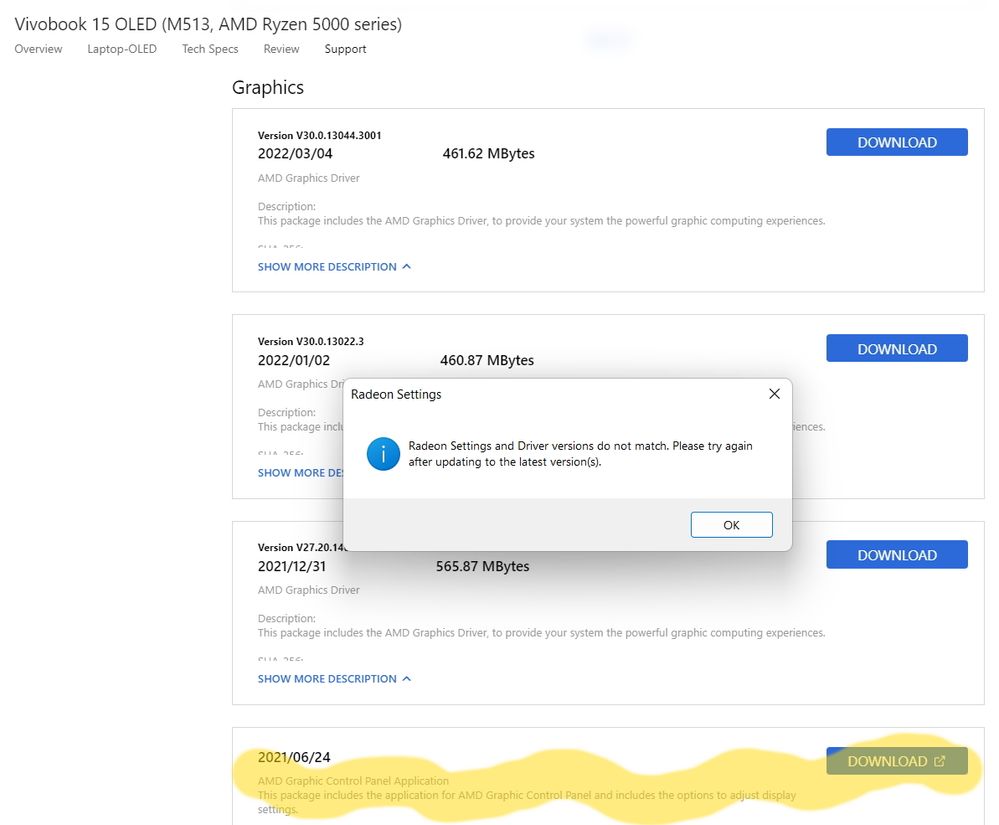
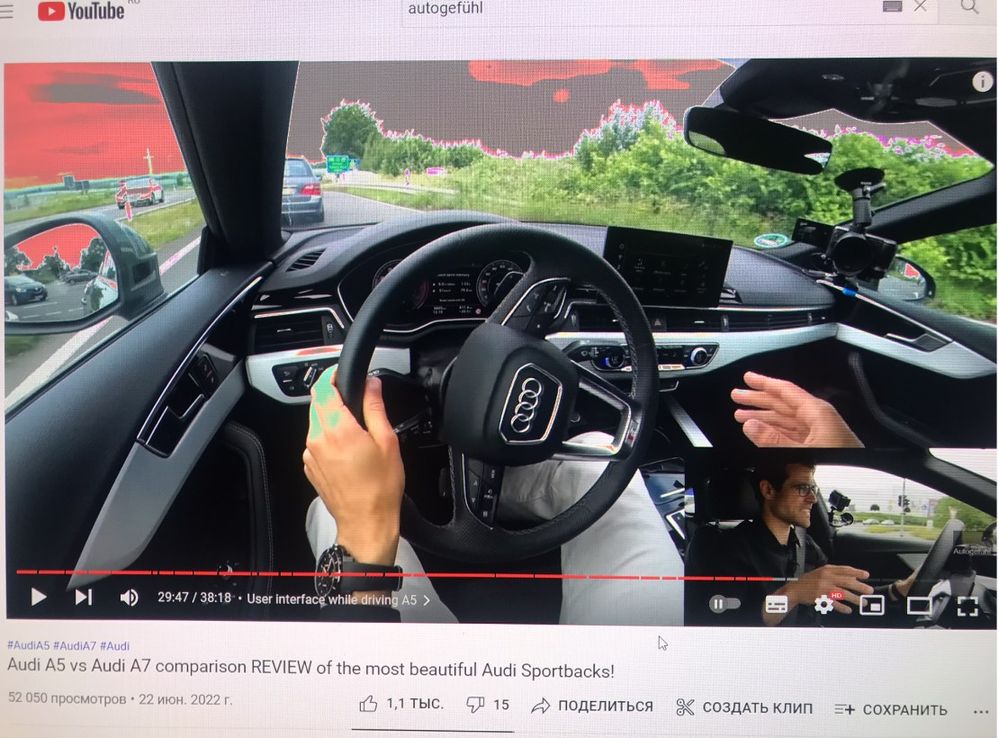
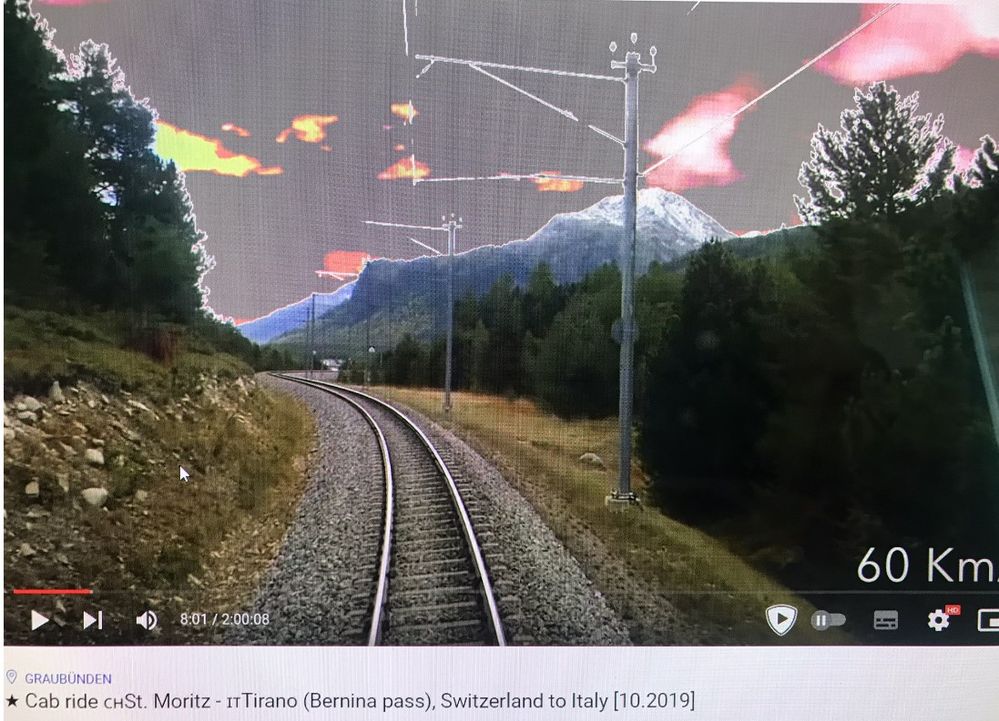
- Mark as New
- Bookmark
- Subscribe
- Mute
- Subscribe to RSS Feed
- Permalink
- Report Inappropriate Content
07-07-2022 12:08 AM
Nevertheless, I will try to figure it out on my own and I will definitely write the solution
- Mark as New
- Bookmark
- Subscribe
- Mute
- Subscribe to RSS Feed
- Permalink
- Report Inappropriate Content
07-07-2022 01:56 AM
Before you can start using your display for HDR content, you have to make sure the display is HDR-compatible, and you have to enable the feature on the external display (if applicable) and on Windows 10.
Confirm HDR compatibility
To check if the display is capable of HDR content on Windows 10, use these steps:
Open Start.
Search for dxdiag and click the top result to open the app.
Click the System tab.
Click the Save All Information button.
Select a location to save the output file.
Click the Save button.
Open the file with Notepad.
Search for Advanced Color and determine if HDR is supported:
AdvancedColorSupported – indicates display driver with support for HDR10 is installed.
AdvancedColorEnabled – indicates that HDR is enabled.
Quick tip: To search on Notepad, use the Ctrl + F keyboard shortcut, type the search query in the "Find what" box, and click the Find Next button. You can also use the "Direction" option to look up or down from where you're in the file.
Regards,
Willjoe
- Mark as New
- Bookmark
- Subscribe
- Mute
- Subscribe to RSS Feed
- Permalink
- Report Inappropriate Content
07-07-2022 02:22 PM
- Mark as New
- Bookmark
- Subscribe
- Mute
- Subscribe to RSS Feed
- Permalink
- Report Inappropriate Content
07-07-2022 07:51 PM
3dmikee@3dmikeeThis is a temporary crutch, it turns out that the function declared in the specification does not work as declared. Did you watch the video in the first post? That YouTube guy has exactly the same problem with same Vivobook 15.
Nevertheless, I will try to figure it out on my own and I will definitely write the solution
View post
So you mean
1. You have confirmed that the video you want to play supports HDR.
2. After enabling HDR, the laptop has been restarted.
3. After restarting the laptop, open the browser to play the video, still got color errors?
- Mark as New
- Bookmark
- Subscribe
- Mute
- Subscribe to RSS Feed
- Permalink
- Report Inappropriate Content
07-07-2022 07:53 PM
3dmikee@3dmikeeI finally found the cause of this issue and it's your Asus Optimization service. Temporarily disabled it in Windows Services Management, so how can I reinstall it proper or maybe its a bug?
View post
Could you please provide the screen of "Asus Optimization service" for my feedback?
Thank you.
