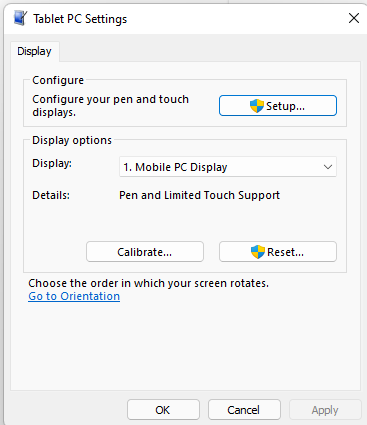- English
- Other Products
- Laptop
- ZenBook
- UX582HM ScreenPad touch is controlling the main di...
- Subscribe to RSS Feed
- Mark Topic as New
- Mark Topic as Read
- Float this Topic for Current User
- Bookmark
- Subscribe
- Mute
- Printer Friendly Page
UX582HM ScreenPad touch is controlling the main display
- Mark as New
- Bookmark
- Subscribe
- Mute
- Subscribe to RSS Feed
- Permalink
- Report Inappropriate Content
04-13-2022 09:37 AM
Battery or AC: AC
Model: UX582HM - Zenbook Pro Duo 11th gen
Frequency of occurrence: Always
Reset OS: No
Screenshot or video: n/a
========================
Detailed description:
Not sure when this started, but I have a feeling it was after several updates on 3/21 that included a Windows BIOS update and ASUS ScreenXpert Interface.
When I touch the ScreenPad, it moves the mouse in the main 15" display. I can use the mouse to click on items and icons on the ScreenPad desktop.
Support suggested that I rollback the updates, but I have no instructions on how to do this.
I just purchased this laptop a month ago. Should I send it in for repair or is there a simple fix?
- Mark as New
- Bookmark
- Subscribe
- Mute
- Subscribe to RSS Feed
- Permalink
- Report Inappropriate Content
04-13-2022 07:50 PM
jaimefuhr@jaimefuhr
- System: Windows 11 PRO
- Battery or AC: AC
- Model: UX582HM - Zenbook Pro Duo 11th gen
- Frequency of occurrence: Always
- Reset OS: No
- Screenshot or video: n/a
========================
Detailed description:
Not sure when this started, but I have a feeling it was after several updates on 3/21 that included a Windows BIOS update and ASUS ScreenXpert Interface.
When I touch the ScreenPad, it moves the mouse in the main 15" display. I can use the mouse to click on items and icons on the ScreenPad desktop.
Support suggested that I rollback the updates, but I have no instructions on how to do this.
I just purchased this laptop a month ago. Should I send it in for repair or is there a simple fix?
UX582HM ScreenPad touch is controlling the main display
Please refer to the following for troubleshooting.
Recovery options in Windows[Notebook] Troubleshooting - How to fix the ScreenPad 2.0 problems when it is not working properly o...Sorry for any inconvenience it may be caused.
- Mark as New
- Bookmark
- Subscribe
- Mute
- Subscribe to RSS Feed
- Permalink
- Report Inappropriate Content
04-23-2022 06:09 PM
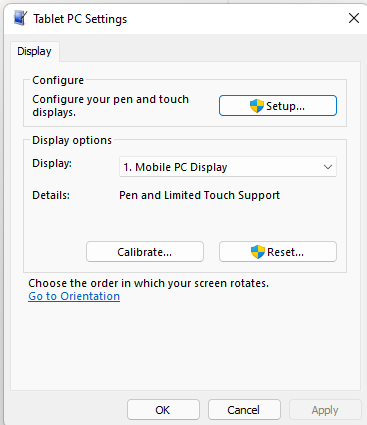
Open Control Panel
Change View to Large Icons
Select Tablet PC Settings
Click Setup
Choose Touch setup.
The setup will display a message on the main screen, telling you to tap it. Then it will display the message in the ScreenPad display.
The touchscreens should be now be restored.
- Mark as New
- Bookmark
- Subscribe
- Mute
- Subscribe to RSS Feed
- Permalink
- Report Inappropriate Content
04-24-2022 10:33 PM
jaimefuhr@jaimefuhrI was able to resolve this issue by running Tablet PC Settings -> Setup to re-identify the touchscreens.
- Open Control Panel
- Change View to Large Icons
- Select Tablet PC Settings
- Click Setup
- Choose Touch setup.
The setup will display a message on the main screen, telling you to tap it. Then it will display the message in the ScreenPad display.
The touchscreens should be now be restored.
View post
Thanks for the update.
- Mark as New
- Bookmark
- Subscribe
- Mute
- Subscribe to RSS Feed
- Permalink
- Report Inappropriate Content
05-02-2022 05:24 PM