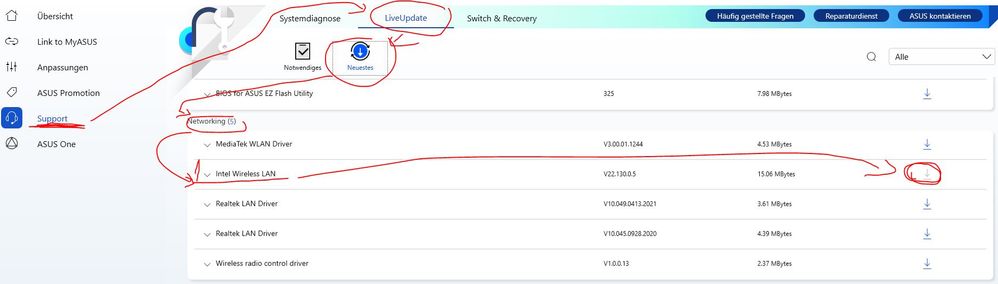wifi adapter keeps turning off
- Mark as New
- Bookmark
- Subscribe
- Mute
- Subscribe to RSS Feed
- Permalink
- Report Inappropriate Content
07-13-2022 09:43 AM
Model: asus tuf a 15 (FA506IH)
Frequency of occurrence: everyday
========================
Detailed description:My WiFi adapter has been causing problems lately, it’s been turning off automatically whenever I play games (EVERY GAME) or use a rendering software. I’ve tried everything, I’ve reinstalled the WIFI adapter driver, I’ve tried a hard shutdown, I’ve done a normal reset and a factory reset, I updated my bios, I’ve changed my router, I’ve disabled and enabled the WiFi adapter and the problem still isn’t resolved.
- Mark as New
- Bookmark
- Subscribe
- Mute
- Subscribe to RSS Feed
- Permalink
- Report Inappropriate Content
07-13-2022 10:21 AM
i've deinstalled the Wifi driver in File-Explorer under Control Panel/Device Manager/Network device
and reinstalled the driver via MyAsus
- Mark as New
- Bookmark
- Subscribe
- Mute
- Subscribe to RSS Feed
- Permalink
- Report Inappropriate Content
07-13-2022 10:28 AM
- Mark as New
- Bookmark
- Subscribe
- Mute
- Subscribe to RSS Feed
- Permalink
- Report Inappropriate Content
07-13-2022 12:55 PM
- Mark as New
- Bookmark
- Subscribe
- Mute
- Subscribe to RSS Feed
- Permalink
- Report Inappropriate Content
07-13-2022 10:40 PM
Nivedit@Nivedit
- System: windows 11
- Model: asus tuf a 15 (FA506IH)
- Frequency of occurrence: everyday
========================
Detailed description:My WiFi adapter has been causing problems lately, it’s been turning off automatically whenever I play games (EVERY GAME) or use a rendering software. I’ve tried everything, I’ve reinstalled the WIFI adapter driver, I’ve tried a hard shutdown, I’ve done a normal reset and a factory reset, I updated my bios, I’ve changed my router, I’ve disabled and enabled the WiFi adapter and the problem still isn’t resolved.
wifi adapter keeps turning off
If you encounter this problem, please try the following steps.
1. Turn on the power and keep the battery power supply mode active (without plugging in the power adapter).
2. Press the power button for 30s to hard reset.
3. Enter the system and connect to the power adapter after it has rebooted.
4. Install MTK wireless network driver V3.00.01.1244 or above.
5. Install MTK Bluetooth driver V1.3.15.142 or above.
6. After the installation is complete, restart the device.
Please be sure to execute all six steps, updating the wireless network driver first, then updating the Bluetooth driver in order.
Sorry for any inconvenience it may be caused.