This widget could not be displayed.
This widget could not be displayed.
Turn on suggestions
Auto-suggest helps you quickly narrow down your search results by suggesting possible matches as you type.
Showing results for
- English
- Other Products
- Laptop
- Others
- Battery Plugged in stuck at 3%
Options
- Subscribe to RSS Feed
- Mark Topic as New
- Mark Topic as Read
- Float this Topic for Current User
- Bookmark
- Subscribe
- Mute
- Printer Friendly Page
Battery Plugged in stuck at 3%
Options
- Mark as New
- Bookmark
- Subscribe
- Mute
- Subscribe to RSS Feed
- Permalink
- Report Inappropriate Content
09-18-2021 07:35 AM
Hi,
My battery isn't charging. It just says "plugged in" and its stuck at 3%. I replaced the battery, still its giving the same message. I did an EC reset, updated the bios, removed and re-inserted the battery, uninstalled power related items in the device manager, but nothing helped.
Is there any way to fix this?
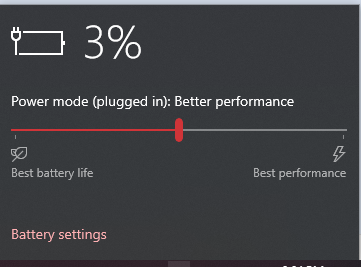
My device is GL552jX
My battery isn't charging. It just says "plugged in" and its stuck at 3%. I replaced the battery, still its giving the same message. I did an EC reset, updated the bios, removed and re-inserted the battery, uninstalled power related items in the device manager, but nothing helped.
Is there any way to fix this?
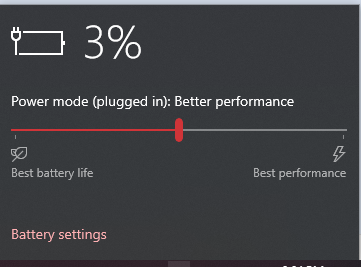
My device is GL552jX
5 REPLIES 5
Options
- Mark as New
- Bookmark
- Subscribe
- Mute
- Subscribe to RSS Feed
- Permalink
- Report Inappropriate Content
09-29-2021 10:52 PM
If your computer is showing a charger being plugged and yet the battery percentage is not increasing, it could just be a case of software malfunction or the battery may be too old and might be charging too slowly. It is also possible that the charger itself is faulty and you may need to replace it. This article looks at the problems and offers some troubleshooting tips when it is showing charging, but the battery percentage is not increasing.
One of them might work for you if your battery percentage is not increasing.
Hard Reset the Windows 10 device
A soft reset is where you use the Reset This PC option to reset your Windows 10. But we are not resetting Windows 10 OS here. We are resetting the device that is running the operating system. It is called a hard reset.
To hard reset the Windows 10 device-
Unplug the charger
Turn off the laptop
Open the backside of the machine and remove its battery
While keeping the battery away from the machine, press and hold down the device’s power key for at least 30 seconds to discharge its capacitors completely
Put the battery back into the slot where it goes
Turn on the device
Plugin the charger
See if the above steps helped. If it is still showing charging but the battery percentage not increasing, you may want to check the next method
Uninstall the battery device driver and reinstall
It could be a case of a faulty or damaged device driver. A reinstall might fix it.
Unplug the charger
Open Device Manager from the WinX Menu
Expand all the entries in the Device Manager
Expand Battery
Click Uninstall for all the Adapter or Battery entries you see there
Your computer will ask for confirmation, and you just press Enter key
Once the device driver for the battery is removed, restart your computer
On the restart, come here again, right-click on Battery and select Scan for Hardware Changes
Your computer will automatically search for the battery device driver and install it.
Plugin the charger and see if the problem is fixed.
May this will help you.
One of them might work for you if your battery percentage is not increasing.
Hard Reset the Windows 10 device
A soft reset is where you use the Reset This PC option to reset your Windows 10. But we are not resetting Windows 10 OS here. We are resetting the device that is running the operating system. It is called a hard reset.
To hard reset the Windows 10 device-
Unplug the charger
Turn off the laptop
Open the backside of the machine and remove its battery
While keeping the battery away from the machine, press and hold down the device’s power key for at least 30 seconds to discharge its capacitors completely
Put the battery back into the slot where it goes
Turn on the device
Plugin the charger
See if the above steps helped. If it is still showing charging but the battery percentage not increasing, you may want to check the next method
Uninstall the battery device driver and reinstall
It could be a case of a faulty or damaged device driver. A reinstall might fix it.
Unplug the charger
Open Device Manager from the WinX Menu
Expand all the entries in the Device Manager
Expand Battery
Click Uninstall for all the Adapter or Battery entries you see there
Your computer will ask for confirmation, and you just press Enter key
Once the device driver for the battery is removed, restart your computer
On the restart, come here again, right-click on Battery and select Scan for Hardware Changes
Your computer will automatically search for the battery device driver and install it.
Plugin the charger and see if the problem is fixed.
May this will help you.
- « Previous
-
- 1
- 2
- Next »
