- English
- Other Products
- Laptop
- ZenBook
- Re: Wifi adapter won't start (code 10)
- Subscribe to RSS Feed
- Mark Topic as New
- Mark Topic as Read
- Float this Topic for Current User
- Bookmark
- Subscribe
- Mute
- Printer Friendly Page
Wifi adapter won't start (code 10)
- Mark as New
- Bookmark
- Subscribe
- Mute
- Subscribe to RSS Feed
- Permalink
- Report Inappropriate Content
12-26-2020
05:01 AM
- last edited on
01-16-2024
04:18 PM
by
![]() ZenBot
ZenBot
Battery or AC: both
Model: ux433fa
Frequency of occurrence: constant
Reset OS: yep tried it, clean install / formatted HD
Screenshot or video:
========================
Detailed description:
My intel 9560 adapter stopped working recently. I have reinstalled drivers, reinstalled a clean install of 20h2, rolled back some updates from a few weeks before the problem.
I'm leaning toward this being hardware, except that other users are having similar problems and they are finding it is in fact software related. For instance, my problem sounds a lot like another thread:
AleeeKoiI am running bios 310.https://zentalk.asus.com/en/discussion/comment/111570#Comment_111570
Blake, as I have already said, service center is not an option at now.
Anyway, my suspicions were well founded.. I have tried to reinstall bios firmware (the latest) but doesn't resolve.
So I have started to disabling devices from windows device manager and manually uninstall divers and then reinstall them (choosing latest from the asus page). I lost count how many configuration I have tried BUT.. now is working and restarting/shutting down windows doesn't make wifi not working.
So at now all devices are enabled and working with the last version (from asus) and in the windows bluetooth settings I have removed/uninstalled all devices associated in the past and turned off bluetooth too.
I really think this issue it's related to the bluetooth device/driver and the windows service. Blake can you tell me something about it? Are you in contact with windows for this problem?
I'll be back if this configuration will stop working again.
Thank you
View post
Any ideas?
- Mark as New
- Bookmark
- Subscribe
- Mute
- Subscribe to RSS Feed
- Permalink
- Report Inappropriate Content
12-26-2020 07:17 AM
WIFI (code 10).
Bluetooth (code 45 - not connected).
Happens to me after:
restart
wake up
a few minutes after unplugging the power.
I have tried everything, nothing works.
Temporary solution is to reset BIOS to defaults.
I don't know why, because nothing has changed( I compared BIOS before and after), but it works for me.
- Mark as New
- Bookmark
- Subscribe
- Mute
- Subscribe to RSS Feed
- Permalink
- Report Inappropriate Content
12-26-2020 01:17 PM
I go into BIOS and choose F9 - default and then reboot... is that pretty much it?
I've just tried a few old BIOS versions (309 and 305) but I didn't see any change.
I guess I have a UX433FA vs your UX433FN, maybe that makes some difference too.
- Mark as New
- Bookmark
- Subscribe
- Mute
- Subscribe to RSS Feed
- Permalink
- Report Inappropriate Content
12-26-2020 01:45 PM
As far as I know, the differences are screen size and graphic card.
After F9 you should press F10 to save&exit.
- Mark as New
- Bookmark
- Subscribe
- Mute
- Subscribe to RSS Feed
- Permalink
- Report Inappropriate Content
12-27-2020 05:43 PM
Warning! This solution worked for me and I do not guarantee it will work for you.
Using Registry Editor incorrectly can cause serious, system-wide problems that may require you to re-install Windows to correct them. Use this tool at your own risk.
I am not responsible if anything happens to your PC.
Before you start, open the advanced power plans settings, check if you have Wireless and USB options.
if they are missing, as you can see below, you need to edit the registry.
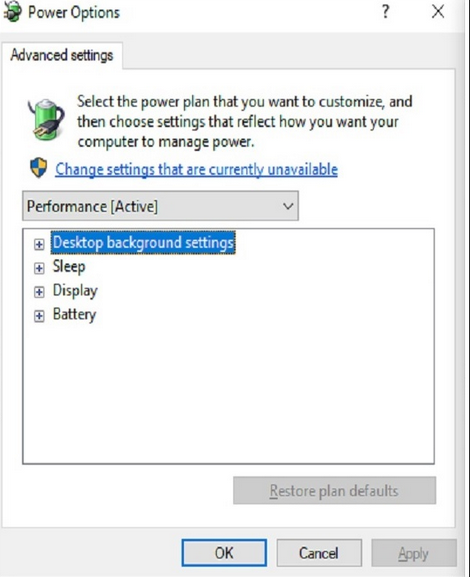
1. create a new power plan
2. open registry editor
3. Navigate to: HKEY_LOCAL_MACHINE\SYSTEM\CurrentControlSet\Control\Power\PowerSettings
4. You will see plenty of weirdly named folders.
each folder(key), represent an option on the power plan settings, read the description.
if you want to show this option, you need to set "Attributes" value to 2.
if you dont have "Attributes" key, add a new DWORD (32bit) Value and named it "Attributes".
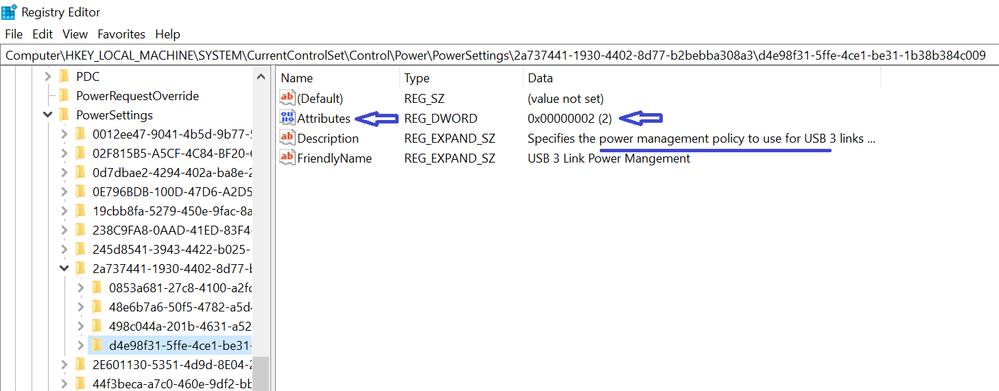
Those are the keys i edited(maybe only one of the is needed, idk):
2a737441-1930-4402-8d77-b2bebba308a3
\d4e98f31-5ffe-4ce1-be31-1b38b384c009
(this key is under the first one, expend his subfoders)
19cbb8fa-5279-450e-9fac-8a3d5fedd0c1
\12bbebe6-58d6-4636-95bb-3217ef867c1a
F15576E8-98B7-4186-B944-EAFA664402D9
5. Open advanced power plans settings, Now you're supposed to see more options.
6. Change wireless adapter settings>power saving to best performance.
7. Change USB>USB3 to minimum saving.
8. Change wireless standby on battery to available.
- Zenbook 14 doesn't turn on nor charge the battery in ZenBook
- IR webcam doesn't work in ZenBook
- ProArt Studiobook OLED 16 2023 Creator Hub will not calibrate in Others
- Screenpad not working (only screen works) - UX535LI in ZenBook
- MediaTek MT7921 WiFi 6 Adapter Driver causes Crashes/Preventing Games to Work in Others
