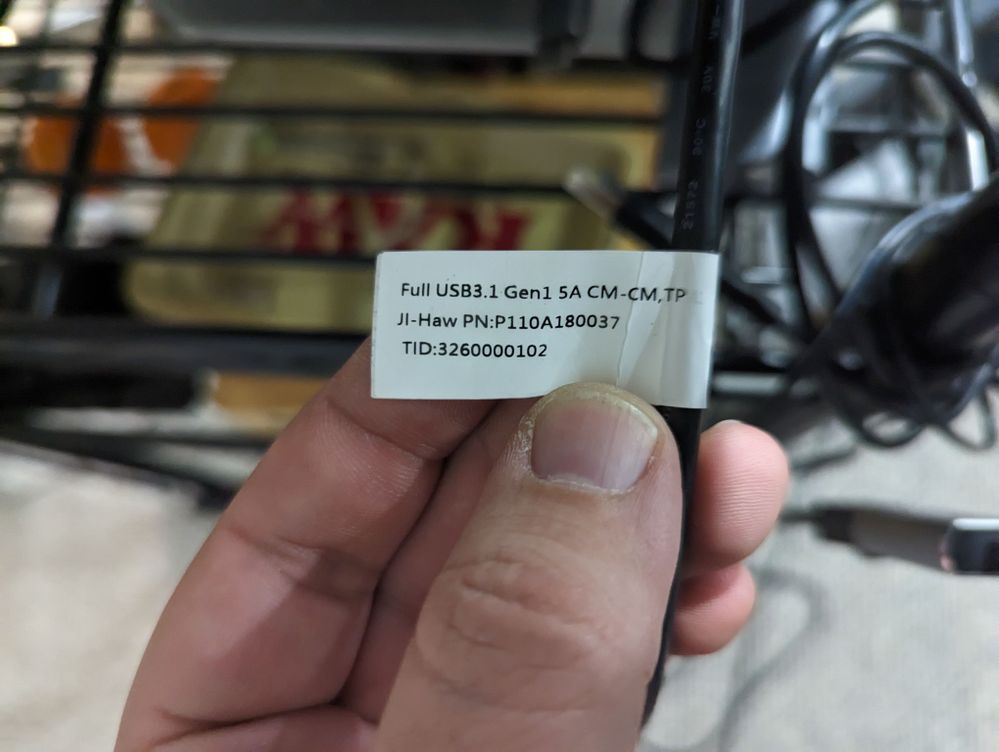- English
- Other Products
- Laptop
- ZenBook
- Re: ZENBOOK PRO DUO UX582 SETUP 2 EXTERNAL PRO ART...
- Subscribe to RSS Feed
- Mark Topic as New
- Mark Topic as Read
- Float this Topic for Current User
- Bookmark
- Subscribe
- Mute
- Printer Friendly Page
ZENBOOK PRO DUO UX582 SETUP 2 EXTERNAL PRO ART DISPLAY PA279CV WITH USBC/THUNDERBOLT NOT WORKING
- Mark as New
- Bookmark
- Subscribe
- Mute
- Subscribe to RSS Feed
- Permalink
- Report Inappropriate Content
12-30-2022 04:56 PM
Battery or AC: AC
Model: UX582/PA279CV
Frequency of occurrence: Daily
Reset OS: Yes
Screenshot or video: N/A
========================
Detailed description:
I am experiencing an identical behaviour as the customer that created this thread:
https://zentalk.asus.com/en/discussion/54265/zenbook-pro-duo-ux582lr-setup-2-external-pro-art-displa...
I also have a UX582 with 2x ProArt PA279CV. I intended to connect the laptop to the displays via the Thunderbolt port using a USB-C -> USB-C that came with the Proart displays. The Proart display tech specs state that the USB-C cable that is boxed with the unit seems to be designed for DP Alt Mode, but it does not work. I also tried with a number of other USB-C cables that are confirmed to work on other DP over USB-C setups.
I also tried a USB-C -> Displayport adapter which does work, but it leaves the USB hub functionality non-existent.
I've updated drivers and BIOS, and spent well over $5k on this setup. Very surprising that it does not work as advertised.
Please expedite a response if you could.
Thanks and best regards, and Happy New Years!
Sam Morrison
- Mark as New
- Bookmark
- Subscribe
- Mute
- Subscribe to RSS Feed
- Permalink
- Report Inappropriate Content
12-30-2022 07:35 PM
https://www.asus.com/lk/support/FAQ/1045839/
The instructions do not work exactly as described, and the HubPDFWUpgrade software could not identify the display. Instead I did:
Plug in USB-C to Thunderbolt port and to the Proart display
Plug in Display Port cable between computer and display also, I used the USB-C -> Display Port adapter mentioned in OP.
Prepare USB storage device as described (FAT32 and bin at root)
Plug USB storage device to USB port 3 on the Pro Art display
Turn on display
Switch AC to OFF position
Long Press power button
Switch AC to ON position
When indicator light comes on and display begins boot animation, let go of power button.
The display should now be connected to USB-C, change the input device to USB-C
Remove other Display Port cable that was installed in step 2.
- Mark as New
- Bookmark
- Subscribe
- Mute
- Subscribe to RSS Feed
- Permalink
- Report Inappropriate Content
12-30-2022 07:49 PM
schmorrisonOk, removing the USB-C cable ended up forgetting my progress.Ok I seem to have gotten it working by following this procedure (v023):
https://www.asus.com/lk/support/FAQ/1045839/
The instructions do not work exactly as described, and the HubPDFWUpgrade software could not identify the display. Instead I did:
- Plug in USB-C to Thunderbolt port and to the Proart display
- Plug in Display Port cable between computer and display also, I used the USB-C -> Display Port adapter mentioned in OP.
- Prepare USB storage device as described (FAT32 and bin at root)
- Plug USB storage device to USB port 3 on the Pro Art display
- Turn on display
- Switch AC to OFF position
- Long Press power button
- Switch AC to ON position
- When indicator light comes on and display begins boot animation, let go of power button.
- The display should now be connected to USB-C, change the input device to USB-C
- Remove other Display Port cable that was installed in step 2.
View post
This time I followed the same steps upto step 9. At this point I ran the HubPDFWUpgrade software and Administrator and was able to scan for the display and upgrade the firmware.
Unfortunately, even after the upgrade tool announced success, removing the USB-C cable caused the laptop to forget how to connect.
- Mark as New
- Bookmark
- Subscribe
- Mute
- Subscribe to RSS Feed
- Permalink
- Report Inappropriate Content
01-04-2023 02:02 AM
Thank you for reaching out and apologizing for the delay in responding.
Could you please provide the full model name of your Zenbook Pro Duo 15 (for example, UX582HM or UX582HS), the current firmware version of the ProArt Display PA279CV, and the display driver version?
If possible, please provide an image of the connection between the laptop and the monitor to help us understand how it is connected.
Thank you.
- Mark as New
- Bookmark
- Subscribe
- Mute
- Subscribe to RSS Feed
- Permalink
- Report Inappropriate Content
01-11-2023 09:01 AM
Hi Jiaszzz,
Thanks for the reply, and sorry for the delay (the site was under maintenance).
- MyASUS lists the model number as UX582LR under the warranty section, and UX582HS.303 under the system info section. But because I have the RTX3080 and TB4 ports I believe I actually have the UX582HS.
- BIOS version 303
- I have one ProArt PA279CV with firmware version v021 and another at firmware version v022. Neither of them work properly over USB-C currently. I did get them both to work for a period, but as soon as it was disconnected from the laptop they refused to connect again.
- ASUS PA279 Driver - v1.0.0.0
- MyASUS Splendid Driver - v10.0.22621.900
- Intel(R) UHD Graphics Driver - v30.0.101.3111
- NVidia RTX 3080 Laptop GPU Driver - v31.0.15.2802
I can get both of them to throw the USB BILLBOARD device but am not entirely clear on how to interpret or diagnose it.
I can also get the HubPDFWUpgrade application to display the hub information, however that connection doesn't persist.
I have been considering purchasing an authentic thunderbolt 4 cable, however I didn't want to invest in one until I got a word back from the forum. It occurs to be that maybe the TB4 hardware is failing to validate the hub because PD is too low to charge the laptop (a warning Windows 11 nags me with most time I plug in the monitor via USB-C) and it is confusing windows 11.