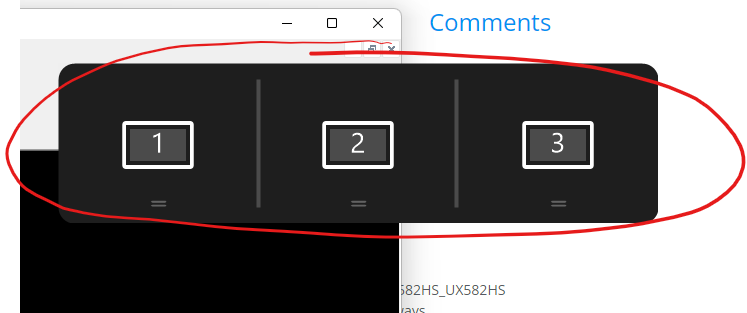- English
- Other Products
- Laptop
- ZenBook
- Remove gray rectangles that pop up when dragging a...
- Subscribe to RSS Feed
- Mark Topic as New
- Mark Topic as Read
- Float this Topic for Current User
- Bookmark
- Subscribe
- Mute
- Printer Friendly Page
Remove gray rectangles that pop up when dragging a window
- Mark as New
- Bookmark
- Subscribe
- Mute
- Subscribe to RSS Feed
- Permalink
- Report Inappropriate Content
06-14-2022 07:41 AM
Battery or AC: Both
Model: ZenBook Pro Duo UX582HS_UX582HS
Frequency of occurrence: Always
Reset OS:
Screenshot or video:
========================
Detailed description:
When I drag a window, a gray rectangular area that allows to move the window to another monitor pops up, and I end up with moving the window to another monitor.
I always work with the mouse on external monitor and those gray areas are really bothering me.
Perhaps they would help when working with touch and without external monitors, but with mouse and/or with external monitor they are a reduction in productivity.
How do I disable them?
- Mark as New
- Bookmark
- Subscribe
- Mute
- Subscribe to RSS Feed
- Permalink
- Report Inappropriate Content
06-14-2022 07:13 PM
stenci@stenci
- System: Windows 11 Pro
- Battery or AC: Both
- Model: ZenBook Pro Duo UX582HS_UX582HS
- Frequency of occurrence: Always
- Reset OS:
- Screenshot or video:
========================
Detailed description:
When I drag a window, a gray rectangular area that allows to move the window to another monitor pops up, and I end up with moving the window to another monitor.
I always work with the mouse on external monitor and those gray areas are really bothering me.
Perhaps they would help when working with touch and without external monitors, but with mouse and/or with external monitor they are a reduction in productivity.
How do I disable them?
Remove gray rectangles that pop up when dragging a window
Could you please provide a video for me to confirm?
Thank you.
- Mark as New
- Bookmark
- Subscribe
- Mute
- Subscribe to RSS Feed
- Permalink
- Report Inappropriate Content
06-15-2022 07:33 AM
When they show up it's impossible to drag a window down. When I try to drag a window down, I always end up with windows changing screen.
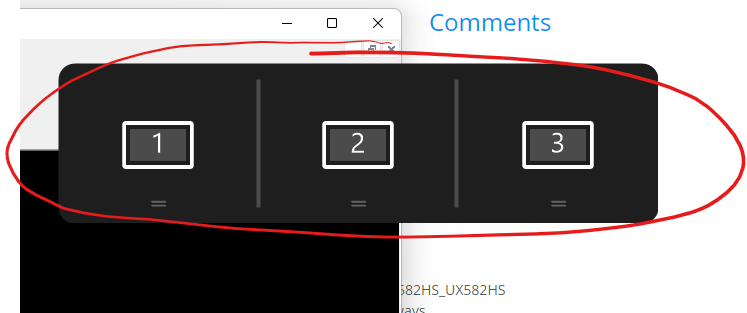
- Mark as New
- Bookmark
- Subscribe
- Mute
- Subscribe to RSS Feed
- Permalink
- Report Inappropriate Content
06-16-2022 08:42 PM
stenci@stenciI don't want these gray rectangles to show up.
When they show up it's impossible to drag a window down. When I try to drag a window down, I always end up with windows changing screen.
View post
Please refer to the following FAQ.
[Notebook] ScreenPad Plus with ScreenXpert 3 - Introduction | Official Support | ASUS Global(7) In [Window Control], switch ①[App Switcher], switch ②[ScreenPad Origanizer], switch ③[Default Window Size], switch ④[Window Flicking between screens], switch ⑤[Enable three-finger tap for touchpad mode].
Turn off the following options: ①[App Switcher], switch ②[ScreenPad Origanizer]
Thank you.
- Mark as New
- Bookmark
- Subscribe
- Mute
- Subscribe to RSS Feed
- Permalink
- Report Inappropriate Content
06-17-2022 06:56 AM
After turning off the App Switcher I am back in business.