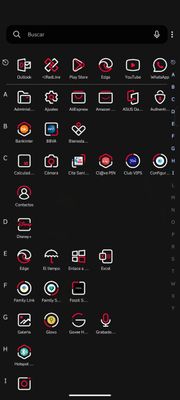- English
- ZenFone Series
- ZenFone 9
- Change icons pack
- Subscribe to RSS Feed
- Mark Topic as New
- Mark Topic as Read
- Float this Topic for Current User
- Bookmark
- Subscribe
- Mute
- Printer Friendly Page
Change icons pack
- Mark as New
- Bookmark
- Subscribe
- Mute
- Subscribe to RSS Feed
- Permalink
- Report Inappropriate Content
02-21-2023 06:21 AM
- Mark as New
- Bookmark
- Subscribe
- Mute
- Subscribe to RSS Feed
- Permalink
- Report Inappropriate Content
02-22-2023 12:56 AM
at avatar
- Mark as New
- Bookmark
- Subscribe
- Mute
- Subscribe to RSS Feed
- Permalink
- Report Inappropriate Content
02-22-2023 10:13 PM
- Mark as New
- Bookmark
- Subscribe
- Mute
- Subscribe to RSS Feed
- Permalink
- Report Inappropriate Content
04-13-2023 08:35 AM
Yes, You can install and download any icon pack, regardless of whether it was purchased or not, by using the Google Play Store.
From Zenfone 9 (16x256)@Android 13 > 33.0804.2060.113
- Mark as New
- Bookmark
- Subscribe
- Mute
- Subscribe to RSS Feed
- Permalink
- Report Inappropriate Content
08-17-2023 05:48 AM
To change the icons pack on your ASUS device, you can follow these steps:
Download an icon pack from the Google Play Store or from a third-party website.
Install a launcher app that supports icon packs. Some popular options include Nova Launcher, Apex Launcher, and Action Launcher.
Open the launcher app and go to its settings.
Look for the "Icon Pack" option and select it.
Choose the icon pack you downloaded and apply it.
The launcher app will then apply the new icons to your device's home screen and app drawer.
Note that some icon packs may require additional setup or customization, so be sure to read the instructions that come with the pack. Additionally, not all apps may have custom icons available in the new icon pack, so some icons may still appear with their default icon.
- Mark as New
- Bookmark
- Subscribe
- Mute
- Subscribe to RSS Feed
- Permalink
- Report Inappropriate Content
09-01-2023 05:11 AM
Changing the icon pack on an Asus Android device can give your device's user interface a fresh look. However, the ability to change icon packs may vary depending on the specific model of your Asus device and the version of the Android operating system it's running. Here are general steps to change the icon pack on an Android device, including those made by Asus:
Check for Built-in Options: Some Asus devices come with built-in options to change the icon pack without needing third-party apps. To check for this option:
- Go to the "Settings" app on your Asus device.
- Look for a section related to "Themes," "Display," or "Home Screen."
- Within that section, you may find options to change the icon pack.
Use a Third-Party Launcher: If your device doesn't have a built-in option to change the icon pack, you can use a third-party launcher that supports custom icon packs. Some popular launchers include Nova Launcher, Apex Launcher, and Action Launcher. Here's how to change the icon pack using a third-party launcher:
- Download and install a launcher of your choice from the Google Play Store.
- Open the launcher app and set it as your default launcher when prompted.
- Go to the launcher's settings or customization options.
- Look for an option related to "Icon Packs" or "Themes."
- Select the icon pack you want to apply, and it should change the icons on your home screen and app drawer.
Download Icon Packs: To change the icon pack using a third-party launcher, you may need to download and install icon packs separately. You can find a wide variety of icon packs on the Google Play Store. Here's how:
- Go to the Google Play Store.
- Search for "icon packs."
- Browse and select an icon pack that you like.
- Download and install the icon pack.
Apply the Icon Pack: Once you've installed an icon pack, follow these steps:
- Go to the launcher's settings or customization options.
- Select the downloaded icon pack from the list of available packs.
- Confirm your choice, and the icon pack should be applied to your home screen and app drawer.
Please note that the specific steps may vary depending on the launcher you choose and the version of Android on your Asus device. Additionally, keep in mind that changing the icon pack may not change the icons for all apps, as some app icons are fixed and cannot be altered without rooting your device, which can void warranties and introduce security risks.
- « Previous
- Next »