brightness problem in my Zenbook13
- Mark as New
- Bookmark
- Subscribe
- Mute
- Subscribe to RSS Feed
- Permalink
- Report Inappropriate Content
12-25-2022 01:30 AM
Battery or AC: both
Model: UX325E
Frequency of occurrence: permanent
Reset OS: done
Screenshot or video: please find attached
========================
Detailed description: has a problem with my screen brightness, part appear with low brightness and small part appear with high brightness and can't
I think it is a software problem, it is divided brightness problem, we can't control it or adjust it at all, the desktop brightness always low also inside applications like email, it is not task bar brightness problem, I hide my taskbar but still the lower part of higher brightness than the other part of the above screen, photos indicate that
downloaded and install graphics software from ASUS website but no solution happened
find another one here in the discussion have the same problem with the same device, it seems a common problem, hope someone could help
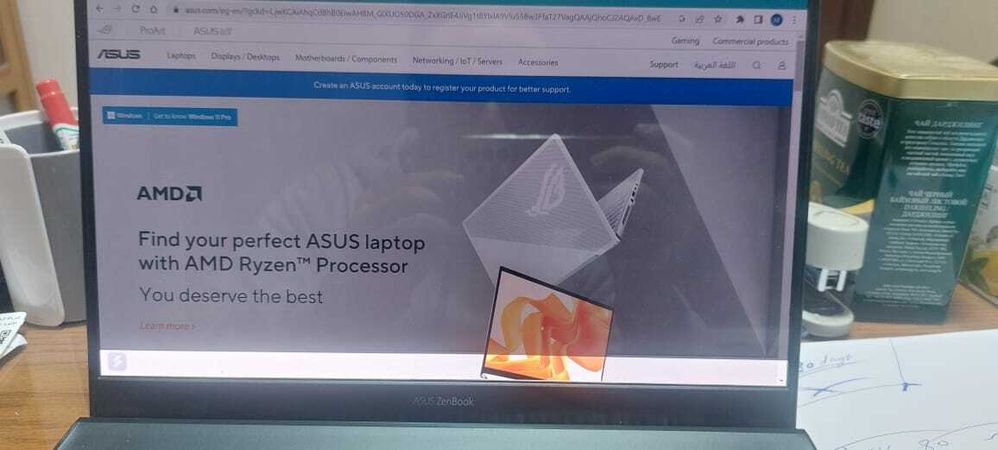
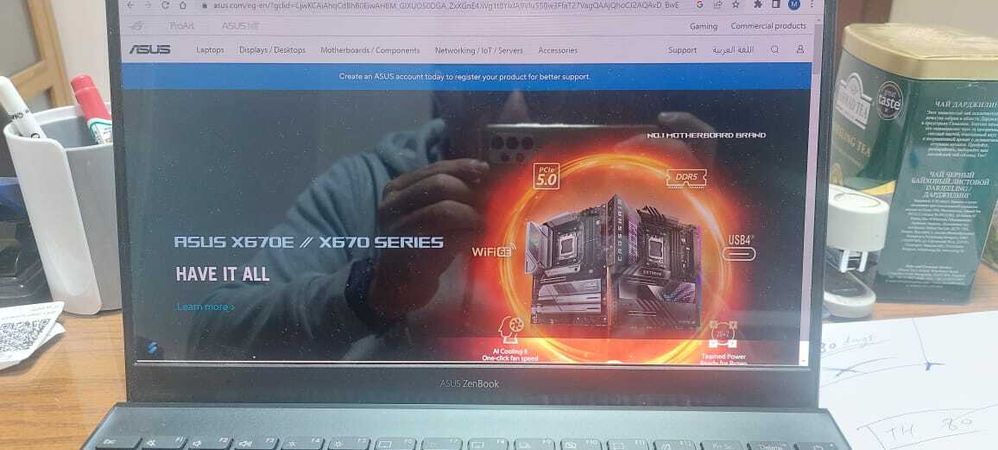
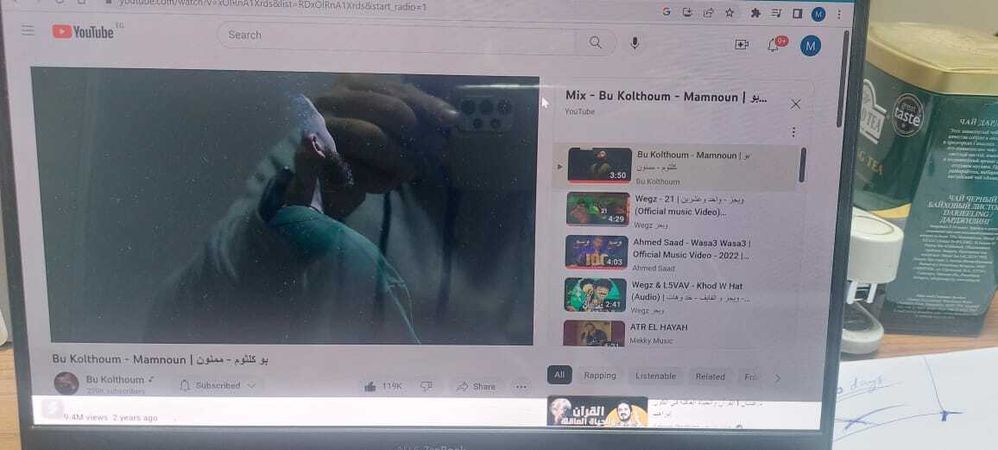
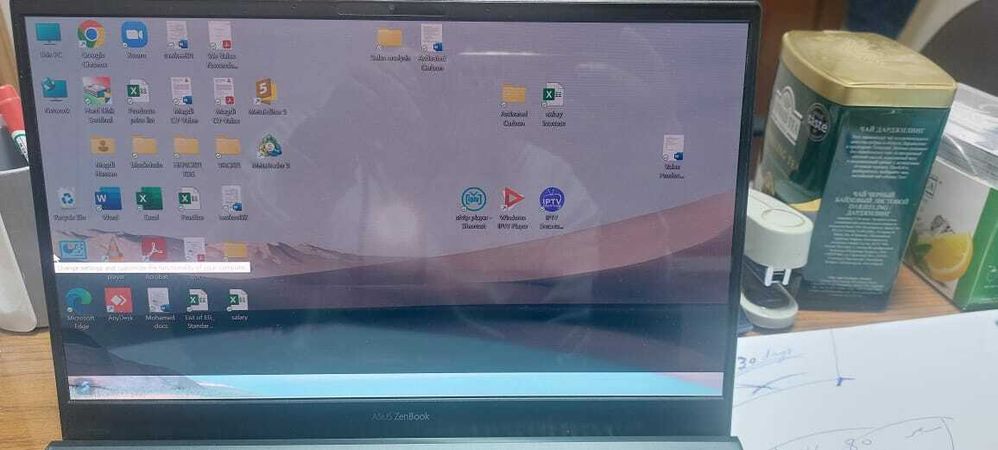
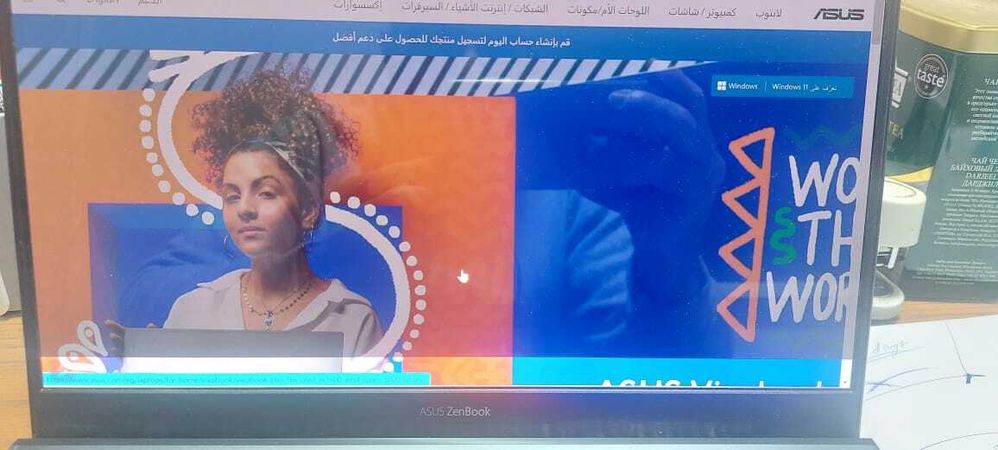
fix or adjust
- Mark as New
- Bookmark
- Subscribe
- Mute
- Subscribe to RSS Feed
- Permalink
- Report Inappropriate Content
12-26-2022 07:19 PM
Could you help confirm if the model name is UX325EA? Is the Intel Graphics Driver updated to the latest version, Version V31.0.101.3729?
Does the screen brightness problem occur after making any manual adjustments or changes? For example, installing an external device or software?
It is recommended that you refer to the link for troubleshooting the display problem first, including EC reset and using Microsoft hotkeys to reset the display settings to test if the issue can be fixed.
[Notebook/AIO] Troubleshooting - Main (Internal) Display problem | Official Support | ASUS GlobalThank you.
- Mark as New
- Bookmark
- Subscribe
- Mute
- Subscribe to RSS Feed
- Permalink
- Report Inappropriate Content
02-02-2023 10:29 PM
Go to Control Panel > System and Security > Power Options and check that your power options aren't affecting the brightness on your screen. While there, check that the brightness isn't automatically adjusted by your PC or laptop. Update your display drivers
Regards,
Will
- Mark as New
- Bookmark
- Subscribe
- Mute
- Subscribe to RSS Feed
- Permalink
- Report Inappropriate Content
07-18-2023 06:51 AM
You can fix the brightness problem by using the below methods:
Method 1. Update your Windows 10 Operating System.
Method 2. Disable/Enable your Display Adapter.
Method 3. Update your Display Adapter.
Method 4. Reinstall your Display Driver
Method 5. Update Drivers Manually.
This is one of the most common problem in Windows. Low or High brightness often leads in disrupting the overall computer system. Read this blog to know the complete process - https://wethegeek.com/brightness-not-working-on-windows/
- Mark as New
- Bookmark
- Subscribe
- Mute
- Subscribe to RSS Feed
- Permalink
- Report Inappropriate Content
08-21-2023 07:30 AM
