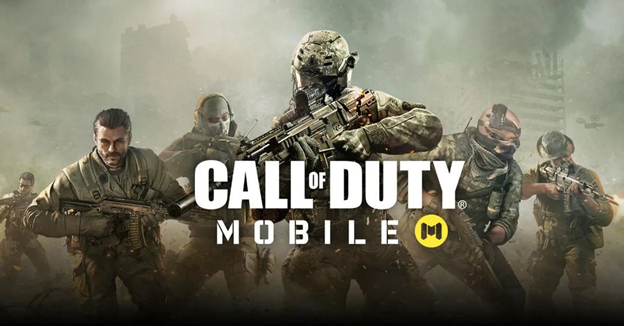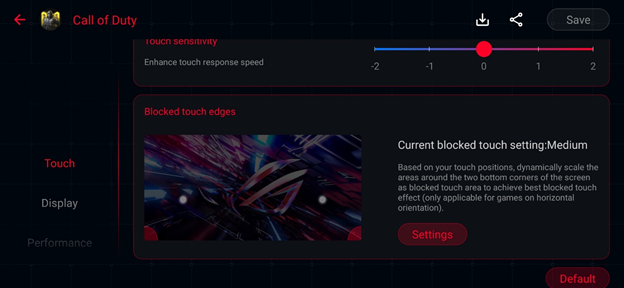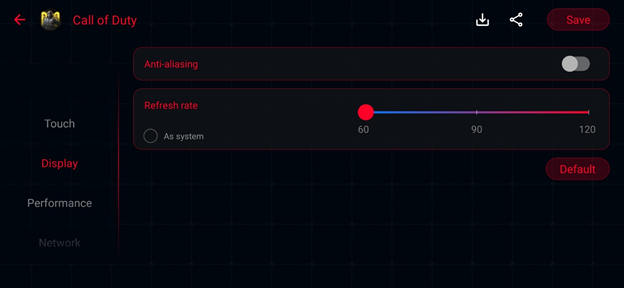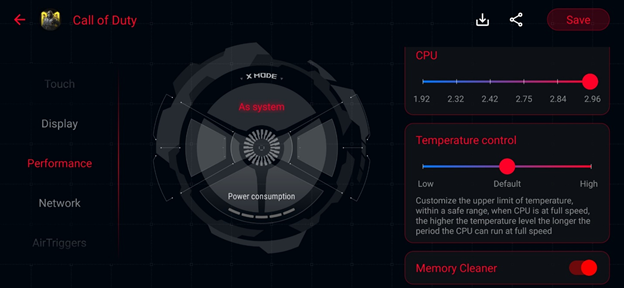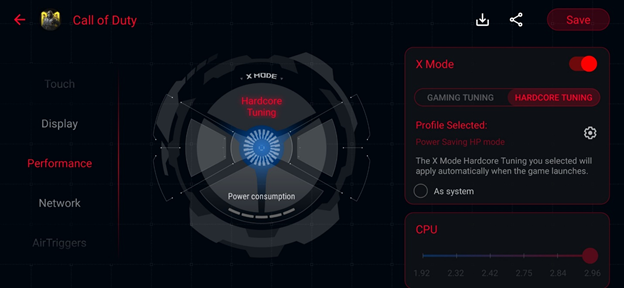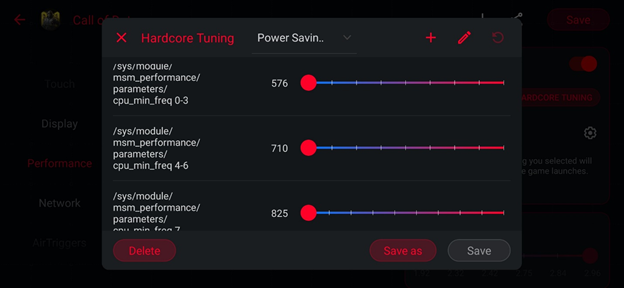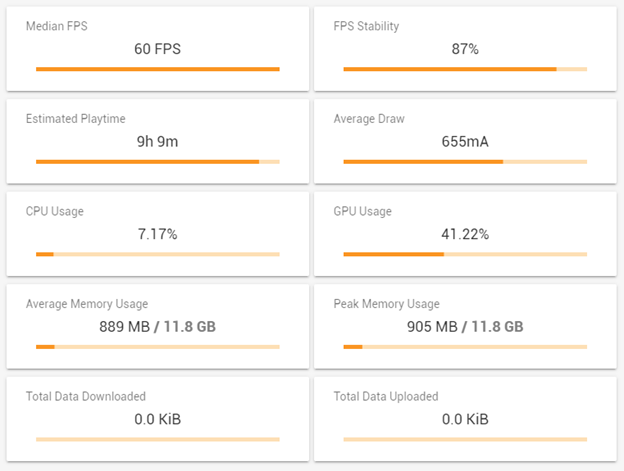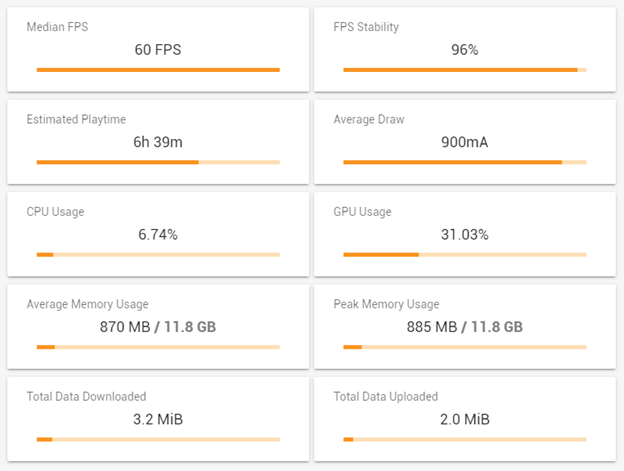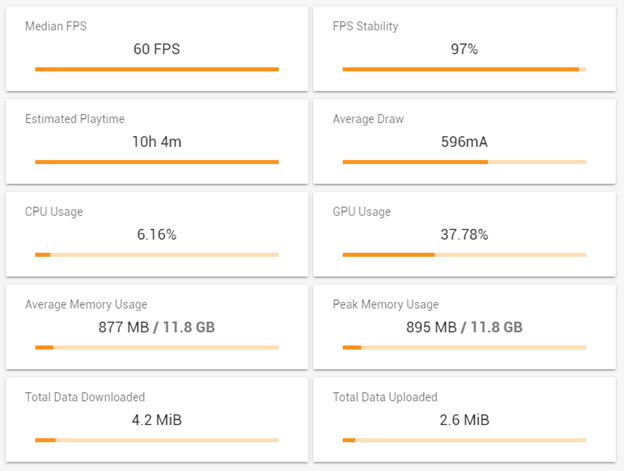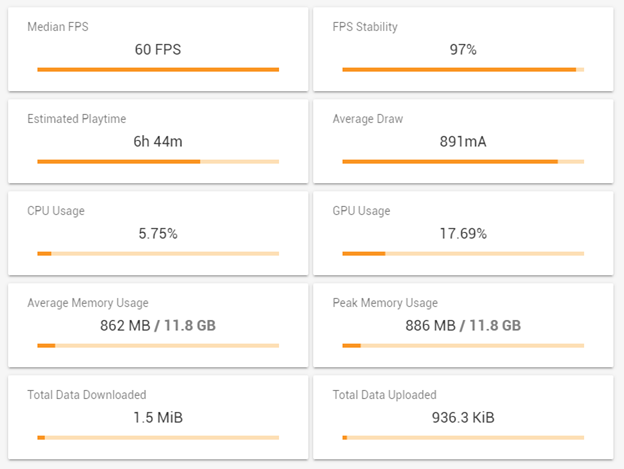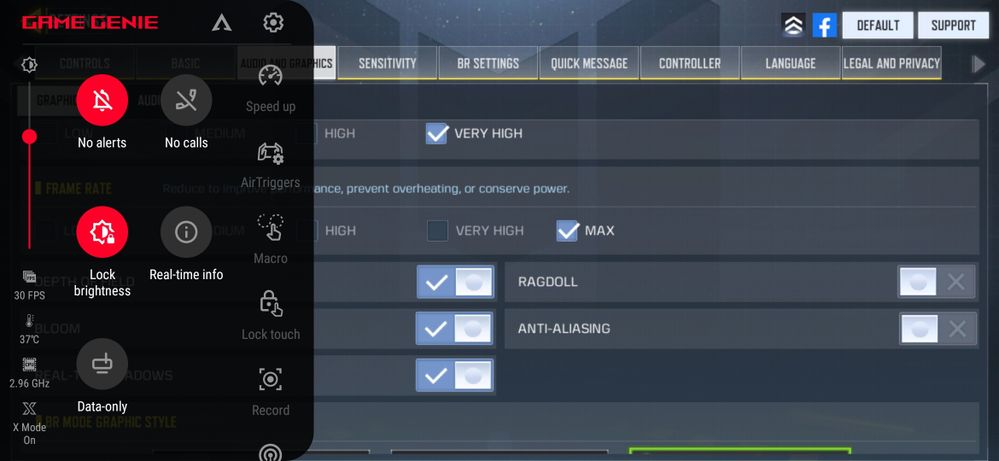- English
- ROG Phone Series
- ROG Phone II
- Re: Getting only 30fps in call of duty,
- Subscribe to RSS Feed
- Mark Topic as New
- Mark Topic as Read
- Float this Topic for Current User
- Bookmark
- Subscribe
- Mute
- Printer Friendly Page
Getting only 30fps in call of duty,
- Mark as New
- Bookmark
- Subscribe
- Mute
- Subscribe to RSS Feed
- Permalink
- Report Inappropriate Content
07-11-2020 03:20 AM
- Mark as New
- Bookmark
- Subscribe
- Mute
- Subscribe to RSS Feed
- Permalink
- Report Inappropriate Content
07-11-2020 05:17 AM
veereshbhartiDid you refer to the pinned post for COD settings?I m getting only 30fps in cod at max fps why it is so.
Getting only 30fps in call of duty,
If not, I would recommend taking a look. I have posted the link below:
CH_ASUSCall of Duty Mobile: ROG Phone II Game Profile settings
The following is a guide from your friendly ZenTalk editors providing you with our test Game profile settings for your reference & enjoyment!
Call of Duty Mobile is a first-person shooter game developed by Tencent's Tianmei Studio Group and released by Activision on Android. On ROG Phone II, you can use the various settings in Armoury Crate to achieve a better gaming experience. Let’s see which settings can achieve the best results!
Note; This guide was originally made for the Garena-published version of Call Of Duty Mobile (generally for South-East Asia + Taiwan) – technically we do not believe there to be any differences between that and the Activision published version (other regions) ; depending on where you live, the game-version you have on the Play Store will change accordingly.
In terms of settings, we have mainly divided them into two parts: General settings and Performance [Hardcore Tuning] settings.
First of all, in the general settings section, you can set the Touch, Display, Network, etc. in the Armoury Crate profile for CODM.
1. Touch-blocking function: Armoury Crate → Game Library → Scenario Profile → Touch
In the [Blocked touch edges] section, because the palm under the thumb often cause mistouches during gameplay, you can set the [Blocked touch edges] area to reduce the mistouch on the screen.
As for the [Touch Sensitivity] part, because everyone has different habits, sensitivity, and preference of play-styles in-game; you can adjust it to your own liking.
2. Display settings: Armoury Crate → Game Library → Scenario Profile → Display
In the display section, you can set a special screen update rate for the app. Since currently Call of Duty Mobile only runs at a maximum of 60 fps, even at the highest frame rate, the screen refresh rate during the game can be locked to 60Hz, making the game more power efficient.
3. Network settings: Armoury Crate → Game Library → Scenario Profile → Network
It is recommended to prevent the automatic switching of the network connection. It is known that automatic switching may cause disconnection during gameplay.
It is also recommended to turn off background system synchronization to avoid automatic synchronization taking up network resources.
4. Performance settings: Armoury Crate → Game Library → Scenario Profile → Performance
In the Performance section, set the [Temperature control] slider to [High].
Enabling [Memory Cleaner] is also recommended.
In addition to the above general settings, X Mode tuning allows for the most in-depth system tuning ever found. This guide provides two use-cases with their best settings.
The settings will be changed here; under [X Mode Hardcore Tuning]
The picture below shows the game state without any performance settings (X Mode off). Call of Duty Mobile is set to the highest image quality and the highest frame rate in-game. The phone is charged to 100% before each test, and the 1v1 game with fixed maps is activated for 15 minutes (to ensure that each test is nearly the same).
The below table shows the game state with preset X Mode. You can find that when the preset X Mode is turned ON, the FPS stability has increased significantly (87% → 96%), and the CPU (7.17% → 6.74%) and GPU (41.22% → 31.03%) has effectively reduced the usage, but the relative power consumption has increased significantly (9h9m → 6h39m). Because of this, the best results can be achieved through the following two settings for X-Mode Hardcore tuning;
[Power-saving, high-performance] mode settings
Armoury Crate → Game Library → Scenario Profile → Performance → Xmode → Hardcore Tuninng
1. / sys / module / msm_performance / parameters / cpu_max_freq 0-3: 1478 (item 4)
2. / sys / module / lpm_levels / parameters / bias_hyst: open (item 😎
3. / proc / sys / kernel / sched_group_downmigrate: 50 (item 20)
4. / sys / devices / system / cpu / cpuX / sched_load_boost: 70 (item 22)
5. / sys / devices / system / cpu / cpuX / cpufreq / schedutil / hispeed_load: 30 (item 23)
6. / sys / devices / system / cpu / cpuX / cpufreq / schedutil / hispeed_freq: 1785000 (item 24)
7. / sys / devices / system / cpu / cpu4 / core_ctl / busy_up_thres: 30 (item 25)
8. / sys / devices / system / cpu / cpu7 / core_ctl / busy_up_thres: 30 (item 27)
9. / sys / devices / system / cpu / cpu7 / core_ctl / busy_down_thres: 90 (item 28)
10. / sys / class / devfreq / soc: qcom, cpu4-cpu-I3-lat / mem_latency / ratio_ceil: 400 (item 31)
11. / sys / class / devfreq / soc: qcom, cpu-IIcc-ddr-bw / min_freq: 79 (item 36)
12. / sys / class / devfreq / soc: qcom, cpu-cpu-IIcc-bw / bw_hwmon / io_percent: 10 (item 38)
13. / sys / class / devfreq / soc: qcom, npu-npu-ddr-bw / bw_hwmon / io_percent: 10 (item 39)
14. STORAGE_CLK_SCALING_DISABLE: On (item 40)
15. / sys / block / sda / queue / rq_affinity: On (item 49)
With this [Power-saving, high-performance] setting, we are mainly aiming at optimizing power-draw while allowing the game to maintain its highest settings.
After the [Power-saving, high-performance] settings are used, (within X mode hardcore tuning), we can achieve even better FPS stability (96% → 97%), lower CPU usage (6.74% → 6.16%), and better power efficiency; which can be found directly from the testing data. After the power-saving and high-performance setting, the playable time has been directly increased from 6 hours and 39 minutes to 10 hours and 4 minutes. Without losing performance, it can directly extend the play time!*
*Please note these figures are achieved through testing on our ROG Phone II with the Garena-published version of CODM, your conditions and results may vary.
[At-Home, high-performance] mode
Armoury Crate → Game Library → Scenario Profile → Performance → X mode → Hardcore Tuning
1. / sys / module / msm_performance / parameters / cpu_min_freq 4-6: 2419 (item 2)
2. / sys / module / msm_performance / parameters / cpu_max_freq 0-3: 1478 (item 4)
3. / sys / module / lpm_levels / parameters / bias_hyst: open (item 😎
4. / sys / class / kgsl / kgsl-3d0 / min_pwrlevel: 0 (item 13)
5. / proc / sys / kernel / sched_group_downmigrate: 50 (item 20)
6. / sys / devices / system / cpu / cpuX / sched_load_boost: 70 (item 22)
7. / sys / devices / system / cpu / cpuX / cpufreq / schedutil / hispeed_load: 30 (item 23)
8. / sys / devices / system / cpu / cpuX / cpufreq / schedutil / hispeed_freq: 1785000 (item 24)
9. / sys / devices / system / cpu / cpu7 / core_ctl / busy_down_thres: 90 (item 28)
10. / sys / class / devfreq / soc: qcom, cpu4-cpu-I3-lat / mem_latency / ratio_ceil: 400 (item 31)
11. / sys / class / devfreq / soc: qcom, cpu-IIcc-ddr-bw / min_freq: 79 (item 36)
12. / sys / class / devfreq / soc: qcom, cpu-cpu-IIcc-bw / bw_hwmon / io_percent: 10 (item 38)
13. / sys / class / devfreq / soc: qcom, npu-npu-ddr-bw / bw_hwmon / io_percent: 10 (item 39)
14. STORAGE_CLK_SCALING_DISABLE: On (item 40)
If you are gaming indoors, near a power socket, then the issue of power consumption can be mostly ignored - so for these settings we will focus more on performance
*Please note these figures are achieved through testing on our ROG Phone II with the Garena-published version of CODM, your conditions and results may vary.
After the [At-home, high-performance] settings are applied,
We see that the stability of FPS increased slightly (96% → 97%, compared to the default X MODE ON), and the CPU usage decreases slightly (6.74% → 5.75%). It is even better that the GPU usage rate drops significantly (31.03% → 17.69%). Relatively, it leaves more headroom for the GPU instant response. Even if CODM would enable 120 FPS in the future, the high performance could be effectively maintained.
Some relevant things to note;
This game has a high demand for network quality. If the network quality is not good enough, especially if there are many players at once during peak hours, there is a certain chance that it will cause black screen, flashbacks, and freezes.
When playing very demanding games, such as CODM, or PUBGM, etc. , the best performance will always be had when playing un-plugged from the charger.
This guide does not attempt to solve any problems or bugs related to the game itself. There are many bugs and issues with the game, as is normal for most games, and while this guide aims to help with the performance aspects of the ROG Phone II when playing CoDM, it cannot and does not solve any underlying issues you may have as caused by the game.
Finally, I would like to remind everyone that the ROG software team released the specially tuned improvements on Android 10 with 17.0230.2002.32. Improving the gameplay experience – reducing the occurrence of “black screens” and similar issues as much as we can (the root cause of these issues still lie with the game itself unfortunately).
This guide can be used as an entry point for user experimentation; your results and conditions may vary.
GLHF! ❤️The ZenTalk Team
[Game Profiles Guide] Call of Duty Mobile - X Mode Performance & efficiency settings!
- Mark as New
- Bookmark
- Subscribe
- Mute
- Subscribe to RSS Feed
- Permalink
- Report Inappropriate Content
07-11-2020 08:58 AM
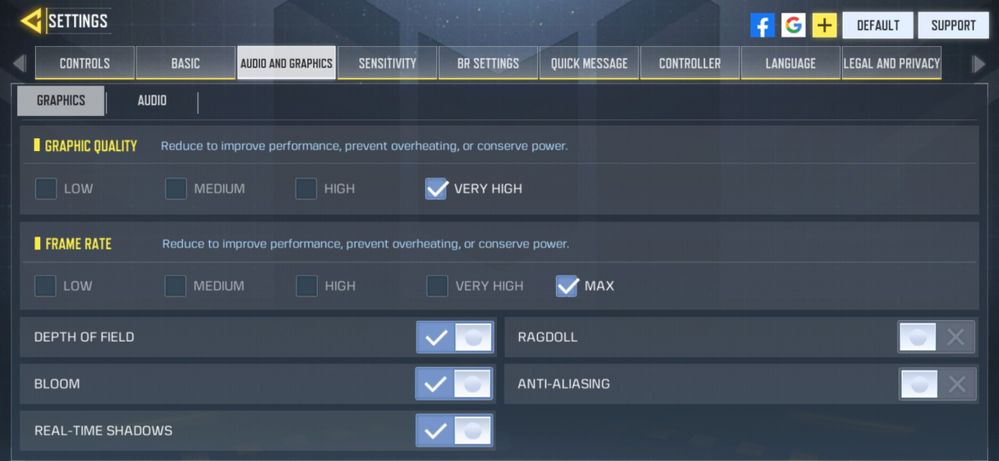
- Mark as New
- Bookmark
- Subscribe
- Mute
- Subscribe to RSS Feed
- Permalink
- Report Inappropriate Content
07-12-2020 10:45 PM
- Mark as New
- Bookmark
- Subscribe
- Mute
- Subscribe to RSS Feed
- Permalink
- Report Inappropriate Content
07-13-2020 01:02 AM
veereshbhartiGo to armory crate and COD profile check in display if frame-rate is at 120FPS..Tried everything but nothing working
View post
- Fps drops on x mode in call of duty mobile rog phone 8 pro in ROG Phone 8
- ROG Phone 6DUltimate in ROG Phone 6D / 6D Ultimate
- ROG PHONE 5S Airtrigger (Corrigir BUG temporariamente "Acelerômetro + Game Genie") in ROG Phone 5
- ROG Phone 6D in ROG Phone 6D / 6D Ultimate
- Rog phone 6 not support call of duty mobile 120 fps in ROG Phone 6