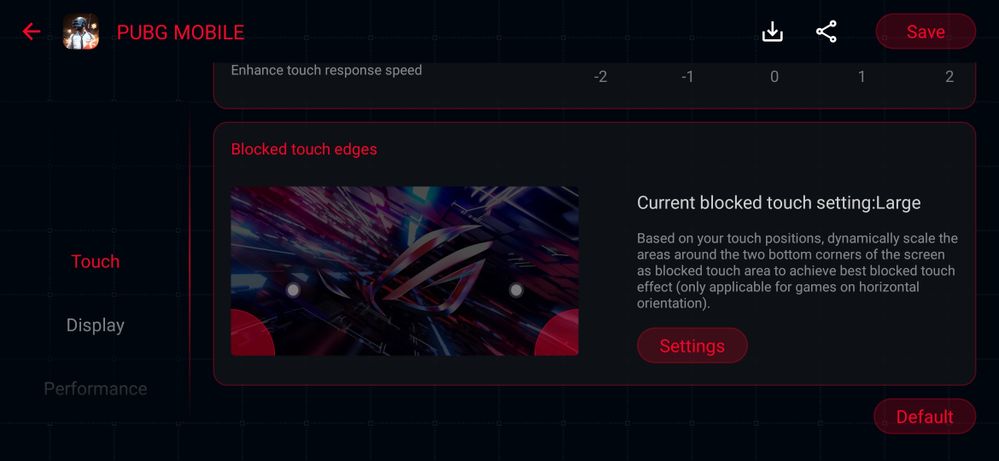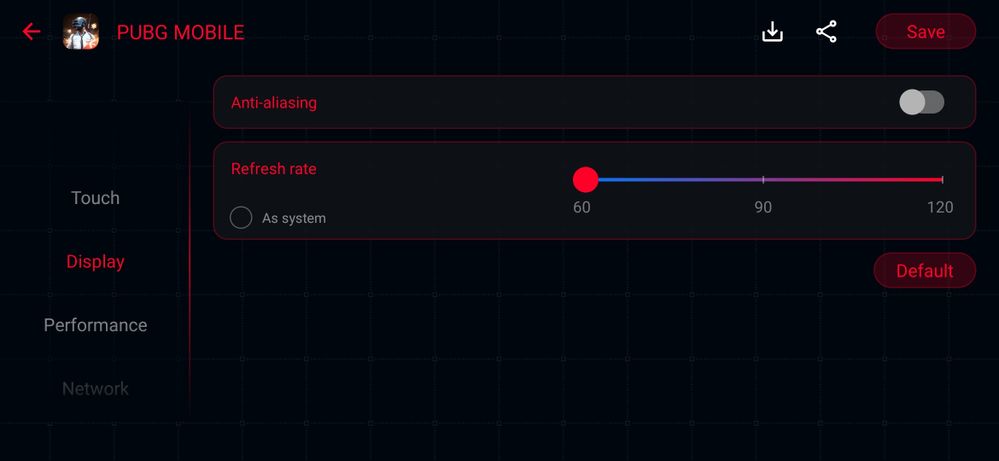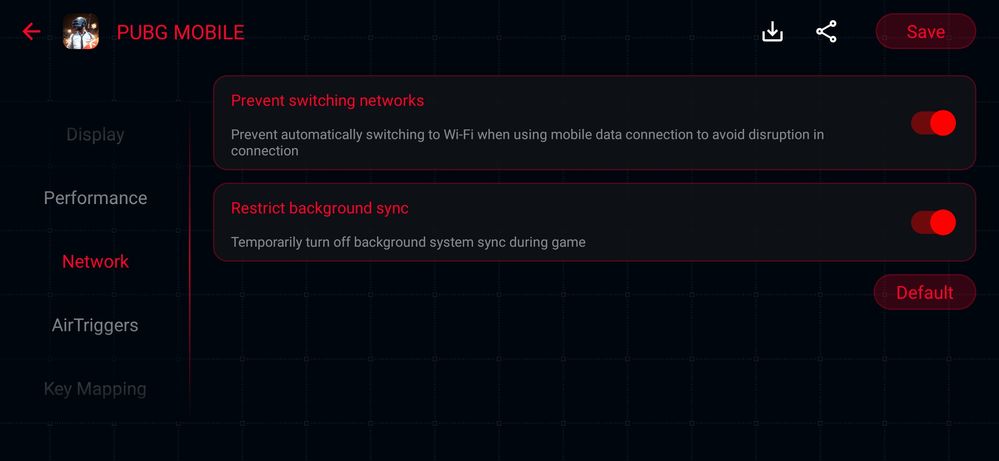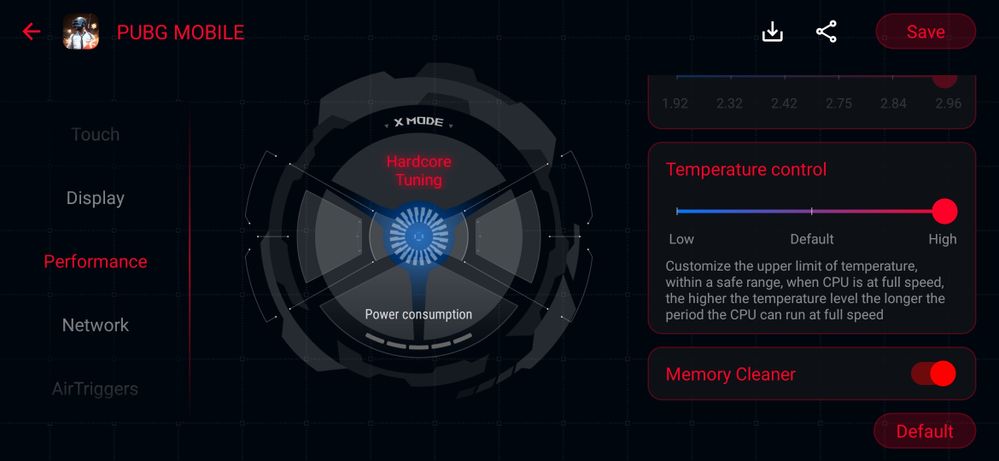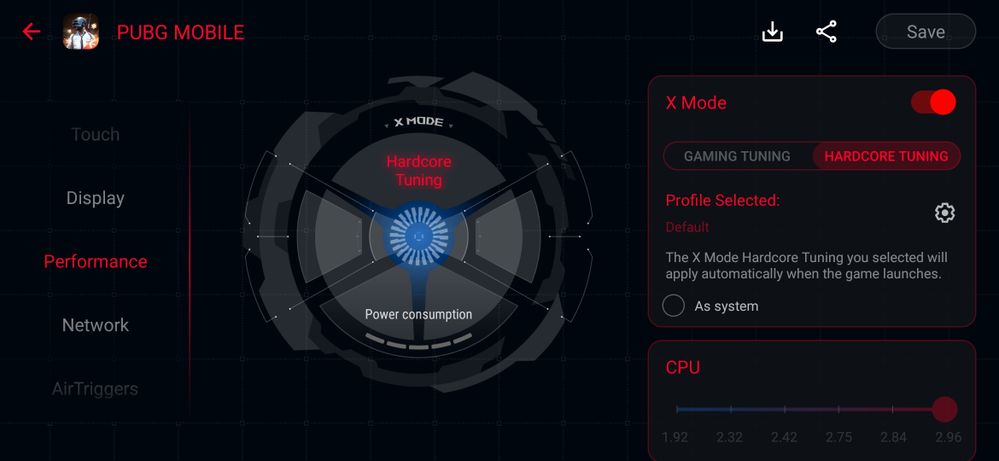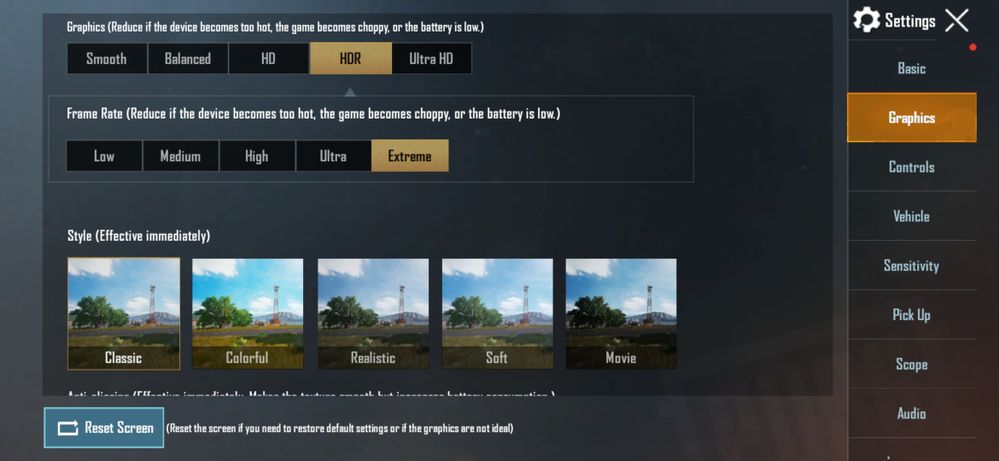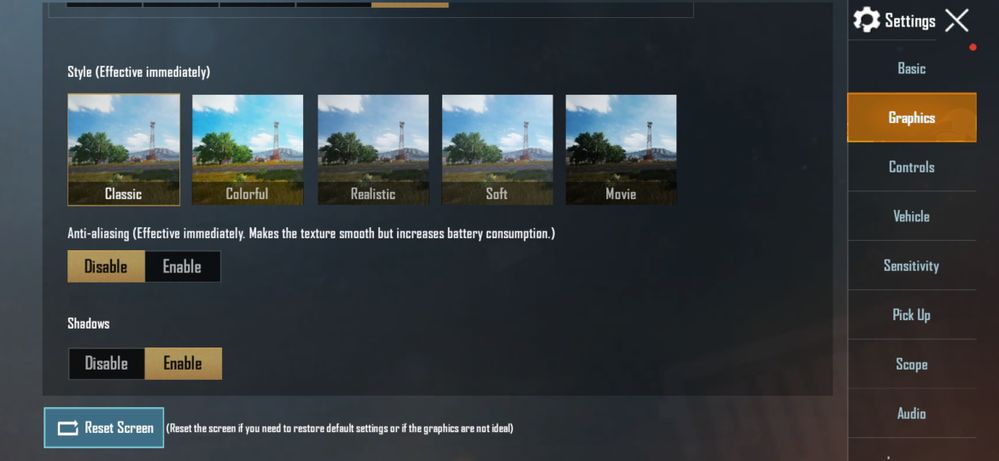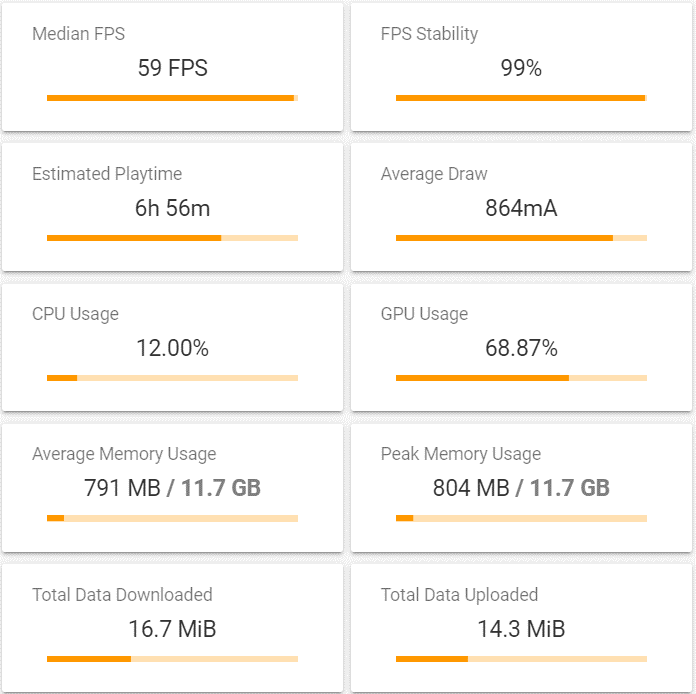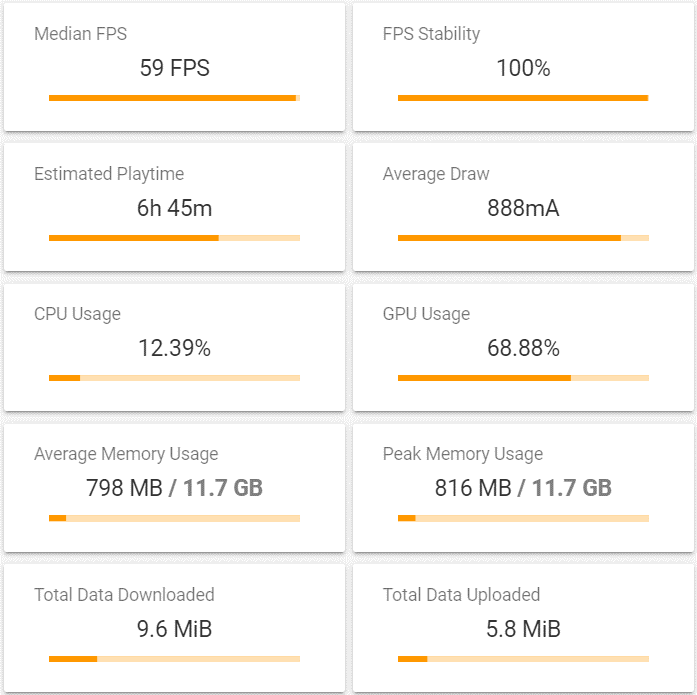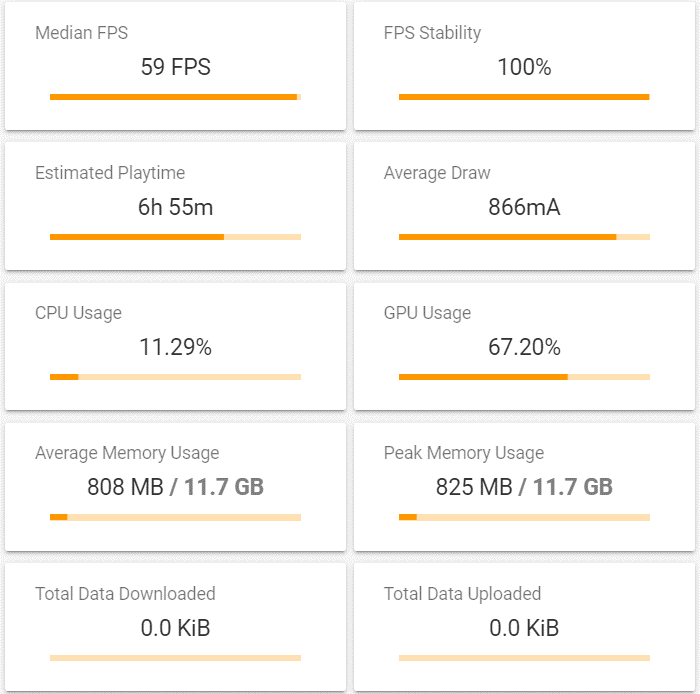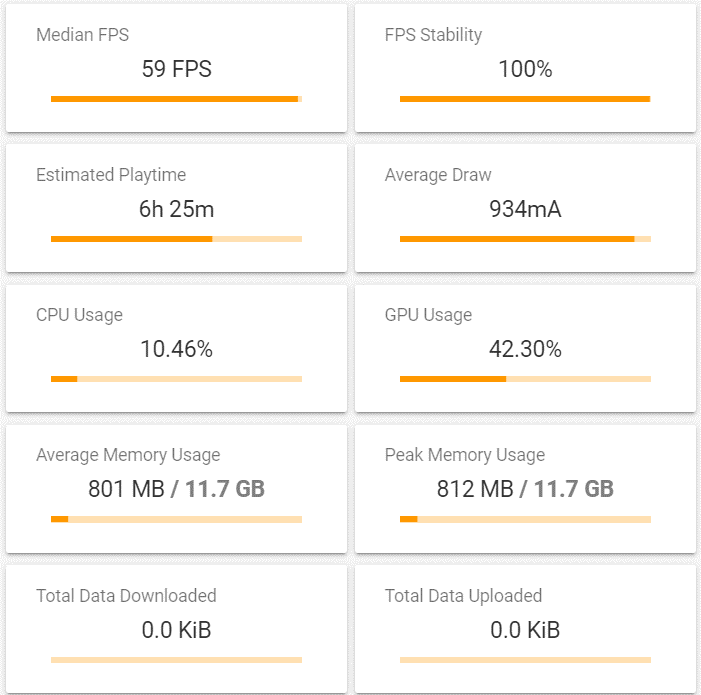- English
- ROG Phone Series
- ROG Phone II
- Re: [Game Profiles Guide] PUBG Mobile - X Mode Per...
- Subscribe to RSS Feed
- Mark Topic as New
- Mark Topic as Read
- Float this Topic for Current User
- Bookmark
- Subscribe
- Mute
- Printer Friendly Page
[Game Profiles Guide] PUBG Mobile - X Mode Performance & efficiency settings!
- Mark as New
- Bookmark
- Subscribe
- Mute
- Subscribe to RSS Feed
- Permalink
- Report Inappropriate Content
05-05-2020 05:31 AM
If you are on Android 10, please update your device to 17.0230.2002.32 or newer for improved game experience
TL;DR : download the two game profiles for PUBGM WW version here.
PUBG MOBILE is a mobile battle royale game jointly launched by Tencent Games' Lightspeed&Quantum studio group and Bluehole.
On ROG Phone II, various settings in Armoury Crate can be used to achieve the best gaming experience. Let us see which settings can achieve the best results!

In terms of settings, we have mainly divided them into two parts:
General settings and Performance [Hardcore Tuning] settings.
Section 1 - General game settings
In Armoury Crate, there are many functions that can be set; such as touch, display, network, etc.
1. Touch-blocking function: Armoury Crate → Game Library → Scenario Profile → Touch
In the [Blocked touch edges] section, because the palm under the thumb often cause mistouches during gameplay, you can set the [Blocked touch edges] area to reduce the mistouch on the screen.
As for the [Touch Sensitivity] part, because everyone has different habits, sensitivity, and preference of play-styles in-game; you can adjust it to your own liking.

2. Display settings: Armoury Crate → Game Library → Scenario Profile → Display
In the display section, you can set a special screen update rate for the app. Since currently PUBG Mobile only runs at a maximum of 60 fps, even at the highest frame rate, the screen refresh rate during the game should be set to 60Hz, making the game more power efficient.
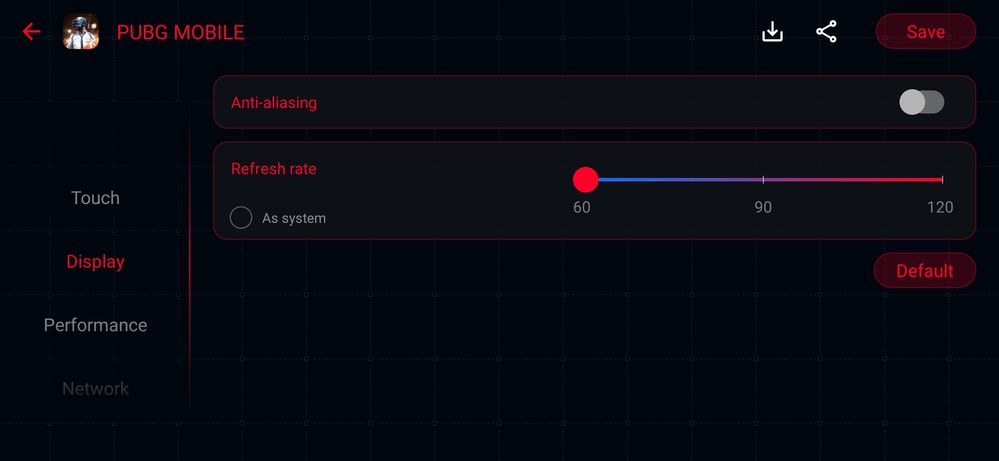
3. Network settings: Armoury Crate → Game Library → Scenario Profile → Network
It is recommended to prevent the automatic switching of the network connection. It is known that automatic switching may cause disconnection during gameplay. It is also recommended to turn off background system synchronization to avoid automatic synchronization taking up network resources.
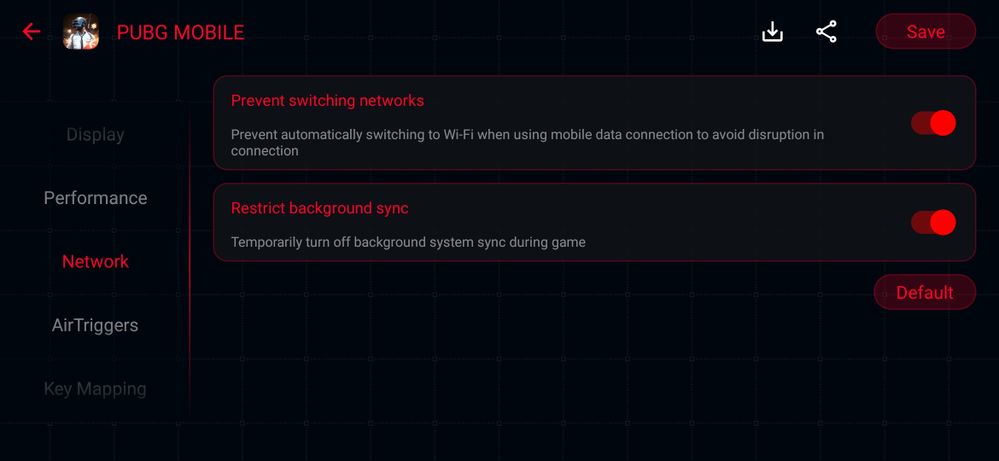
4. Performance settings: Armoury Crate → Game Library → Scenario Profile → Performance
In the Performance section, set the [Temperature control] slider to [High].
Enabling [Memory Cleaner] is also recommended.
Please note this prioritizes performance over thermals. You may still change it to your own preference.
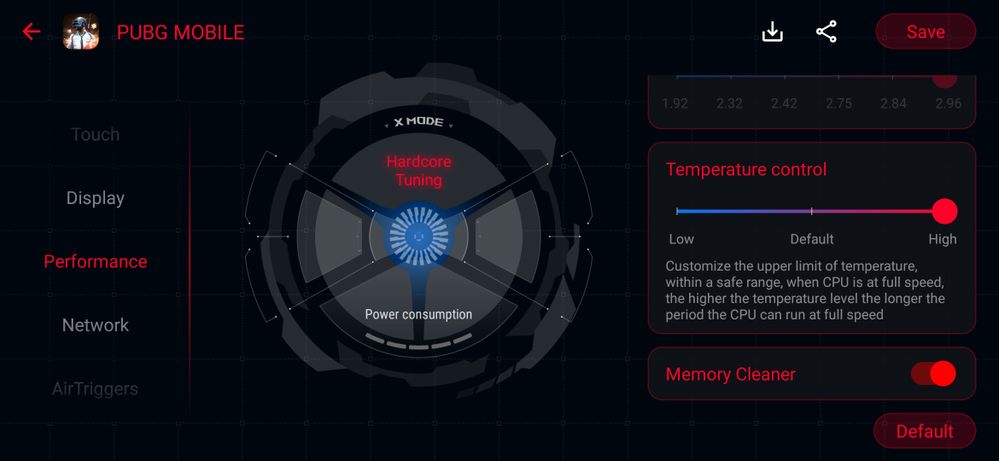
Section 2 – Hardcore Tuning settings
In addition to the above general settings, X Mode tuning allows for the most in-depth system tuning ever found. This guide provides two use-cases with their best settings.
The settings will be changed here; under [X Mode Hardcore Tuning]
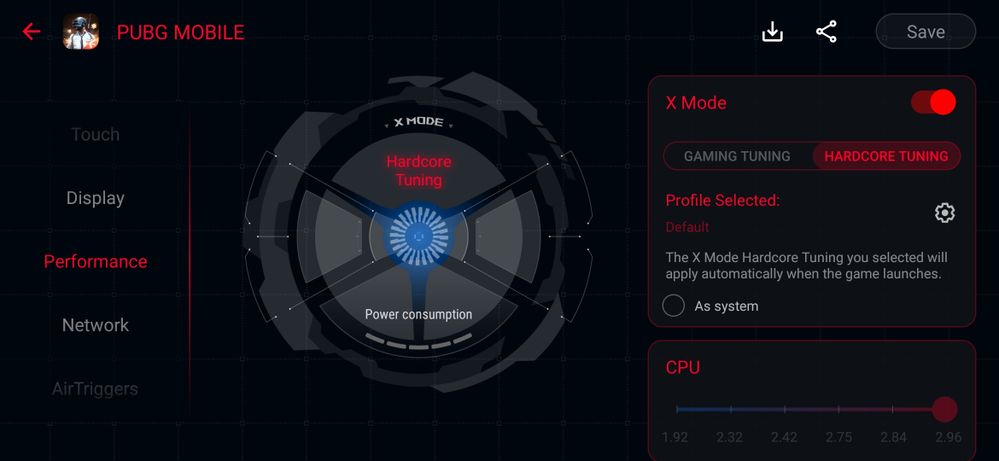
The current newest version of PUBG Mobile (0.17.0) uses the small CPU cores as the main computational cores and the “middle cores” as supplement computational cores. This should fit to most hardware configurations of most smartphones, even when higher special effects are turned on.
In view of this, we’ve made two presets for you , matching 0.17.0-version of PUBGM. Namely: “Away from socket mode” and “Extreme performance” mode. (You may name them however you want)
Basic game test
First we set the image quality to HDR HD, adjust the frame rate to the maximum setting (60fps), and turn on anti-aliasing + shadows. Charge the phone to 100% before each test, turn on the training mode, play the game for 15 minutes, try to ensure that each test-run are as identical as possible.
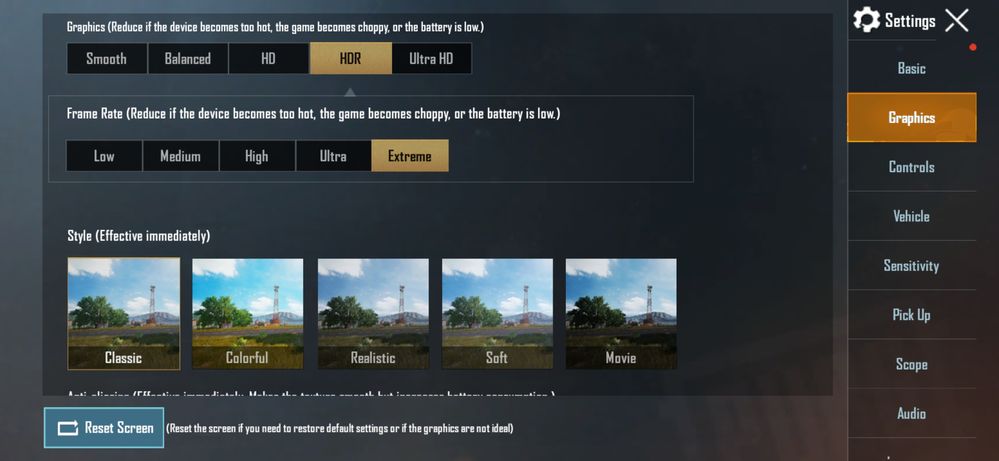
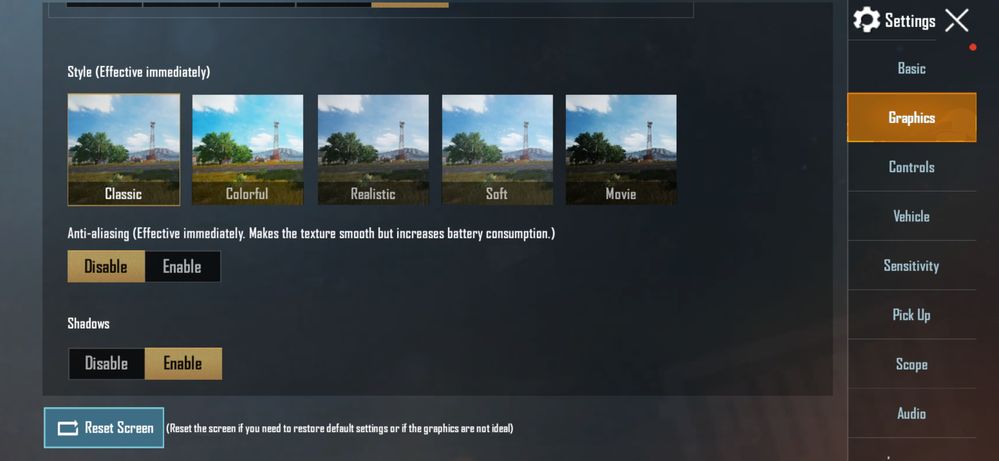
The following picture shows the game state without any performance modes on. Through this test, we can see that ROG Phone II is really a performance monster, even when the image quality is adjusted to the highest. Before turning on X mode, you can run to at around 59 FPS with a stability of 99%, and you have plenty of spare power, as shown in the picture below.
Game state without any performance modes on
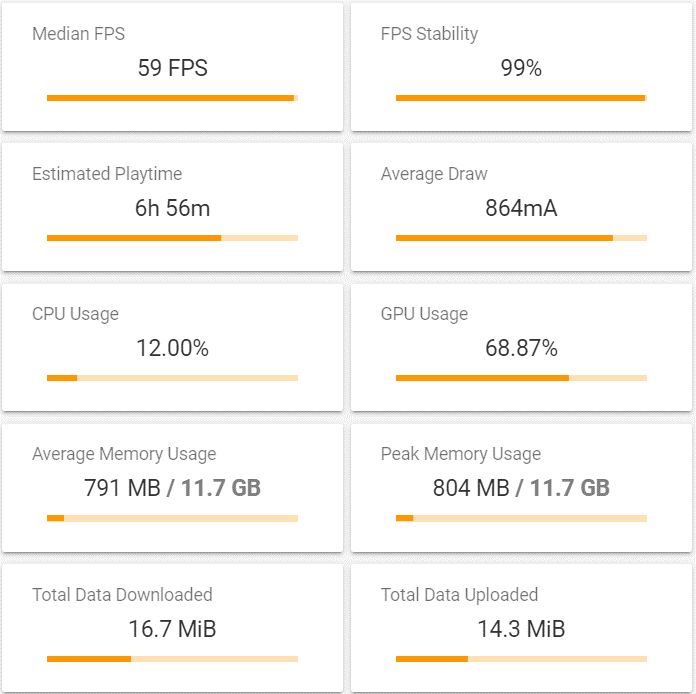
The below picture shows the game state with the generic X-mode turned on.
We can see that X mode increased the FPS-stability to 100% (99% → 100% ), CPU usage increased (12.00% → 12.39%). GPU usage more or less unchanged (68.87% → 68.88%).
Game state with the generic X-mode turned on
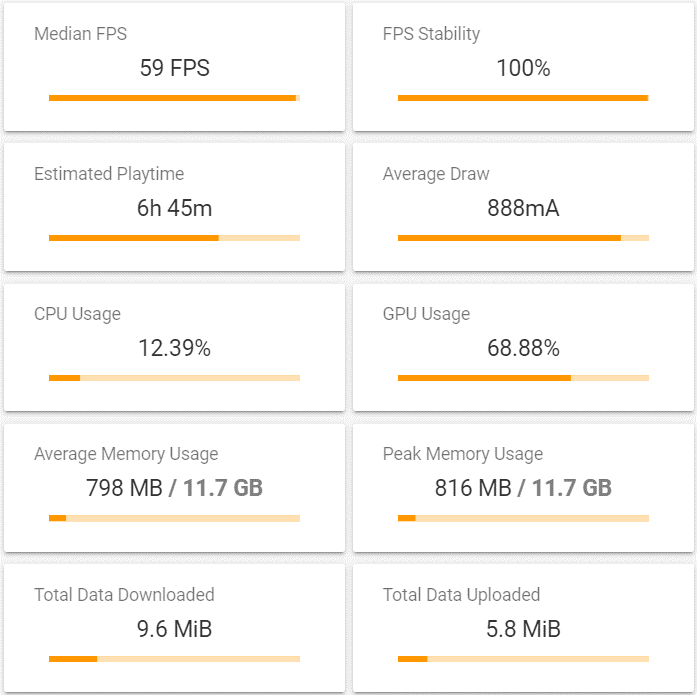
2. [Power-saving, high-performance] mode settings
Armoury Crate → Game Library → Scenario Profile → Performance → Xmode → Hardcore Tuning
l / sys / module / msm_performance / parameters / cpu_max_freq 0-3: 1478 (item 4)
l / sys / module / lpm_levels / parameters / bias_hyst: open (item 😎
l / dev / cpuset / top-app / cpus: 240 (item 9)
l / dev / cpuset / foreground / cpus: 15 (item 11)
l / sys / class / devfreq / soc: qcom, npu-npu-ddr-bw / bw_hwmon / io_percent: 10 (item 39)
l STORAGE_CLK_SCALING_DISABLE: open (item 40)
l / sys / block / sda / queue / nr_requests: 512 (item 48)
Although it is difficult to hit the next level in terms of smoothness; when we play away from a power socket we always hope that battery consumption is as efficient as possible. Long-term battery stamina is also part of a good experience.
While the 6000mAh battery in the ROG Phone II certainly helps with stamina there can be more tweaks done.
In this profile we’ve adjusted the frequency of the small CPU cores and turned off the storage clock scaling to save power and slightly reduce heat. The most important tuning is to adjust the behavior for the CPU cores to prioritize the foreground app and lower the background services priority, so that a maximum of SoC resources are invested in the game, not the background system.
Based on the test results in the figure below, this adjustment not only maintains the previous median framerate, also boosts the FPS stability to 100%. Reduces the CPU usage (12.39% → 11.29%) and GPU usage (68.88% → 67.20% ). The final result is a reduction in average power consumption (888mA → 866mA), while increasing performance, as shown in the result below,
Game state in [Power-saving, high-performance] mode
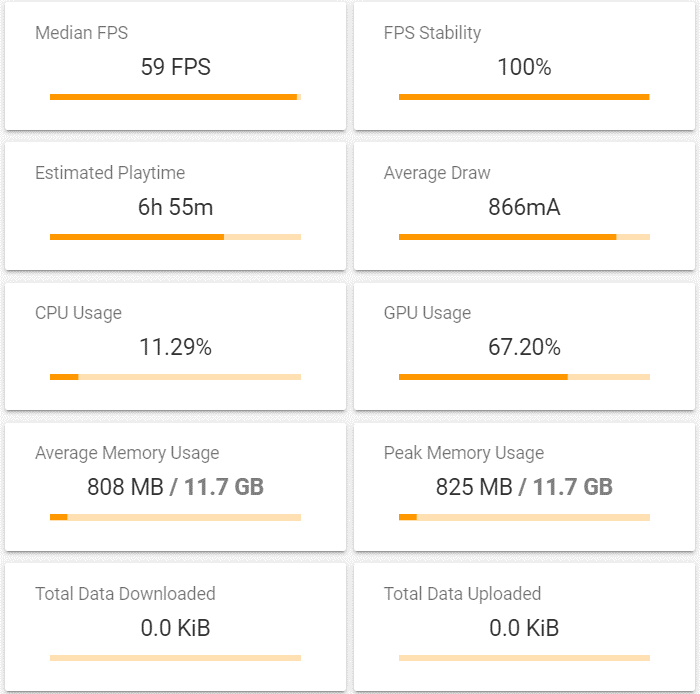
3. [Extreme performance] mode
Armoury Crate → Game Library → Scenario Profile → Performance → X mode → Hardcore Tuning
1. / sys / module / lpm_levels / parameters / bias_hyst: open (item 😎
2. / dev / cpuset / top-app / cpus: 240 (item 9)
3. / dev / cpuset / foreground / cpus: 15 (item 11)
4. / sys / class / kgls / kgls-3d0 / min_pwrlevel: 3 (item 13)
5. / sys / class / kgls / kgls-3d0 / max_pwrlevel: 5 (item 14)
6. / sys / class / devfreq / soc: qcom, gpubw / min_freq: 7980 (item 15)
7. / sys / class / kgls / kgls-3d0 / idle_timer: 10,000 (item 16)
8. / sys / class / devfreq / soc: qcom, npu-npu-ddr-bw / bw_hwmon / io_percent: 10 (item 39)
9. STORAGE_CLK_SCALING_DISABLE: open (item 40)
10. / sys / block / sda / queue / nr_requests: 512 (item 48)
The consideration for the [Extreme performance] settings is based on performance. It assumes you are not worried about the power-draw of the device. Therefore, this adjustment ignores any power consumption considerations.
After several test-runs we can see that the CPU usage rate is around 12%, and the GPU usage rate is more than 65%. These settings increased the maximum power limit, the minimum power limit, and the minimum frequency of the GPU; for the CPU part, as the extreme mode ignores power consumption concerns, we also lift the previous mode’s restriction on the maximum frequency.
From the test results in the following picture we can see that due to the coordination of the overall resource - the GPU utilization rate has been greatly reduced.
It can be observed that power consumption increased considerably (888mA → 934mA), CPU usage decreased (12.39% → 10.46%), GPU usage decreased (68.88% → 42.30%), as shown in the figure below.
Game state in [Extreme performance] mode
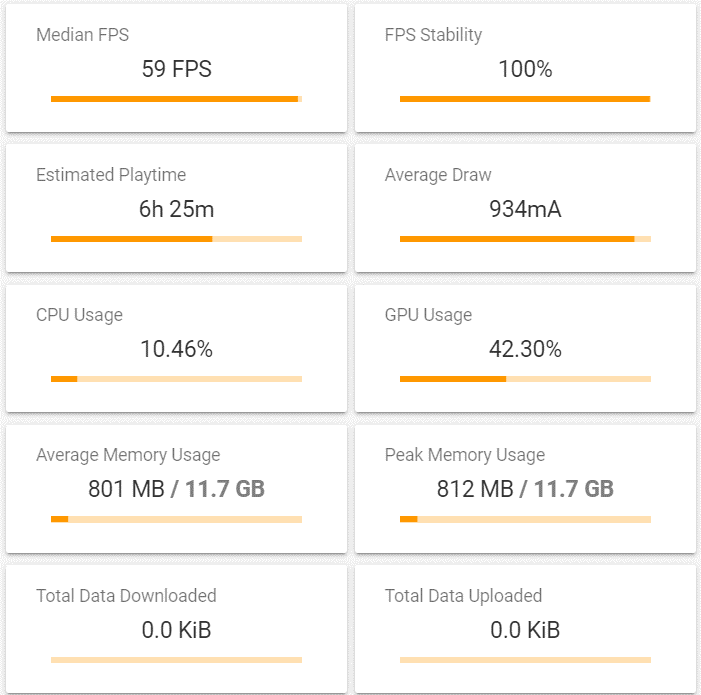
This should help reserve more resources for the future if the game will lift its FPS-cap of 60FPS.
Some relevant things to note;
This game has a high demand for network quality. If the network quality is not good enough, especially if there are many players at once during peak hours, there is a certain chance that it will cause black screen, flashbacks, and freezes.
When playing very demanding games, such as CODM, or PUBGM, etc. , the best performance will always be had when playing un-plugged from the charger.
This guide does not attempt to solve any problems or bugs related to the game itself. There are many bugs and issues with the game, as is normal for most games, and while this guide aims to help with the performance aspects of the ROG Phone II when playing CoDM, it cannot and does not solve any underlying issues you may have as caused by the game.
Finally, I would like to remind everyone that the ROG software team released the specially tuned improvements on Android 10 with 17.0230.2002.32. Improving the gameplay experience – reducing the occurrence of “black screens” and similar issues as much as we can (the root cause of these issues still lie with the game itself unfortunately).
This guide can be used as an entry point for user experimentation; your results and conditions may vary.
You can download the configuration files which includes both profiles here;
Download the zip, uncompress it and inside you will find the two prof
Power-Saving, High performance Profile
Extreme Performance Profile
Join the Republic - GLHF!
❤️The ZenTalk Team
- Mark as New
- Bookmark
- Subscribe
- Mute
- Subscribe to RSS Feed
- Permalink
- Report Inappropriate Content
08-07-2020 10:22 AM
thanks for sharing boss!!!
- Mark as New
- Bookmark
- Subscribe
- Mute
- Subscribe to RSS Feed
- Permalink
- Report Inappropriate Content
08-09-2020 05:22 AM
- Mark as New
- Bookmark
- Subscribe
- Mute
- Subscribe to RSS Feed
- Permalink
- Report Inappropriate Content
08-09-2020 06:46 AM
The battery backup isn't that good while olaying pubg.
- Mark as New
- Bookmark
- Subscribe
- Mute
- Subscribe to RSS Feed
- Permalink
- Report Inappropriate Content
08-20-2020 05:54 PM
- Mark as New
- Bookmark
- Subscribe
- Mute
- Subscribe to RSS Feed
- Permalink
- Report Inappropriate Content
08-28-2020 04:31 PM
CH_ASUSCan I use the same profile to my rog 3? I'm using it for competitive gameplay and in extreme end circles frame rates drop consistently. Wondering if it would help?ROG Phone II PUBG MOBILE Hardcore Tuning manual settings
If you are on Android 10, please update your device to 17.0230.2002.32 or newer for improved game experience
TL;DR : download the two game profiles for PUBGM WW version here.
PUBG MOBILE is a mobile battle royale game jointly launched by Tencent Games' Lightspeed&Quantum studio group and Bluehole.
On ROG Phone II, various settings in Armoury Crate can be used to achieve the best gaming experience. Let us see which settings can achieve the best results!
In terms of settings, we have mainly divided them into two parts:
General settings and Performance [Hardcore Tuning] settings.
Section 1 - General game settings
In Armoury Crate, there are many functions that can be set; such as touch, display, network, etc.
1. Touch-blocking function: Armoury Crate → Game Library → Scenario Profile → Touch
In the [Blocked touch edges] section, because the palm under the thumb often cause mistouches during gameplay, you can set the [Blocked touch edges] area to reduce the mistouch on the screen.
As for the [Touch Sensitivity] part, because everyone has different habits, sensitivity, and preference of play-styles in-game; you can adjust it to your own liking.
2. Display settings: Armoury Crate → Game Library → Scenario Profile → Display
In the display section, you can set a special screen update rate for the app. Since currently PUBG Mobile only runs at a maximum of 60 fps, even at the highest frame rate, the screen refresh rate during the game should be set to 60Hz, making the game more power efficient.
3. Network settings: Armoury Crate → Game Library → Scenario Profile → Network
It is recommended to prevent the automatic switching of the network connection. It is known that automatic switching may cause disconnection during gameplay. It is also recommended to turn off background system synchronization to avoid automatic synchronization taking up network resources.
4. Performance settings: Armoury Crate → Game Library → Scenario Profile → Performance
In the Performance section, set the [Temperature control] slider to [High].
Enabling [Memory Cleaner] is also recommended.
Please note this prioritizes performance over thermals. You may still change it to your own preference.
Section 2 – Hardcore Tuning settings
In addition to the above general settings, X Mode tuning allows for the most in-depth system tuning ever found. This guide provides two use-cases with their best settings.
The settings will be changed here; under [X Mode Hardcore Tuning]
The current newest version of PUBG Mobile (0.17.0) uses the small CPU cores as the main computational cores and the “middle cores” as supplement computational cores. This should fit to most hardware configurations of most smartphones, even when higher special effects are turned on.
In view of this, we’ve made two presets for you , matching 0.17.0-version of PUBGM. Namely: “Away from socket mode” and “Extreme performance” mode. (You may name them however you want)
Basic game test
First we set the image quality to HDR HD, adjust the frame rate to the maximum setting (60fps), and turn on anti-aliasing + shadows. Charge the phone to 100% before each test, turn on the training mode, play the game for 15 minutes, try to ensure that each test-run are as identical as possible.
The following picture shows the game state without any performance modes on. Through this test, we can see that ROG Phone II is really a performance monster, even when the image quality is adjusted to the highest. Before turning on X mode, you can run to at around 59 FPS with a stability of 99%, and you have plenty of spare power, as shown in the picture below.
Game state without any performance modes on
The below picture shows the game state with the generic X-mode turned on.
We can see that X mode increased the FPS-stability to 100% (99% → 100% ), CPU usage increased (12.00% → 12.39%). GPU usage more or less unchanged (68.87% → 68.88%).
Game state with the generic X-mode turned on
2. [Power-saving, high-performance] mode settings
Armoury Crate → Game Library → Scenario Profile → Performance → Xmode → Hardcore Tuning
l / sys / module / msm_performance / parameters / cpu_max_freq 0-3: 1478 (item 4)
l / sys / module / lpm_levels / parameters / bias_hyst: open (item 😎
l / dev / cpuset / top-app / cpus: 240 (item 9)
l / dev / cpuset / foreground / cpus: 15 (item 11)
l / sys / class / devfreq / soc: qcom, npu-npu-ddr-bw / bw_hwmon / io_percent: 10 (item 39)
l STORAGE_CLK_SCALING_DISABLE: open (item 40)
l / sys / block / sda / queue / nr_requests: 512 (item 48)
Although it is difficult to hit the next level in terms of smoothness; when we play away from a power socket we always hope that battery consumption is as efficient as possible. Long-term battery stamina is also part of a good experience.
While the 6000mAh battery in the ROG Phone II certainly helps with stamina there can be more tweaks done.
In this profile we’ve adjusted the frequency of the small CPU cores and turned off the storage clock scaling to save power and slightly reduce heat. The most important tuning is to adjust the behavior for the CPU cores to prioritize the foreground app and lower the background services priority, so that a maximum of SoC resources are invested in the game, not the background system.
Based on the test results in the figure below, this adjustment not only maintains the previous median framerate, also boosts the FPS stability to 100%. Reduces the CPU usage (12.39% → 11.29%) and GPU usage (68.88% → 67.20% ). The final result is a reduction in average power consumption (888mA → 866mA), while increasing performance, as shown in the result below,
Game state in [Power-saving, high-performance] mode
3. [Extreme performance] mode
Armoury Crate → Game Library → Scenario Profile → Performance → X mode → Hardcore Tuning
1. / sys / module / lpm_levels / parameters / bias_hyst: open (item 😎
2. / dev / cpuset / top-app / cpus: 240 (item 9)
3. / dev / cpuset / foreground / cpus: 15 (item 11)
4. / sys / class / kgls / kgls-3d0 / min_pwrlevel: 3 (item 13)
5. / sys / class / kgls / kgls-3d0 / max_pwrlevel: 5 (item 14)
6. / sys / class / devfreq / soc: qcom, gpubw / min_freq: 7980 (item 15)
7. / sys / class / kgls / kgls-3d0 / idle_timer: 10,000 (item 16)
8. / sys / class / devfreq / soc: qcom, npu-npu-ddr-bw / bw_hwmon / io_percent: 10 (item 39)
9. STORAGE_CLK_SCALING_DISABLE: open (item 40)
10. / sys / block / sda / queue / nr_requests: 512 (item 48)
The consideration for the [Extreme performance] settings is based on performance. It assumes you are not worried about the power-draw of the device. Therefore, this adjustment ignores any power consumption considerations.
After several test-runs we can see that the CPU usage rate is around 12%, and the GPU usage rate is more than 65%. These settings increased the maximum power limit, the minimum power limit, and the minimum frequency of the GPU; for the CPU part, as the extreme mode ignores power consumption concerns, we also lift the previous mode’s restriction on the maximum frequency.
From the test results in the following picture we can see that due to the coordination of the overall resource - the GPU utilization rate has been greatly reduced.
It can be observed that power consumption increased considerably (888mA → 934mA), CPU usage decreased (12.39% → 10.46%), GPU usage decreased (68.88% → 42.30%), as shown in the figure below.
Game state in [Extreme performance] mode
This should help reserve more resources for the future if the game will lift its FPS-cap of 60FPS.
Some relevant things to note;
This game has a high demand for network quality. If the network quality is not good enough, especially if there are many players at once during peak hours, there is a certain chance that it will cause black screen, flashbacks, and freezes.
When playing very demanding games, such as CODM, or PUBGM, etc. , the best performance will always be had when playing un-plugged from the charger.
This guide does not attempt to solve any problems or bugs related to the game itself. There are many bugs and issues with the game, as is normal for most games, and while this guide aims to help with the performance aspects of the ROG Phone II when playing CoDM, it cannot and does not solve any underlying issues you may have as caused by the game.
Finally, I would like to remind everyone that the ROG software team released the specially tuned improvements on Android 10 with 17.0230.2002.32. Improving the gameplay experience – reducing the occurrence of “black screens” and similar issues as much as we can (the root cause of these issues still lie with the game itself unfortunately).
This guide can be used as an entry point for user experimentation; your results and conditions may vary.
You can download the configuration files which includes both profiles here;
https://us.v-cdn.net/6031231/uploads/726/0ZM1I2M5509H.zip
Download the zip, uncompress it and inside you will find the two prof
- Power-Saving, High performance Profile
- Extreme Performance Profile
Join the Republic - GLHF!
❤️The ZenTalk Team
[Game Profiles Guide] PUBG Mobile - X Mode Performance & efficiency settings!
- Asus rog 7 heating in ROG Phone 7
- ROG Phone 8 Pro Overheating Issue in ROG Phone 8
- Some situation/bug? that I facing after Android 15 update in ROG Phone 8
- Severe Temperature and Performance Issues with the ROG Phone 8 Pro: Is This Really the Best Asus Can in ROG Phone 8
- Overheating Issue with Asus ROG Phone 7 in ROG Phone 7