This widget could not be displayed.
This widget could not be displayed.
Turn on suggestions
Auto-suggest helps you quickly narrow down your search results by suggesting possible matches as you type.
Showing results for
- English
- ZenFone Series
- ZenFone Max Pro Series
- bootloader unlock tool not working on my asus zenf...
Options
- Subscribe to RSS Feed
- Mark Topic as New
- Mark Topic as Read
- Float this Topic for Current User
- Bookmark
- Subscribe
- Mute
- Printer Friendly Page
bootloader unlock tool not working on my asus zenfone 1 max m1 Asus_X00PD
Options
- Mark as New
- Bookmark
- Subscribe
- Mute
- Subscribe to RSS Feed
- Permalink
- Report Inappropriate Content
12-11-2020 10:03 PM
Please tell us some basic information before asking for help:
Model Name: asus zenfone 1 max m1 Asus_X00PD
Firmware Version:android version 8.0.0
Rooted or not: not
Frequency of Occurrence:everytime try to run it
APP Name & APP Version (If your issue relates to the app): Version UnlockTool_9.2.0.0
2020/08/11 754.49 KBytes ZB555KL unlock device tool
wont run successfully returns error 105. Cant root device tried everything as i want android 10 but cant install twrp as cant root.
This unlock tool installs and opens once run it says
unknown error occurs may be network issue try later (105)
phone is horrible on this android slow and worse my last phone just bought it and its no good if cant unlock boot loader and update my android version
help me unlock and root phone so i can do this please
Model Name: asus zenfone 1 max m1 Asus_X00PD
Firmware Version:android version 8.0.0
Rooted or not: not
Frequency of Occurrence:everytime try to run it
APP Name & APP Version (If your issue relates to the app): Version UnlockTool_9.2.0.0
2020/08/11 754.49 KBytes ZB555KL unlock device tool
wont run successfully returns error 105. Cant root device tried everything as i want android 10 but cant install twrp as cant root.
This unlock tool installs and opens once run it says
unknown error occurs may be network issue try later (105)
phone is horrible on this android slow and worse my last phone just bought it and its no good if cant unlock boot loader and update my android version
help me unlock and root phone so i can do this please
9 REPLIES 9
Options
- Mark as New
- Bookmark
- Subscribe
- Mute
- Subscribe to RSS Feed
- Permalink
- Report Inappropriate Content
12-18-2020 04:15 AM
Options
- Mark as New
- Bookmark
- Subscribe
- Mute
- Subscribe to RSS Feed
- Permalink
- Report Inappropriate Content
12-20-2020 10:25 PM
Hi bernariz09
To update the system, you may try Auto Update or Manual Update.
1. Auto Update (Easier Way)
Settings>System>System update
*Tap the 3 dots on the top row of "System update">Auto-update settings, for related settings
2. Manual Update (Normally be used in cross-Android firmware update or rooted/unlocked device)
Download the firmware file into the root directory, aka the outermost place, of the internal storage>Reboot>Tap the "system update" notification
*To perform cross-Android firmware update, please backup the device data first.
#[Zenfone] How to update firmware on my phone?
https://www.asus.com/support/FAQ/1009748/
#ZB555KL Firmware Spot
https://www.asus.com/supportonly/ZenFone%20Max%20M1%20(ZB555KL)/HelpDesk_BIOS/
However, which firmware version should I choose?
Each firmware version will optimize the system stability from the previous firmware version. Since right now you are in the last version Android 8 (Oreo), you can try to upgrade to Android 9 or Android 10 beta version. if you still prefer Android 8 interface/system design, you can downgrade from Android 9 to Android 8 by downgrade file on Firmware Spot with SD card.
# Downgrade Guide
https://www.asus.com/support/FAQ/1042349
To update the system, you may try Auto Update or Manual Update.
1. Auto Update (Easier Way)
Settings>System>System update
*Tap the 3 dots on the top row of "System update">Auto-update settings, for related settings
2. Manual Update (Normally be used in cross-Android firmware update or rooted/unlocked device)
Download the firmware file into the root directory, aka the outermost place, of the internal storage>Reboot>Tap the "system update" notification
*To perform cross-Android firmware update, please backup the device data first.
#[Zenfone] How to update firmware on my phone?
https://www.asus.com/support/FAQ/1009748/
#ZB555KL Firmware Spot
https://www.asus.com/supportonly/ZenFone%20Max%20M1%20(ZB555KL)/HelpDesk_BIOS/
However, which firmware version should I choose?
Each firmware version will optimize the system stability from the previous firmware version. Since right now you are in the last version Android 8 (Oreo), you can try to upgrade to Android 9 or Android 10 beta version. if you still prefer Android 8 interface/system design, you can downgrade from Android 9 to Android 8 by downgrade file on Firmware Spot with SD card.
# Downgrade Guide
https://www.asus.com/support/FAQ/1042349
Options
- Mark as New
- Bookmark
- Subscribe
- Mute
- Subscribe to RSS Feed
- Permalink
- Report Inappropriate Content
12-30-2020 01:54 PM
Hi.
I have an issue. I cant downgrade my ZB555Kl. I'm on Beta Android 10. And, i cant downgrade to Android 9, and cant even downgrade do android 8. All i want is back to Oreo.
Model Name: asus zenfone 1 max m2 zb555kl
Firmware Version: android version 10.0
Rooted or not: not
Frequency of Occurrence: everytime try to run it
Someone can help me?
I have an issue. I cant downgrade my ZB555Kl. I'm on Beta Android 10. And, i cant downgrade to Android 9, and cant even downgrade do android 8. All i want is back to Oreo.
Model Name: asus zenfone 1 max m2 zb555kl
Firmware Version: android version 10.0
Rooted or not: not
Frequency of Occurrence: everytime try to run it
Someone can help me?
Options
- Mark as New
- Bookmark
- Subscribe
- Mute
- Subscribe to RSS Feed
- Permalink
- Report Inappropriate Content
12-30-2020 07:41 PM
josemauriciocarvalho91Hi @josemauriciocarvalho91Hi.
I have an issue. I cant downgrade my ZB555Kl. I'm on Beta Android 10. And, i cant downgrade to Android 9, and cant even downgrade do android 8. All i want is back to Oreo.
- Model Name: asus zenfone 1 max m2 zb555kl
- Firmware Version: android version 10.0
- Rooted or not: not
- Frequency of Occurrence: everytime try to run it
Someone can help me?
View post
If your device is Zenfone Max M1 then, Visit below link and download 2 firmware files. Also, there is process to downgrade check it and follow.
1) Version Android 10 to Android P
2) Version Android P to Android O
Firstly use Firmware file 1 as above to downgrade to Pie and again file 2 to downgrade with Oreo.
ZenFone Max (M1) (ZB556KL) BIOS & FIRMWARE | All Phones | ASUS India
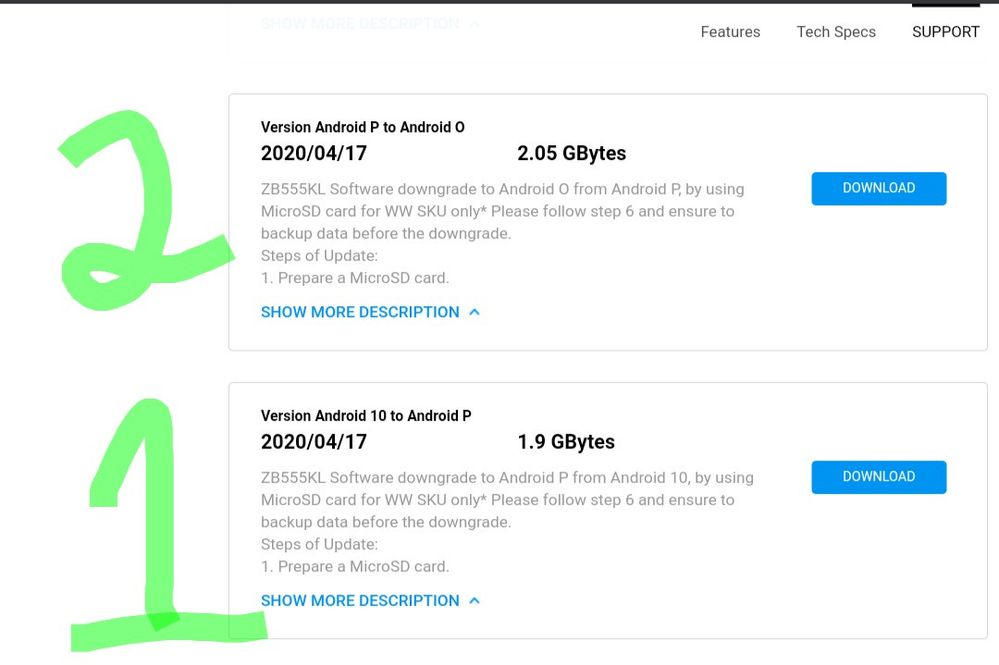
Options
- Mark as New
- Bookmark
- Subscribe
- Mute
- Subscribe to RSS Feed
- Permalink
- Report Inappropriate Content
12-30-2020 11:33 PM
Hi josemauriciocarvalho91
Thank you for your asking. As Yachendra mentioned, please perform the downgrade process with the 2 files above, you may follow the steps below as 10 to 9 downgrade steps.
1. Download "Version Android 10 downgrade to P" and then put the image file into the root directory of the MicroSD card.
https://www.asus.com/supportonly/ZenFone%20Max%20M1%20(ZB555KL)/HelpDesk_BIOS/
2. Insert MicroSD card into phone and then power off the device.
3. Long press with "Power" key and "Volume Down" key together and stop after feel the vibration to enter Recovery Mode
4. Use "Volume Down/Up" key and press "Power" key to choose "Apply update from external storage"
5. Select the downgrade file
6. When the updating process is done, Choose "Wipe data/factory reset" and tap"Yes" to perform the master clear.
7. "Wipe cache partition" > "Yes"
8. "Reboot system now"
#Android 10 to Android 9 Guide
https://www.asus.com/support/FAQ/1042349
If you encounter any difficulty while performing the downgrade steps, you can perform the Factory Reset first.
Please try the following steps to access recovery mode for the Factory Reset:
0. Try to back up your data with USB cable. If you can not access the phone, please check if your google account or microSD card have auto backup your data.
1. Power off the phone, then keep pressing "volume down key"
2. Press "power key" and stop press " power key" once you feel the vibration. Still keep pressing "volume down key"
3. Stop press "volume down key" once you enter [Android Recovery] Screen
4. Choose "Wipe data/factory reset">"Factory data reset"
5. "Reboot system now"
#Hardware Reset Guide
https://www.asus.com/support/FAQ/1006346/
Please note that once the steps are completed, all data, apps, settings and personal information will be deleted.
Thank you for your asking. As Yachendra mentioned, please perform the downgrade process with the 2 files above, you may follow the steps below as 10 to 9 downgrade steps.
1. Download "Version Android 10 downgrade to P" and then put the image file into the root directory of the MicroSD card.
https://www.asus.com/supportonly/ZenFone%20Max%20M1%20(ZB555KL)/HelpDesk_BIOS/
2. Insert MicroSD card into phone and then power off the device.
3. Long press with "Power" key and "Volume Down" key together and stop after feel the vibration to enter Recovery Mode
4. Use "Volume Down/Up" key and press "Power" key to choose "Apply update from external storage"
5. Select the downgrade file
6. When the updating process is done, Choose "Wipe data/factory reset" and tap"Yes" to perform the master clear.
7. "Wipe cache partition" > "Yes"
8. "Reboot system now"
#Android 10 to Android 9 Guide
https://www.asus.com/support/FAQ/1042349
If you encounter any difficulty while performing the downgrade steps, you can perform the Factory Reset first.
Please try the following steps to access recovery mode for the Factory Reset:
0. Try to back up your data with USB cable. If you can not access the phone, please check if your google account or microSD card have auto backup your data.
1. Power off the phone, then keep pressing "volume down key"
2. Press "power key" and stop press " power key" once you feel the vibration. Still keep pressing "volume down key"
3. Stop press "volume down key" once you enter [Android Recovery] Screen
4. Choose "Wipe data/factory reset">"Factory data reset"
5. "Reboot system now"
#Hardware Reset Guide
https://www.asus.com/support/FAQ/1006346/
Please note that once the steps are completed, all data, apps, settings and personal information will be deleted.
- « Previous
-
- 1
- 2
- Next »
