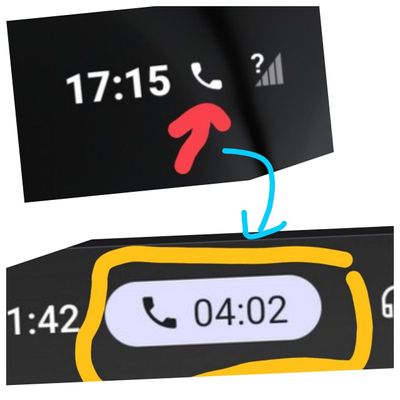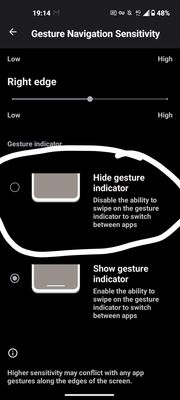- English
- ZenFone Series
- ZenFone 9
- Re: Redesign Icon statusbar calling📞
- Subscribe to RSS Feed
- Mark Topic as New
- Mark Topic as Read
- Float this Topic for Current User
- Bookmark
- Subscribe
- Mute
- Printer Friendly Page
- Mark as New
- Bookmark
- Subscribe
- Mute
- Subscribe to RSS Feed
- Permalink
- Report Inappropriate Content
08-29-2023 02:32 AM
Hi, I want to give suggestions to the Asus team to redesign the status bar icon when calling, this is better for the future and it's easy to see the duration of the minutes. thank you 🖐️ i hope you respond to me.
Solved! Go to Solution.
Accepted Solutions
- Mark as New
- Bookmark
- Subscribe
- Mute
- Subscribe to RSS Feed
- Permalink
- Report Inappropriate Content
08-29-2023 02:45 AM
- Mark as New
- Bookmark
- Subscribe
- Mute
- Subscribe to RSS Feed
- Permalink
- Report Inappropriate Content
08-29-2023 02:45 AM
- Mark as New
- Bookmark
- Subscribe
- Mute
- Subscribe to RSS Feed
- Permalink
- Report Inappropriate Content
08-29-2023 04:13 AM
@Mansi_ASUS hey mr mansi, I want to say that in this last version, I tried the full gesture, it turned out that it wasn't too smooth when I did the swipe recent app. Thank You
- Mark as New
- Bookmark
- Subscribe
- Mute
- Subscribe to RSS Feed
- Permalink
- Report Inappropriate Content
08-29-2023 04:14 AM
- Mark as New
- Bookmark
- Subscribe
- Mute
- Subscribe to RSS Feed
- Permalink
- Report Inappropriate Content
09-04-2023 05:55 AM
Redesigning the calling icon in the status bar of an ASUS Android device would typically require customizing the device's software, which can be a bit complex and may involve modifying system files. This kind of customization typically requires rooting your Android device and potentially installing a custom ROM or using custom theming tools. Here are some general steps you can follow if you want to attempt this customization:
Please note: Modifying system files and customizing the Android OS can void warranties, introduce security risks, and potentially lead to a non-functional device if not done correctly. Proceed with caution, and be sure to back up your device before attempting any customization.
Root Your Device: To make system-level changes, you usually need to root your ASUS device. Rooting grants you superuser or administrator access, allowing you to make changes to system files and settings. The process for rooting can vary based on your specific device model and Android version, so make sure to research and follow a reliable guide for your device.
Install a Custom Recovery: Many customizations and modifications are done through a custom recovery, such as TWRP (TeamWin Recovery Project). You may need to install a custom recovery on your device.
Backup Your Device: Create a full backup of your device using the custom recovery or a backup app. This ensures that you can restore your device to its previous state if something goes wrong during the customization process.
Install a Custom Theme or Icon Pack: If you want to change the calling icon in the status bar, you'll need a custom theme or icon pack that includes the redesigned icon. You can find various themes and icon packs on app stores like the Google Play Store.
Apply the Custom Theme or Icon Pack:
- Go to your device's custom recovery.
- Flash the custom theme or icon pack ZIP file using the recovery.
- Reboot your device.
Test the Changes: After rebooting, check the status bar to see if the calling icon has been replaced with the redesigned icon.
Revert if Necessary: If the changes don't work as expected or if you encounter issues, you can use your previously created backup to restore your device to its original state.
Keep in mind that the process for customizing the status bar icon may differ based on your specific ASUS device and Android version. Additionally, not all ASUS devices are easily customizable or have active custom ROM communities.
Before proceeding, it's essential to research and find reliable resources, guides, and tools specific to your device model and Android version. Be aware of the potential risks and consequences of customization, and proceed at your own discretion.