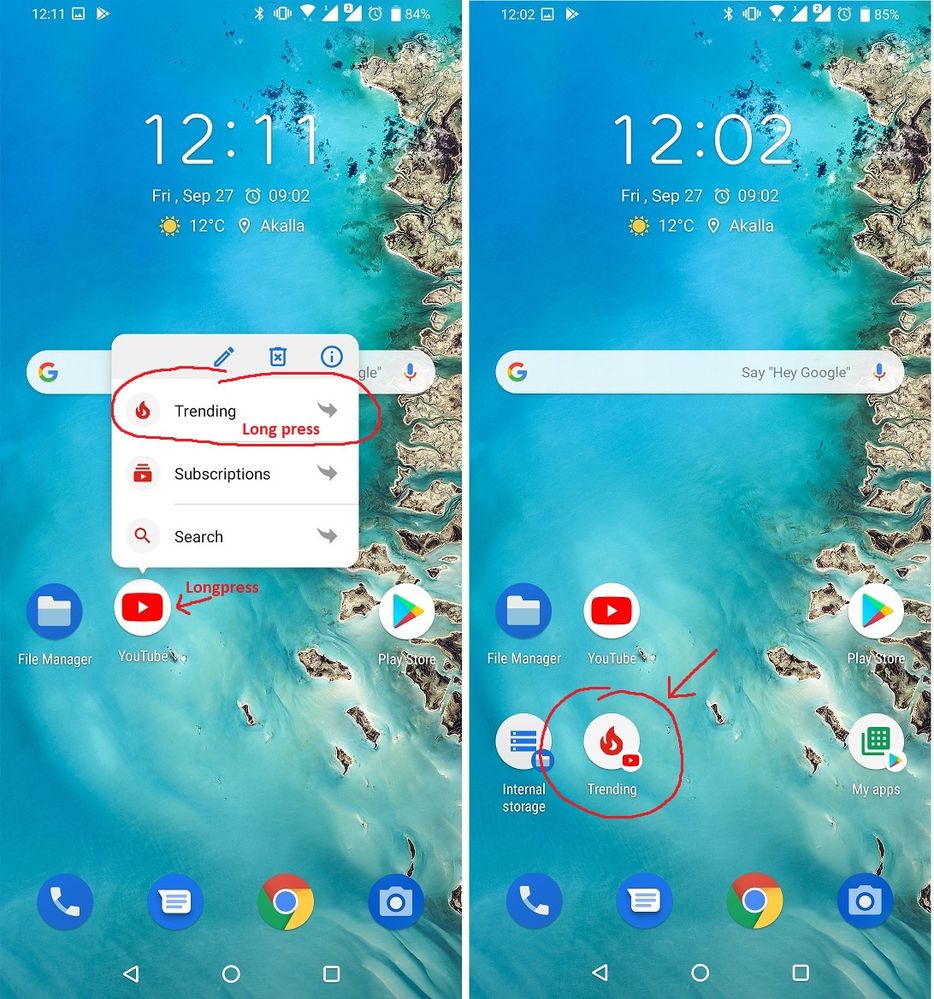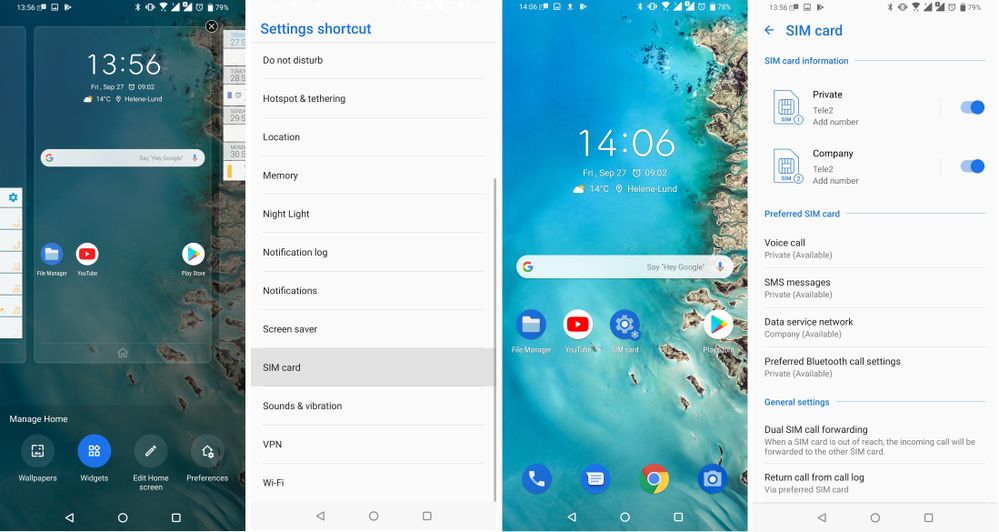- English
- ZenFone Series
- ZenFone 6
- Re: ZenFone Tips & Tricks - How to become a ZenUI ...
- Subscribe to RSS Feed
- Mark Topic as New
- Mark Topic as Read
- Float this Topic for Current User
- Bookmark
- Subscribe
- Mute
- Printer Friendly Page
ZenFone Tips & Tricks - How to become a ZenUI Ninja
- Mark as New
- Bookmark
- Subscribe
- Mute
- Subscribe to RSS Feed
- Permalink
- Report Inappropriate Content
10-04-2019 06:49 AM
Navigation
Hidden shortcuts - create shortcuts to app specific actions
Gestures - Quickly launch different apps and features from a dark screen
Navigation bar customization - Explore three different navigation bars
More apps in home screen dock - Quicker navigation
Smart key customization - get the most out of the ZenFone 6 smart key
Organize
Organize App drawer - Move and categorize your app drawer icons
File Sharing
Wireless file transfer - Transfer files to you PC without USB
Audio
Smart Volume - Enable adaptive sound control based on your environment
Private listening - Talk to your Google Assistant without anyone else listening
Get better sound - Boost your audio performance with DTS X and EQ settings
Improve ZenFone 6 stereo speaker separation
App behaviour
Twin Apps - Use two accounts for the same app simultaneously
AppLock - Lock any app or settings with a password, pin, fingerprint or face
App & Notifications - Learn how to control your notifications and default apps
Hide apps - share your phone with some privacy
Appearance
Change your icons and fonts - Personalize your ZenUI
- Mark as New
- Bookmark
- Subscribe
- Mute
- Subscribe to RSS Feed
- Permalink
- Report Inappropriate Content
02-09-2020 09:13 AM
- Mark as New
- Bookmark
- Subscribe
- Mute
- Subscribe to RSS Feed
- Permalink
- Report Inappropriate Content
02-21-2020 07:37 AM
- Mark as New
- Bookmark
- Subscribe
- Mute
- Subscribe to RSS Feed
- Permalink
- Report Inappropriate Content
02-25-2020 08:08 AM
Sometimes when you share your phone, for different reasons, you don’t want them to know about every app installed on your phone. For this purpose, we have the “Hide apps” feature that lets you do just that. Hide the app from prying eyes with some simple clicks.
Open your app drawer -> three dot menu in top right corner -> Preferences -> Hide apps -> toggle the apps you want to hide -> exit and you’re done
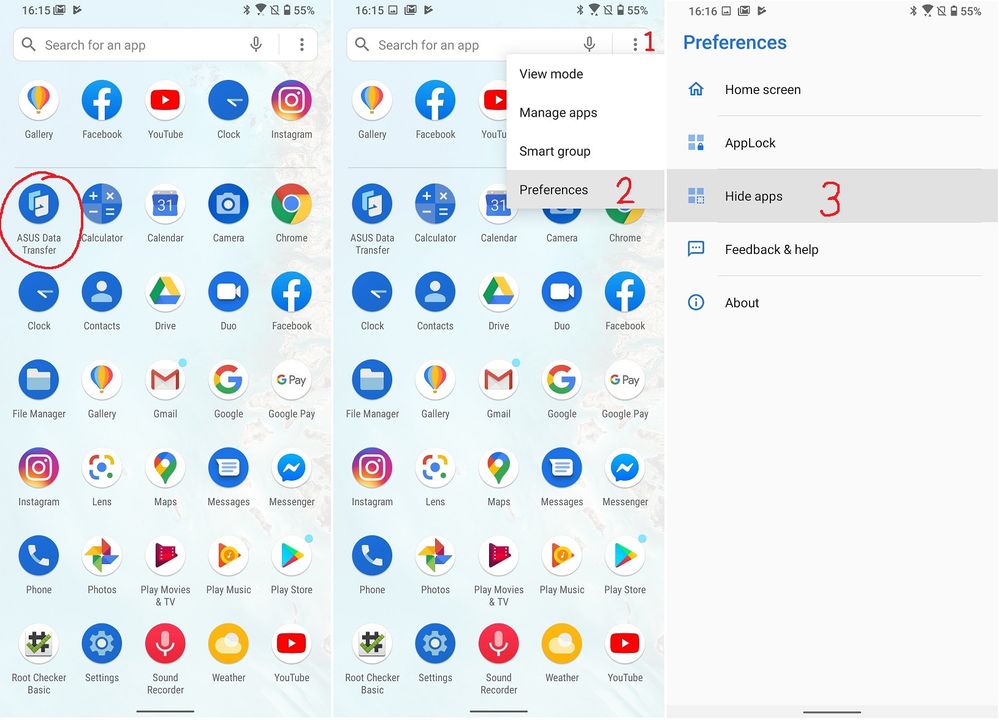
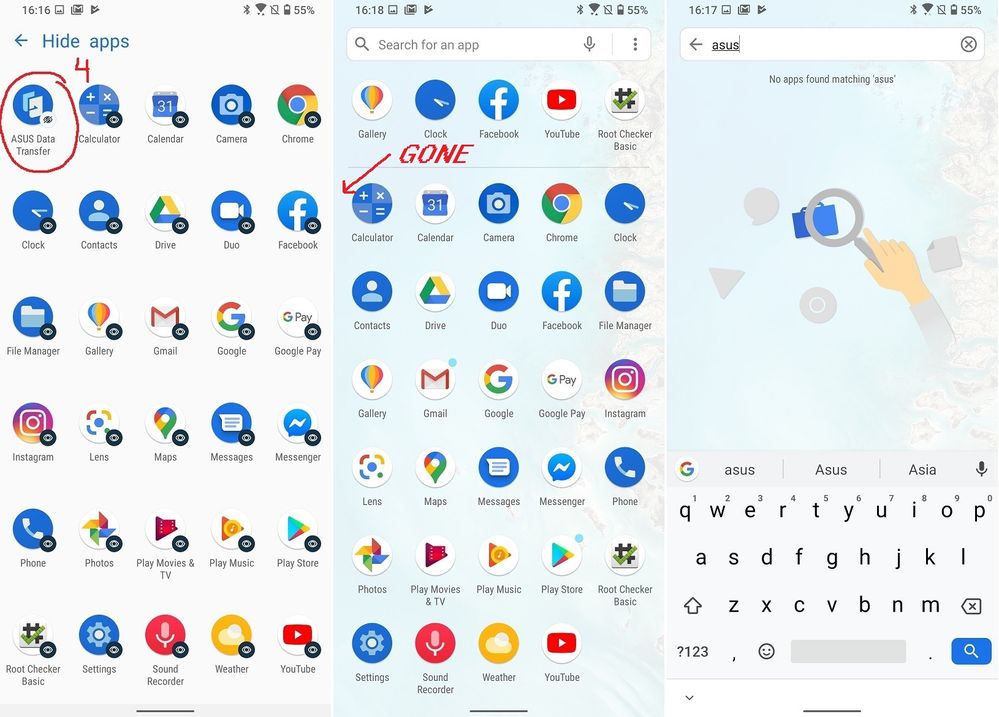
You can further improve your privacy and security by requiring a password for your hidden apps. A guide on how to do this can be found in the link below
https://zentalk.asus.com/en/discussion/comment/20772/#Comment_20772
- Mark as New
- Bookmark
- Subscribe
- Mute
- Subscribe to RSS Feed
- Permalink
- Report Inappropriate Content
05-27-2020 12:04 AM
FabHi @Anders_ASUShttps://zentalk.asus.com/en/discussion/comment/42639#Comment_42639
- Is there a way (or will there be in a future update) to select and launch a specific app from the entire list of installed apps?
- Also, it'd be great to have the very same selection of functions with all 3 options - press once, twice and press&hold. For example, I'd love to be able to turn on the flashlight by keeping the smart key pressed, to sort of emulate the behaviour of Lineage OS (In LOS you can press and hold the power button when the screen is off to turn on the flashlight), etc
Thanks!
View post
Is there any chance to get the above feature implemented?
To recap, I'd love to be able to be able to assign a specific app or app activity to the smart key options - press once, press twice, press&hold.
Thank you!
- Mark as New
- Bookmark
- Subscribe
- Mute
- Subscribe to RSS Feed
- Permalink
- Report Inappropriate Content
06-30-2020 12:28 AM
Anders_ASUSWow, thanks))) I didn't know, that my phone can do this)Hidden shortcuts
In Android, there is something called App Actions. Many of you have probably already seen this feature but you don’t use it since it’s a pain to access if you want to use it often. But with this trick, you don’t need to long press your favorite app icon to access your favorite action. What most people don’t know is that you can make shortcuts of these app action by simply long press the app icon, then do the same for the app action that pops up in the list and drag it to your homescreen. Now you have instant access to your favorite app action without the need to long press and choose from a list of actions every time.
The same useful shortcut can be added for a system setting that you might use often. We have buttons for a lot of settings in the quick menu but there are still settings that we do not cover in that menu so for these less used settings, you can create your own shortcut.
Let’s say you want to easily turn one of your SIM cards on/off. To do this, long press on the background of your home screen and press Widgets, scroll down to settings, hold and drag the shortcut to your home screen. You will now be presented with a list where you should scroll down to SIM card. This shortcut will save you two presses which is a lot if you use this setting every day.
View post