This widget could not be displayed.
This widget could not be displayed.
Turn on suggestions
Auto-suggest helps you quickly narrow down your search results by suggesting possible matches as you type.
Showing results for
- English
- ROG Phone Series
- ROG Phone 5
- Re: Rog 5 Wifi and hotspot not turning on
Options
- Subscribe to RSS Feed
- Mark Topic as New
- Mark Topic as Read
- Float this Topic for Current User
- Bookmark
- Subscribe
- Mute
- Printer Friendly Page
Rog 5 Wifi and hotspot not turning on
Options
- Mark as New
- Bookmark
- Subscribe
- Mute
- Subscribe to RSS Feed
- Permalink
- Report Inappropriate Content
08-30-2022 10:09 PM
Wifi and hotspot not turning on after new update

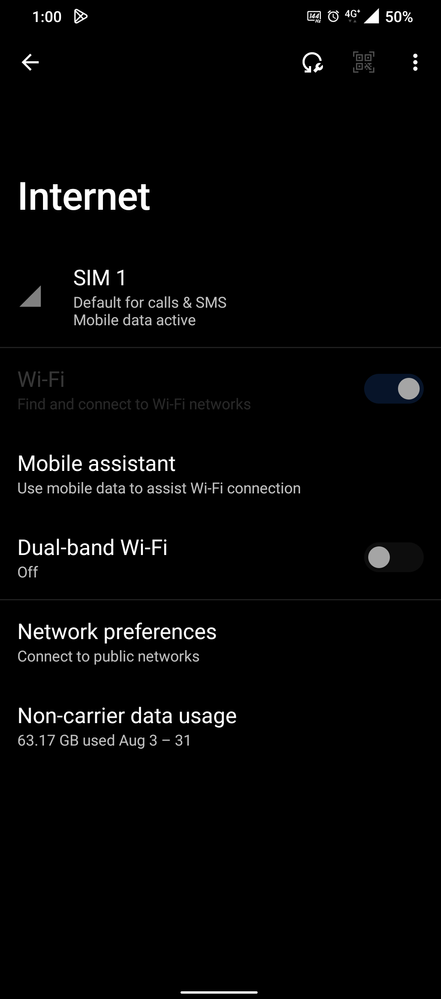
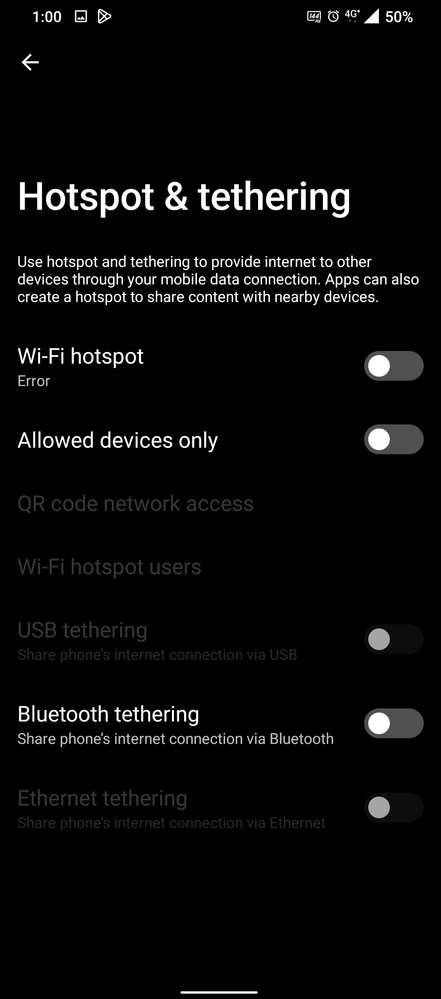

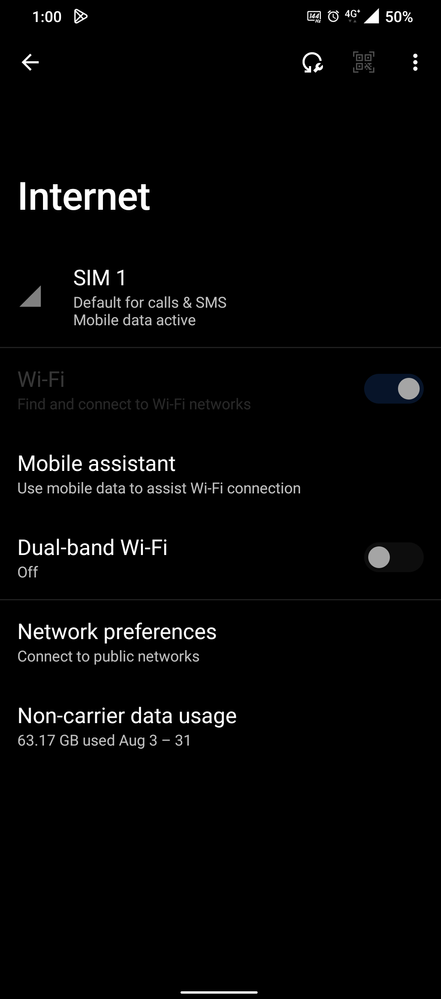
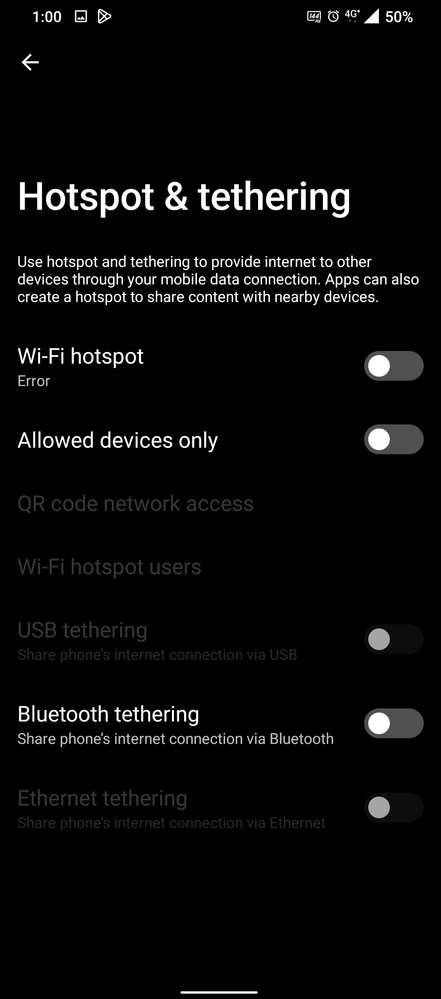
6 REPLIES 6
Options
- Mark as New
- Bookmark
- Subscribe
- Mute
- Subscribe to RSS Feed
- Permalink
- Report Inappropriate Content
08-31-2022 03:47 PM
Hi @Kira047
Thank you for reaching out.
Can you try enabling the Wi-Fi in safe mode to see if it works then? If it doesn’t, I recommend that you do a factory reset and test it out again. Please let me know any updates. Thank you!
Thank you for reaching out.
Can you try enabling the Wi-Fi in safe mode to see if it works then? If it doesn’t, I recommend that you do a factory reset and test it out again. Please let me know any updates. Thank you!
Options
- Mark as New
- Bookmark
- Subscribe
- Mute
- Subscribe to RSS Feed
- Permalink
- Report Inappropriate Content
09-02-2022 02:03 AM
I have also same issue after updating latest update and I tried these way also...it's not working.
Options
- Mark as New
- Bookmark
- Subscribe
- Mute
- Subscribe to RSS Feed
- Permalink
- Report Inappropriate Content
09-04-2022 06:50 PM
Hello Arshad Sanin,
We apologize for any inconvenience this may cause.
I have sent you a private message for more detail information, please check.
We apologize for any inconvenience this may cause.
I have sent you a private message for more detail information, please check.
Options
- Mark as New
- Bookmark
- Subscribe
- Mute
- Subscribe to RSS Feed
- Permalink
- Report Inappropriate Content
09-05-2022 09:54 PM
It is very convenient to use the Wi-Fi via your Asus ROG Phone ZS600KL, especially in public spaces or indoors. But it is not rare that your Asus ROG Phone ZS600KL can no longer connect to the Wi-Fi network. We will see in detail how to solve this problem.
First, the simplest solution is to use a automatic Wi-Fi troubleshooter as offered on the Play Store. We recommend you in particular WiFi auto connect, Wifi Fixer and Cleaner et WiFi Doctor.
Wi-Fi is all the more practical as it does not overload your data consumption on your Asus ROG Phone ZS600KL : your telephone operator, 4G or 5G, generally does not charge for Wi-Fi as mobile data.
In addition, many places do not hesitate to offer relatively fast Wi-Fi networks.
Therefore, it is not uncommon to prefer to connect your Asus ROG Phone ZS600KL to Wi-Fi rather than using 4G or 5G cellular data service.
Not being able to connect to Wi-Fi with your Asus ROG Phone ZS600KL is surely unpleasant: we often rely on Wi-Fi networks for greedy data needs, such as streaming video playback, or online games. .
-Asus ROG Phone ZS600KL Wi-Fi issue
Wi-Fi is particularly useful for using social networks like Facebook, WhatsApp, Snapchat, Instagram or TikTok.
So let's see how to solve this Wi-Fi failure on your Asus ROG Phone ZS600KL.
First of all, do not hesitate to take a look at Google Wi-Fi troubleshooting help, which is often very useful.
-Setting the date and time on your Asus ROG Phone ZS600KL
It may sound benign, but one of the first things to do is to check if the date and time are up to date. If the date and time do not match the outside time then you need to adjust these parameters.
Indeed, for security reasons, many Wi-Fi networks will not give you access if the date and time are not correct on your Asus ROG Phone ZS600KL.
-Asus ROG Phone ZS600KL Wi-Fi issue
Open the “Settings” menu, then “Additional settings” and then “Date and time” From there, you can set the date and time on your Asus ROG Phone ZS600KL. It is best to choose the automatic setting so that this parameter matches your operator's network.
Then, be sure to clear your Wi-Fi cache memory on your Asus ROG Phone ZS600KL. To do this, go to "Settings", then "Additional settings" and "Application management". Then search for "Wi-Fi settings", then press "Clear cache".
-Repair your network with the WiFi Doctor app
Wi-Fi Doctor is a free Android app that can be used to scan Wi-Fi networks, and repair them, especially when the signal is too weak.
This application will help you to make the Wi-Fi network stronger, so that they can be used on your Asus ROG Phone ZS600KL to access the internet. You can download the free Wi-Fi Doctor app from the Google Play Store. Also two very useful applications to unblock the Wi-Fi on your Asus ROG Phone ZS600KL are Wi-Fi Fixer and Cleaner et WiFi Fix.
-Restart the device or router
If the above method does not work and you are connected to a public Wi-Fi network, try restarting your device. For those of you who use your own network, this method also applies to routers.
So do not hesitate to restart your Box or modem to reset the Wi-Fi.
Even though it sounds simple, this method is powerful enough in solving Wi-Fi issues. Then try to reconnect with your Asus ROG Phone ZS600KL to try to get a connection to the internet.
Regards,
Rachel Gomez
First, the simplest solution is to use a automatic Wi-Fi troubleshooter as offered on the Play Store. We recommend you in particular WiFi auto connect, Wifi Fixer and Cleaner et WiFi Doctor.
Wi-Fi is all the more practical as it does not overload your data consumption on your Asus ROG Phone ZS600KL : your telephone operator, 4G or 5G, generally does not charge for Wi-Fi as mobile data.
In addition, many places do not hesitate to offer relatively fast Wi-Fi networks.
Therefore, it is not uncommon to prefer to connect your Asus ROG Phone ZS600KL to Wi-Fi rather than using 4G or 5G cellular data service.
Not being able to connect to Wi-Fi with your Asus ROG Phone ZS600KL is surely unpleasant: we often rely on Wi-Fi networks for greedy data needs, such as streaming video playback, or online games. .
-Asus ROG Phone ZS600KL Wi-Fi issue
Wi-Fi is particularly useful for using social networks like Facebook, WhatsApp, Snapchat, Instagram or TikTok.
So let's see how to solve this Wi-Fi failure on your Asus ROG Phone ZS600KL.
First of all, do not hesitate to take a look at Google Wi-Fi troubleshooting help, which is often very useful.
-Setting the date and time on your Asus ROG Phone ZS600KL
It may sound benign, but one of the first things to do is to check if the date and time are up to date. If the date and time do not match the outside time then you need to adjust these parameters.
Indeed, for security reasons, many Wi-Fi networks will not give you access if the date and time are not correct on your Asus ROG Phone ZS600KL.
-Asus ROG Phone ZS600KL Wi-Fi issue
Open the “Settings” menu, then “Additional settings” and then “Date and time” From there, you can set the date and time on your Asus ROG Phone ZS600KL. It is best to choose the automatic setting so that this parameter matches your operator's network.
Then, be sure to clear your Wi-Fi cache memory on your Asus ROG Phone ZS600KL. To do this, go to "Settings", then "Additional settings" and "Application management". Then search for "Wi-Fi settings", then press "Clear cache".
-Repair your network with the WiFi Doctor app
Wi-Fi Doctor is a free Android app that can be used to scan Wi-Fi networks, and repair them, especially when the signal is too weak.
This application will help you to make the Wi-Fi network stronger, so that they can be used on your Asus ROG Phone ZS600KL to access the internet. You can download the free Wi-Fi Doctor app from the Google Play Store. Also two very useful applications to unblock the Wi-Fi on your Asus ROG Phone ZS600KL are Wi-Fi Fixer and Cleaner et WiFi Fix.
-Restart the device or router
If the above method does not work and you are connected to a public Wi-Fi network, try restarting your device. For those of you who use your own network, this method also applies to routers.
So do not hesitate to restart your Box or modem to reset the Wi-Fi.
Even though it sounds simple, this method is powerful enough in solving Wi-Fi issues. Then try to reconnect with your Asus ROG Phone ZS600KL to try to get a connection to the internet.
Regards,
Rachel Gomez
Related Content
- Wifi mac address unavailable in ROG Phone 5
- When switching off hotspot, the wifi option also gets turned off in ROG Phone 7
- Hotspot bug, sometimes it cant be seen by others in ROG Phone 7
- Problem wifi & hotspot rog 5s after update in ROG Phone 5
- Wifi / hotspot not working Asus Rog Phone 5 in ROG Phone 5
