Rog 3 can't connect to Pc and can't use 3.5 mm to type c adapter
Options
- Mark as New
- Bookmark
- Subscribe
- Mute
- Subscribe to RSS Feed
- Permalink
- Report Inappropriate Content
06-23-2022 06:40 AM
Please tell us some basic information before asking for help:
Model Name: Asus Rog phone 3
Firmware Version: WW 31.0210.0210.230
Rooted or not: No root
Frequency of Occurrence: always
APP Name & APP Version (If your issue relates to the app):
When i update to Android 12 to my rog 3 i can't used my original 3.5mm to type c adapter and also can't connected to pc. When I plug (I try both pc and phone change
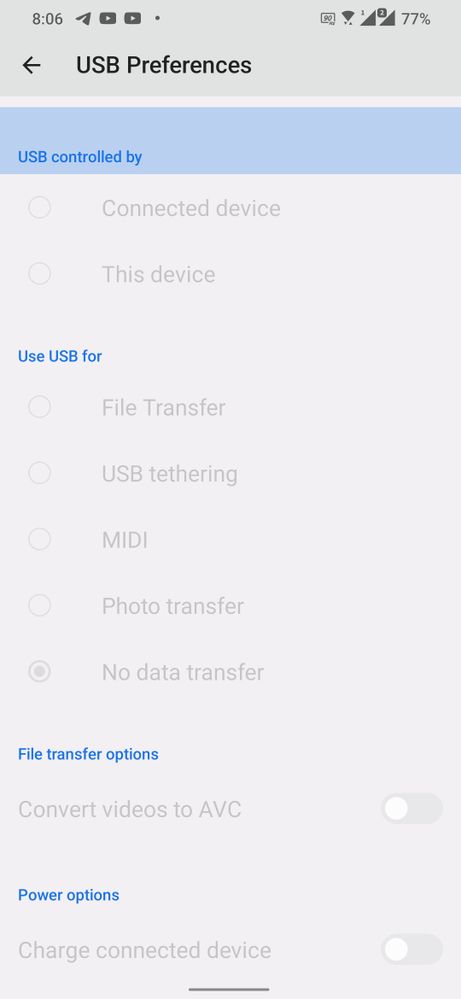
other plug and change cable) in my phone there is no notification show to choose (file transfer or something). I opened usb debugging and usb configuration (File transfer) .
Then i back to Android 11 the problem is still happening. How to do?
Model Name: Asus Rog phone 3
Firmware Version: WW 31.0210.0210.230
Rooted or not: No root
Frequency of Occurrence: always
APP Name & APP Version (If your issue relates to the app):
When i update to Android 12 to my rog 3 i can't used my original 3.5mm to type c adapter and also can't connected to pc. When I plug (I try both pc and phone change
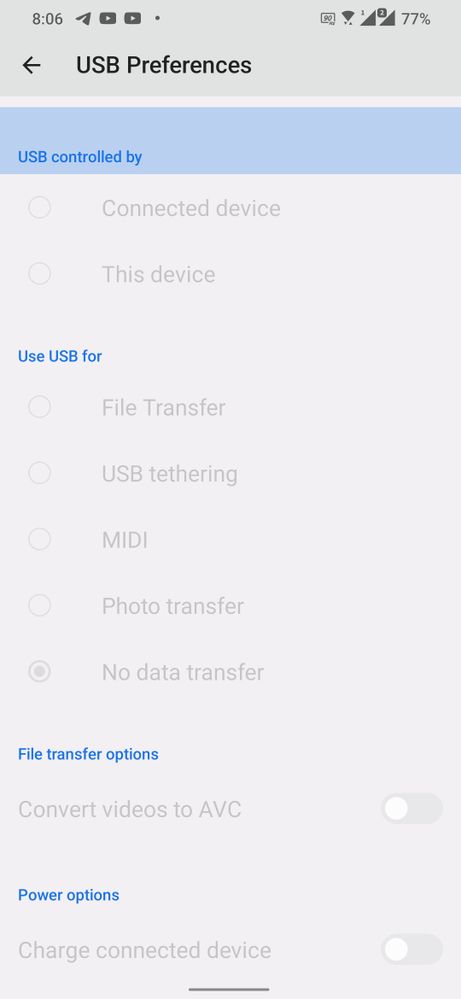
other plug and change cable) in my phone there is no notification show to choose (file transfer or something). I opened usb debugging and usb configuration (File transfer) .
Then i back to Android 11 the problem is still happening. How to do?
28 REPLIES 28
Options
- Mark as New
- Bookmark
- Subscribe
- Mute
- Subscribe to RSS Feed
- Permalink
- Report Inappropriate Content
08-04-2022 02:47 AM
Options
- Mark as New
- Bookmark
- Subscribe
- Mute
- Subscribe to RSS Feed
- Permalink
- Report Inappropriate Content
08-04-2022 10:35 AM
Original 3.5 mm adapter shipped with the box is working fine on my device.
Also I am able to transfer files from both ports
Also I am able to transfer files from both ports
Options
- Mark as New
- Bookmark
- Subscribe
- Mute
- Subscribe to RSS Feed
- Permalink
- Report Inappropriate Content
08-25-2022 02:24 PM
Any update on this yet?
Options
- Mark as New
- Bookmark
- Subscribe
- Mute
- Subscribe to RSS Feed
- Permalink
- Report Inappropriate Content
09-01-2022 04:34 AM
@Temi
We need apparently some more logs and I would greatly appreciate it if anyone with the issue could send me a log as a PM by following these instructions.
Please follow the below steps to enable the built-in log tool (Bug reporter).
1. Open “Calculator APP”
2. Enter “.19595+=”
3. Select the Log type according to the type of issue you want to capture. “General cases” will work for most issues.
4. After your selection the log tool will exit so you can duplicate the issue or wait for it to happen. Try to use the screen recorder to show your issue when possible. If you can't screen record your issue, then please take a screenshot right after the issue has occurred (as a timestamp) so we know where to look in the log.
5. Navigate back to the log tool via calculator and Tap "FINISH AND SHARE".
6. It takes several minutes for the log to generate. You can exit and do other stuff in the meantime. A silent notification will tell you once the process is done. Tap the notification and then the share button to upload the file to Google Drive and share the link with a moderator. Just make sure to change the permission first so that everyone with the link has permission to view it.
Note: When you're no longer planning on logging your device, enter “.09595+=” in the calculator and the log tool will stop as well as deleting all stored log files. Make sure to share via calculator. The files found in internal storage -> asus_log are not the correct files (they are only 1.2kb)
We need apparently some more logs and I would greatly appreciate it if anyone with the issue could send me a log as a PM by following these instructions.
Please follow the below steps to enable the built-in log tool (Bug reporter).
1. Open “Calculator APP”
2. Enter “.19595+=”
3. Select the Log type according to the type of issue you want to capture. “General cases” will work for most issues.
4. After your selection the log tool will exit so you can duplicate the issue or wait for it to happen. Try to use the screen recorder to show your issue when possible. If you can't screen record your issue, then please take a screenshot right after the issue has occurred (as a timestamp) so we know where to look in the log.
5. Navigate back to the log tool via calculator and Tap "FINISH AND SHARE".
6. It takes several minutes for the log to generate. You can exit and do other stuff in the meantime. A silent notification will tell you once the process is done. Tap the notification and then the share button to upload the file to Google Drive and share the link with a moderator. Just make sure to change the permission first so that everyone with the link has permission to view it.
Note: When you're no longer planning on logging your device, enter “.09595+=” in the calculator and the log tool will stop as well as deleting all stored log files. Make sure to share via calculator. The files found in internal storage -> asus_log are not the correct files (they are only 1.2kb)
Options
- Mark as New
- Bookmark
- Subscribe
- Mute
- Subscribe to RSS Feed
- Permalink
- Report Inappropriate Content
09-04-2022 03:57 AM
@Mattias_ASUS Done.. Can I get an email to share the link, or how can I PM you?
