- English
- Other Products
- FAQ
- [XP4] How PLC (Power-Line Communication) Mesh work...
- Subscribe to RSS Feed
- Mark as New
- Mark as Read
- Bookmark
- Subscribe
- Printer Friendly Page
- Report Inappropriate Content
- Article History
- Subscribe to RSS Feed
- Mark as New
- Mark as Read
- Bookmark
- Subscribe
- Printer Friendly Page
- Report Inappropriate Content
on
01-29-2024
05:18 PM
- edited on
04-16-2025
03:09 AM
by
![]() ZenBot
ZenBot
[XP4] How PLC (Power-Line Communication) Mesh works on XP4 and how to check the PLC Mesh speed?
Power Line Communication (PLC) means transit the information or data via digital signal through existing power line in houses.
ZenWiFi XP4 supports PLC and AiMesh feature which make easier to configure the network topology in your place. Only setting up the 2 PK XP4 on the same Power line and establish AiMesh system, you may enjoy great wireless internet connection experience.
ZenWiFi XP4 supports to establish with 3 different backhauls: Wireless, Ethernet, and PLC. Provide customers flexible backhaul options that fit the environment. In addition, by choosing the power line as backhaul, there’s no more need to configure the Ethernet cables for XP4 in your house or wondering if the cable is long enough to the spot you want to put the router.
Example for mixed backhauls Mesh system:
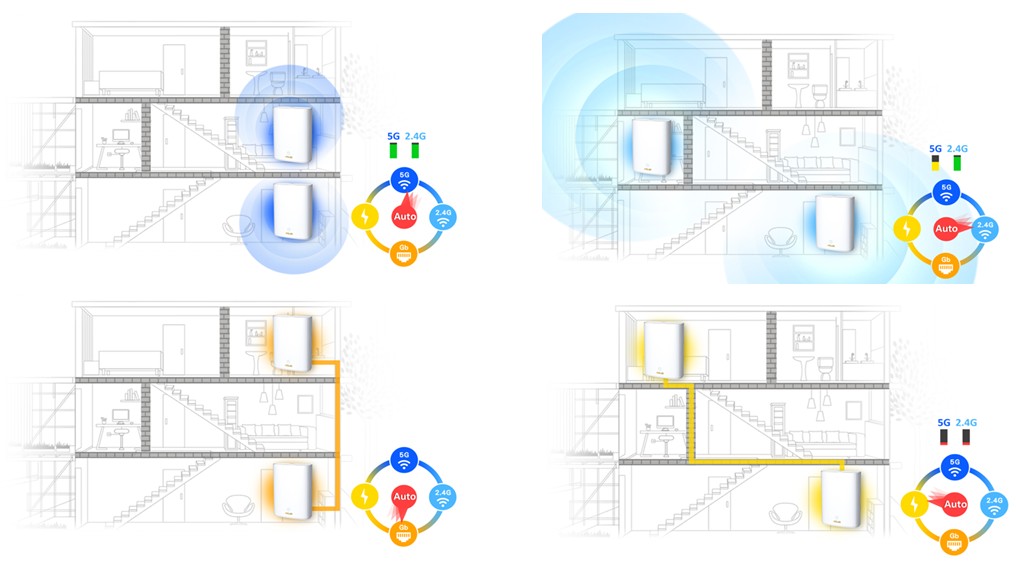
For more information about AiMesh setup , please refer to
AiMesh Official Website: https://www.asus.com/microsite/aimesh/en/index.html
FAQ: [AiMesh] How to setup AiMesh system (Web GUI)?
Now we’re going to show how to adjust the Powerline Master settings with 2 scenarios:
[Noun Definition]
AiMesh Router: The first router connects to the modem or to the internet.
AiMesh Node: The other routers connect to the AiMesh router.

Scenario 1
Set AiMesh Router as Powerline Master
Once you create an AiMesh with ZenWiFi XP4, the mesh topology could be similar to Fig.1.
In the default configuration, AiMesh chooses “AiMesh Router” as “Powerline Master” to provide a PLC LAN interface for other AiMesh nodes (e.g. Node 2 and Node 3), but in the meanwhile it still provide WiFi / Ethernet backhaul for AiMesh Node 1.
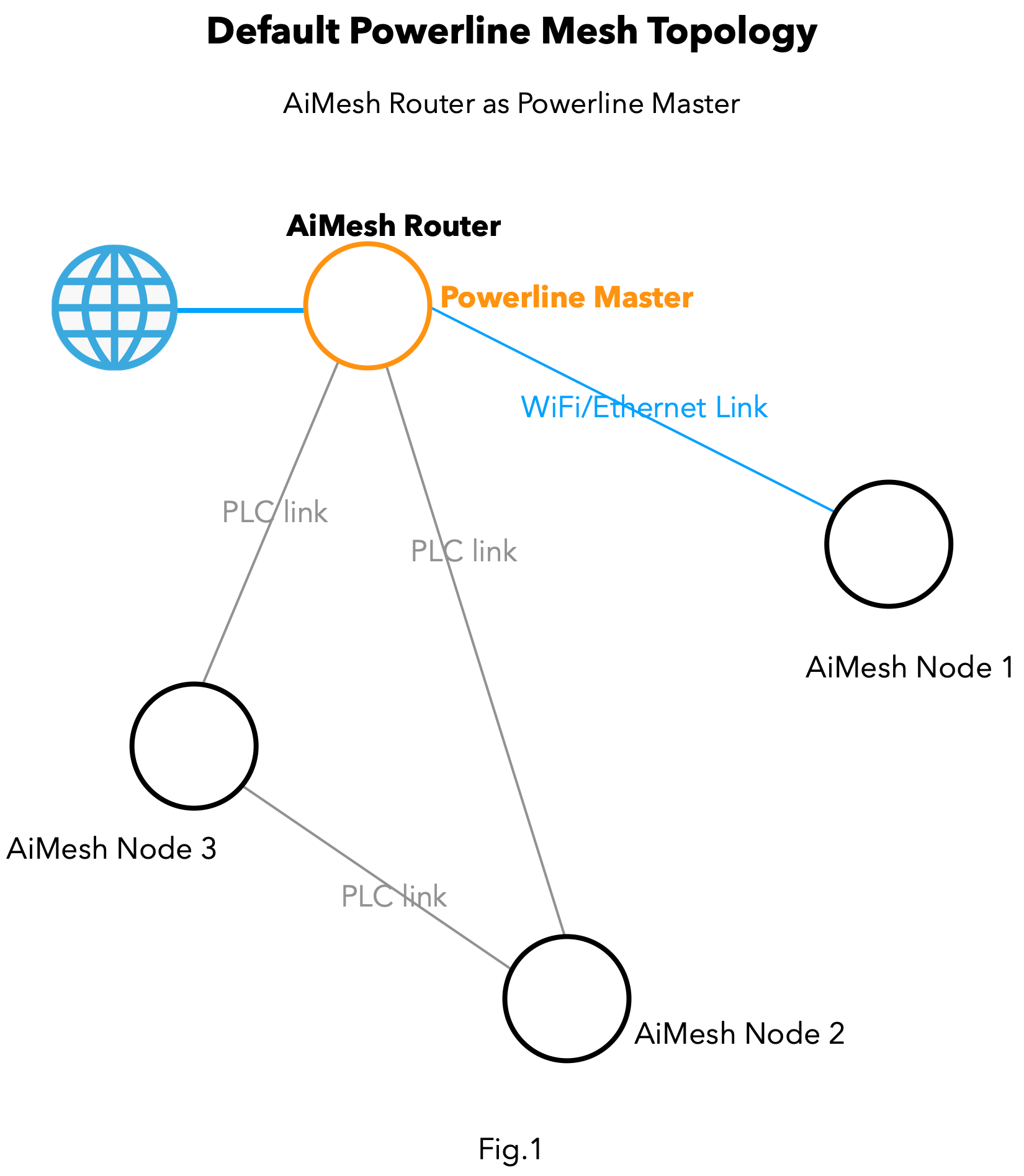
Scenario 2
Designate another AiMesh Node as Powerline Master.
Refer to Fig.2, according to the needs of the environment of user; the “AiMesh Router” may have no choice but to connect in a poor powerline environment or a different circuit from another AiMesh node. In this situation, you could designate another Node as Powerline Master, it connects to AiMesh Router via WiFi / Ethernet backhaul.
And AiMesh Node 1 (Powerline Master) connects Node 2, Node 3 via PLC backhaul to establish the AiMesh system.

Take Fig.2 as example, follow the steps to manually choose AiMesh Node1 as Powerline Master.
1. Connect your computer to the router via wired or WiFi connection and enter your router LAN IP or router URL http://www.asusrouter.com to the WEB GUI.

Note: Please refer to How to enter the router setting page(Web GUI) (ASUSWRT)? to learn more.
2. Key in your router's username and password to log in.
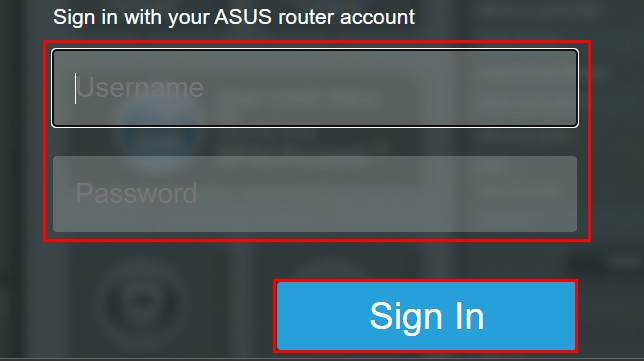
Note: If you forget the user name and/or password, please restore the router to the factory default status and setup.
Please refer to [Wireless Router] How to reset the router to factory default setting? for how to restore the router to default status.
3. Go to “AiMesh”, and then click “System Settings”.
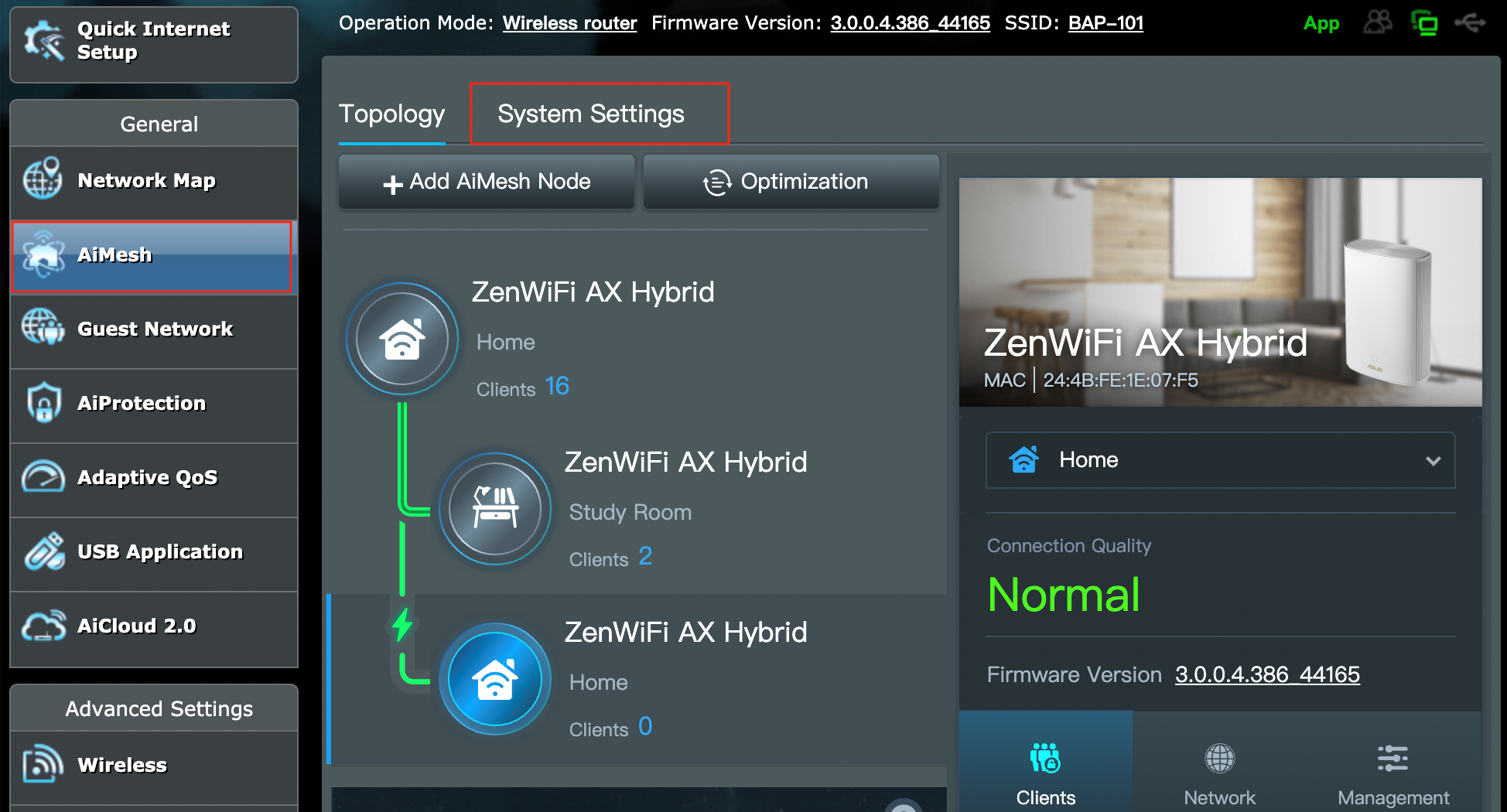
4. Find the “Powerline Master”, click the dropdown box and select a new Powerline Master you prefer.
Note: The chosen one as Powerline Master needs to have stable Wireless / Ethernet backhaul with front AiMesh Router.
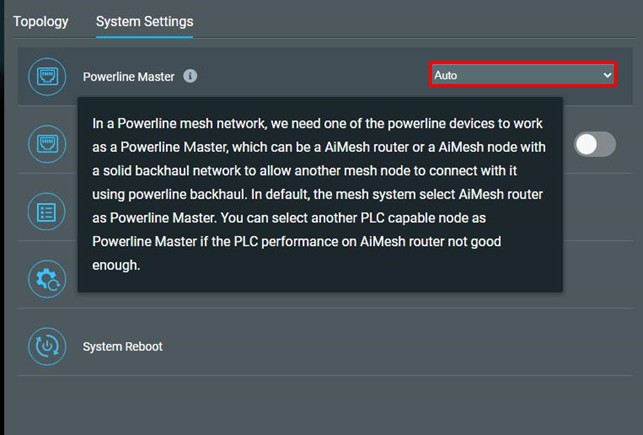
After setting up the AiMesh system which using PLC as backhaul, where can I find PLC speed on Web GUI?
A. Check the ZenWiFi XP4 AiMesh Router speed
1. Connect your computer to the router via wired or WiFi connection and enter your router LAN IP or router URL http://www.asusrouter.com to the WEB GUI.

Note: Please refer to How to enter the router setting page(Web GUI) (ASUSWRT)? to learn more.
2. Key in your router's username and password to log in.
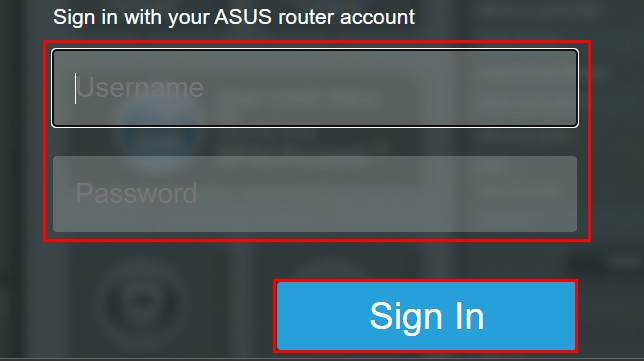
Note: If you forget the user name and/or password, please restore the router to the factory default status and setup.
Please refer to [Wireless Router] How to reset the router to factory default setting? for how to restore the router to default status.
3. Go to “Network Map”, click “System Status” and “Status”, Scroll down to “ Powerline” and then could find the Tx and Rx rate currently.
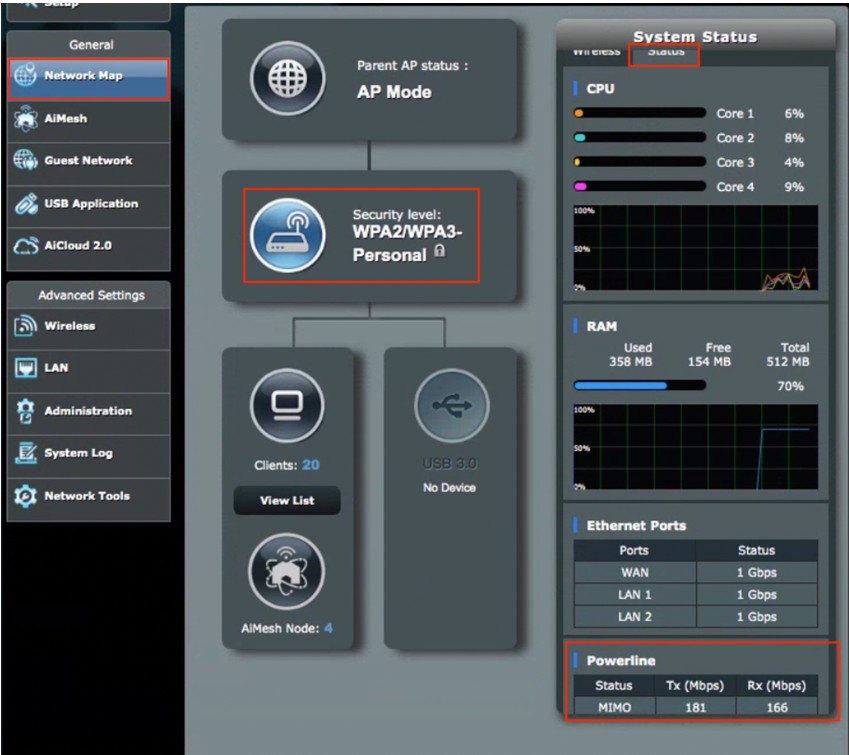
B.Check ZenWiFi XP4 Node Powerline Speed and connection quality.
1. Connect computer and AiMesh Router with RJ45 cable, type http://www.asusrouter.com to access WEB GUI.

Note: Please refer to How to enter the router setting page(Web GUI) (ASUSWRT)? to learn more.
2. Key in your router's username and password to log in.
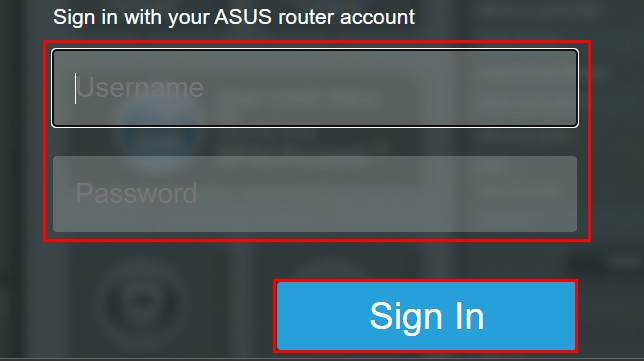
Note: If you forget the user name and/or password, please restore the router to the factory default status and setup.
Please refer to [Wireless Router] How to reset the router to factory default setting? for how to restore the router to default status.
3. Go to “AiMesh”, select a ZenWiFi AX Hybrid node and click“Network”, scroll down to “ Powerline”
And then you could find the Connection Quality and the PHY rate like following image.
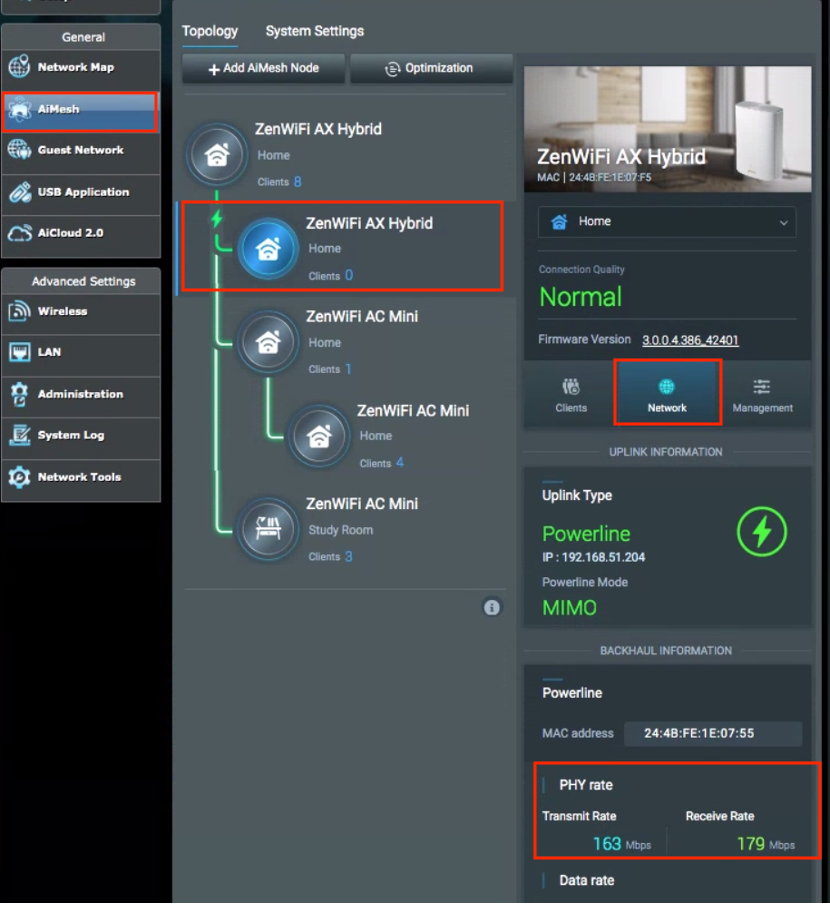
FAQ:
1. What are the factors would affect the speed of Power line communication?
Because Power Line Communication (PLC) transit the information or data via digital signal through existing power line in houses. The transmission quality and speed would be affected due to old power lines, wiring quality or wiring methods, and electrical appliances (such as microwave ovens, hair dryers) in use on the same power circuit.
2. Could the ZenWiFi XP4 establishs AiMesh system with other ASUS modesl without PLC feature?
Yes, ZenWiFi XP4 supports WiFi / Ethernet / PLC backhaul AiMesh system, only if the models supports AiMesh system, it still could be connected to the ZenWiFi XP4 via WiFi / Ethernet backhaul.
If you want to check your router models support AiMesh or not, please click here to enter ASUS Support Site, type your router model name, and then go to [Tech Spec] to find [AiMesh].
Take RT-AX68U as example:
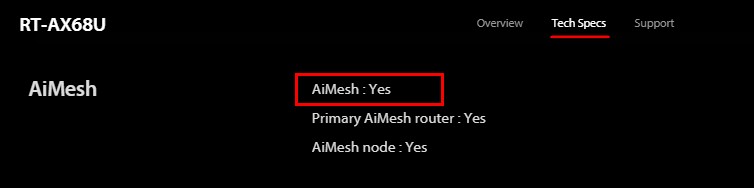
How to get the (Utility / Firmware)?
You can download the latest drivers, software, firmware and user manuals in the ASUS Download Center.
If you need more information about the ASUS Download Center, please refer this link.

