- English
- Other Products
- FAQ
- [Wireless Router] How to set up repeater mode on A...
- Subscribe to RSS Feed
- Mark as New
- Mark as Read
- Bookmark
- Subscribe
- Printer Friendly Page
- Report Inappropriate Content
- Article History
- Subscribe to RSS Feed
- Mark as New
- Mark as Read
- Bookmark
- Subscribe
- Printer Friendly Page
- Report Inappropriate Content
on
01-29-2024
12:23 AM
- edited on
04-16-2025
03:06 AM
by
![]() ZenBot
ZenBot
[Wireless Router] How to set up repeater mode on ASUS Router RT-N12HP?
The router's IP will be changed after being setup as a repeater. In order to find the router's IP address, please download and Install the Device Discovery Utility first. Please refer to [FAQ ASUS Device Discovery] to learn more.
1. Connect your computer to the router via wired or Wi-Fi connection and enter your router LAN IP or router URL http://www.asusrouter.com to the WEB GUI.
2. Enter your login user name and password on the login page and then click [OK].
4. Go to Advanced Settings > Administration
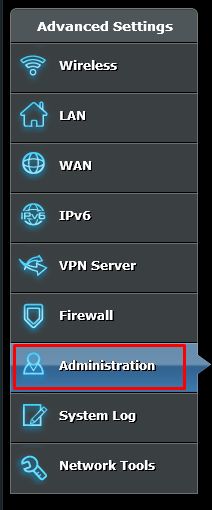
5. Go to Operation mode. Select Repeater mode and click Save to Apply.
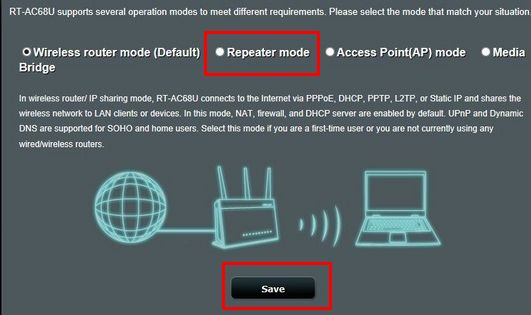
6. You can see the list of Networks. Select your wireless network and enter the Network key and click Connect
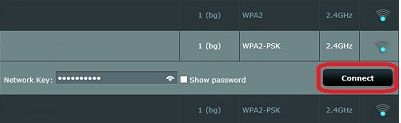
7. Check the box Use the default settings and click Apply to save settings
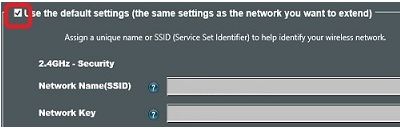
8. After the mode changes, you can use the Device Discovery to connect to the router and check the connection status.
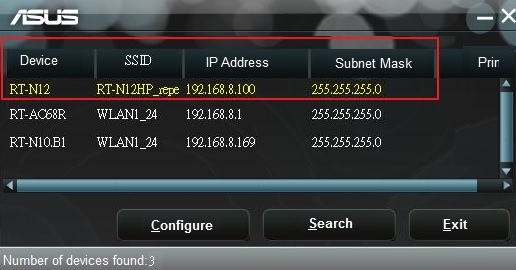
9. Enter your login user name and password on the login page and then click [OK].
10. Repeater mode setting is finished.
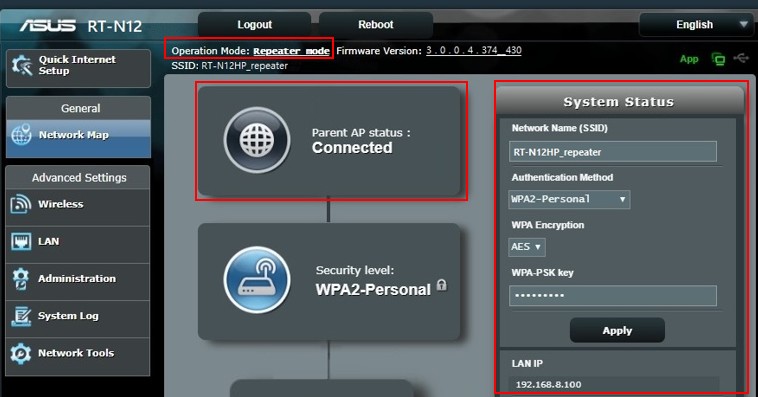
How to get the (Utility / Firmware)?
You can download the latest drivers, software, firmware and user manuals in the ASUS Download Center.
If you need more information about the ASUS Download Center, please refer to this link.
