- English
- Other Products
- FAQ
- [Wireless Router] How to set up Media Services and...
- Subscribe to RSS Feed
- Mark as New
- Mark as Read
- Bookmark
- Subscribe
- Printer Friendly Page
- Report Inappropriate Content
- Article History
- Subscribe to RSS Feed
- Mark as New
- Mark as Read
- Bookmark
- Subscribe
- Printer Friendly Page
- Report Inappropriate Content
on
01-29-2024
01:26 AM
- edited on
04-16-2025
03:06 AM
by
![]() ZenBot
ZenBot
[Wireless Router] How to set up Media Services and Servers- Network Place (Samba) Share/ Cloud Disk?
Note: If your computer operating system version is Windows 10, please manually enable SMBV1 in Windows 10. Please refer to the following Microsoft Support Site article :
[Microsoft]How to detect, enable and disable SMBv1, SMBv2, and SMBv3 in Windows and Windows Server?
[Network Place (Samba) Share] How to Access Files on Network Devices Using SMBv1 on Windows 10?
Step 1. Connect your computer to the router via wired or WiFi connection and enter your router LAN IP or router URL http://www.asusrouter.com to the WEB GUI.

Note: Please refer to How to enter the router setting page(Web GUI) to learn more.
Step 2. Key in your router's username and password to log in.

Note: If you forget the user name and/or password, please restore the router to the factory default status and setup.
Please refer to How to reset the router to factory default setting for how to restore the router to default status.
Step 3. Go to USB Application > Servers Center
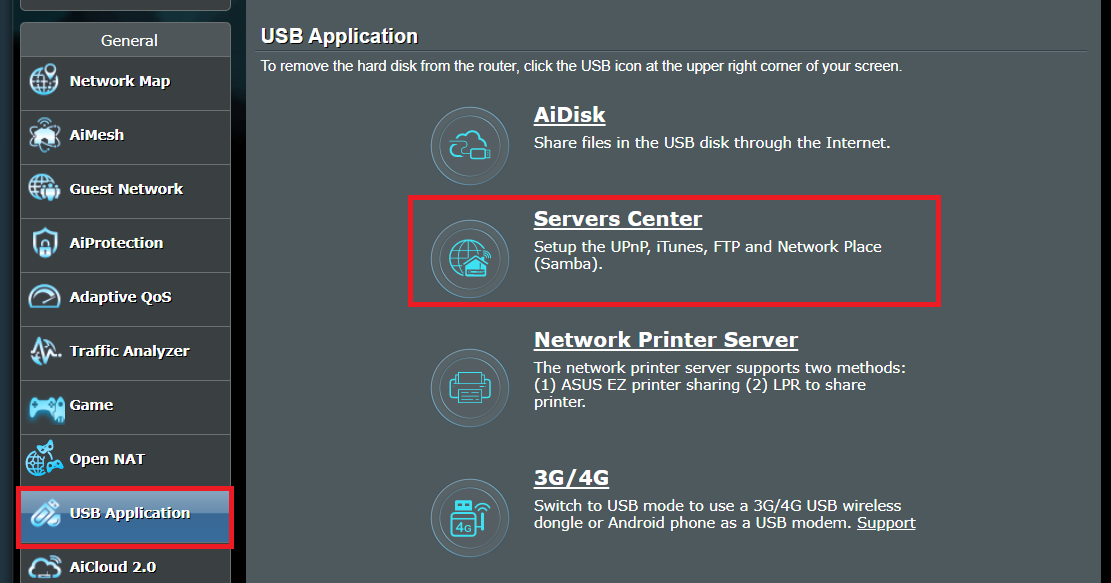
Step 4. Go to [Network Place (Samba)Share / Cloud Disk] > , Turn on the [Enable Share] 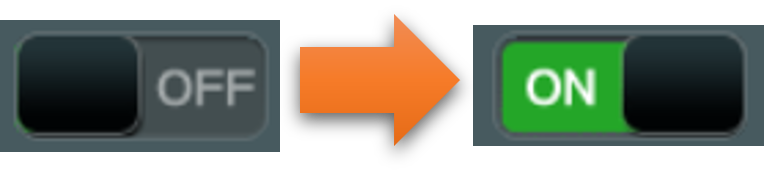
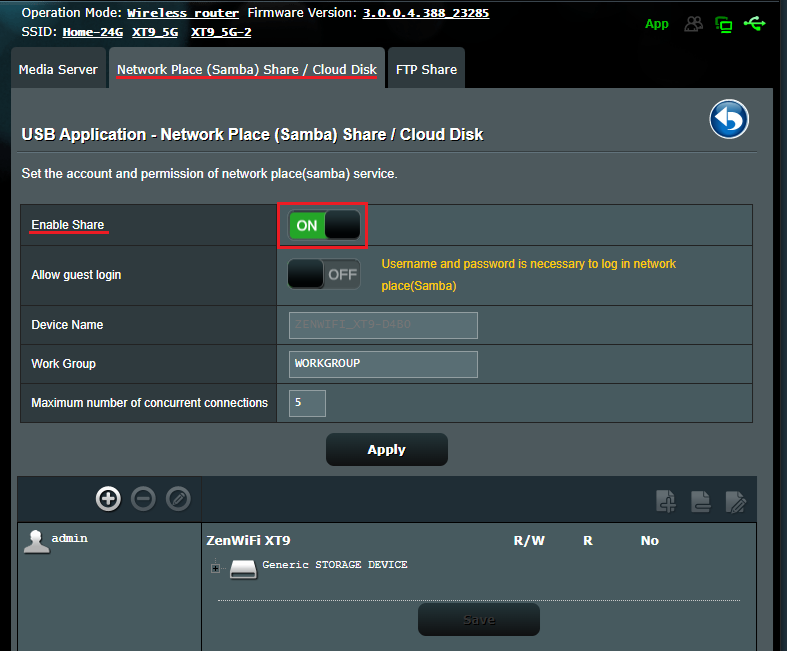
Step 5. Choose to allow the guest to login or not. If click it [ON], any user in the network can reach the Samba without any password.
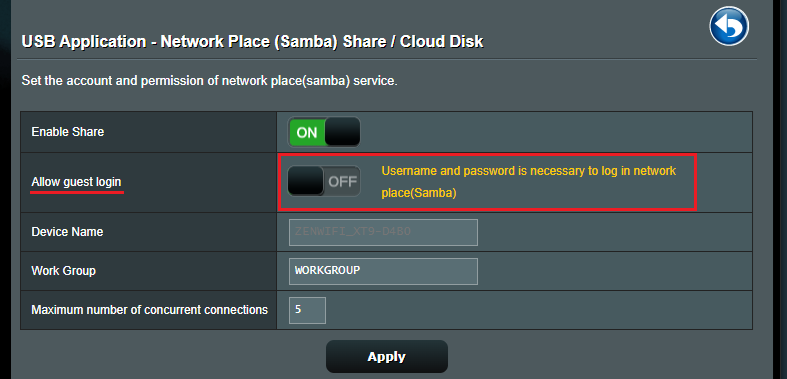
Step 6. [ Device Name ] and [ Work Group ] are already default, and you can customize the names.
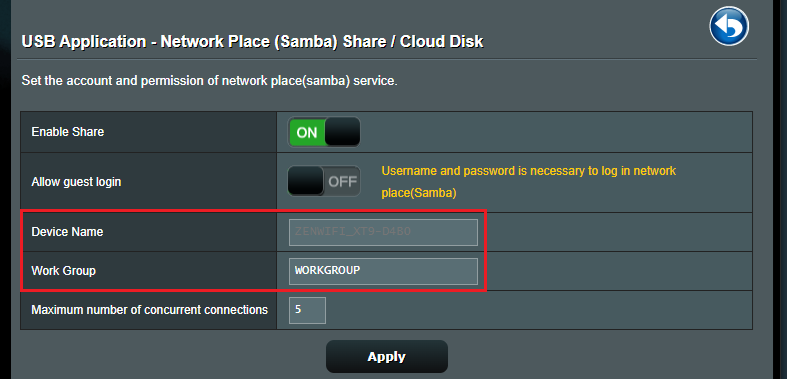
Step 7. Configure the maximum number of the concurrent connections in the FTP. ( Maximum to 9)
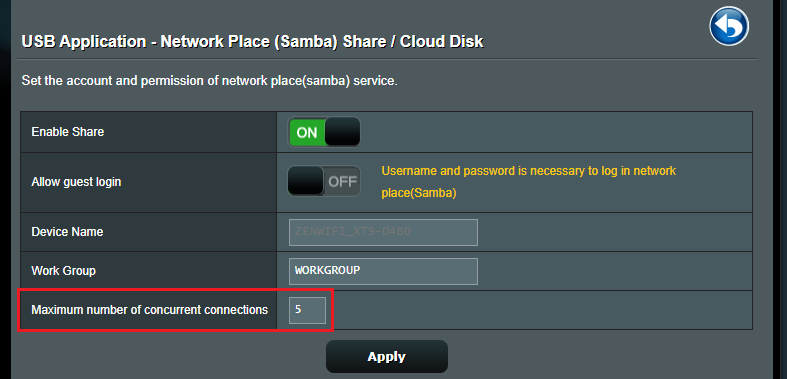
Step 8. Click Apply to save all the above settings.
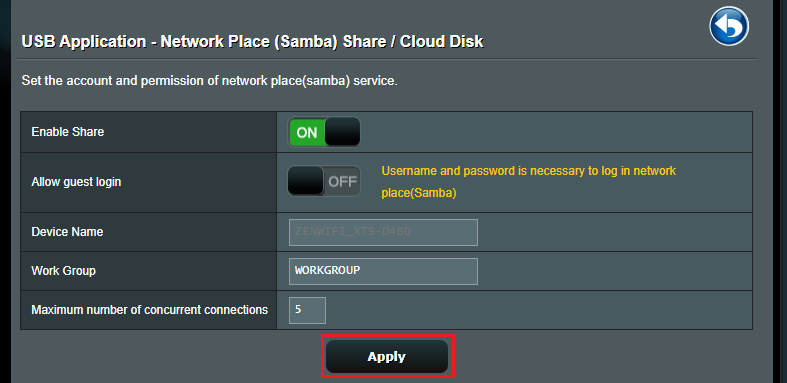
Step 9. Set up a Samba account/password
You can use the default router account or click [+] to add an account for the Samba. (Samba and FTP have the same permissions, using up to 6 groups of accounts)
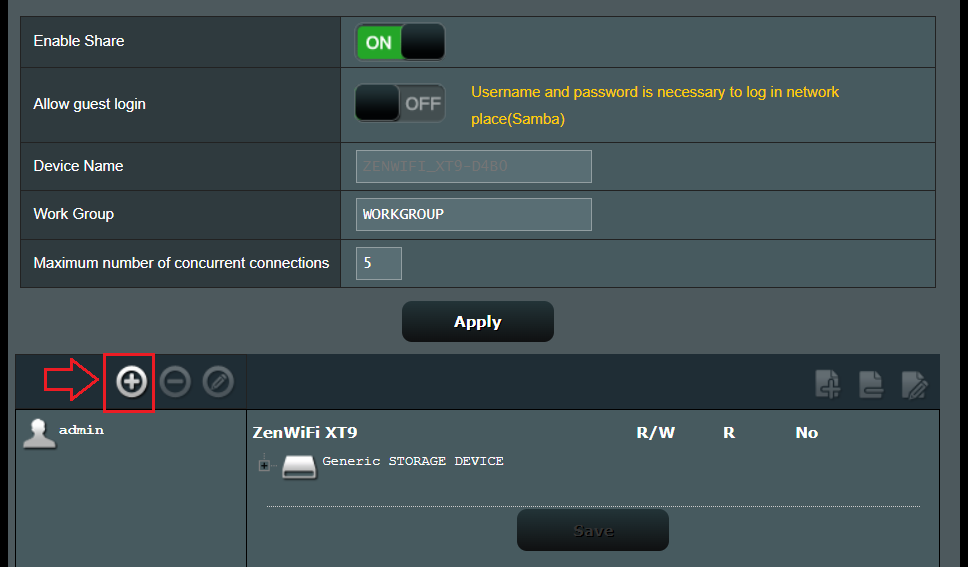
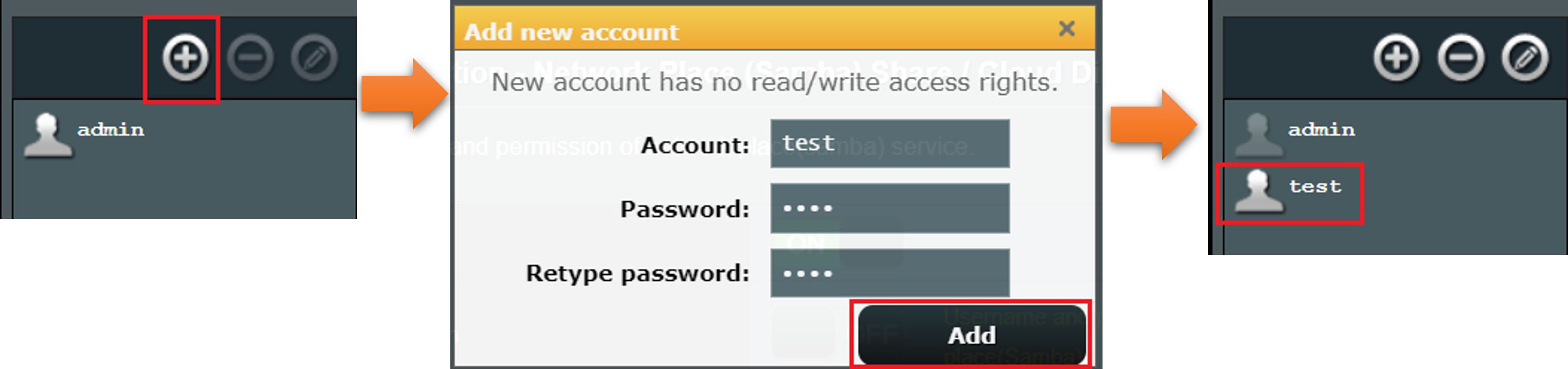
Step 10. Set up the folder.
(1) Click [+] icon to add a new folder to the device.
(2) Determine the access authority for the folder.
(3) Click [ Save ] to save the permission.
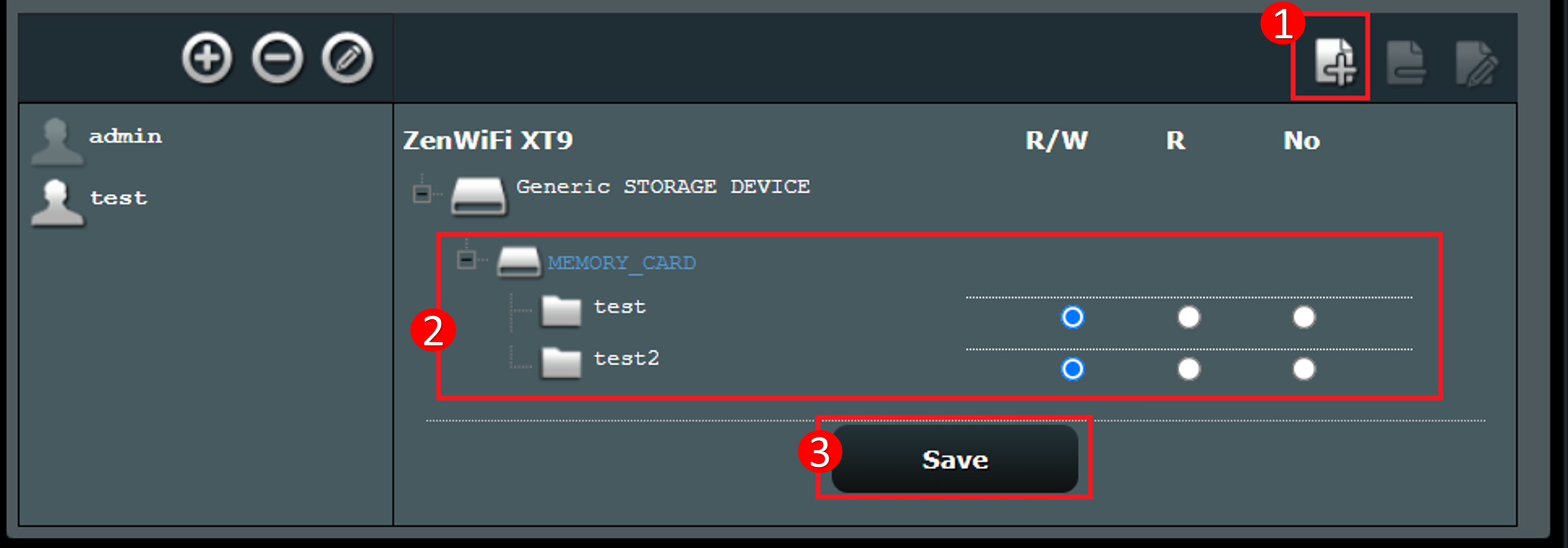
Once you have completed the above settings, you can use it on your computer
The following takes Windows as an example
Open a new folder, click [ Network ] > find your router name, and enter the username and password to access the router folder.
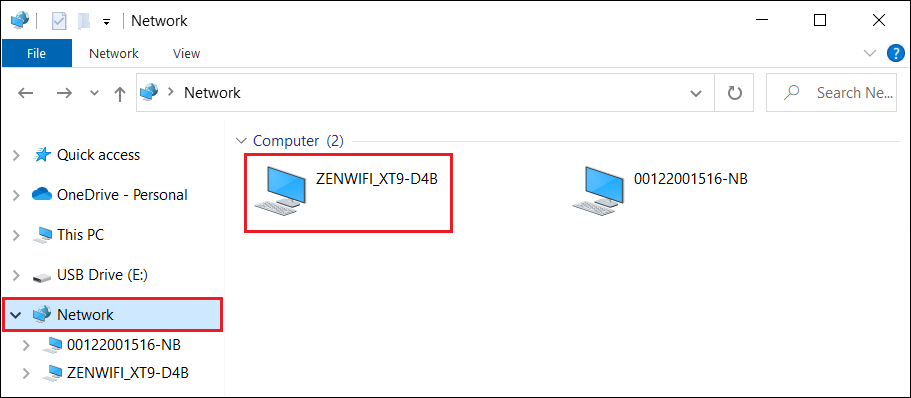
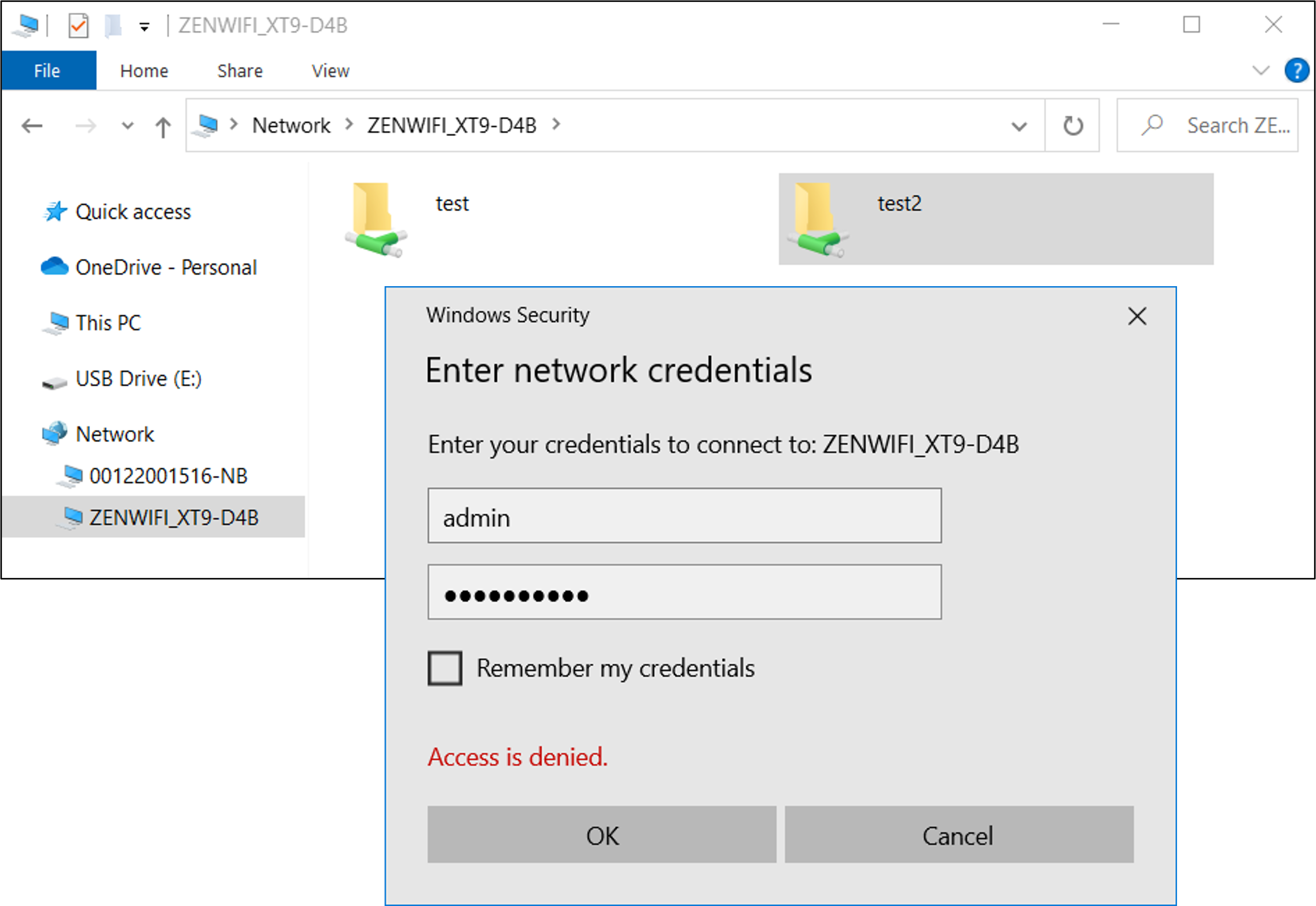
FAQ
1. What kind of file system format can be used on both Windows and Mac OS?
- FAT32 works on both Windows and Mac OS and compatible with ASUS router USB Application.
How to get the (Utility / Firmware)?
You can download the latest drivers, software, firmware and user manuals in the ASUS Download Center.
If you need more information about the ASUS Download Center, please refer this link.
