- English
- Other Products
- FAQ
- [Wireless Router] How to check the MAC address of ...
- Subscribe to RSS Feed
- Mark as New
- Mark as Read
- Bookmark
- Subscribe
- Printer Friendly Page
- Report Inappropriate Content
- Article History
- Subscribe to RSS Feed
- Mark as New
- Mark as Read
- Bookmark
- Subscribe
- Printer Friendly Page
- Report Inappropriate Content
on
01-29-2024
12:07 AM
- edited on
04-16-2025
03:05 AM
by
![]() ZenBot
ZenBot
[Wireless Router] How to check the MAC address of the ASUS Wireless Router?
You can find the MAC address label at the bottom of the ASUS Wireless Router, kindly refer to the following picture.
Or go to the router settings page to check the MAC address of the router.

Please follow the steps below to check the MAC address of the router.
Step 1. Connect your computer to the router via wired or WiFi connection and enter your router LAN IP or router URL http://www.asusrouter.com to the WEB GUI.

Note: Please refer to How to enter the router setting page(Web GUI) (ASUSWRT)? to learn more.
Step 2. Key in your router's username and password to log in.

Note: If you forget the user name and/or password, please restore the router to the factory default status and setup.
Please refer to [Wireless Router] How to reset the router to factory default setting? for how to restore the router to default status.
Step3. Go to [Network Map] > Click Security Level icon > Click [Status]
There is the MAC address information, kindly refer to the following picture.
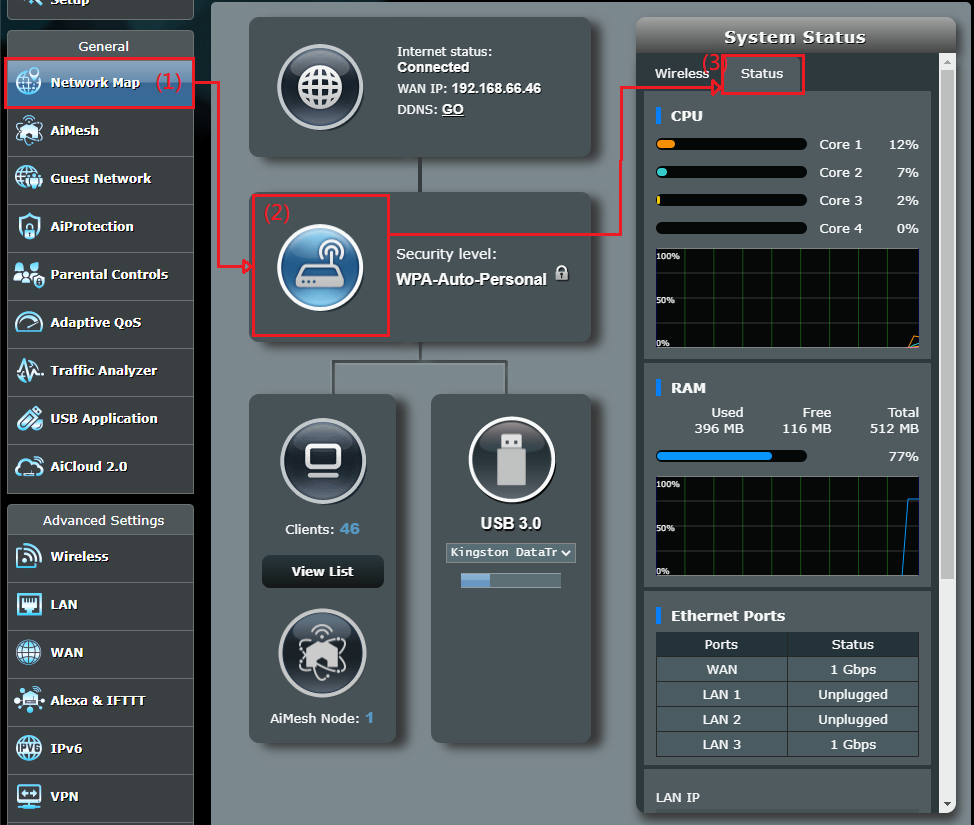
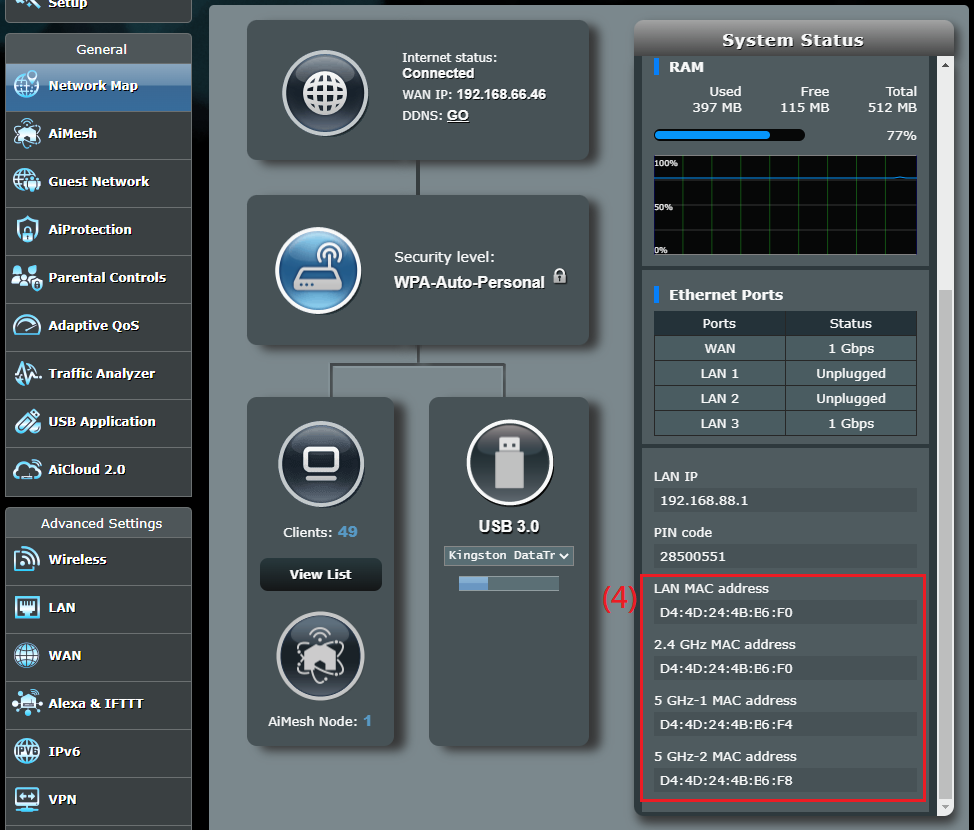
How to get the (Utility / Firmware)?
You can download the latest drivers, software, firmware and user manuals in the ASUS Download Center.
If you need more information about the ASUS Download Center, please refer this link.
