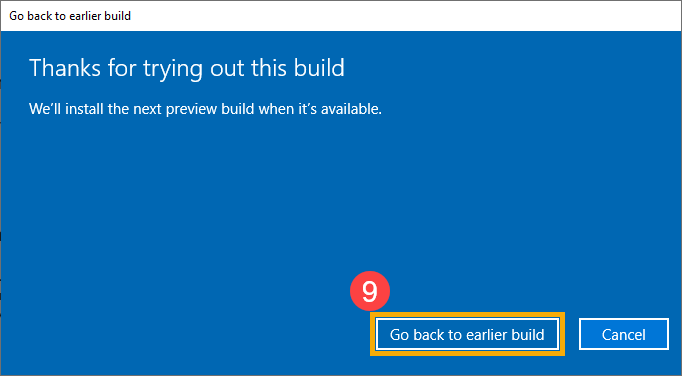- English
- Other Products
- FAQ
- [Windows 11/10] How to go back to the previous ver...
- Subscribe to RSS Feed
- Mark as New
- Mark as Read
- Bookmark
- Subscribe
- Printer Friendly Page
- Report Inappropriate Content
- Article History
- Subscribe to RSS Feed
- Mark as New
- Mark as Read
- Bookmark
- Subscribe
- Printer Friendly Page
- Report Inappropriate Content
on
01-29-2024
01:32 AM
- edited on
10-07-2025
04:39 AM
by
![]() ZenBot
ZenBot
[Windows 11/10] How to go back to the previous version of Windows
Applicable Products: Notebook, Desktop, All-in-One PC, Gaming Handheld, MiniPC
Go back is a feature in Windows operating system that allows your device to return to the previous version of Windows. (Such as version 21H1, 20H2, or 1909, etc., which depends on the previous version you have.) If you experience that the system is crash, applications are incompatible, or other problems after upgrading your Windows, try going back to the previous version. You may need the original password used for the previous version if it has been changed.
Note: The Go back option is only available for 10 days after you upgraded Windows. Once 10 days have passed, the system will delete the old files to save space as well as the go back option will be unavailable and removed from settings. Within 10 days, Go back will be disabled as well under the following circumstances.
- A Reset procedure has been performed.
- The Disk Cleanup (windows.old or $windows.~bt) directory has been edited.
- Files have been manually deleted from windows.old or $windows.~bt directory , or the entire directory has been deleted.
- A new user account has been created (excluding switching local account to Microsoft Account).
If your device is no longer able to utilize the Go back function, some ASUS products can be restored to the factory state through the Cloud Recovery feature. Kindly refer to the following article to gain insight into the introduction of Cloud Recovery feature:
Note: Should you still require the restoration of Windows to a previous version, but your device does not support Cloud Recovery, it is advisable to seek further assistance by visiting an authorized ASUS repair center.
Please go to the corresponding instruction based on the current Windows operating system on your device:
Windows 11 operating system
- Type and search [Recovery options] in the Windows search bar①, then click [Open]②.
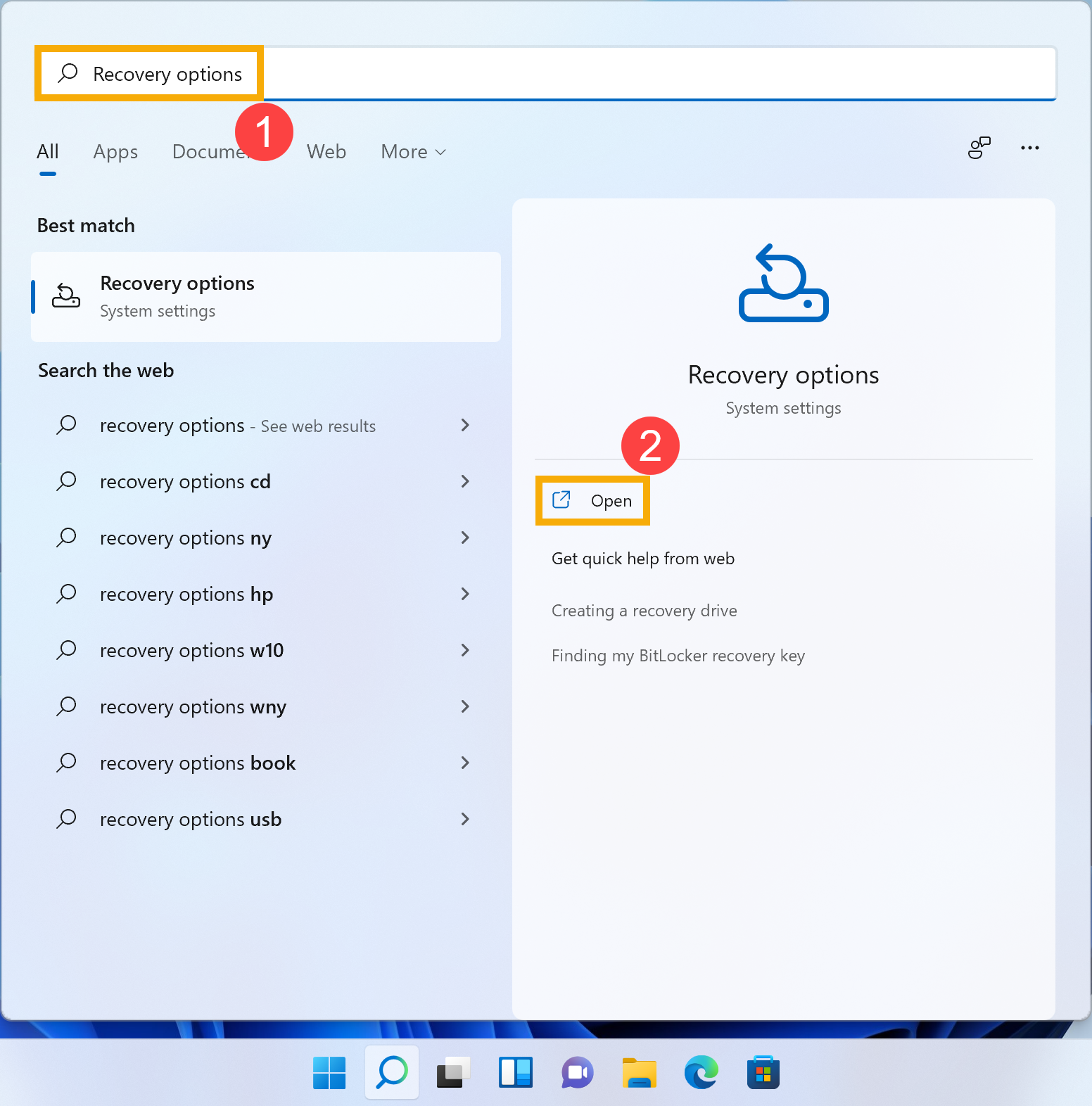
- In Recovery options, click [Go back]③. If this option is unavailable, maybe 10 days have passed or other circumstances caused.
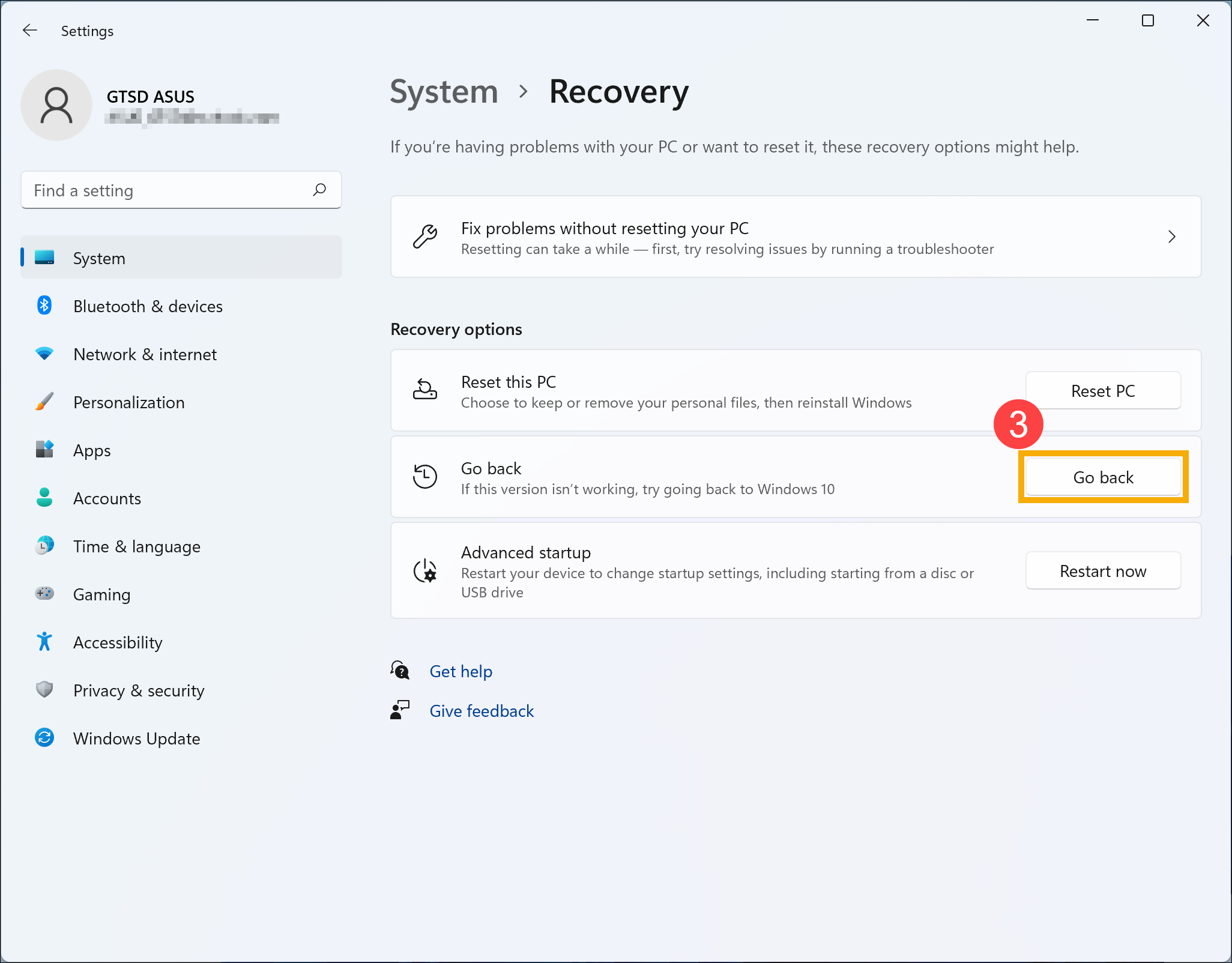
- Select an answer or type more details④, then click [Next]⑤.
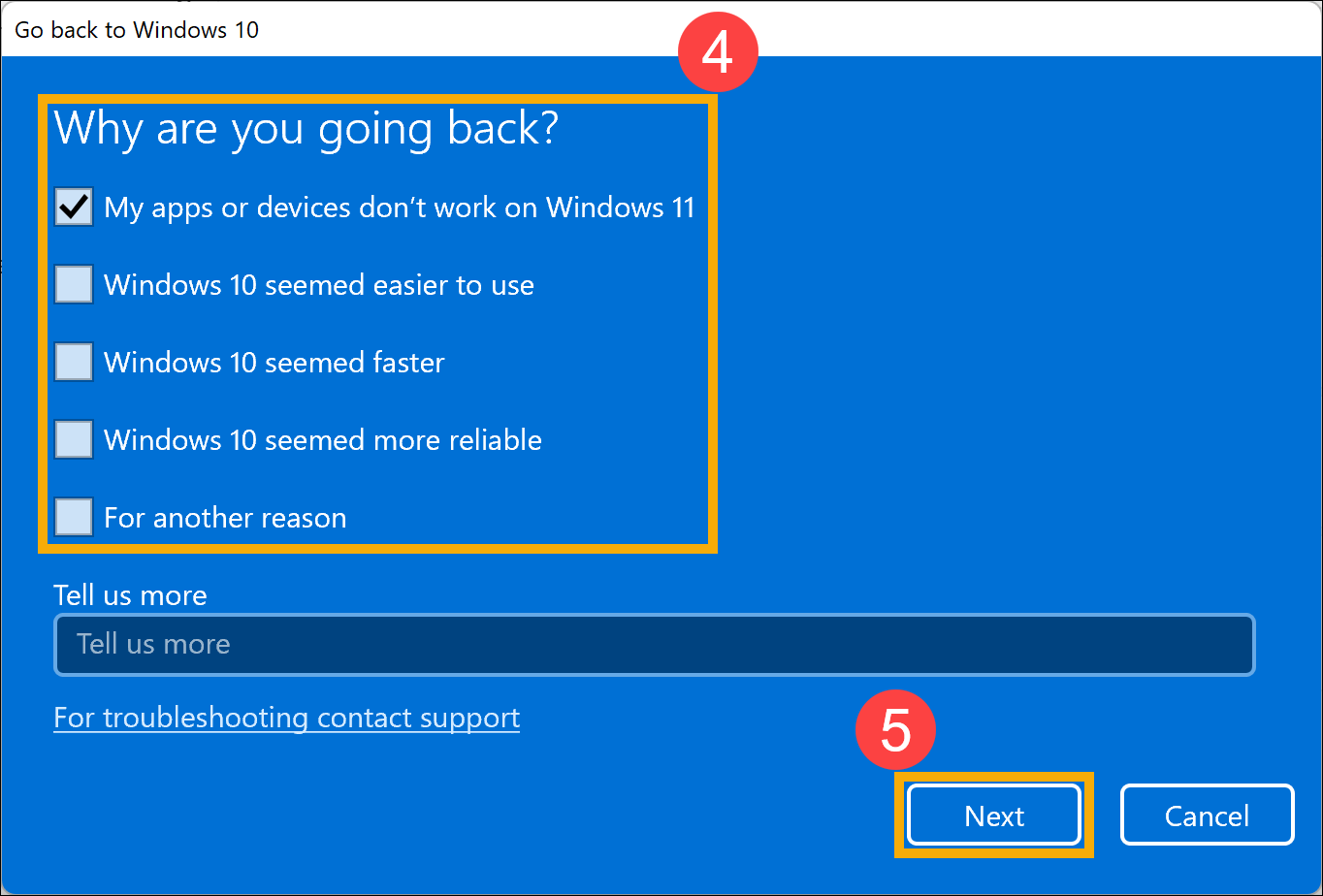
- Click [No, thanks]⑥ to continue the Go back process. Or, before you go back, you also can click Check for updates, and it will guide you to Windows Update and check for the latest updates.
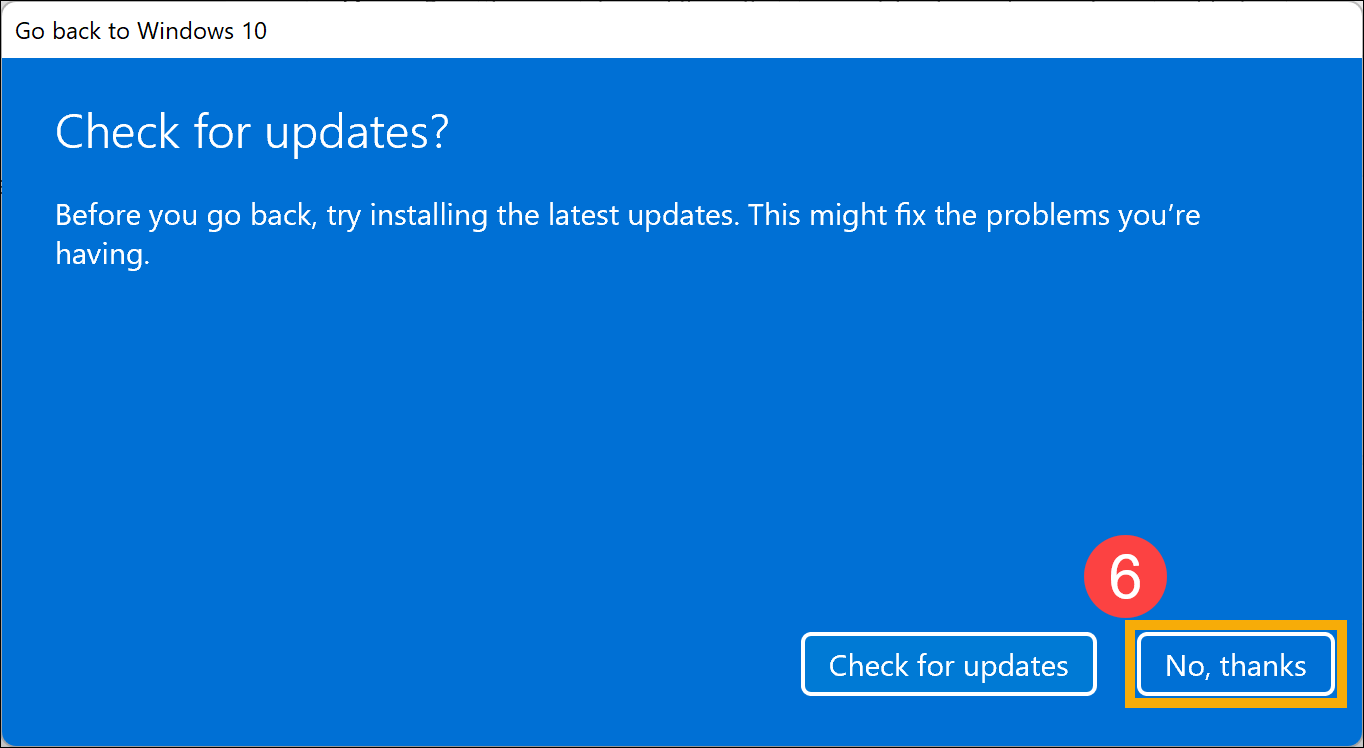
- Please note What you need to know below, and leave your device plugged in and turned on, then click [Next]⑦.
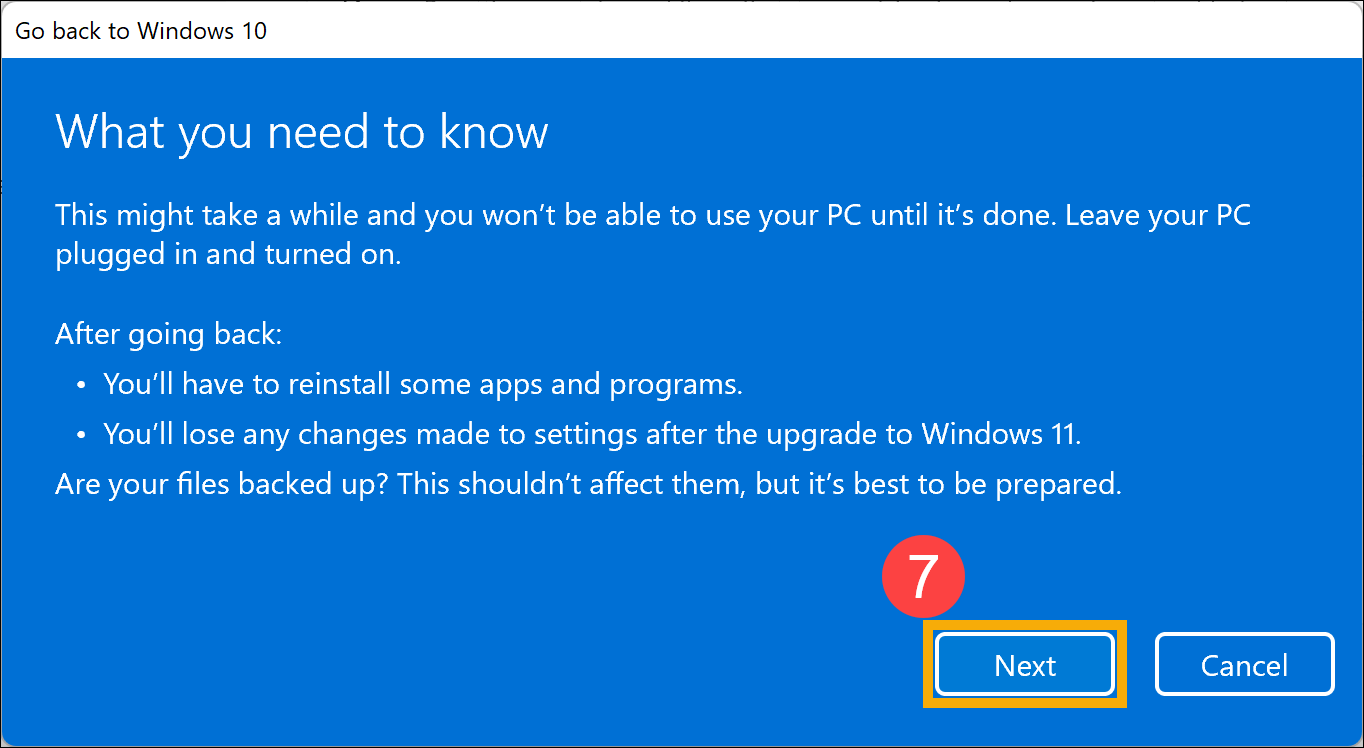
- If you have changed the password, you will need the original password used for the previous version. Click [Next]⑧ to continue the Go back process.
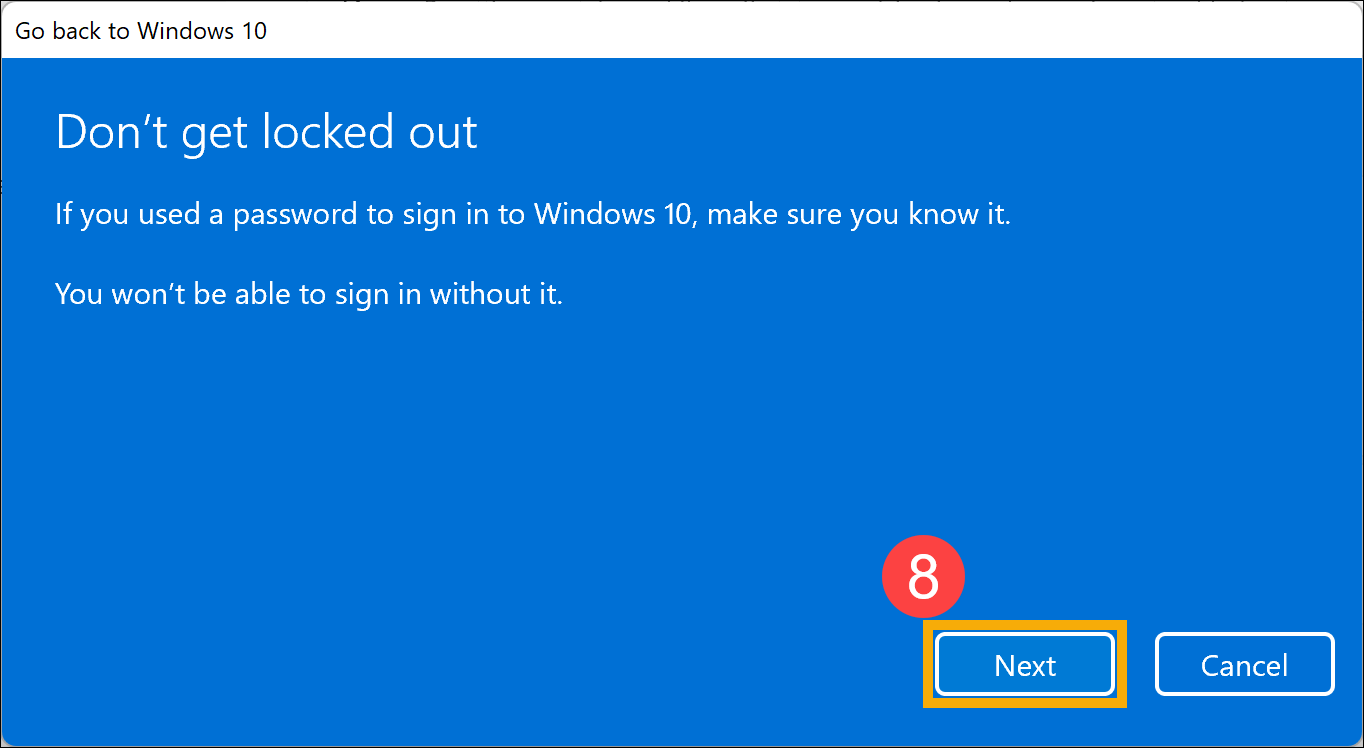
- Click [Go back to earlier build]⑨. The device will start the Go back process, and will enter Windows after Go back is complete. In this period, please make sure that the AC adapter is plugged in and do not force to shut down to prevent any issues.
Note: The following picture takes Windows 11 go back to Windows 10 as a reference.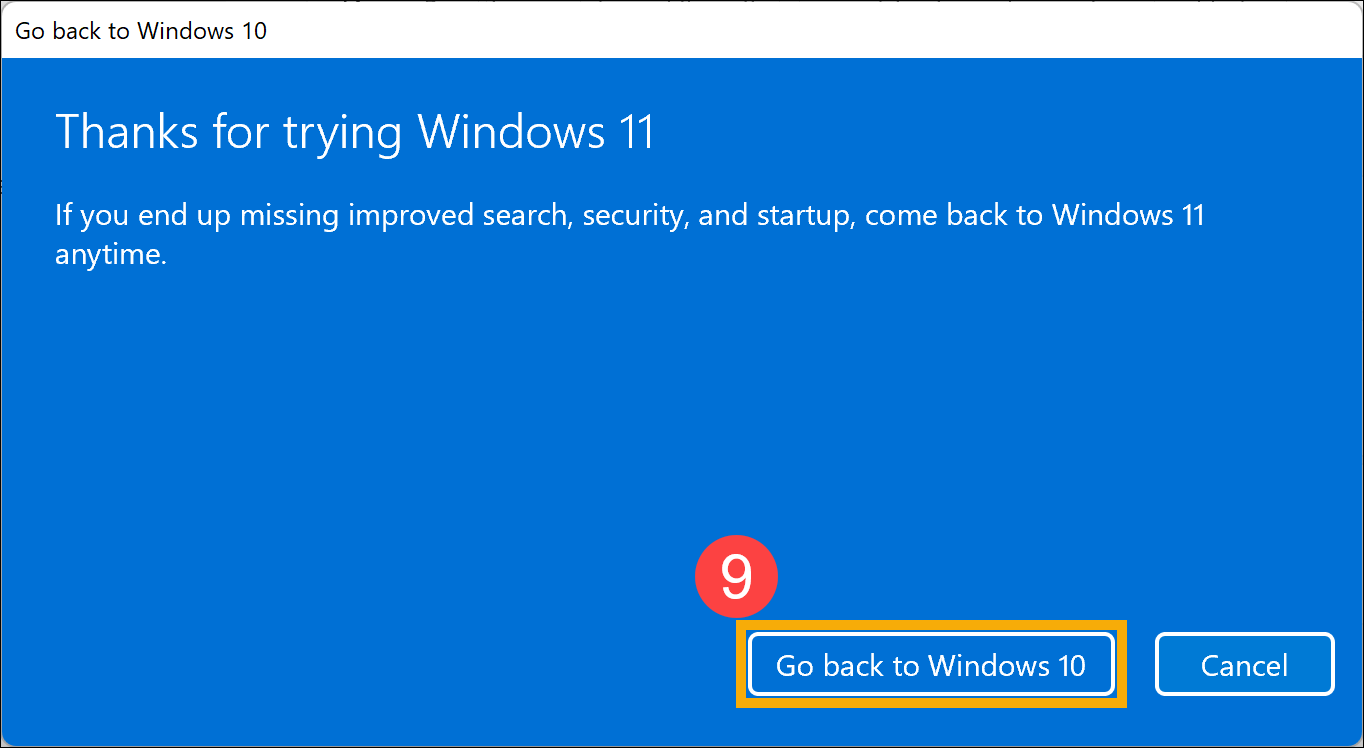
Windows 10 operating system
- Type and search [Recovery options] in the Windows search bar①, then click [Open]②.
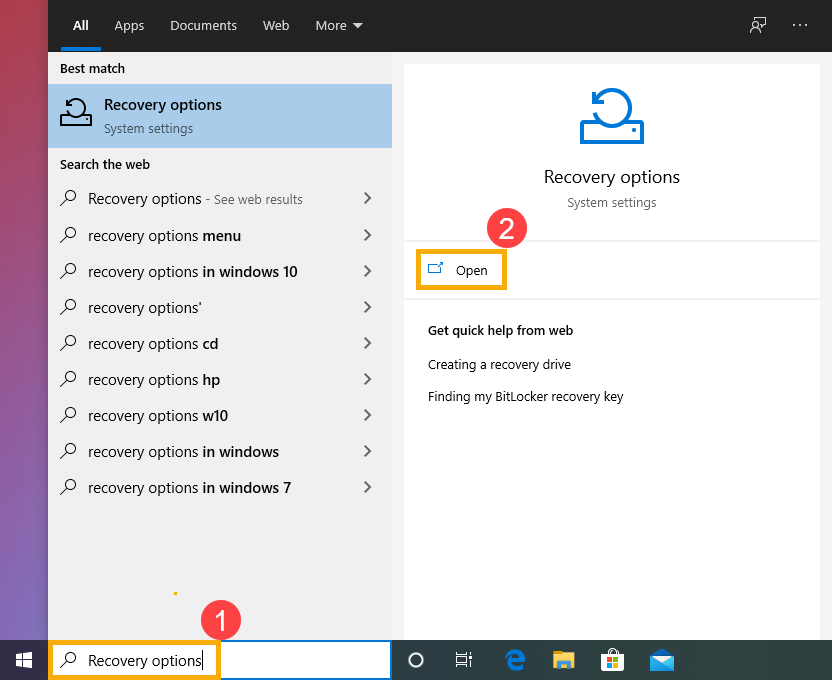
- In Go back to the previous version of Windows 10, click [Get started]③. If this option is unavailable, maybe 10 days have passed or other circumstances caused.
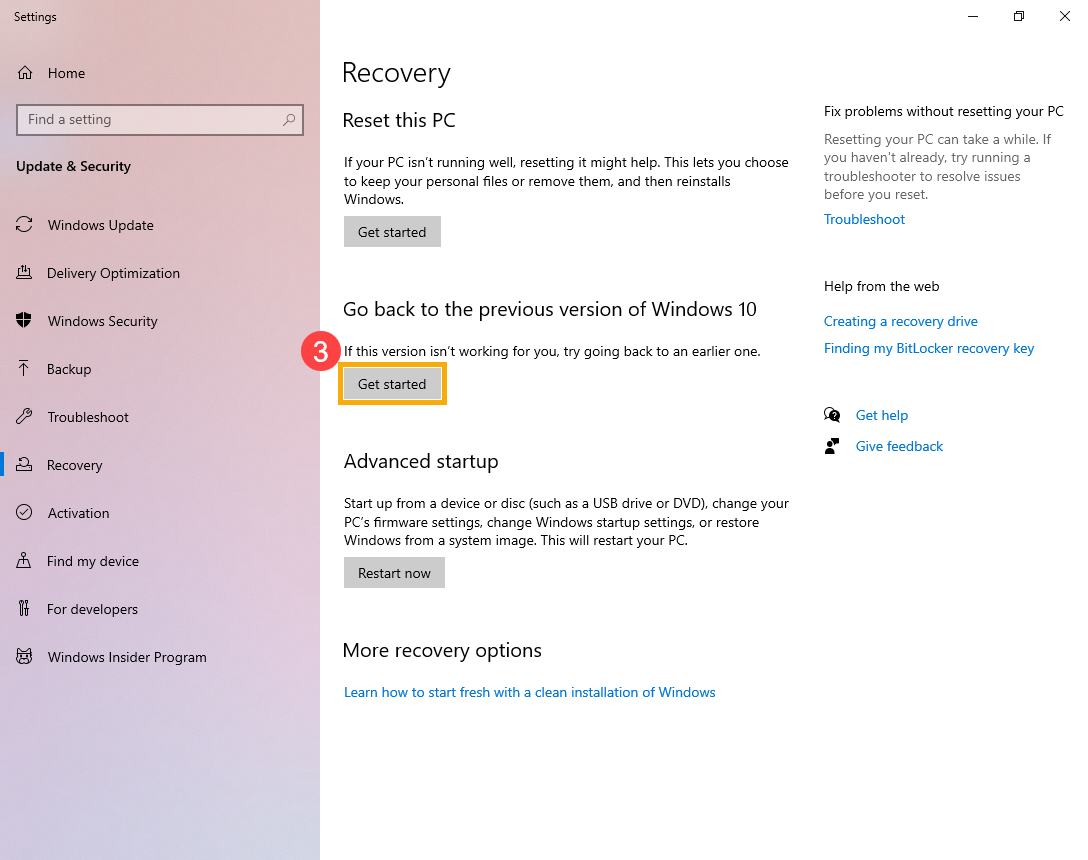
- Select an answer or type more details④, then click [Next]⑤.
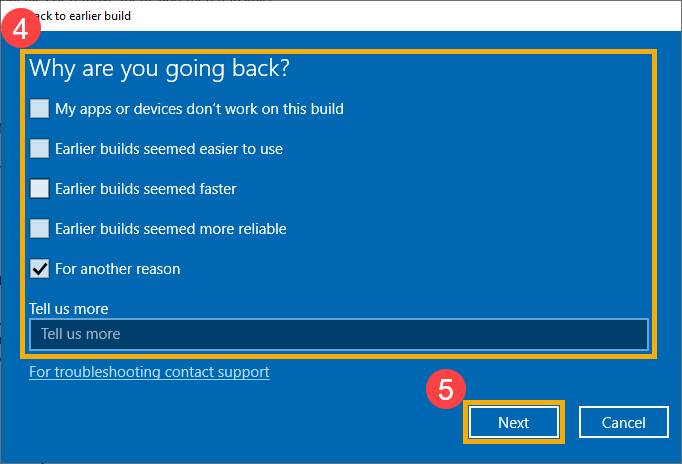
- Click [No, thanks]⑥ to continue the Go back process. Or, before you go back, you also can click Check for updates, and it will guide you to Windows Update and check for the latest updates.
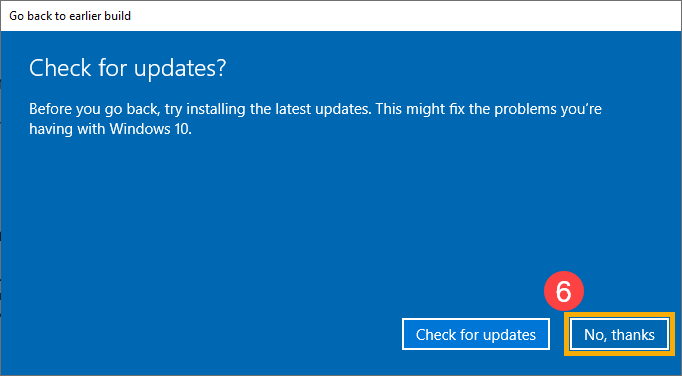
- Please note What you need to know below, and leave your device plugged in and turned on, then click [Next]⑦.
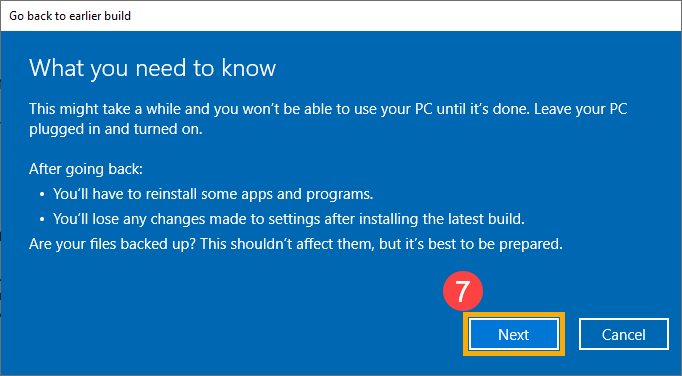
- If you have changed the password, you will need the original password used for the previous version. Click [Next]⑧ to continue the Go back process.
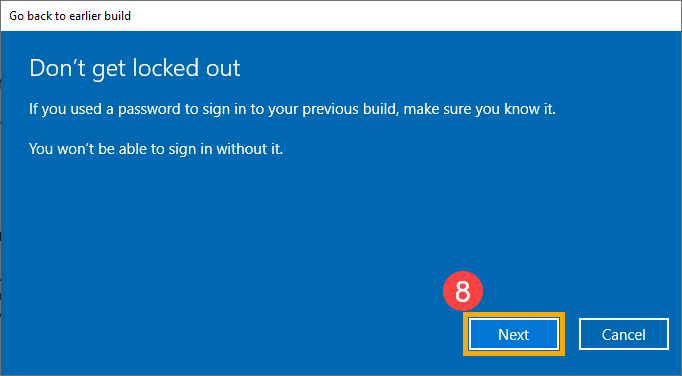
- Click [Go back to earlier build]⑨. The device will start the Go back process, and will enter Windows after Go back is complete. In this period, please make sure that the AC adapter is plugged in and do not force to shut down to prevent any issues.