- English
- Other Products
- FAQ
- [TUF GAMING TF120] AURA Setup Guide
- Subscribe to RSS Feed
- Mark as New
- Mark as Read
- Bookmark
- Subscribe
- Printer Friendly Page
- Report Inappropriate Content
- Article History
- Subscribe to RSS Feed
- Mark as New
- Mark as Read
- Bookmark
- Subscribe
- Printer Friendly Page
- Report Inappropriate Content
on 01-29-2024 05:33 PM
[TUF GAMING TF120] AURA Setup Guide
When you have TUF Gaming TF120 ARGB fan and you'd like to setup RGB lighting and effects, please follow below steps.
Requirements
- TUF Gaming TF120
- ASUS motherboard with ARGB header
- Latest version of Armory Crate software
Step 1 - Fan Installation
Power off your system before fan installation.
- If using the TF120 controller, connect up to four fans to it directly, and then use the supplied cable to plug the controller into an ARGB header on the motherboard.
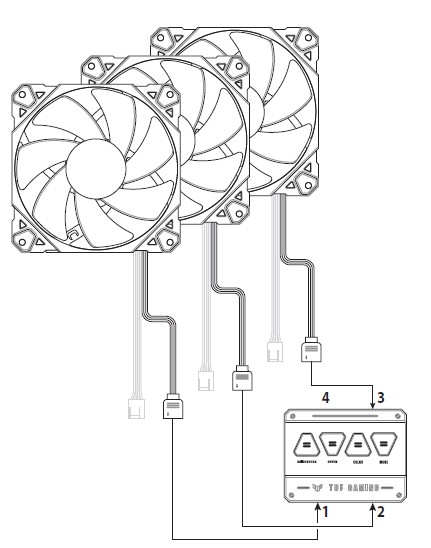
- If using a single TF120 fan, connect it directly to the motherboard.
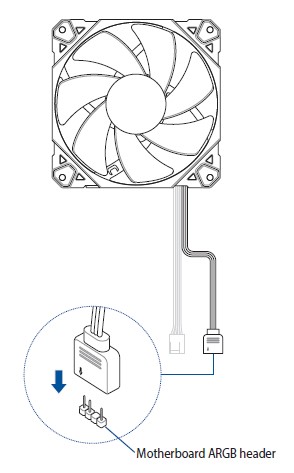
Step 2 - Utility Installation
Power up the system and install Armory Crate software.
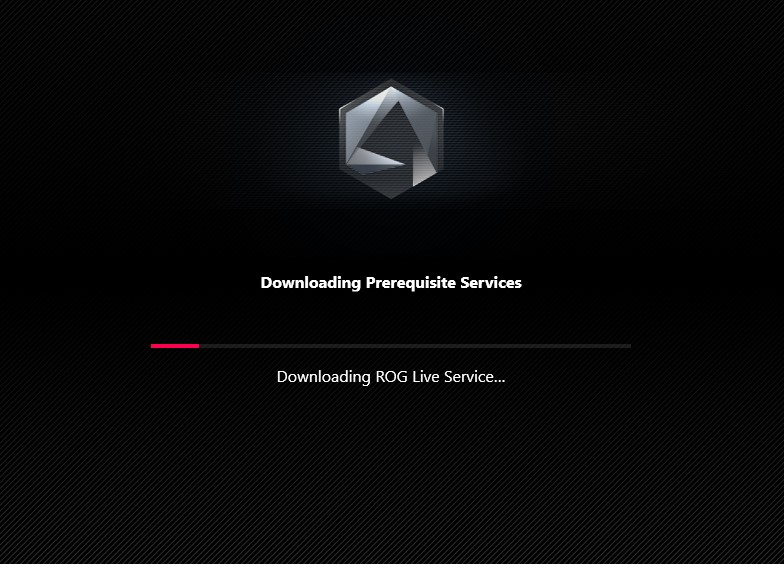
Step 3 - Aura Configuration
We take ROG STRIX Z590-F for example.
Click [Device] and then [ROG STRIX Z590-F].

Step 4 - TF120 Configuration
Choose [Addressable Headers]. Choose [Gen 1] and enter [32] for the number of LEDs, then click [Done].
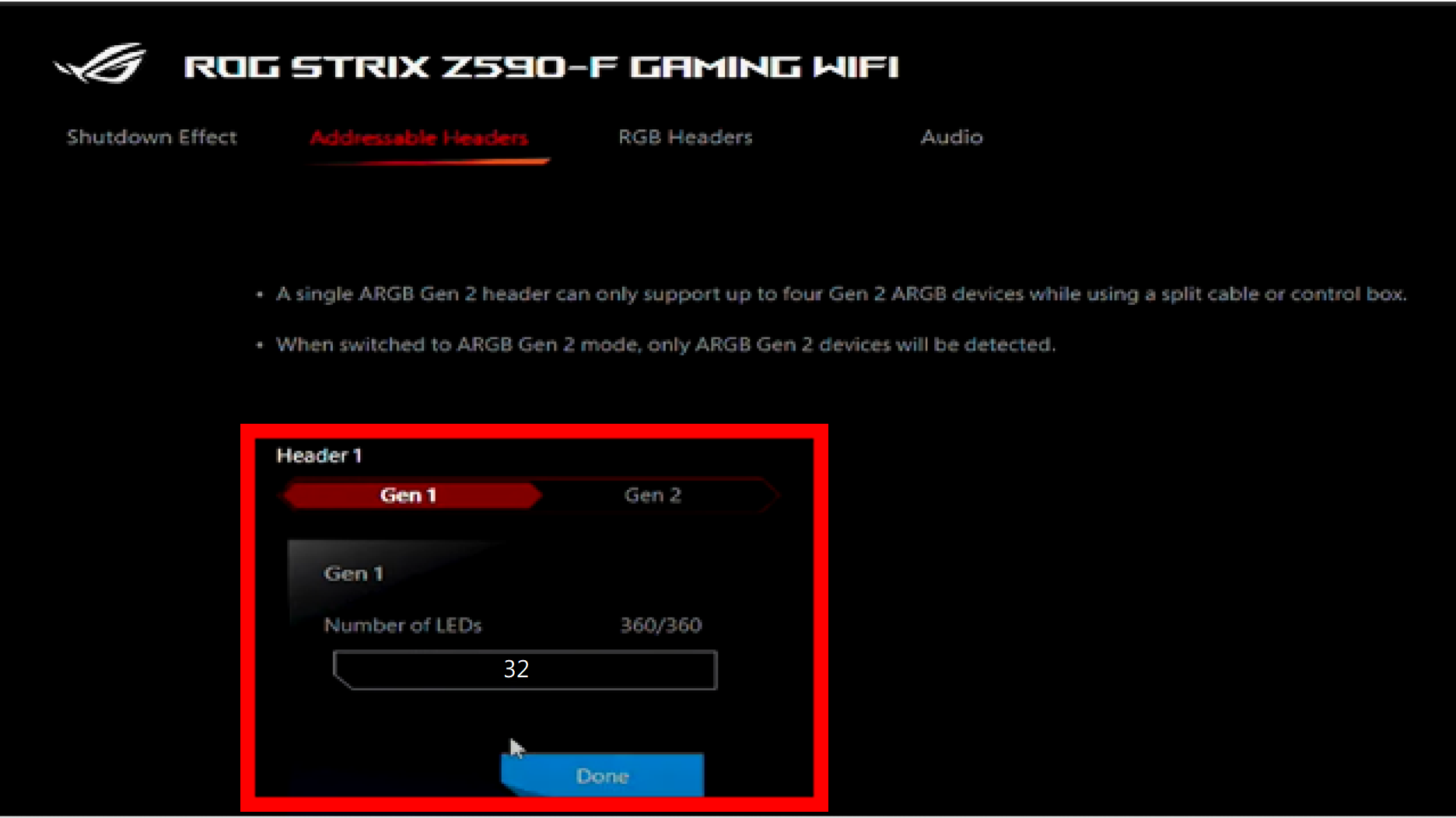
Step 5 - TF120 Recognition
Now your TF120 has been correctly recognized as an ARGB LED strip.
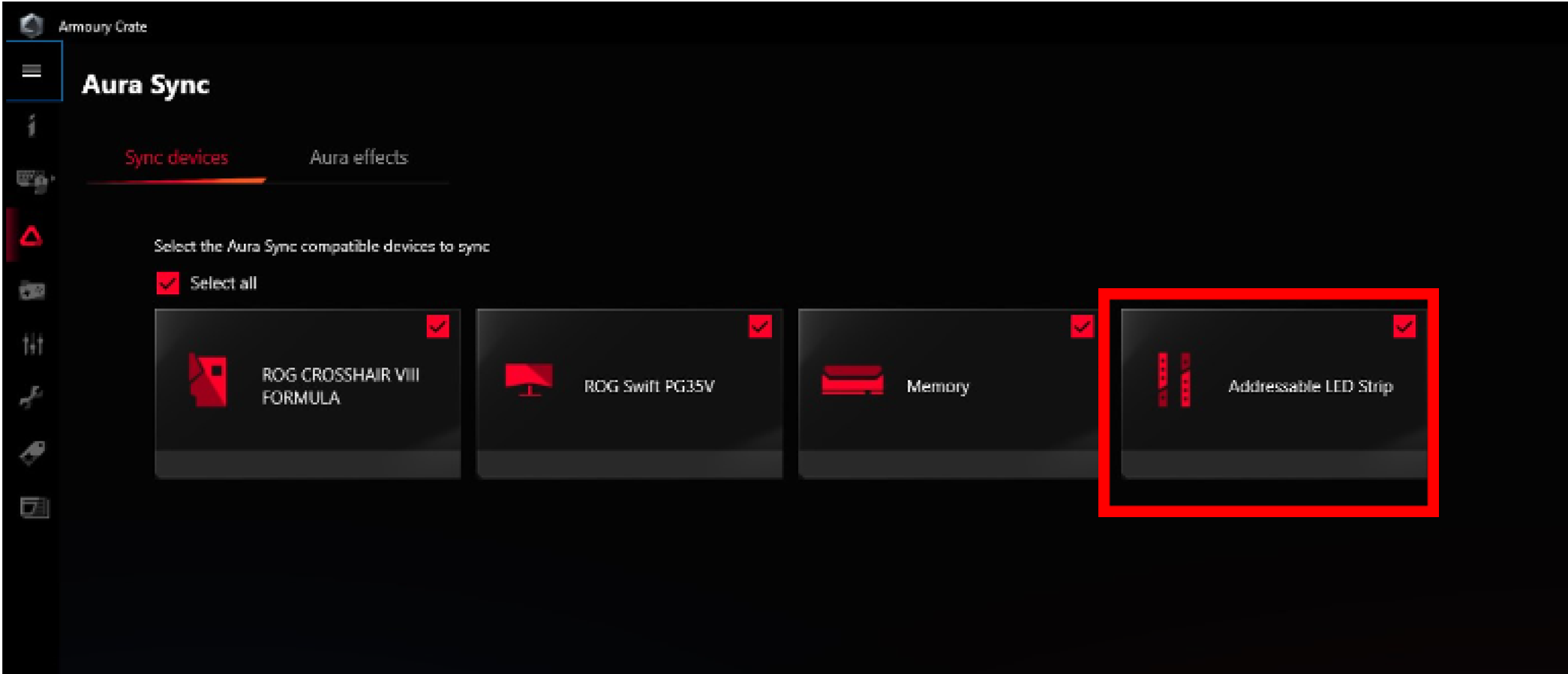
Step 6 - Lighting Effects Settings
Select a preset profile or use Aura Creator to make your own lighting effects.
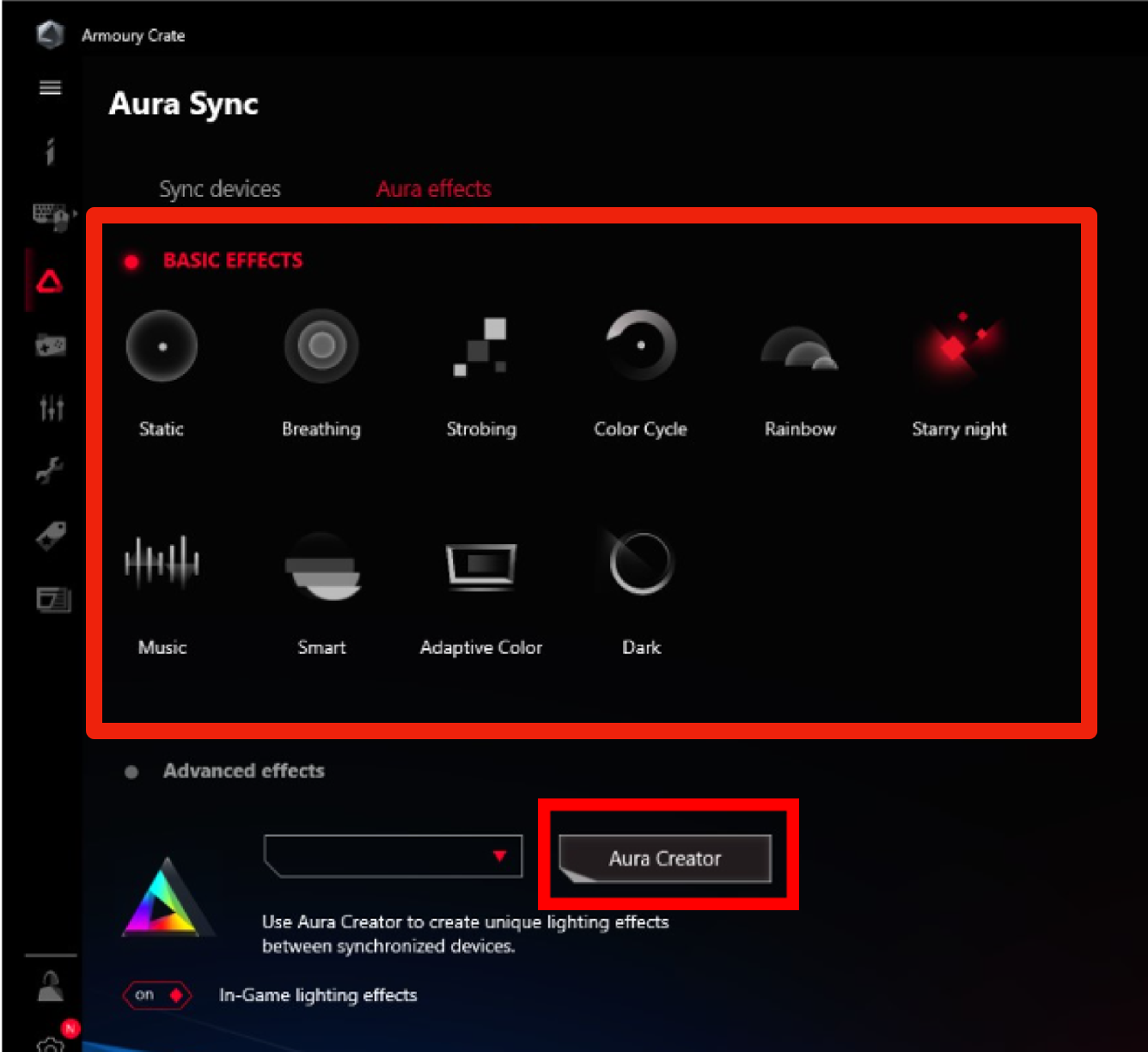
For more product information, please refer to:
TUF Gaming TF120 ARGB Fan - Single Pack
TUF Gaming TF120 ARGB Fan - Triple Fan Kit.with ARGB Controller
