- English
- Other Products
- FAQ
- The Installation Guide of IPMI Expansion Card for ...
- Subscribe to RSS Feed
- Mark as New
- Mark as Read
- Bookmark
- Subscribe
- Printer Friendly Page
- Report Inappropriate Content
- Article History
- Subscribe to RSS Feed
- Mark as New
- Mark as Read
- Bookmark
- Subscribe
- Printer Friendly Page
- Report Inappropriate Content
on 01-29-2024 05:54 PM
The Installation Guide of IPMI Expansion Card for all Compatible motherboards.
The Installation Guide of IPMI Expansion Card for all Compatible motherboards.
To fully support the functionality of the IPMI EXPANSION CARD, please take note of the following cable connections when installing the IPMI EXPANSION CARD:
1.Use the BMC Cable to connect the IPMI EXPANSION CARD to the BMC HEADER on the motherboard. This connection is necessary to enable real-time monitoring of the motherboard's sensors.
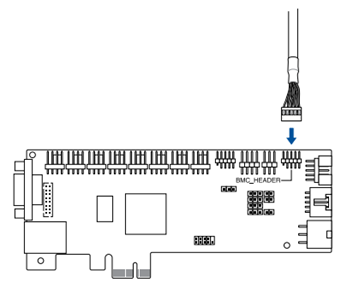
2. Use the SPI Cable to connect the IPMI EXPANSION CARD to the TPM HEADER (or SPI HEADER) on the motherboard. This connection is essential to enable the BIOS Forced Update functionality.
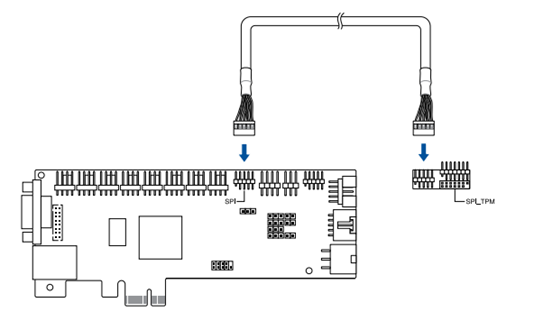
However, the locations of the BMC HEADER and SPI HEADER/SPI TPM HEADER may vary for each motherboard that supports the IPMI EXPANSION CARD. Please refer to the information below to understand the interface (HEADER) locations of the motherboard you are using.
Note: The availability of this feature may vary depending on the specific motherboard. Please refer to the IPMI EXPANSION CARD documentation for further details.
ASUS Motherboard | MB onboard sensor real-time monitoring | Remote BIOS Forced Update |
Intel Platform | ||
V | V | |
V | V | |
V | V | |
V | V | |
V | V | |
