- English
- Other Products
- FAQ
- Support and Introduction of Content Platform Purch...
- Subscribe to RSS Feed
- Mark as New
- Mark as Read
- Bookmark
- Subscribe
- Printer Friendly Page
- Report Inappropriate Content
- Article History
- Subscribe to RSS Feed
- Mark as New
- Mark as Read
- Bookmark
- Subscribe
- Printer Friendly Page
- Report Inappropriate Content
on
11-30-2024
09:57 AM
- edited
7 hours ago
by
![]() ZenBot
ZenBot
Support and Introduction of Content Platform Purchases Service in the Armoury Crate
Basic Introduction
Purchases and Refunds
(Due to the discontinuation of services by our partnered third-party payment platform, the related features are currently unavailable. We apologize for any inconvenience caused.)
Problem Report
Basic Introduction
What is the Content Platform?
The Content Platform in the Armoury Crate App continually delivers to you the latest and trendiest ROG contents, like AniMe Matrix™ animations, Aura Wallpapers and ROG Wallpapers, so you have everything you need to express your unique ROG style.

Do I need to register an account for purchasing any products on the Content Platform?
To purchase and download any services on the Content Platform, you need to register an ASUS member and log it into the Armoury Crate App before use this app.
What are the limitation for using the Content Platform Purchases Service?
There is no restrictions on the device for the Content Platform purchases Service. User can use this service after he/she has installed the Armoury Crate App (V5.8.9 version or later) on the device and logged into the app with his/her ASUS membership. When you click [Buy] or [Add to Cart] button for a selected product which is not supported by current device on the Content Platform, you will be alerted with a compatibility list. For example: AniMe Matrix™ products can only be applied to those devices equipped with AniMe Matrix™ hardware.
※For the product compatibility list sample, please refer to the below information. The regions currently offering Content Platform purchases services can be checked Here.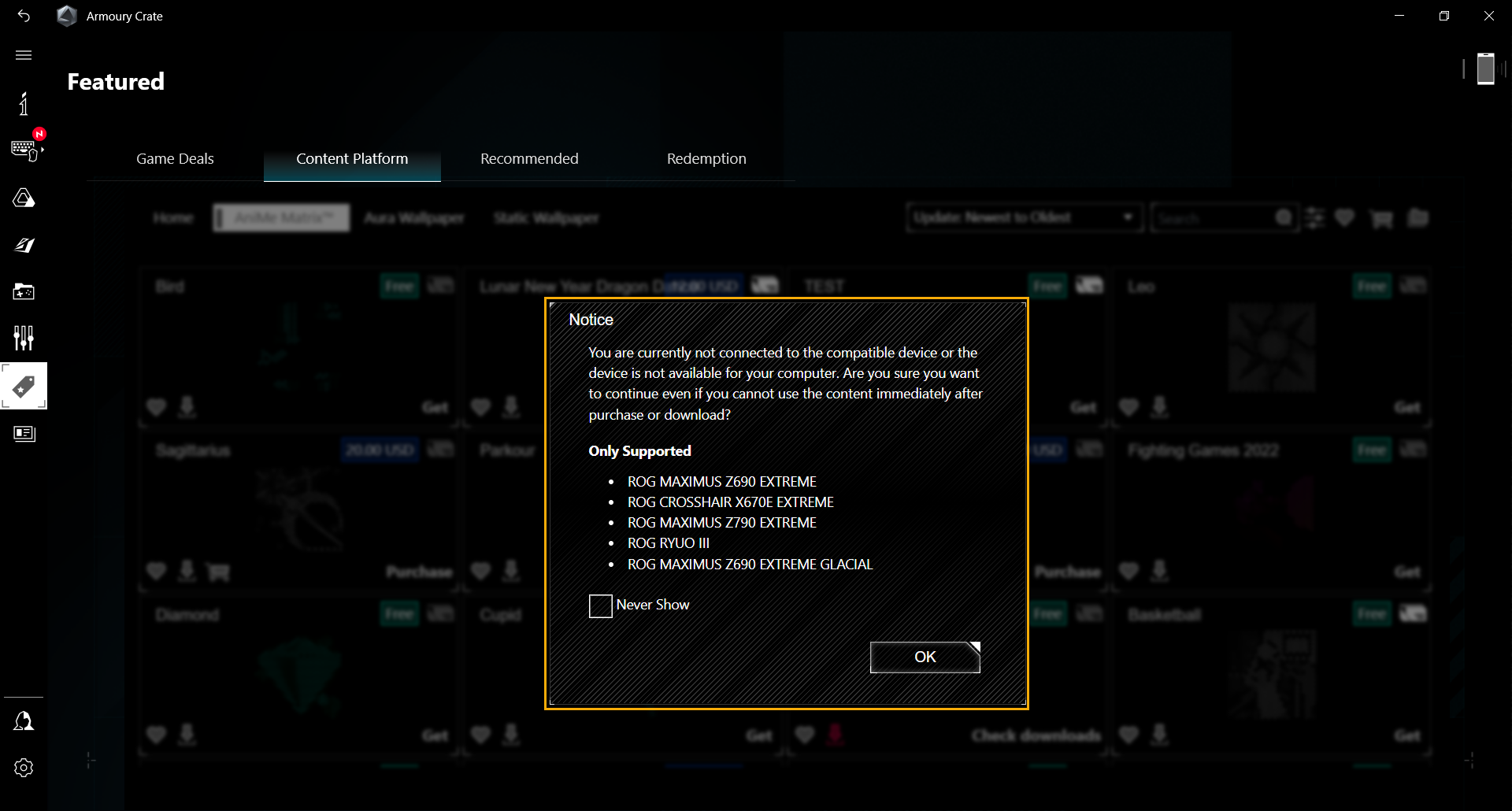
Due to the discontinuation of services by our partnered third-party payment platform, the related features are currently unavailable. We apologize for any inconvenience caused.
How can I purchase products on the Content Platform?
1. Launch the Armoury Crate App, go to Featured items and select the Content Platform.
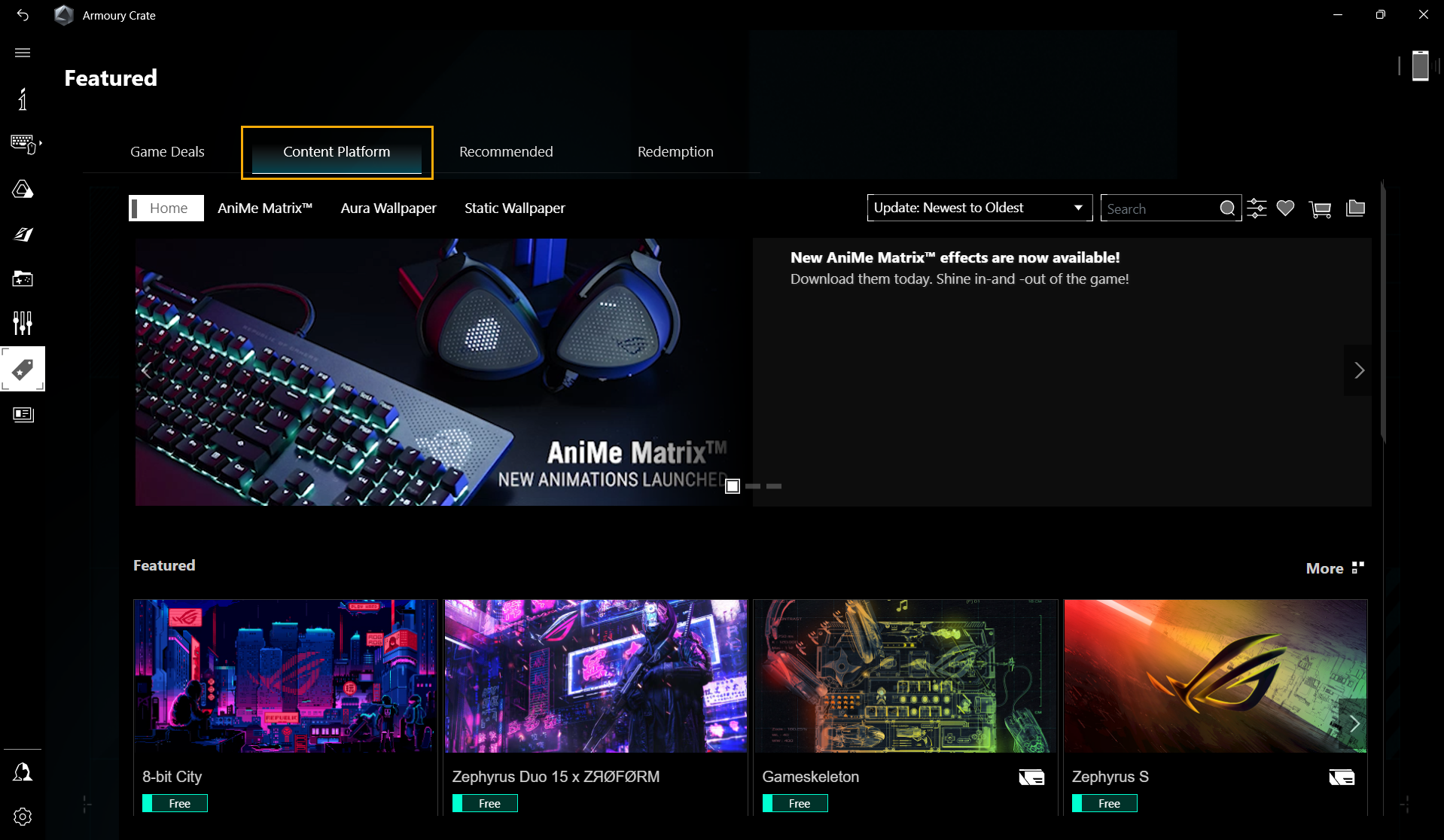
2. To purchase any products on the Content Platform, please select it and click [Add to Cart] or [Purchase] button directly.
*Please note that it will proceed to checkout process directly if [Purchase] button clicked, or you can continue shopping if [Add to Cart] button clicked.
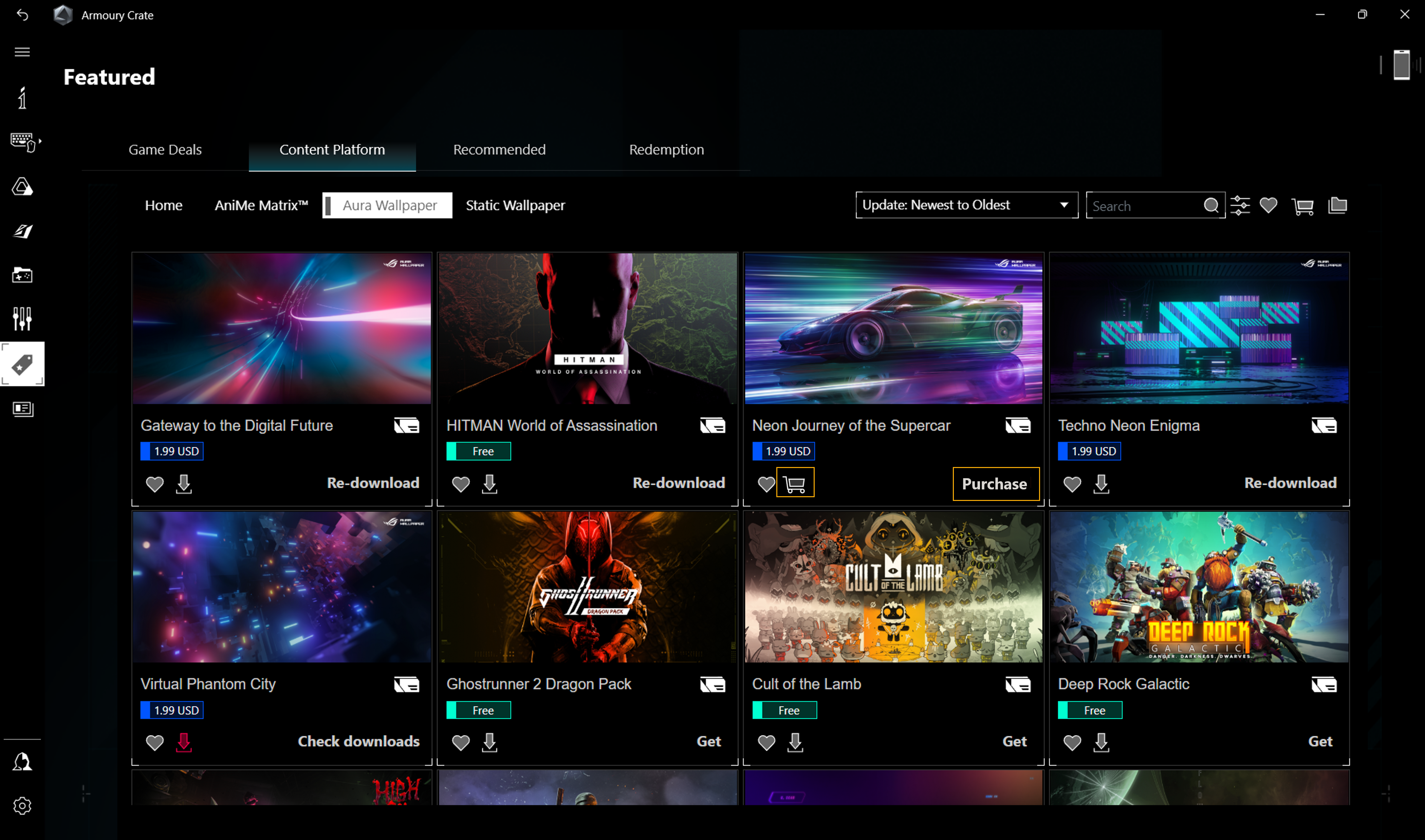
3. Within the checkout process, please check whether the items in the cart, provided payment and billing details are correct, and then click [Buy Now] to complete this purchase. 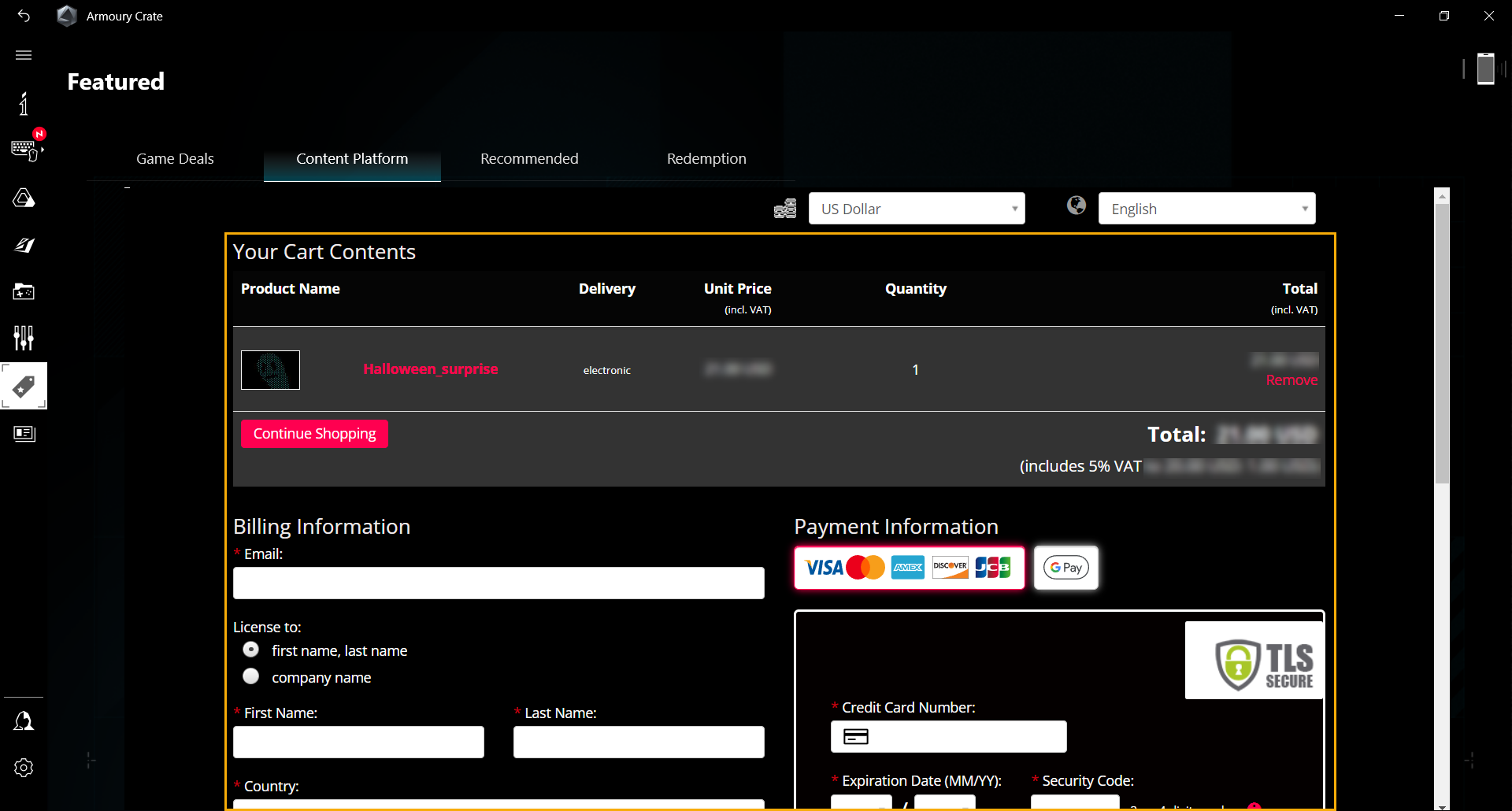
4. Please note that the following requirements are met during the purchase process:
a. Ensure the network connection stable.
b. Do not close the current page or browse any other page in the app.
c. Do not click or close the current page, or search for other products during the purchase process.
d. Ensure that the selected products in this purchase are correct.
Why didn't I receive the notification of purchase completed?
As purchase completed, the system will send an order confirmation to the email address provided during the checkout process. Please check the Spam folder first if you do not receive this confirmation.
Please check the Spam folder for any confirmation sent by the MyCommerce system. If yes, please report such this confirmation email as [not spam], or add noreply@mycommerce.com as a contact in the Contacts, so that all important order information can be delivered successfully in the future.
How can I check and confirm my Purchase History?
Launch the Armoury Crate App, go to ①Featured items and select ③My Content in the ②Content Platform, and then check information in the ④Purchase History.
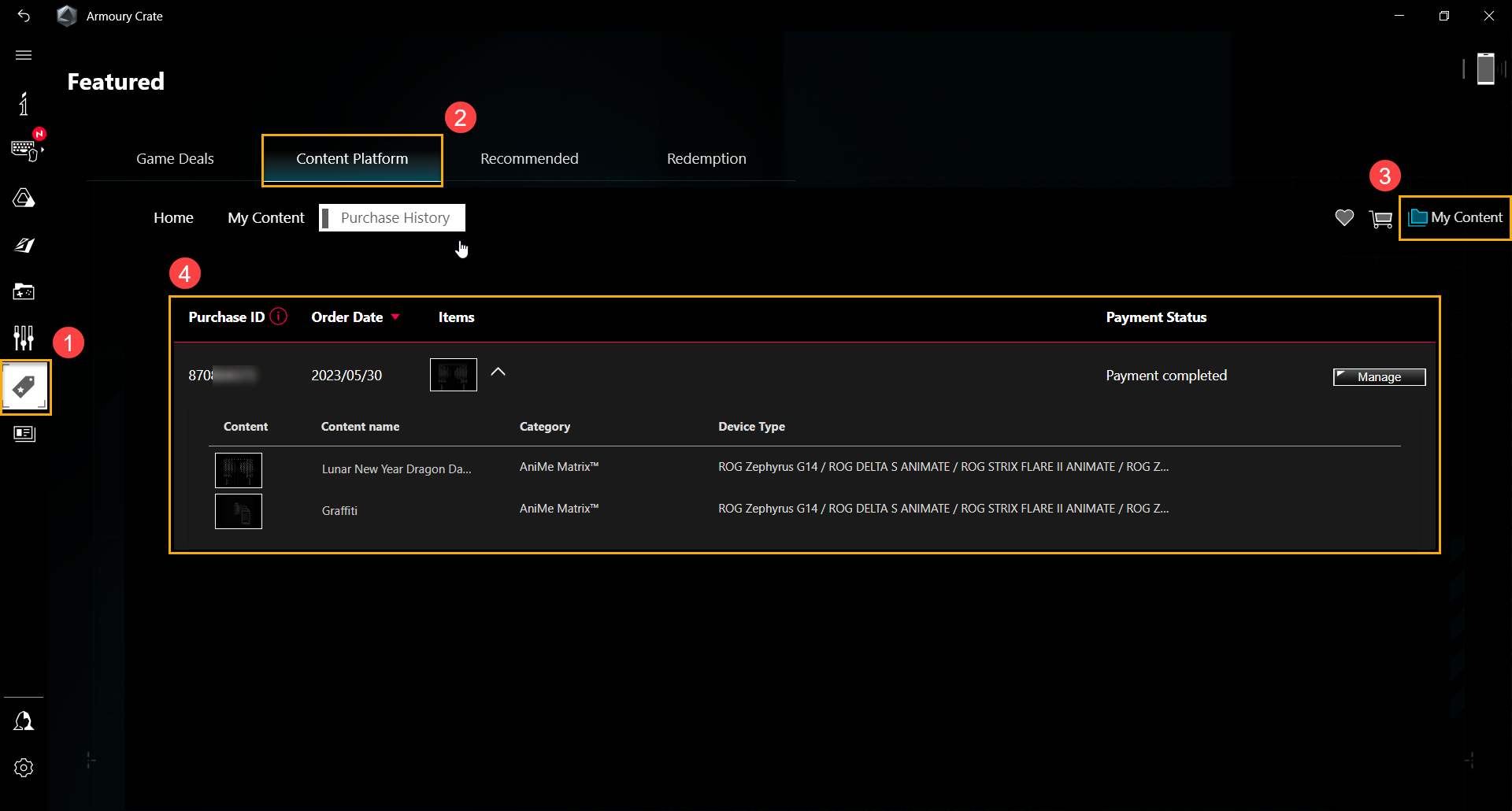
How can I request a refund for any purchase under satisfaction?
1. Launch the Armoury Crate App, go to ①Featured items and select ③My Content in the ②Content Platform, and then go to the ④Purchase History, select the ⑤Purchase ID for refund, and click ⑥[Manage] button.
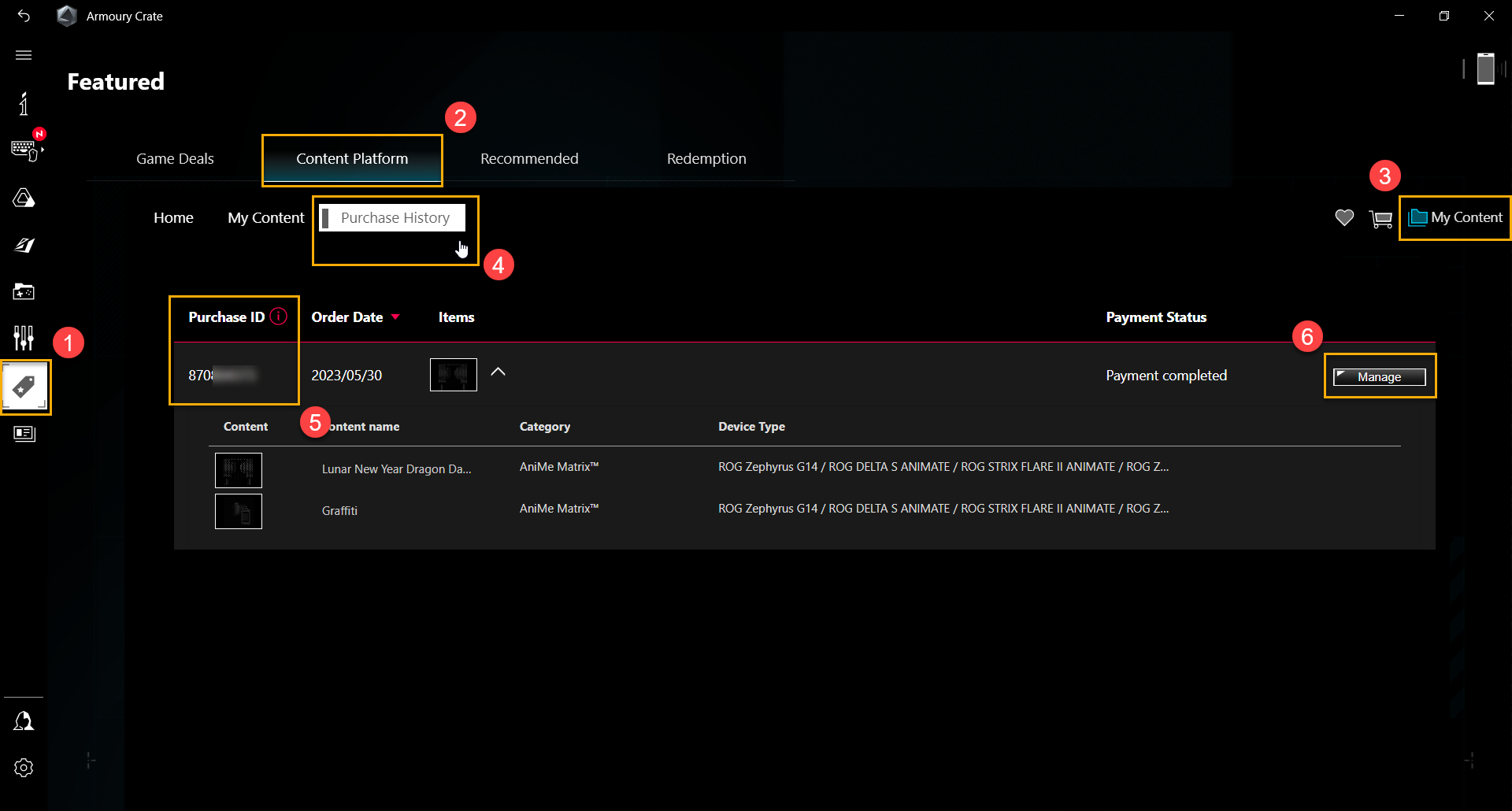
2. Among the management options, select ⑦[I want to request a refund], and then click ⑧[Next] to select the reason for the refund.
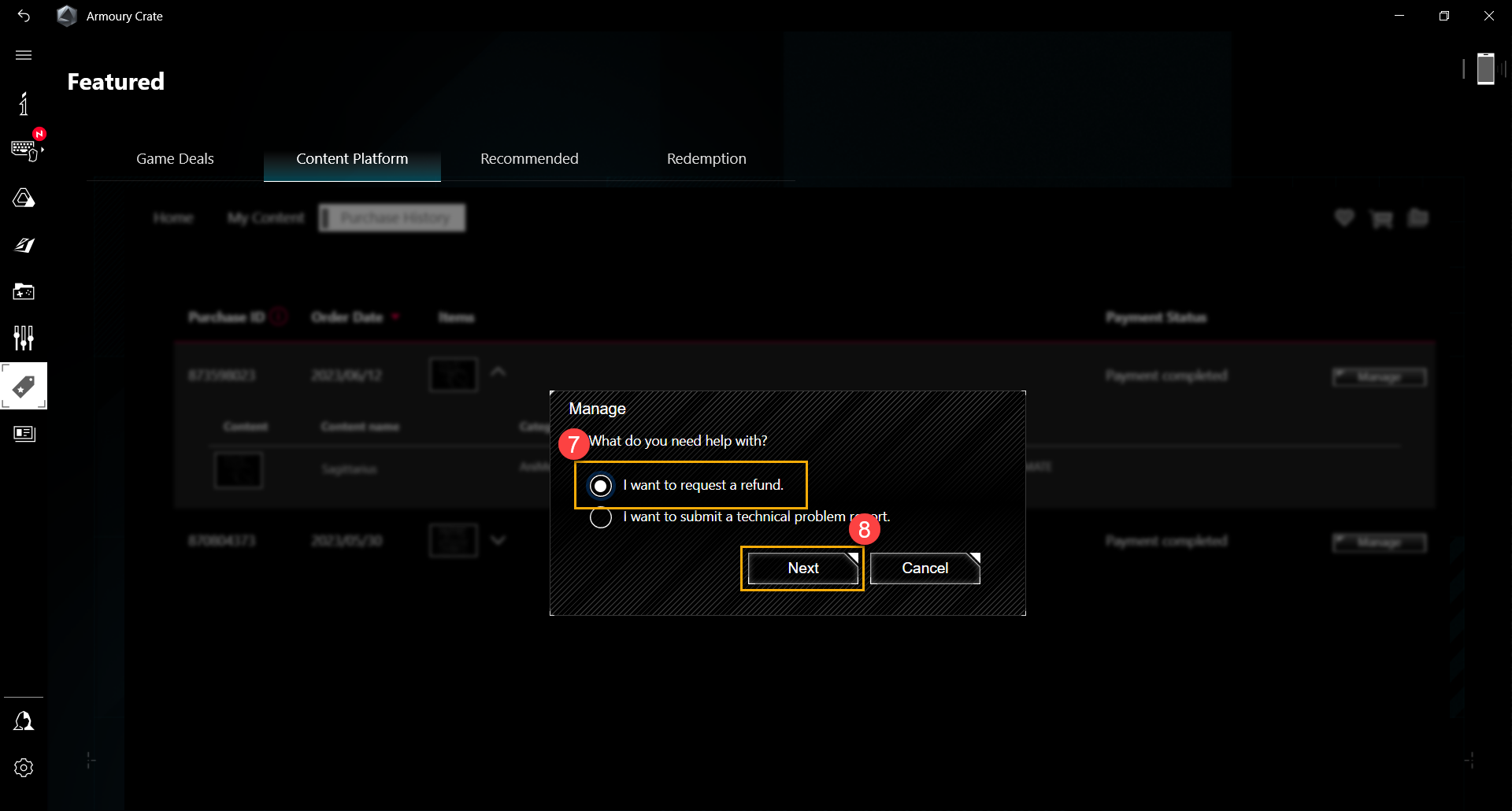
3. Select ⑨any or all products for refund, and then click ⑩[Next] to proceed the refund process.
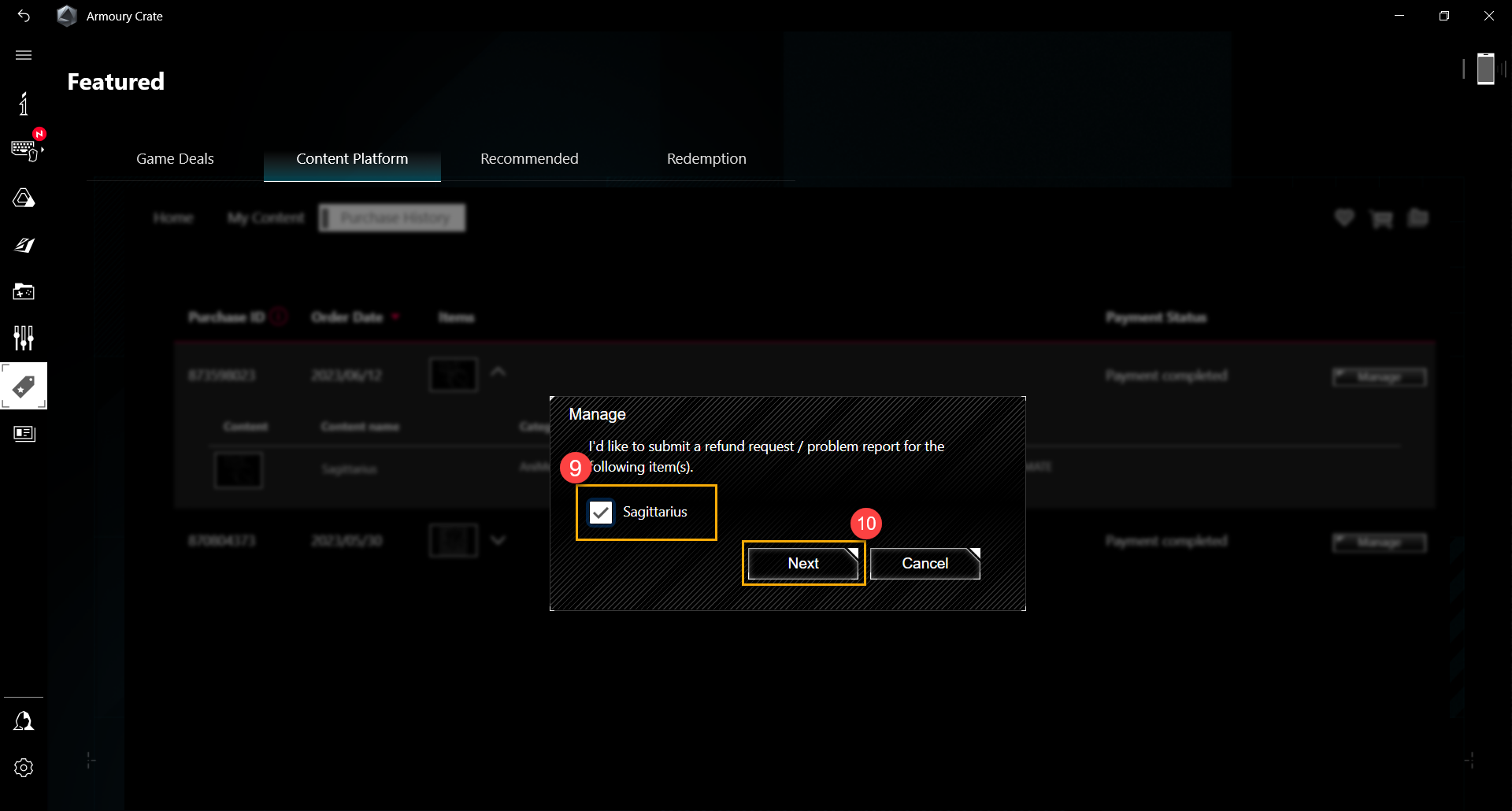
Can I request a refund for only one item in an order?
Requesting for partial refund is available on the Content Platform, but be reminded that only one request for a complete or partial refund can be made with a Purchase ID. Any other refund request with the same Purchase ID later, please contact us via rogplatform.support@asus.com with your Purchase ID and needs provided.
Why can't I get a refund or why did my refund request fail?
Please check whether your network connection is stable. There are possible reasons below if fails again:
1. No refund for products purchased for more than 30 days.
2. A refund request had been made with this Purchase ID.
3. No refund for any products refunded and re-purchased.
Any others excluded from above cases, please contact us via rogplatform.support@asus.com with your Purchase ID.
How many days will I get my refund after refund process completed?
The processing time for refund depends on the issuer of your credit card, typically about 3 to 5 working days, or at least 10 working days. The refund will be deducted from the billing amount of your credit card in next month.
How can I confirm the progress of my refund after applying refund?
Launch the Armoury Crate App, go to ①Featured and select ③My Content in the ②Content Platform, and then check ⑤Payment Status in the ④Purchase History to show refund progress.
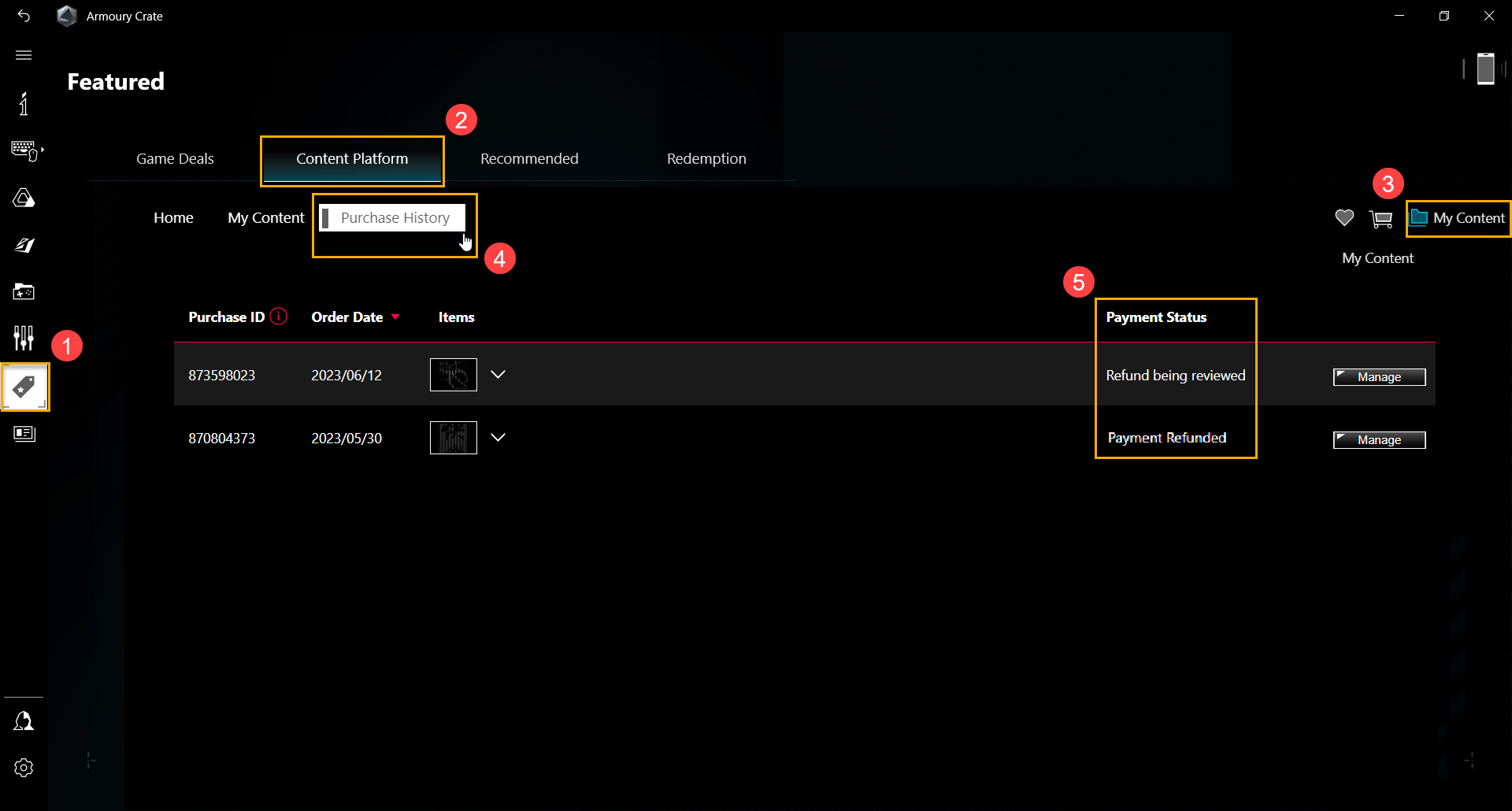
Will a Purchase ID be deleted permanently from [My Content] if I request a refund with it?
Purchase IDs will be kept for up to 3 months. As the Order Status switched to Refund Processing, the system will restrict the user for applying those refunded products within 24 hours.
Problem Report
Why I can not apply those purchased products on the Content Platform?
For troubleshooting, please follow the below steps:
1. Please reboot your device and re-launch the Armoury Crate App, and then check whether any items in the Update Center has not been updated, like AniMe Matrix™ Kit, Aura Wallpaper Kit, Aura Wallpaper Service....
2. Please update your purchased products. Click ①My Content to confirm the status of the purchased products, and then click ②[Update] for any product showing "Update".
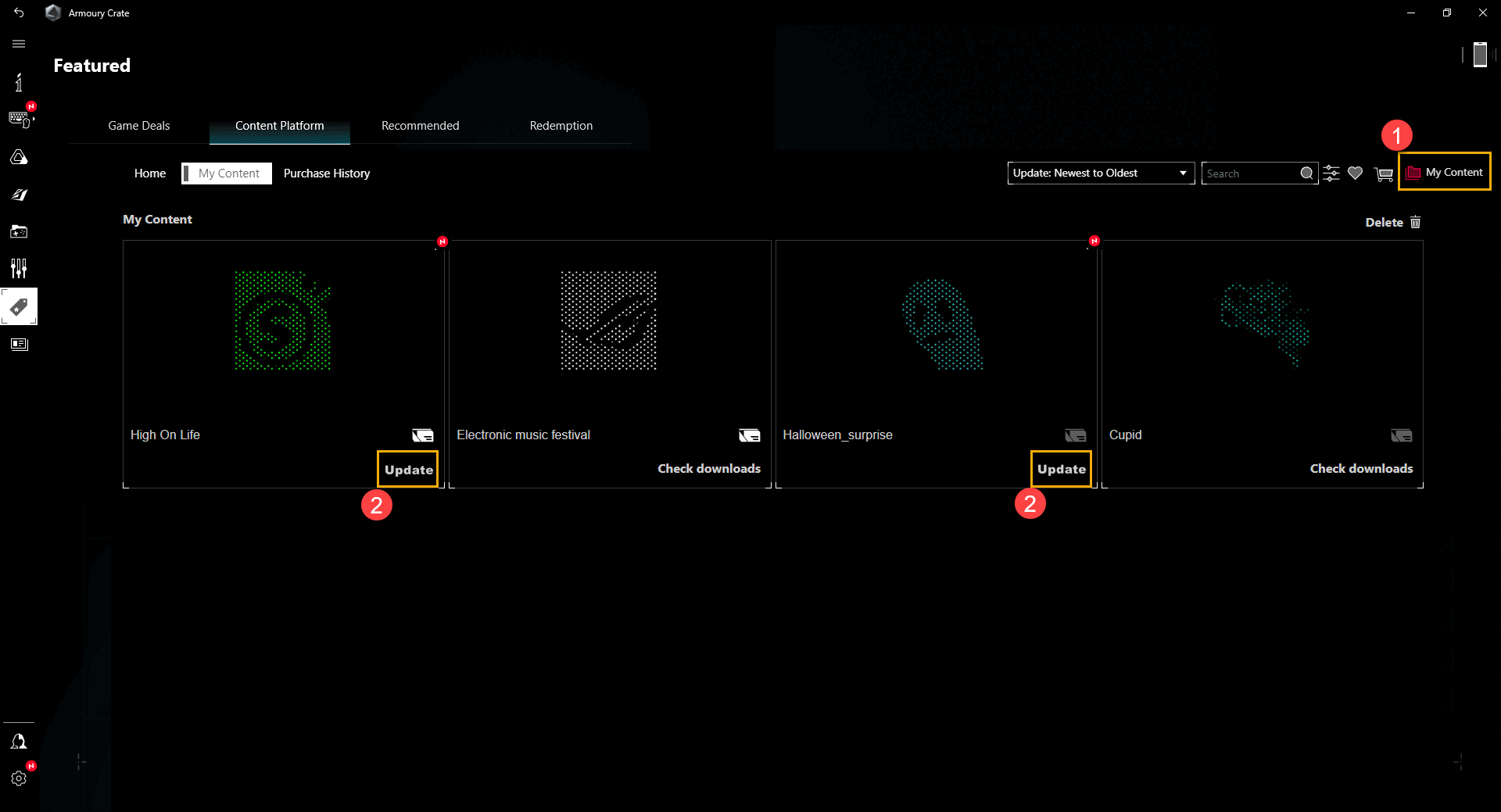
3. Delete any problem product and download it again. Click ②[Delete] in the ①”My Content", select the product, click [Confirm] to delete them, and download them again.
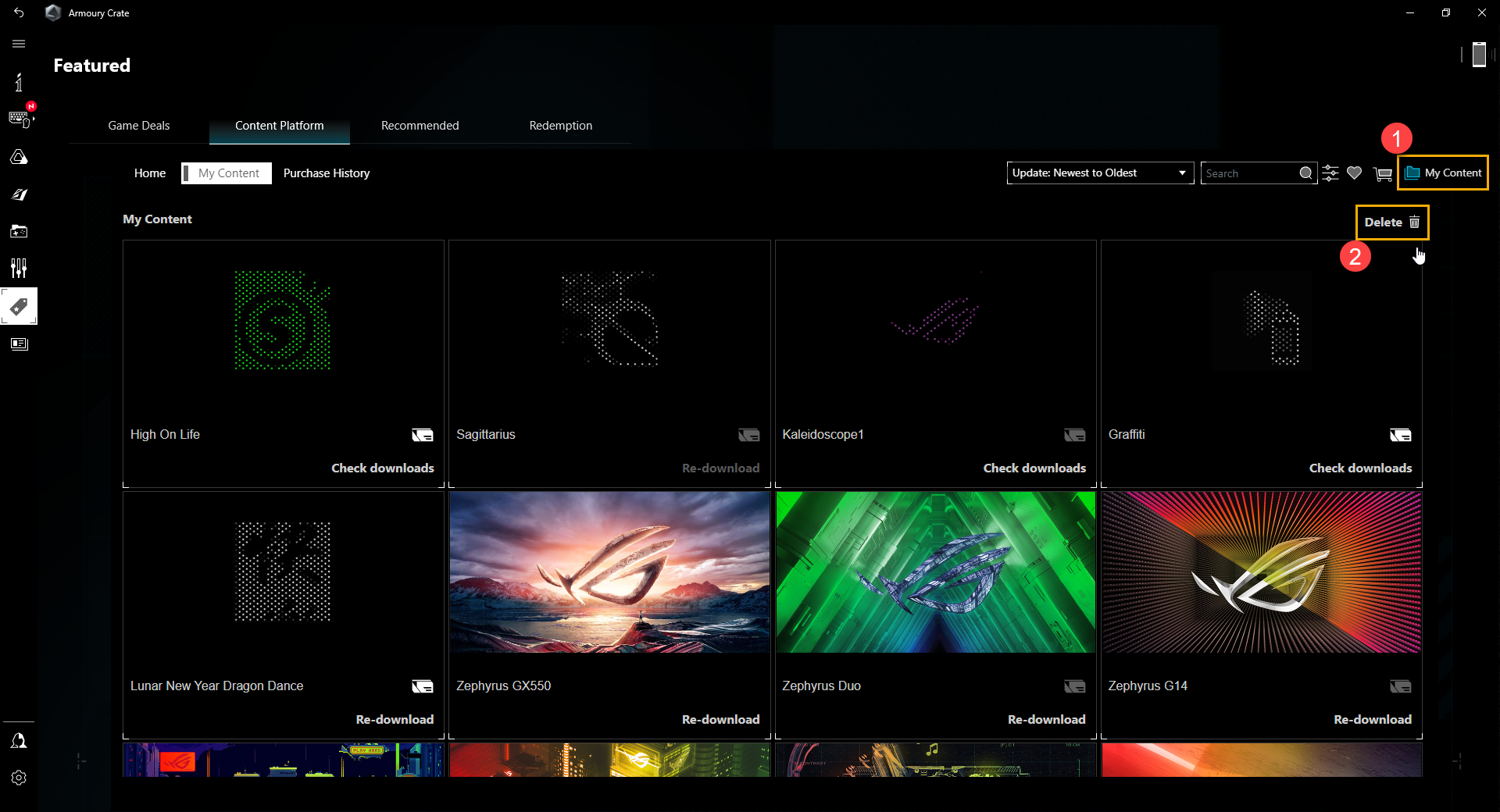
4. If the above steps still cannot solve your problem, please report the problem to us: Launch the Armoury Crate App, go to ①Featured items and select ③My Content in the ②Content Platform, and then go to the ④Purchase History, select the ⑤Purchase ID for refund, and click ⑥[Manage] button.
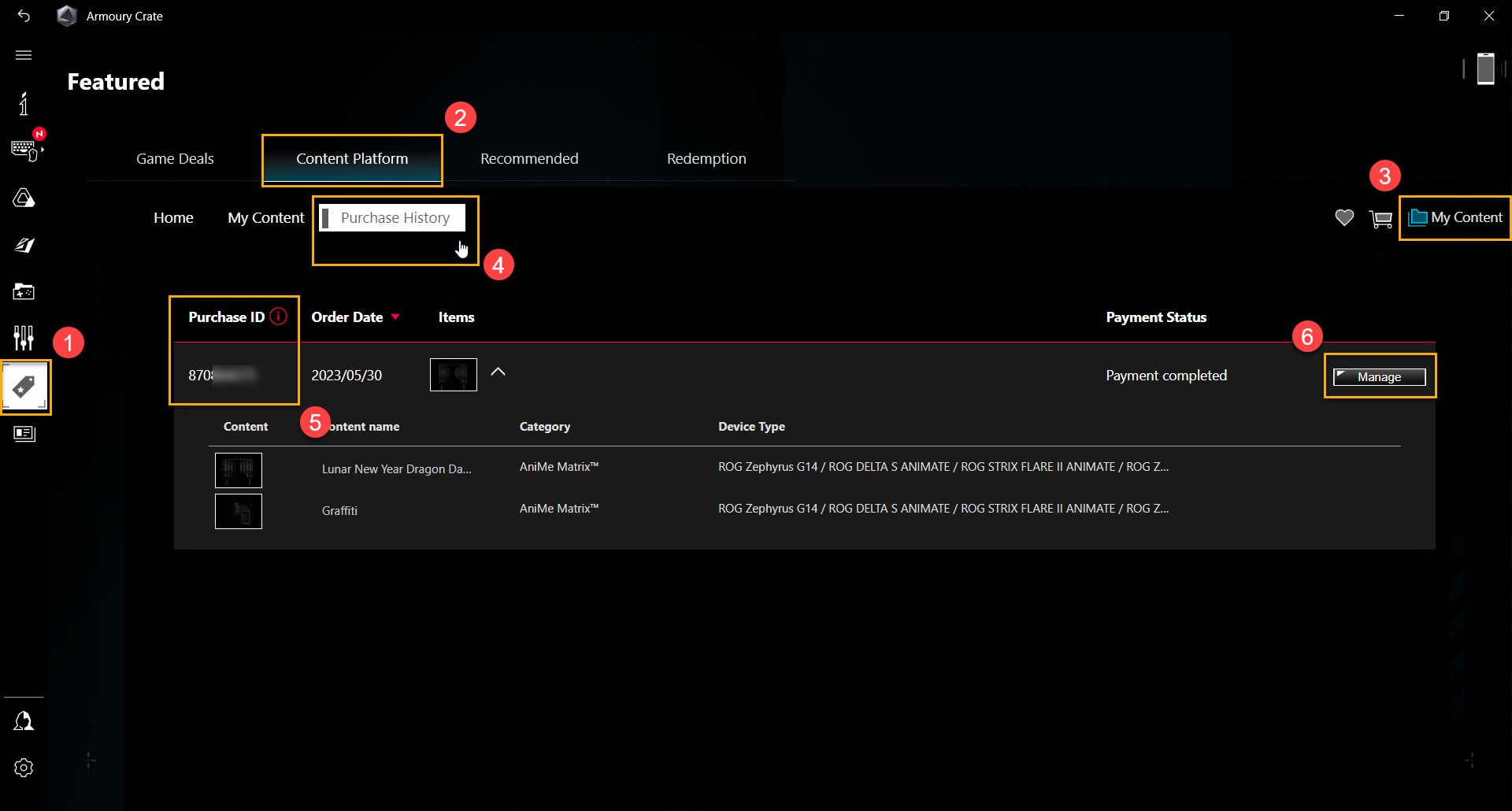
5. Among the manage options, select ⑦[I want to submit a technical problem report], and then click ⑧Next to select the reason for the report.
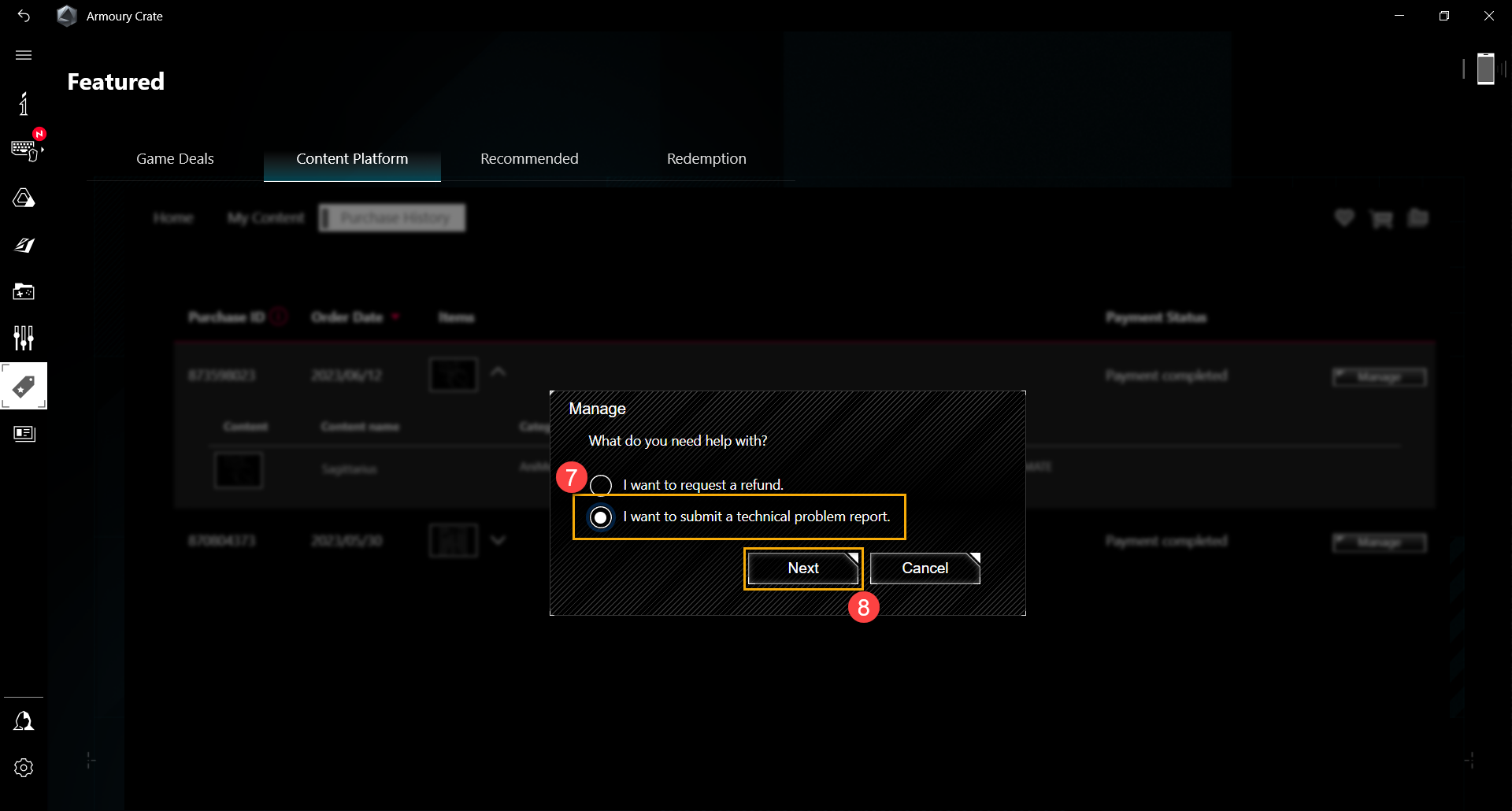
6. Select ⑨the product for report, and then click ⑩Next to complete the Problem Report.
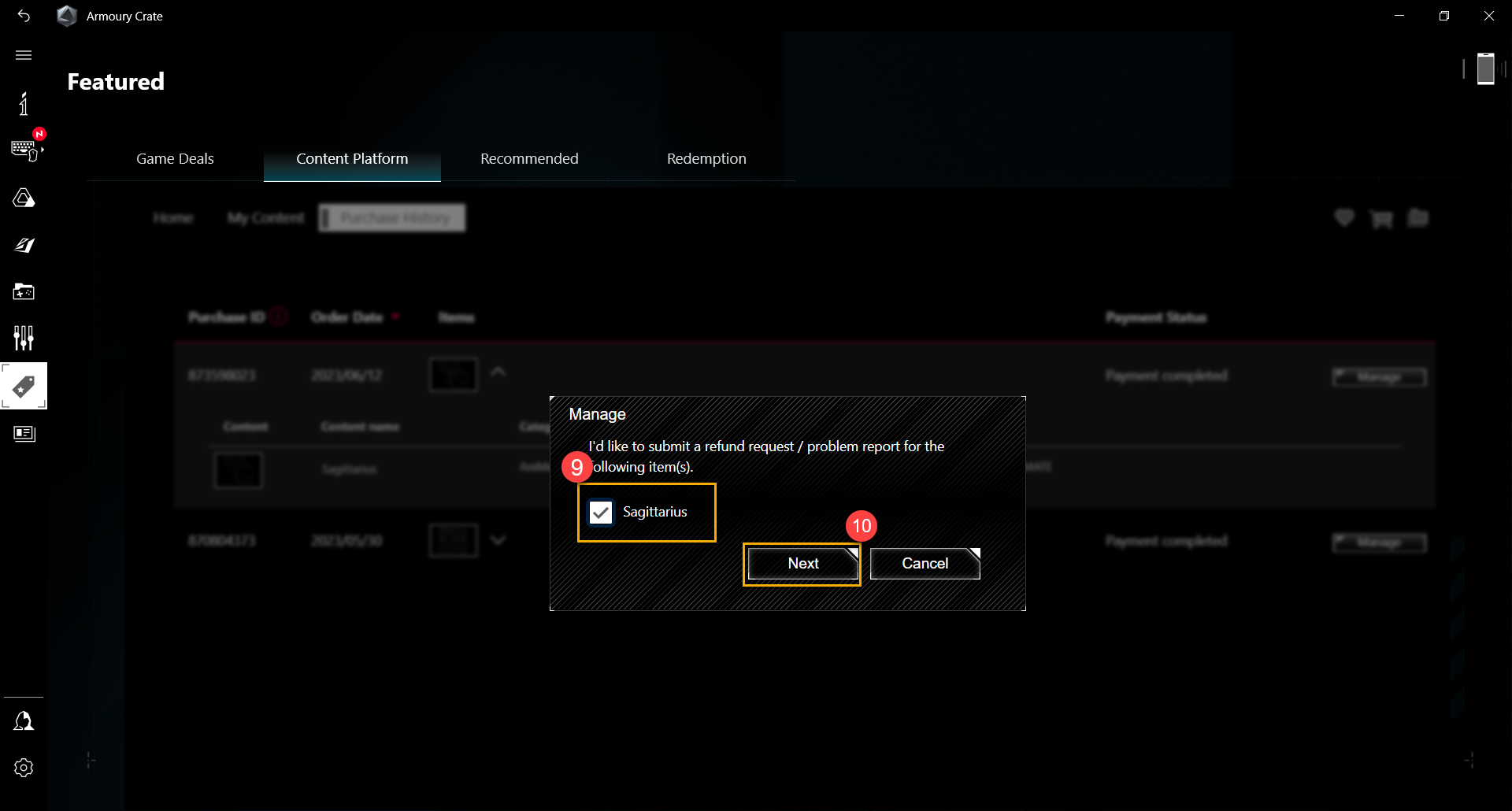
7. 2 to 3 days after problem report completely, please refer to Step2 & 3 again to update or re-download the purchased products, please email directly to rogplatform.support@asus.com with your Purchase ID, Problem description and Log (capturing by APP Diagnostics).
Which regions can use the Content Platform services?
The Content Platform purchase service is currently available in select regions, as listed in the table below.
Due to the discontinuation of services by our partnered third-party payment platform, the related features are currently unavailable. We apologize for any inconvenience caused.
Regions |
TAIWAN |
GERMANY |
MEXICO |
