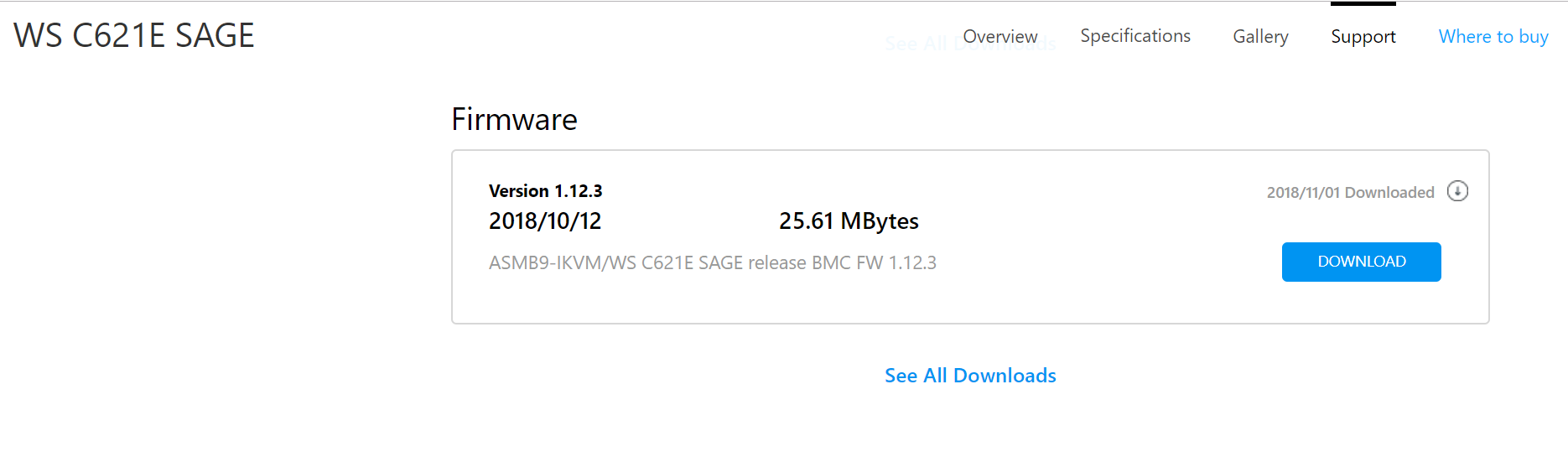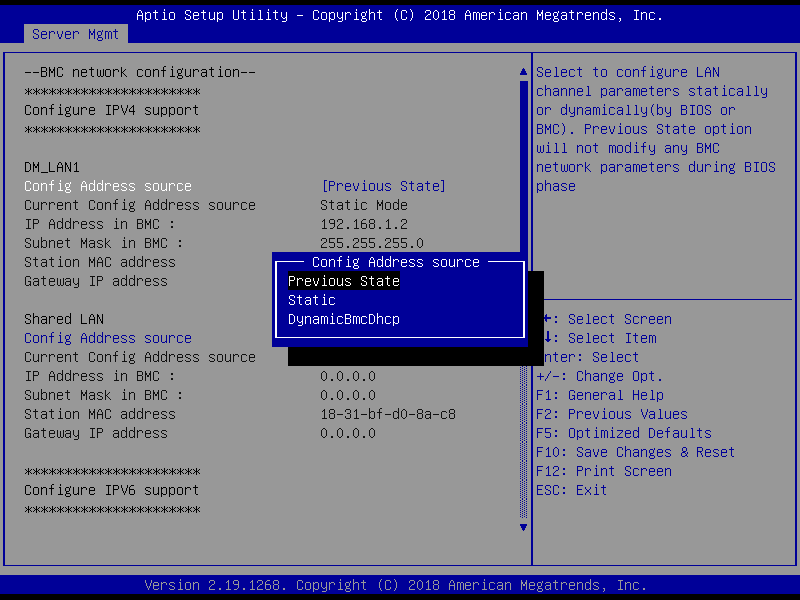- English
- Other Products
- FAQ
- RS700(A), RS720(A,Q), ESC8000 G4, ESC4000 G4 serie...
- Subscribe to RSS Feed
- Mark as New
- Mark as Read
- Bookmark
- Subscribe
- Printer Friendly Page
- Report Inappropriate Content
- Article History
- Subscribe to RSS Feed
- Mark as New
- Mark as Read
- Bookmark
- Subscribe
- Printer Friendly Page
- Report Inappropriate Content
on
01-29-2024
02:17 AM
- edited on
12-29-2024
03:05 AM
by
![]() ZenBot
ZenBot
RS700(A), RS720(A,Q), ESC8000 G4, ESC4000 G4 series, RS500(A), RS520, KNPA-U16, Z11PA, WS C621E SAGE, WS X299 , WS C422 PRO/SE Installed SD card, but can't see it under OS.
If the customer cannot see the SD card under OS after they install it on the server/workstation/mother board.
Please do the following steps:
A. Flash BMC FW
1. Download the BMC FW from ASUS website.
2. Unzip it and put the folder into a bootable flash drive.
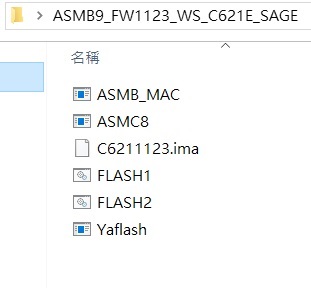
3. Install the flash drive to the server/workstation/mother board. Power on, then press F8 to enter boot mode and choose the flash drive.
4. Execute "flash2.bat"to flash BMC FW.
5. AC off after the flash process finished.
6. AC on and power on the server/workstation/mother board.
B. Enter BMC WEB IU
1. Set Client IP to the same segment as BMC IP.
2. Open a Browser on client, enter BMC IP.
3. Log in BMC WEB UI (username and password is the same as BMC username and password).
C. Setup SD card
1. Setting → Media Redirection Setting
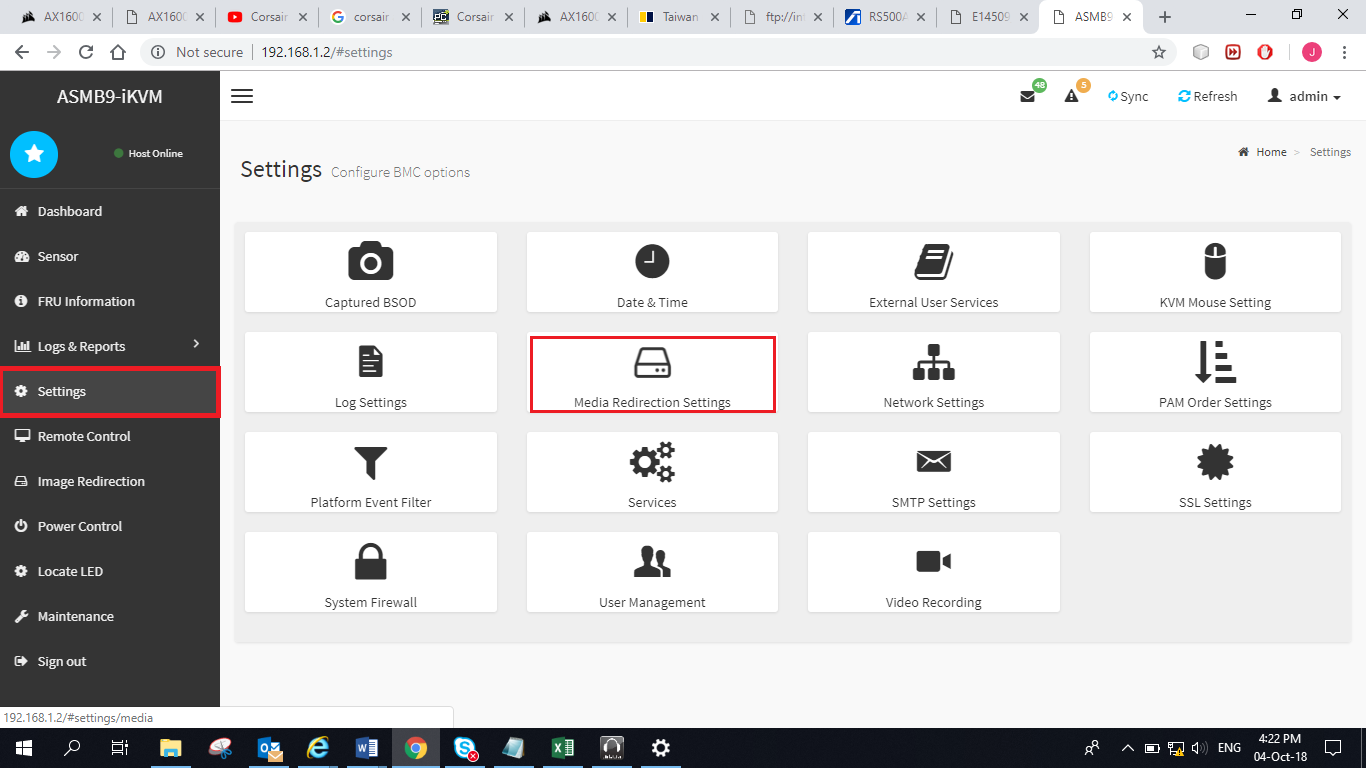
→ VMedia Instance Settings
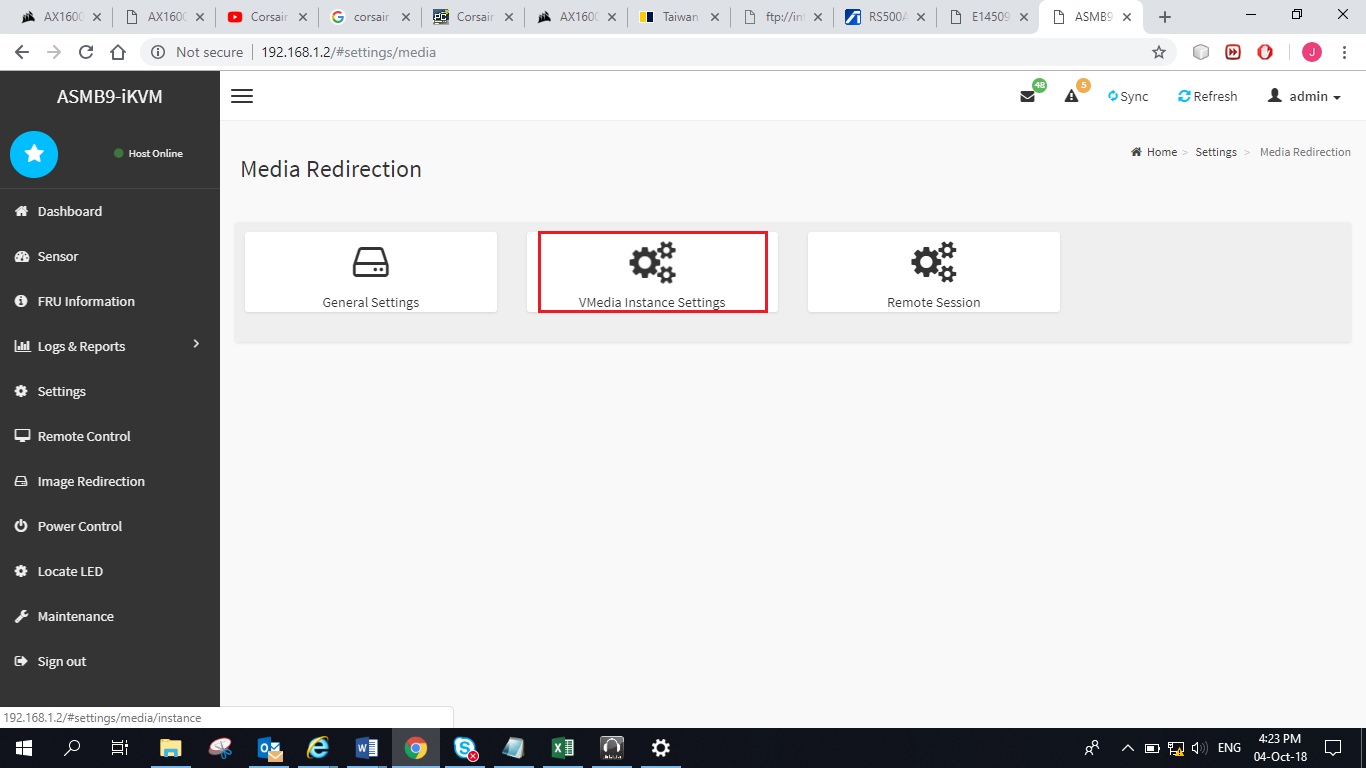
→"Click" Emulate SD Media as USB to Host.→"Un-Click" Power Save Mode.
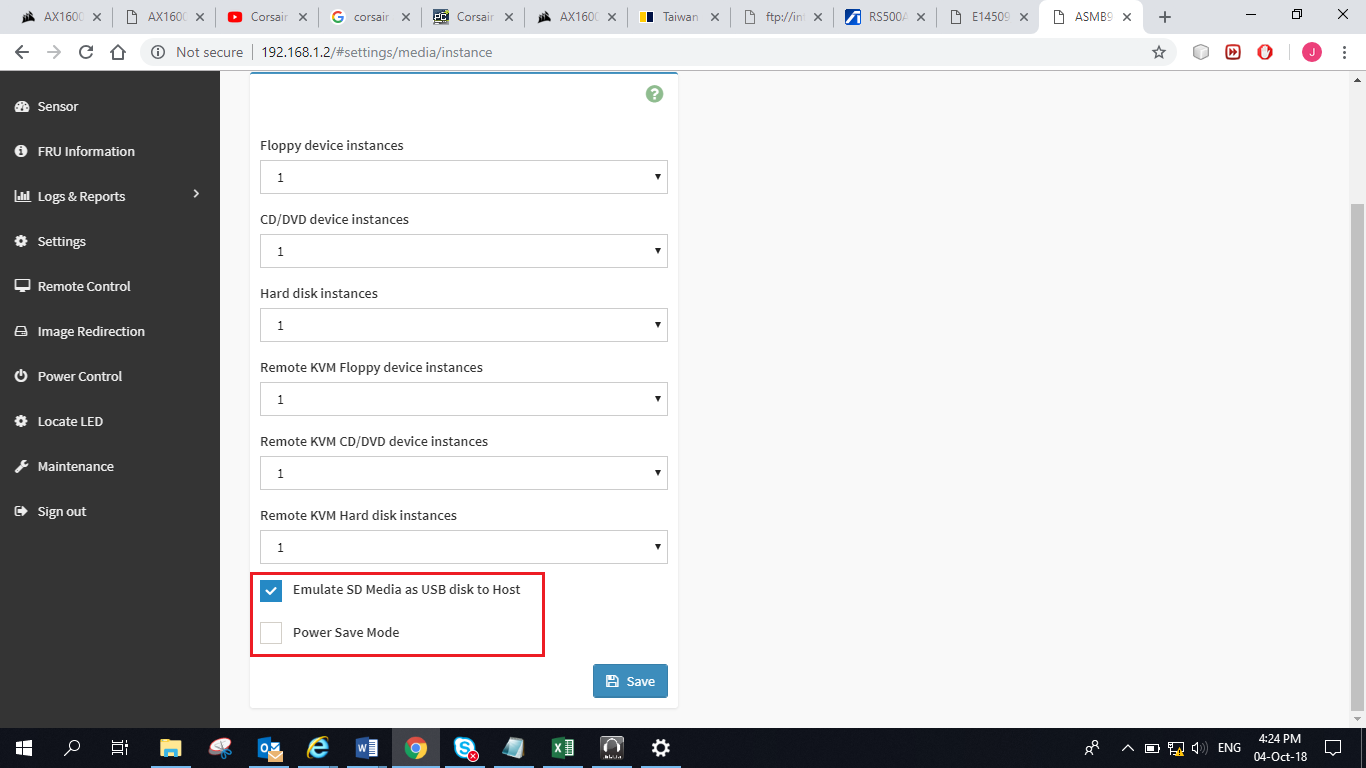
2. AC remove and install SD card.
3. Power on the server/workstation/mother board and then can see SD card in "My computer".
If you don't know how to set the BMC IP, please do the following step:
1. Power on, press DEL to enter BIOS and set up BMC IP. ( BIOS>Server Mgmt>Config Address source.)
2. Save change and restart you system.