- English
- Other Products
- FAQ
- [ROG Accessory] ROG Omni Receiver FAQ
- Subscribe to RSS Feed
- Mark as New
- Mark as Read
- Bookmark
- Subscribe
- Printer Friendly Page
- Report Inappropriate Content
- Article History
- Subscribe to RSS Feed
- Mark as New
- Mark as Read
- Bookmark
- Subscribe
- Printer Friendly Page
- Report Inappropriate Content
on
01-29-2024
06:04 PM
- edited
Sunday
by
![]() ZenBot
ZenBot
[ROG Accessory] ROG Omni Receiver FAQ
ROG Omni Receiver allows connection to a compatible keyboard and a compatible mouse through a single USB dongle with uncompromised performance.
- ROG Omni Receiver Compatible Device
- Pairing and unpairing methods of the ROG Omni Receiver with devices
- FAQ
ROG Omni Receiver Compatible Device:
Please refer to the compatible devices below:
Mouse:
- ROG Harpe Ace Aim Lab Edition
To unlock the ROG Omni Receiver feature on the ROG Harpe Ace (Black version), be sure to download the firmware updater through the following link: https://rog.asus.com/us/mice-mouse-pads/mice/ambidextrous/rog-harpe-ace-aim-lab-edition-model/helpde... - ROG Strix Impact III Wireless
- ROG Keris II Ace
- ROG Harpe Ace Extreme
- ROG Harpe Ace Mini
- ROG Keris Wireless AimPoint
To unlock the ROG Omni Receiver feature on the ROG Keris Wireless AimPoint, be sure to download the firmware updater through the following link: https://rog.asus.com/us/mice-mouse-pads/mice/wireless/rog-keris-wireless-aimpoint-model/helpdesk_bio...
Keyboard:
- ROG Strix Scope II 96 Wireless
To unlock the ROG Omni Receiver feature on the ROG Strix Scope II 96 Wireless, be sure to download the firmware updater through the following link: https://rog.asus.com/us/keyboards/keyboards/aura-rgb/rog-strix-scope-ii-96-wireless/helpdesk_bios/ - ROG Azoth
To unlock the ROG Omni Receiver feature on the ROG Azoth, be sure to download the firmware updater through the following link: https://rog.asus.com/us/keyboards/keyboards/aura-rgb/rog-azoth-model/helpdesk_bios/ - ROG Falchion RX Low Profile
- ROG Azoth Extreme
- ROG Strix Scope II 96 RX Wireless
Pairing and unpairing methods of the ROG Omni Receiver with devices:
1. Open Armory Crate [ASUS Armory Crate] Armory Crate FAQ or Armory Crate Gear – ROG Omni Receiver [Armoury Crate] Armory Crate Gear FAQ, and please confirm whether all components and firmware have been updated to the latest version.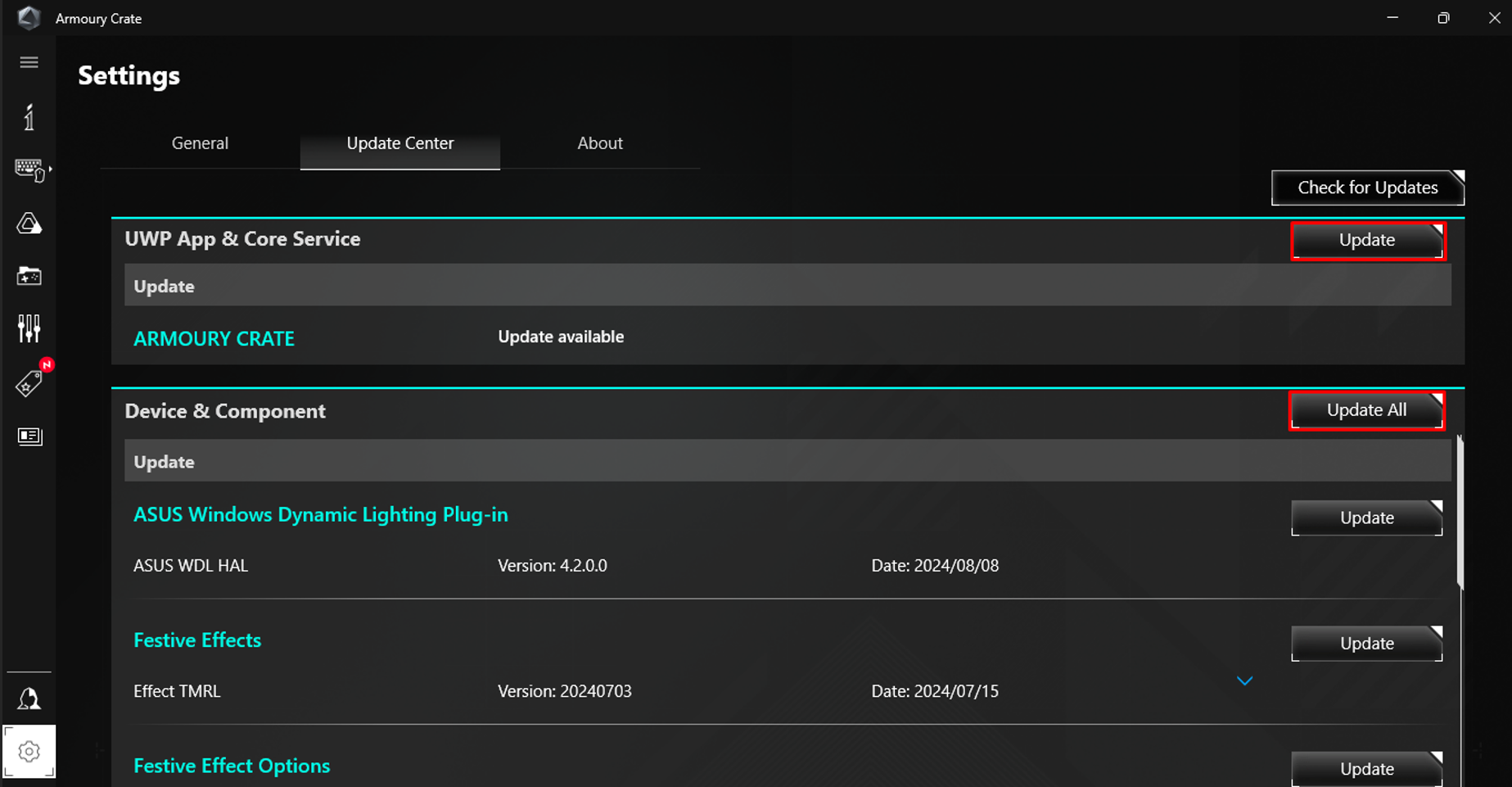
2. Connect the compatible device receiver (ROG Omni Receiver) to a USB port, and after confirming the device is set to 2.4GHz RF mode, click to open the ROG Omni Receiver page.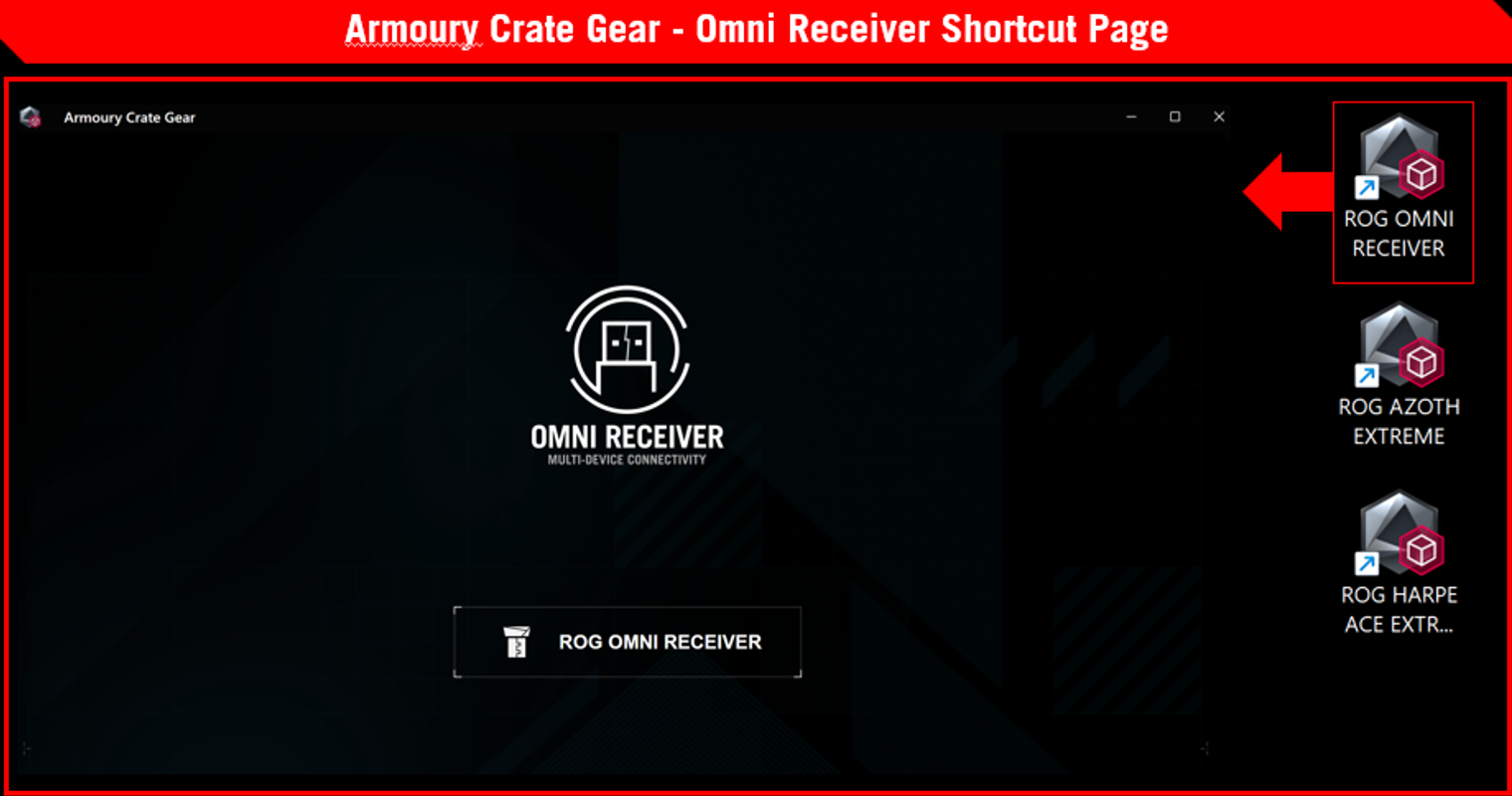
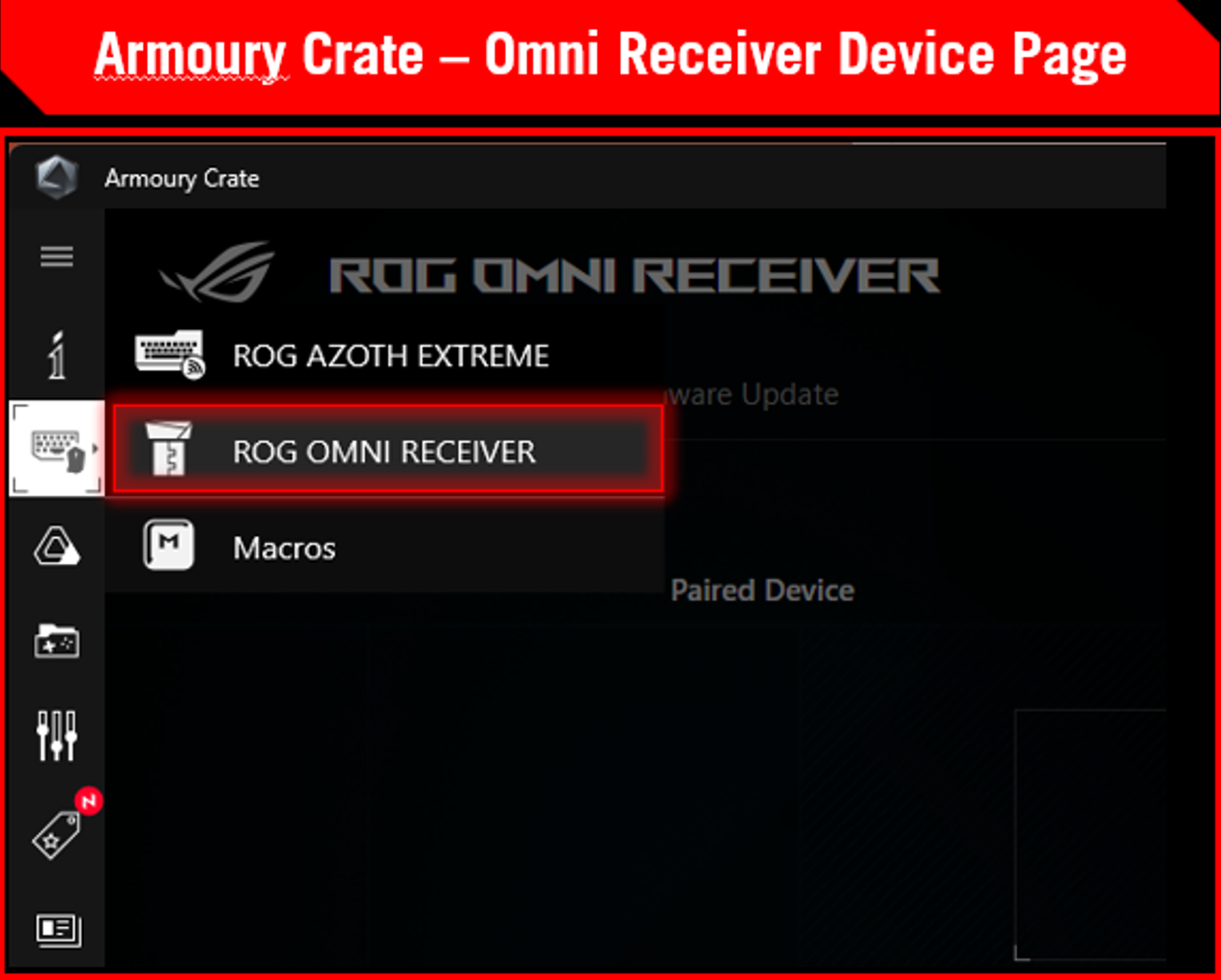
3. To pair a second device, click the  button and follow the on-screen instructions to complete the pairing process.
button and follow the on-screen instructions to complete the pairing process.
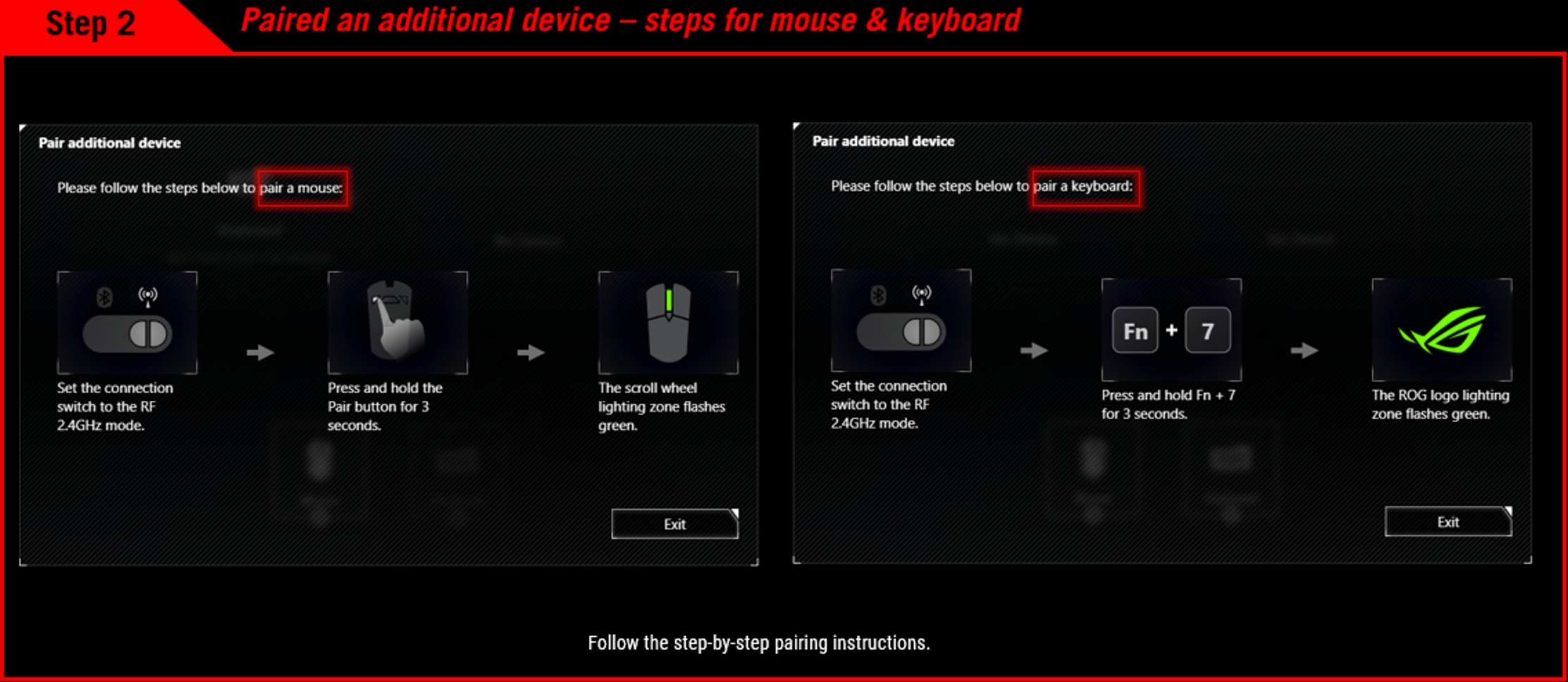
Please note that your device can only be paired with one receiver at a time. If the device has previously been paired with another receiver (including the original factory receiver), please go to the original receiver's page to remove the device.
4. To unpair a paired device, click the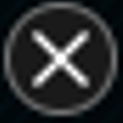 button.
button.
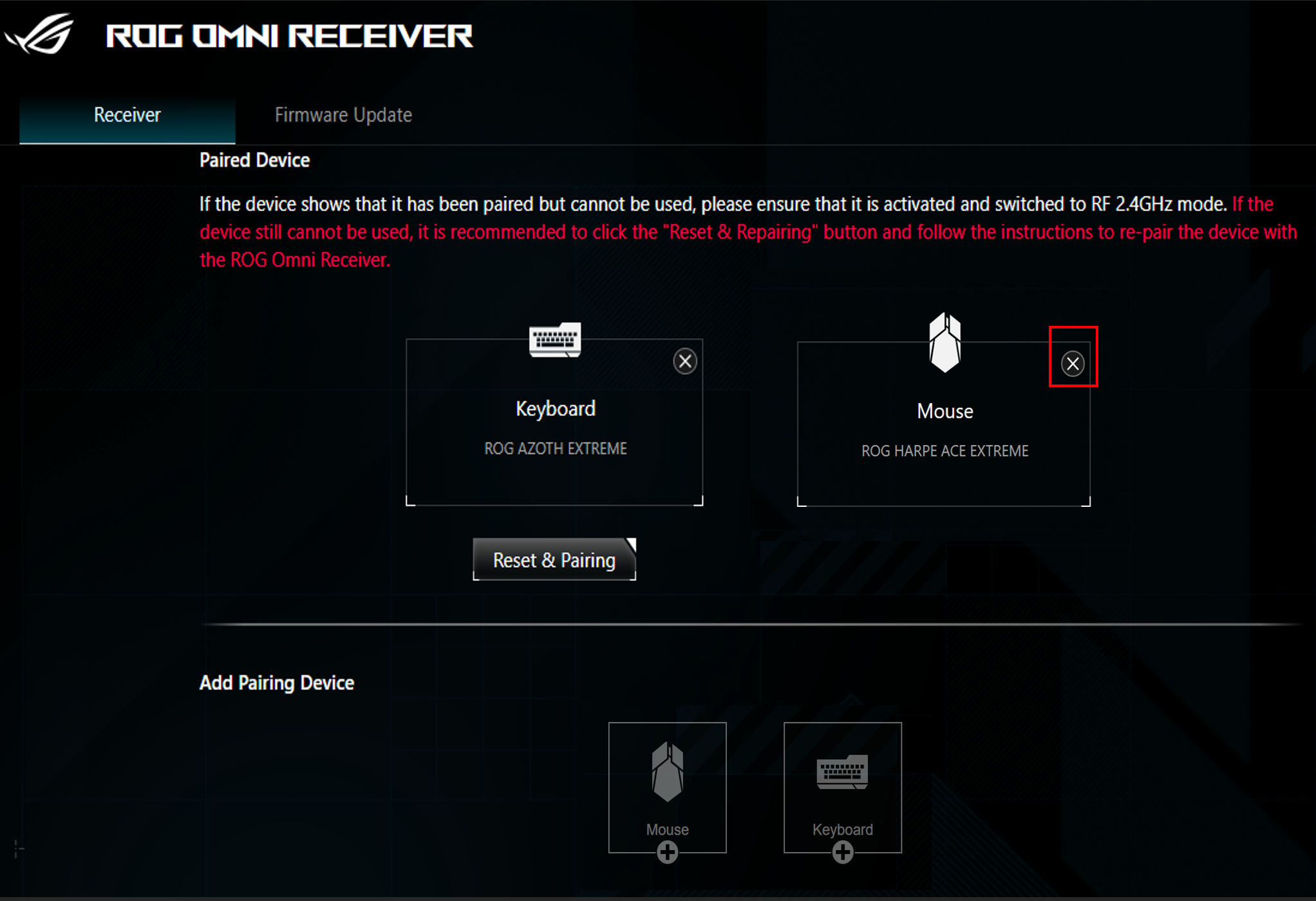
FAQ:
1. Can three devices be paired with a single ROG Omni Receiver?
The ROG Omni Receiver can be paired with up to one compatible keyboard and one compatible mouse. If a keyboard and a mouse have already been paired, the pairing button in the "Add a Device" section will be disabled.
2. If multiple ROG Omni Receivers are used simultaneously, what should be noted?
A. One ROG Omni Receiver can be paired with up to 1 compatible mouse and 1 compatible keyboard.
B. If you pair with another (keyboard/mouse) Omni Receiver, you must disconnect from the previously paired receiver after pairing with the new one. You cannot use two Omni Receivers simultaneously.
For example, when you pair a device with an Omni Receiver (A) and connect it to a PC (A), you cannot simultaneously use the Omni Receiver (B) originally paired with the device on the PC (B). It is also recommended to delete the invalid device pairing data in Omni Receiver (B).
3. What should I do if my mouse/keyboard does not work in wireless RF2.4G mode?
A. Please confirm whether the mouse/keyboard appears on the ROG Omni Receiver page.
i. If not, it is recommended to pair the ROG Omni Receiver with the device by referring to the previous instructions “Pairing and unpairing methods of the ROG Omni Receiver with devices”.
ii. If so, it is recommended to click the "Reset and Pairing" button to clear the device pairing data and then follow the instructions to pair again.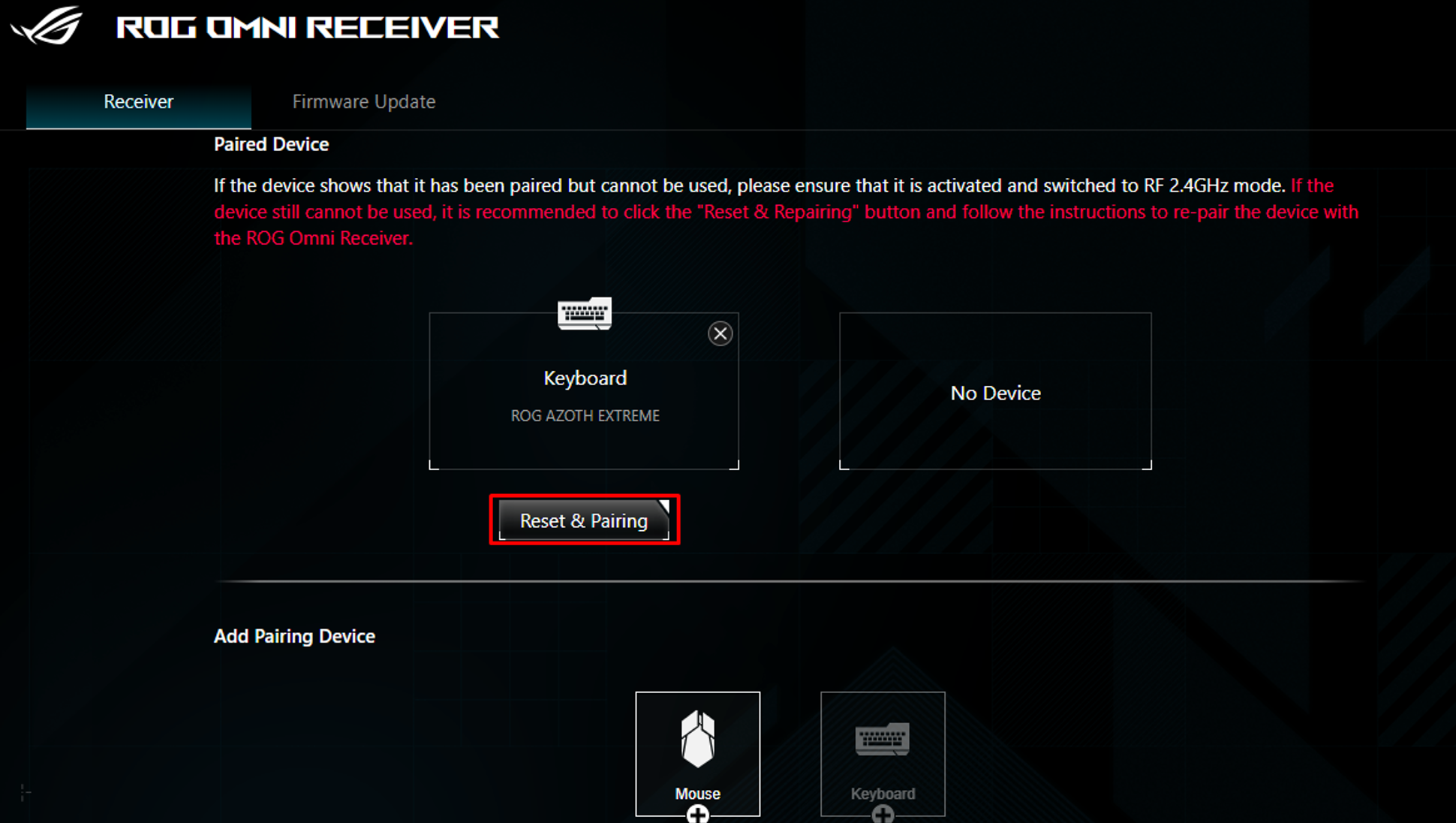
Please note that once the device is paired with a new ROG OMNI RECEIVER, the previous receiver's connection will become invalid. If the screen indicates the device is paired but it cannot be used, it is likely that the device has been paired with a different receiver. This is because, even though the original receiver retains the pairing data, the device will only function with the currently paired receiver.
4. What should I do if pairing fails?
It is recommended to choose Retry and redo the pairing action. Please refer to the previous instructions “Pairing and unpairing methods of the ROG Omni Receiver with devices”.
If the problem still persists, please charge your device for about 1 hour before trying pairing again.
5. What items need to be provided when sending in for repair?
Please provide the mouse and keyboard itself and the dongle attached to the product when sending it in for repair.
