- English
- Other Products
- FAQ
- [Range Extender] How to Set Up ASUS Repeater with ...
- Subscribe to RSS Feed
- Mark as New
- Mark as Read
- Bookmark
- Subscribe
- Printer Friendly Page
- Report Inappropriate Content
- Article History
- Subscribe to RSS Feed
- Mark as New
- Mark as Read
- Bookmark
- Subscribe
- Printer Friendly Page
- Report Inappropriate Content
on
01-29-2024
02:08 AM
- edited
2 hours ago
by
![]() ZenBot
ZenBot
[Range Extender] How to Set Up ASUS Repeater with ASUS Extender App?
Setting up a repeater to extend your Wi-Fi is easy! Follow this FAQ to set up your ASUS repeater!
Before set up your repeater
1. ASUS Extender App only supports for ASUS repeaters for internet setup. If you are using Wireless routers, please refer to this FAQ for internet setup. [Wireless Router] How to set up ASUS Wi-Fi router via ASUS Router App? (QIS, Quick Internet Setup)
2. ASUS Extender App requires firmware 3.0.0.4.382.xxxx or later. You may refer to this FAQ to check firmware version and upgrade repeater firmware to latest version before using ASUS Extender App. How to manually upgrade firmware for an ASUS router or range extender
3. Install the ASUS Extender App in your mobile device.
- For Android devices : https://play.google.com/store/apps/details?id=com.asus.aiextender&hl=en
- For iOS devices : https://apps.apple.com/app/asus-extender/id1112040720


Here is a video gives you a hands-on guide on how to set up ASUS repeaters with your smart phone.
A use case of a Wi-Fi extender for reference.
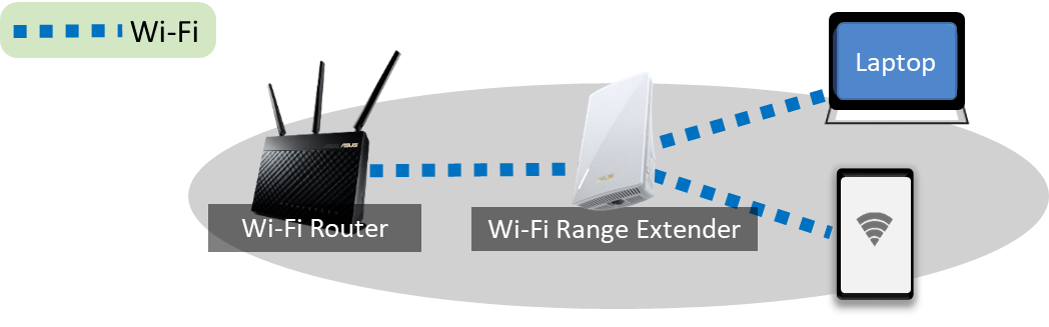
Please follow steps below to set up your Wi-Fi extender
Here we take ASUS RP-AX56 model and use iOS system to set up.
Step 1. Power on RP-AX56

Step 3. Launch ASUS Extender App from your mobile device.
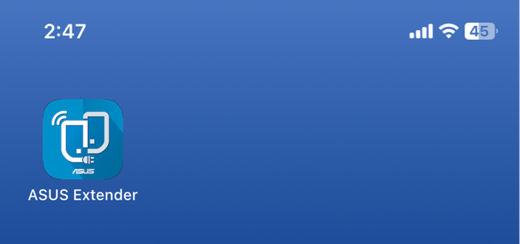
Step 4. Click [Setup Extender] and go next step.
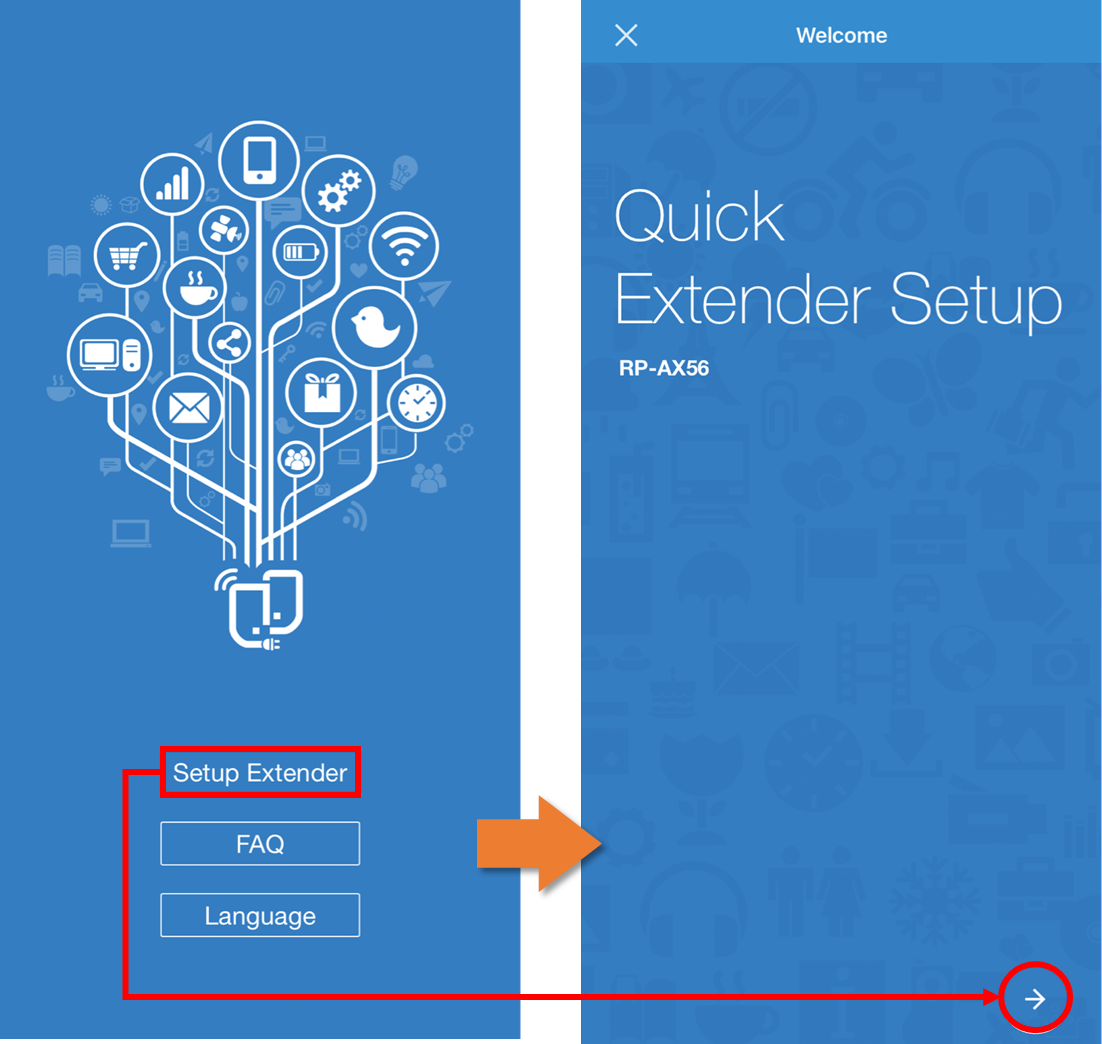
Step 5. Choose the location where you place your repeater then click [Next Step].
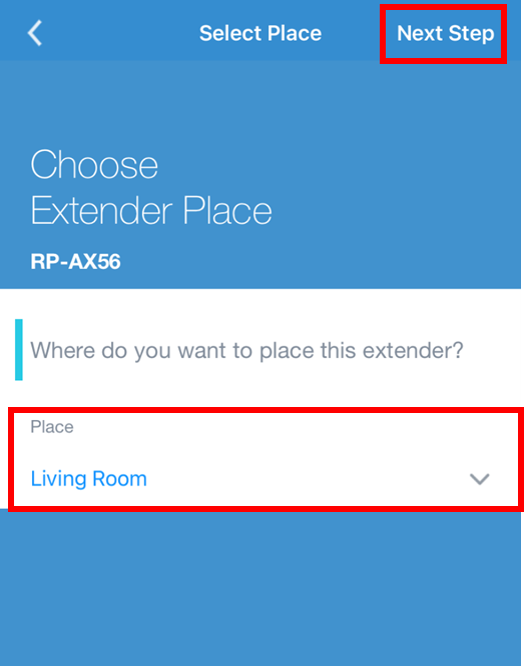
Step 6. Choose the Wi-Fi signal that you like to extend and enter the Wi-Fi password in order to connect. Click [Next Step] to proceed.
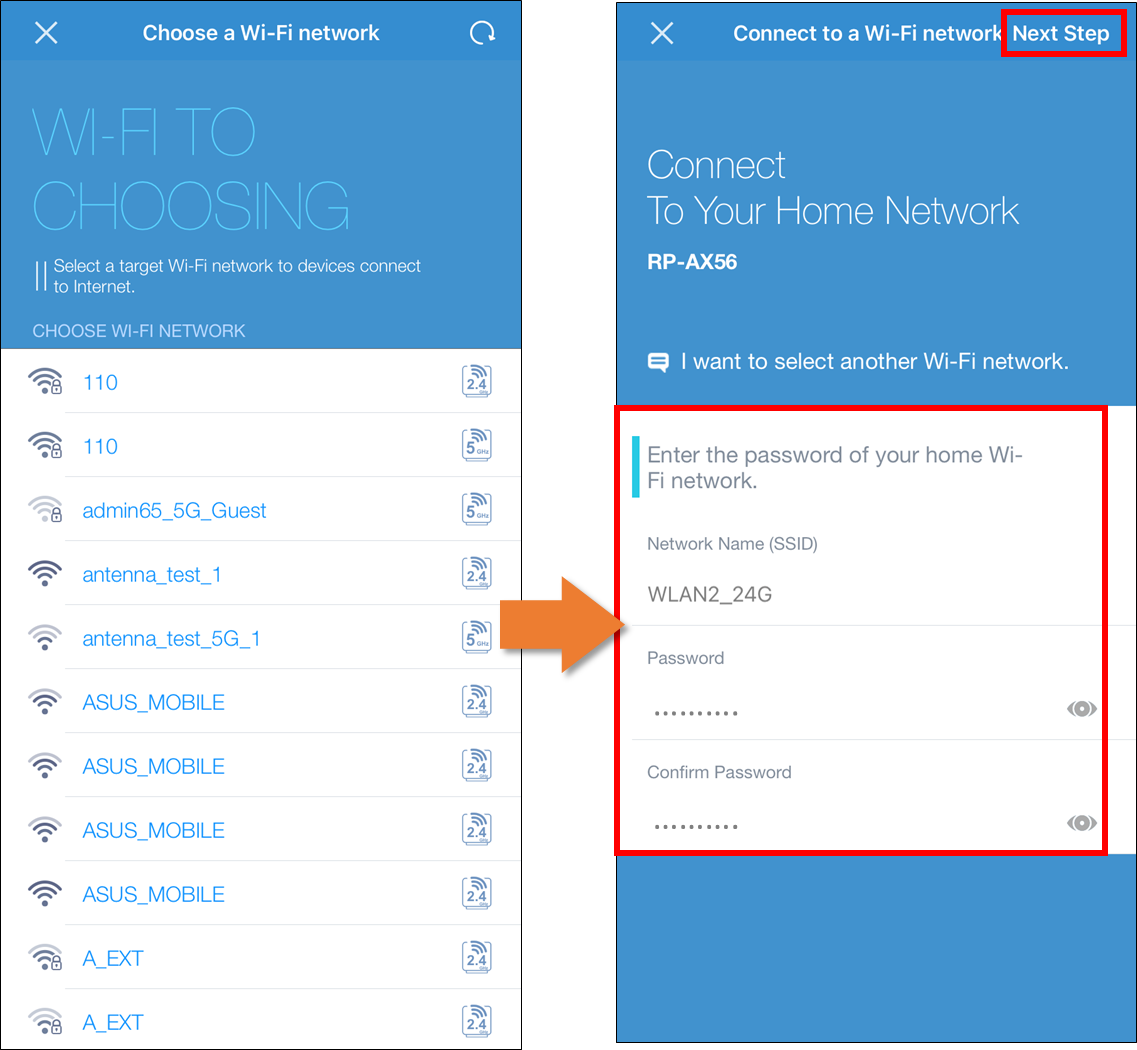
If you would like to extend different Wi-Fi signal, just click [I want to select another Wi-Fi network] and enter the Wi-Fi password to establish a new connection.
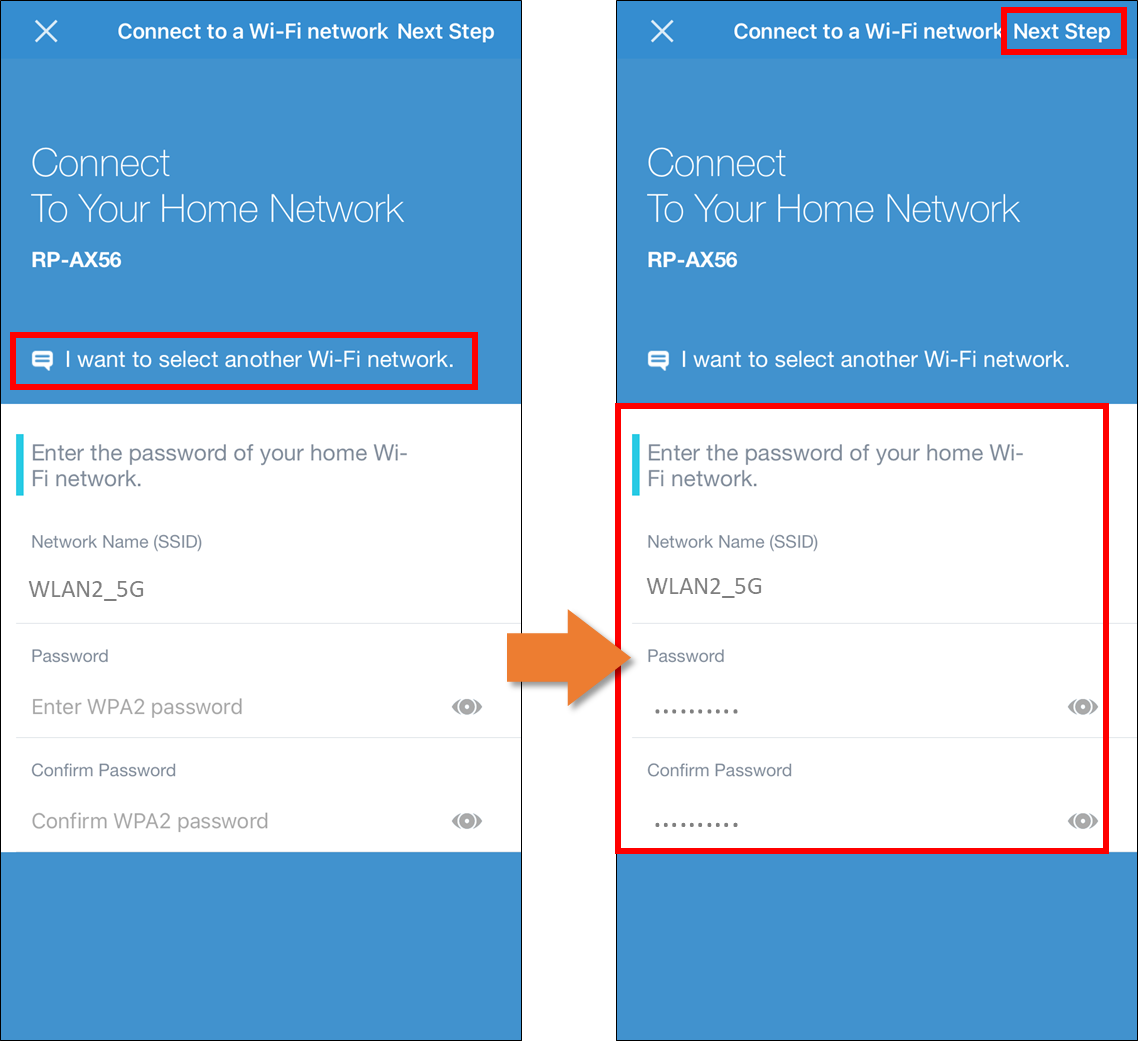
Step 7. Please set up the Wi-Fi SSID and password for your repeater and click [Next Step].
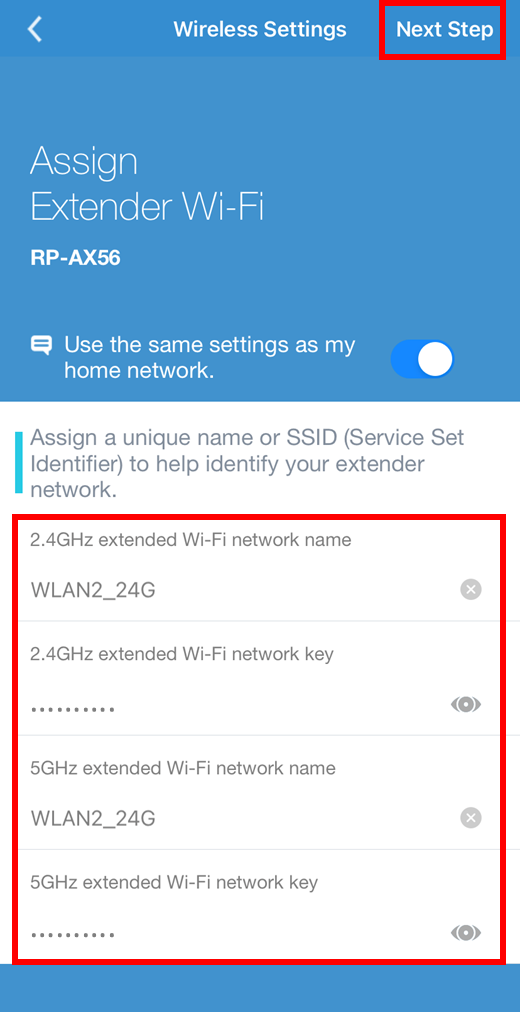
Step 8. Set up the administration account and password for your ASUS repeater then click [Next Step].
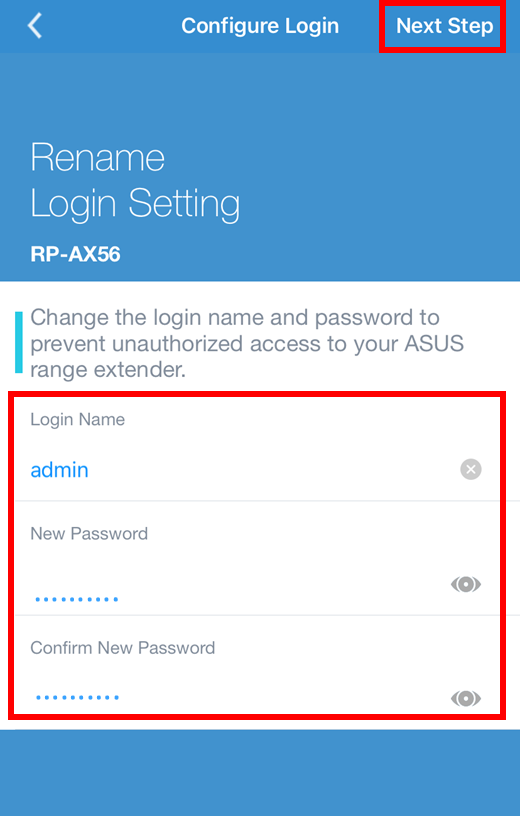
Step 9. When RP-AX56 complete the reboot process, please connect your mobile device to the new RP-AX56 Wi-Fi SSID you just created to complete the setup.
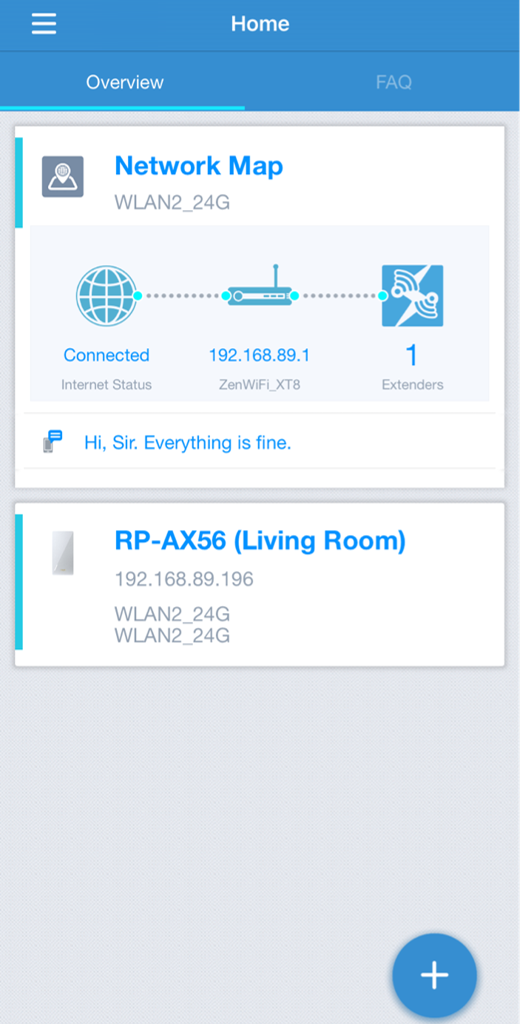
Login to manage your repeater via ASUS Extender App
You can click the model name you want to manage in the main page of your ASUS Extender App and enter the account and password you created to login.
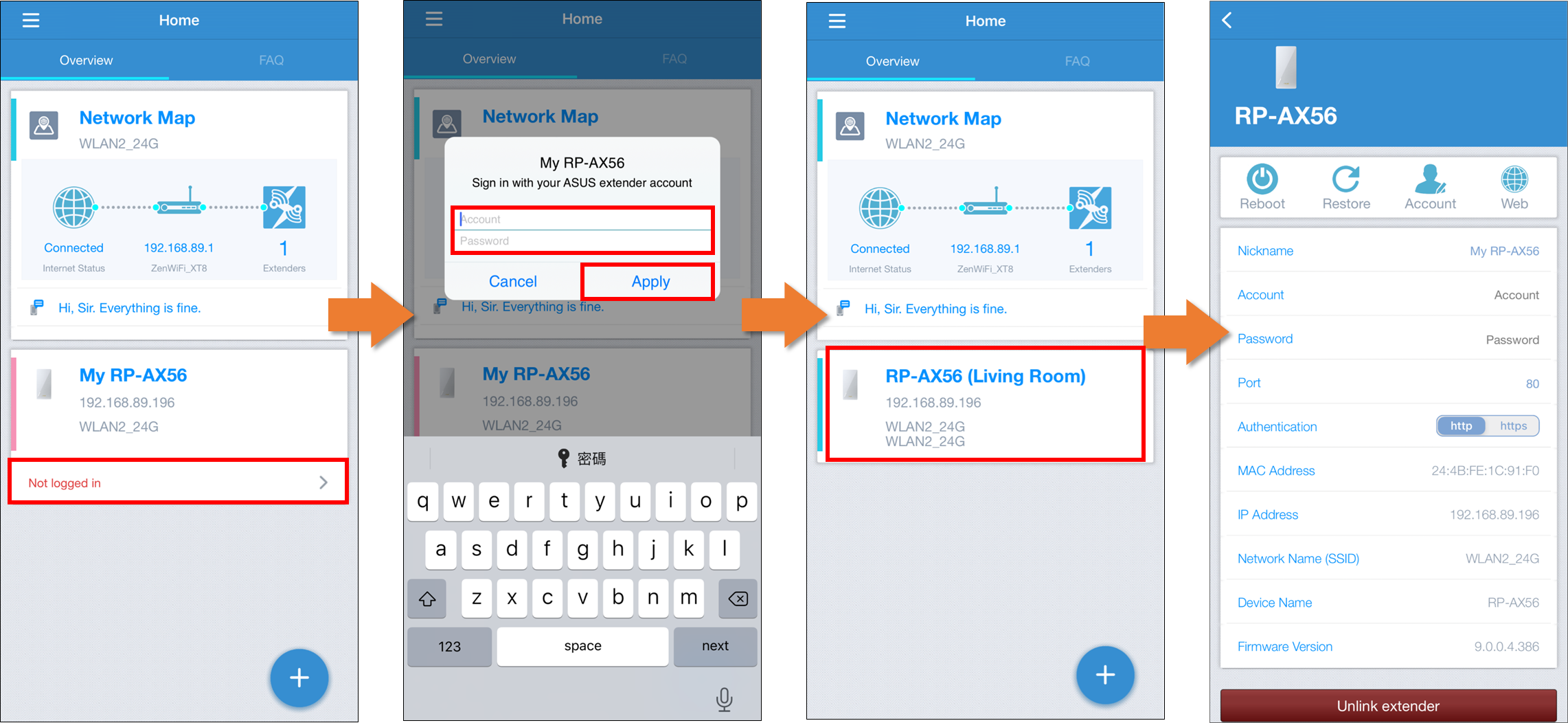
FAQ
1. What can I do if failed to finish Extender setup or establish internet connection via ASUS extender App?
a. Please make sure your mobile phone has connected to WIFI repeater's WIFI SSID.
b. Please make sure you have entered the correct WIFI password of the front WIFI device's WIFI. (Like router)
c. Please make sure you have upgrade the ASUS repeater's firmware and ASUS Extender App to latest version. You may refer to notices in the top of this article.
d. Please make sure the front WIFI AP's WIFI is functional. If you are using ASUS WIFI router, you may refer to this FAQ to make sure your ASUS WIFI router's WIFI is working normally. [Troubleshooting] Wi-Fi signal is often disconnected
If you are not using ASUS WIFI router, please contact the device vendor for WIFI trouble shooting.
2. What can I do if the repeater keeps dropping the WiFi connection?
You may refer to trouble shooting steps from this FAQ. [Troubleshooting] Wireless Router or Wireless Range Extender Wi-Fi signal is often disconnected in R...
3. Can I set ASUS repeater to Access point mode?
Yes, you can. Please refer to this FAQ for Access point mode setup. [Range Extender] How to set up Access Point(AP) mode on ASUS repeater device?
4. How to reset the ASUS WIFI extender?
Press the reset button on the WIFI extender for at least 5secs and release the reset button when you see the power LED start to flash. You can back to Step2 to set up again when reboot complete.
How to get the (Utility / Firmware)?
You can download the latest drivers, software, firmware and user manuals in the ASUS Download Center.
If you need more information about the ASUS Download Center, please refer this link.
