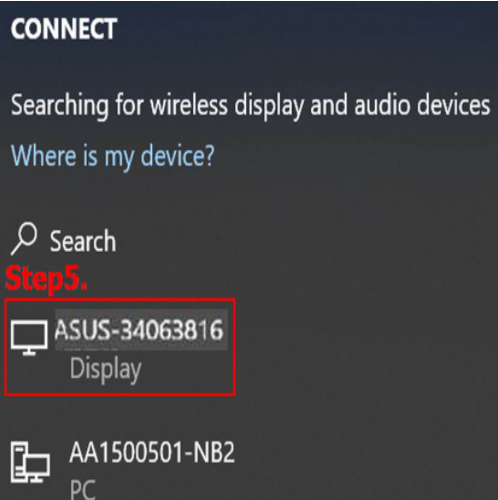- English
- Other Products
- FAQ
- [Projector] Frequently asked questions about E2
- Subscribe to RSS Feed
- Mark as New
- Mark as Read
- Bookmark
- Subscribe
- Printer Friendly Page
- Report Inappropriate Content
- Article History
- Subscribe to RSS Feed
- Mark as New
- Mark as Read
- Bookmark
- Subscribe
- Printer Friendly Page
- Report Inappropriate Content
on
01-29-2024
05:15 PM
- edited on
10-07-2025
05:21 AM
by
![]() ZenBot
ZenBot
[Projector] Frequently asked questions about E2
1.How to set up wireless projection?
There are two methods for wireless setup, one is quick setup (mobile phone mirroring), and the other is standard setup (media streaming).Please check the projector is in wireless setting mode. (shown as picture) For details, please refer to User Manual p.36-39
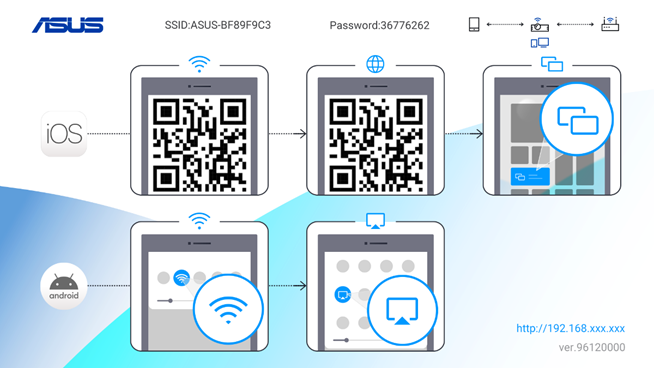
2.How to know the connection setup is complete?
If you are using quick setup, please follow the instructions for Android or iOS in User Manual. If you met any issue, please refer to FAQ instructions.
If you are using standard setup, the icon in the upper right corner of the projector screen will show as figure 1 when it is not connected, when the settings are completed, it will become as like figure 2.
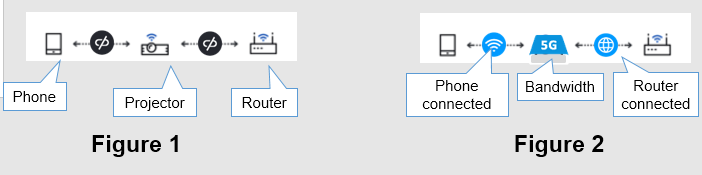
3.Quick setup issues on Android system?
It is known that the Pixel series does not support this function. Some earlier phone models may not support Quick setup, or some manufacturers announced that they do not support the projector projection. Please check if your phone model supports Miracast.
Quick setup only require turning on Wi-Fi, you can use the built-in mobile phone's Cast, Smart View, Play To or relative functions (the name varies according to phone models).
4.When the Android system executes mirroring function, 4G network will be malfunction?
For quick setup of Android phones, you only need to turn on Wi-Fi instead of connecting Wi-Fi to the projector. If you are connected, some Android phones will automatically disconnect. If not, please disconnect it manually.
5.There are 2 same projector ID show on the phone?
For whom find 2 same projector ID when using built-in Cast, Smart View, Play To or other relative mirroring function (names vary by phone), if there is an additional text, like: Miracast, Wireless Display, Google Cast, EZCast, etc., please select Miracast or Wireless Display first.
6.YouTube plays slowly when mirroring from the phone?
Playing unstable may be caused by the surrounding access point (router) and the projector’s network competing for the bandwidth of the phone when the Wi-Fi of the mobile phone is turned on. You can choose Standard setup and making the projector connect to the access point (router) which is nearby, it should improve the fluency.
7.Connection between the phone and the projector isn’t stable?
If the connection between the mobile phone and the projector suddenly interrupted, it may because the surrounding access point (router) and the projector are competing for the bandwidth of the mobile phone. The priority of the access point (router) is higher than the projector, so the phone will automatically switch to the access point (router). Please try to connect to the projector again, or temporarily "Disconnect" or "Forget Network“ of the access point (router). If the connection is successfully established, the icon in the upper right corner will show as follow, a Wi-Fi symbol between the phone and the projector.
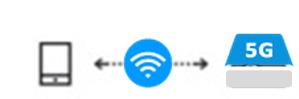
8.When streaming media / YouTube, it run slowly?
The signal might be impacted by some environmental factors.
Please try to move to another room or connect to other access points (routers).If you are using the hotspot sharing of the mobile phone, please check the connection icon in the upper right corner shows 2.4G or 5G? If it is 2.4G, you can switch the hotspot bandwidth to 5G through the following steps, which will help to address the issue.
9.Switching bandwidth 2.4G/5G
1.Check the bandwidth of hotspot settings on the mobile phone first, switch the AP to 5GHz or 2.4GHz
2.On the projector, in the wireless setting mode, press the Input button for 3 seconds, and wait for 3 seconds, a message will pop up to inform you "Switching to 5GHz Wireless" or "Switching to 2.4GHz Wireless.
3.Check the icon in the upper right corner whether it switched to 5G or 2.4G.
10.Why can’t I access https://192.168.203.1?
Please open a browser such as Chrome or Saferi, and enter https://192.168.203.1 in the URL. If the page presented is "The content cannot be searched" or "The webpage cannot be displayed", it may because the browser leads to the search engine automatically. In this case, please enter https:// 192.168.203.1 in the URL again.
11.Unable streaming/playing YouTube?
Please check whether the mobile phone, projector, and access point (router) are all connected as shown in the figure below; if not, please check the connection settings again.
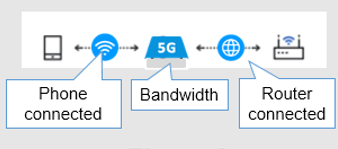
Some streaming videos my update to the latest version, and the projector software may have problems with the streaming video app; please make sure your projector software is updated to the latest version.
12.How to know software is the latest version?
(1) There will be a version number in the lower right corner of the wireless setting page.
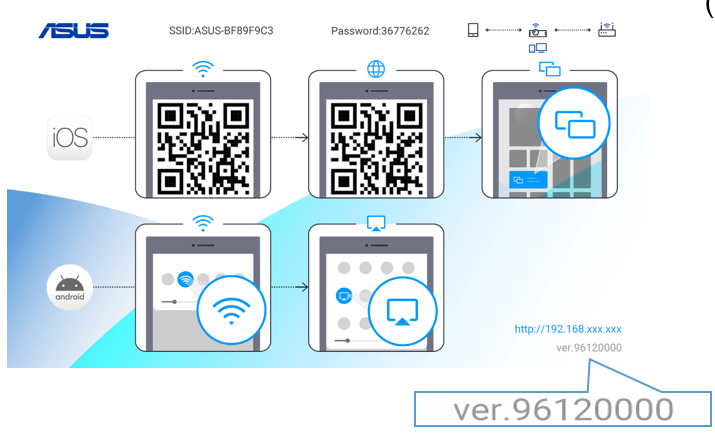
(2) When the projector is connected to the router (the icon in the upper right corner will be shown as Figure 1 below), the middle icon will have a red dot. Turn on the browser on the phone, log in to https://192.168.203.1, and “Upgrade” will display the current version (as shown in Figure 2), if it is not the latest version, the system will automatically ask for updates (as shown in Figure 3)
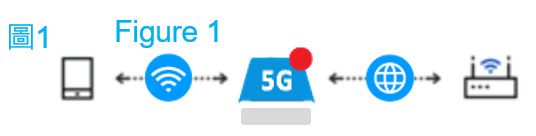
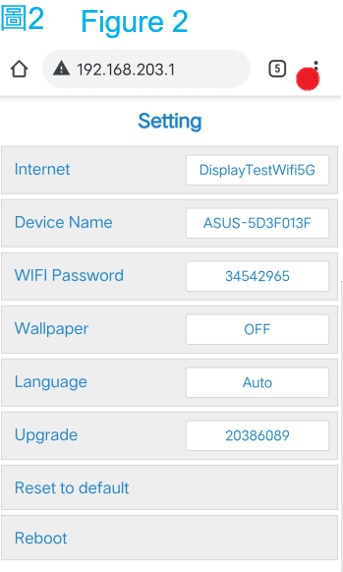
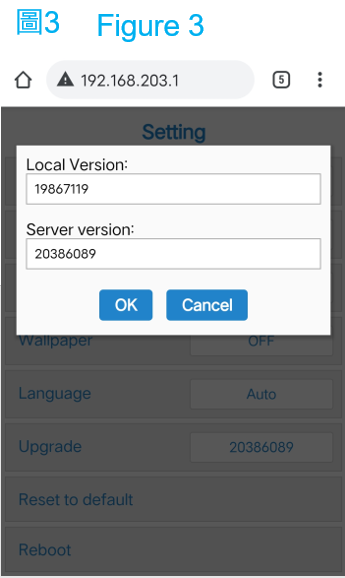
13.Unable to project Netflix?
Because Netflix is protected by digital copyright, some mobile phones (such as iPhone) may not be able to play back wirelessly when mirroring screen from the phone. you can use HDMI connect t the projector.
14.Can't use Quick setup on iOS system?
Please check whether your mobile phone Wi-Fi has connected to the projector? The possible reason is that the connection is automatically disconnected when the mobile phone refreshes the Wi-Fi. In this case, you need to scan the first QR code or manually set up Wi-Fi and connect it again.
15.When iOS system is mirroring, 4G network cannot be used?
Wi-Fi Assist is on by default. For its setting, Go to Settings > Cellular or Settings > Mobile Data. Then scroll down and tap the slider for Wi-Fi Assist.
If the problem still cannot be addressed, you can choose Standard setup, use the projector to connect to a nearby access point (router), then you can use the mobile phone's own network and project image or YouTube streaming at the same time.
16.When playing video with Standard setup, how to change the access point?
If you are mirroring or casting image, please stop the projection and return to the wireless setting page.
Android: There is https://192.168.XXX.XXX in the lower right corner of the screen. Please enter it in the browser of your phone to access the setting page. You can go to the "Connection Settings" page (as Figure 2) to modify the access point and connection.
iOS: Scan the second QR code, or enter https://192.168.XXX.XXX shown in the lower right corner of the screen in the browser of the phone to access the setting page. You can go to the "Connection Settings" page (as Figure 2) to modify the access point and connection.
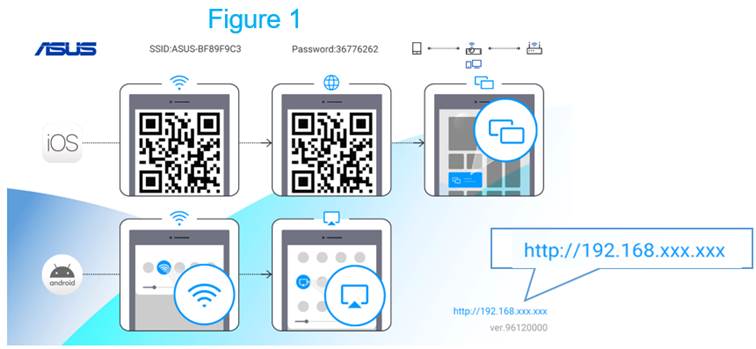
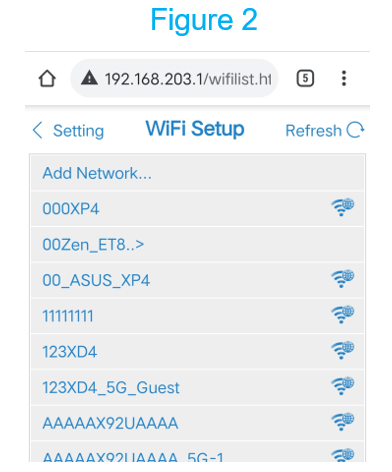
17.How to project screen from PC?
If you are on Windows 10 and support Miracast, you can proceed through the following steps:
Step 1. Confirm that WIFI is turned on.
Step 2. Click the screen icon in the lower right corner of the screen.
Step 3. Click "Projection".
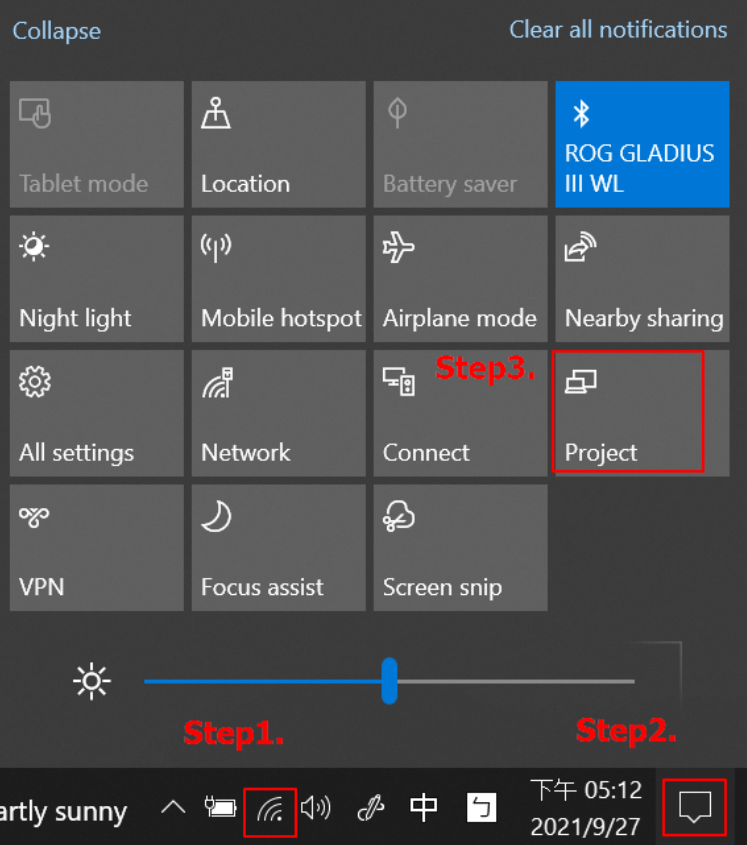
Step 4, Click "Connect to a wireless display".
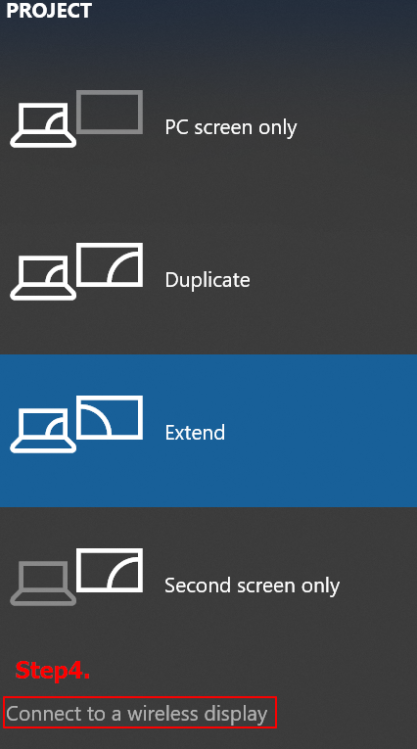
Step 5, find the SSID of projector to connect.