- Article History
- Subscribe to RSS Feed
- Mark as New
- Mark as Read
- Bookmark
- Subscribe
- Printer Friendly Page
- Report Inappropriate Content
on
01-29-2024
05:16 PM
- edited
Sunday
by
![]() ZenBot
ZenBot
[ProArt StudioBook] Introduction of three button touchpad
Introduction
The three button touchpad is designed for 3D designers who need middle button to control special application functions such as moving or rotation. Applicable to Maya, Creo, SolidWorks and other design software. In other application environments, the three button touch pad can open programs, select targets, pop up menus and other functions.
Supported products
The laptop equipped with three button touchpad is shown as below:

or you can go to the specification page on ASUS official website to check if the laptop with three button touchpad.
Getting started
Using in 3D design software (taking Maya software as an example)
In Maya's software, the three button touchpad can be used to move the target, rotate the target, zoom in and out of the canvas and so on. The middle button is used the same way as that of the mouse in the 3D software.
The following content will take moving the target and dragging the canvas as examples to explain in detail the use of the middle key in 3D software.
Move target
First move the mouse cursor on the move tool❶.
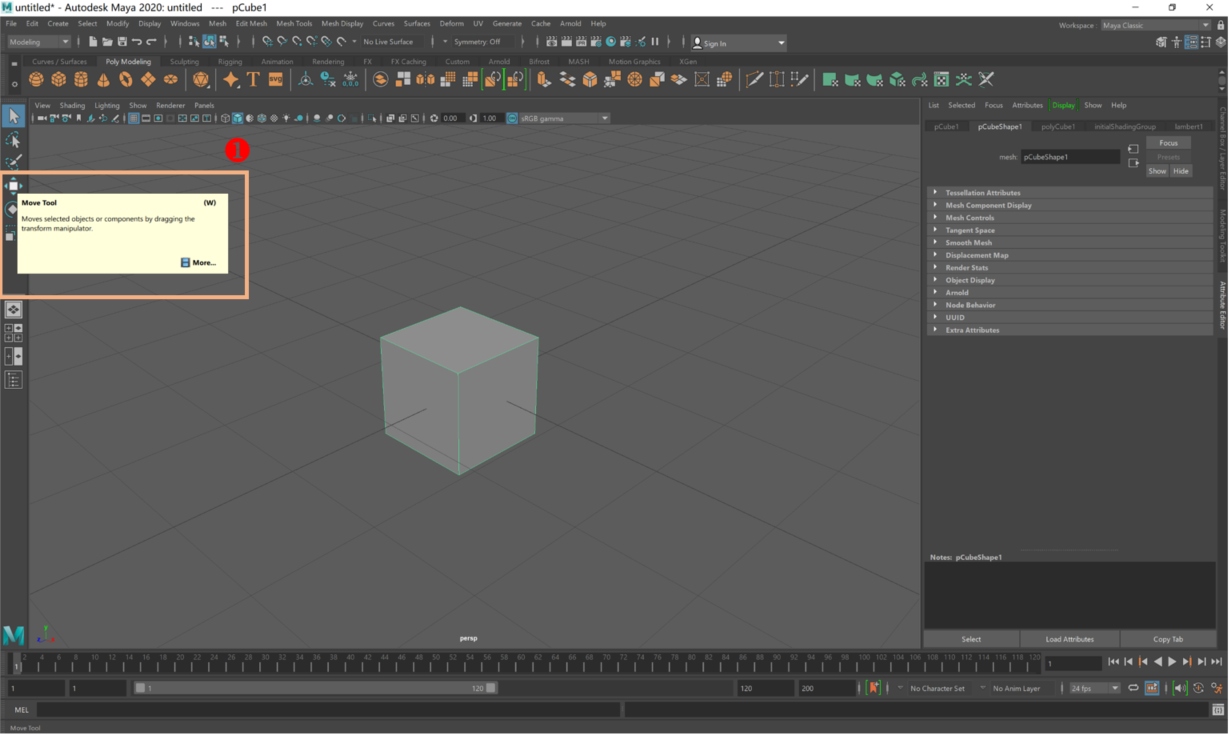
Press the left button of touchpad to select the tool❷.

It is shown as below❸.

Press the Ctrl key of the keyboard while pressing the middle button of touchpad❹. Finally sliding the finger on touchpad to move the target❺.

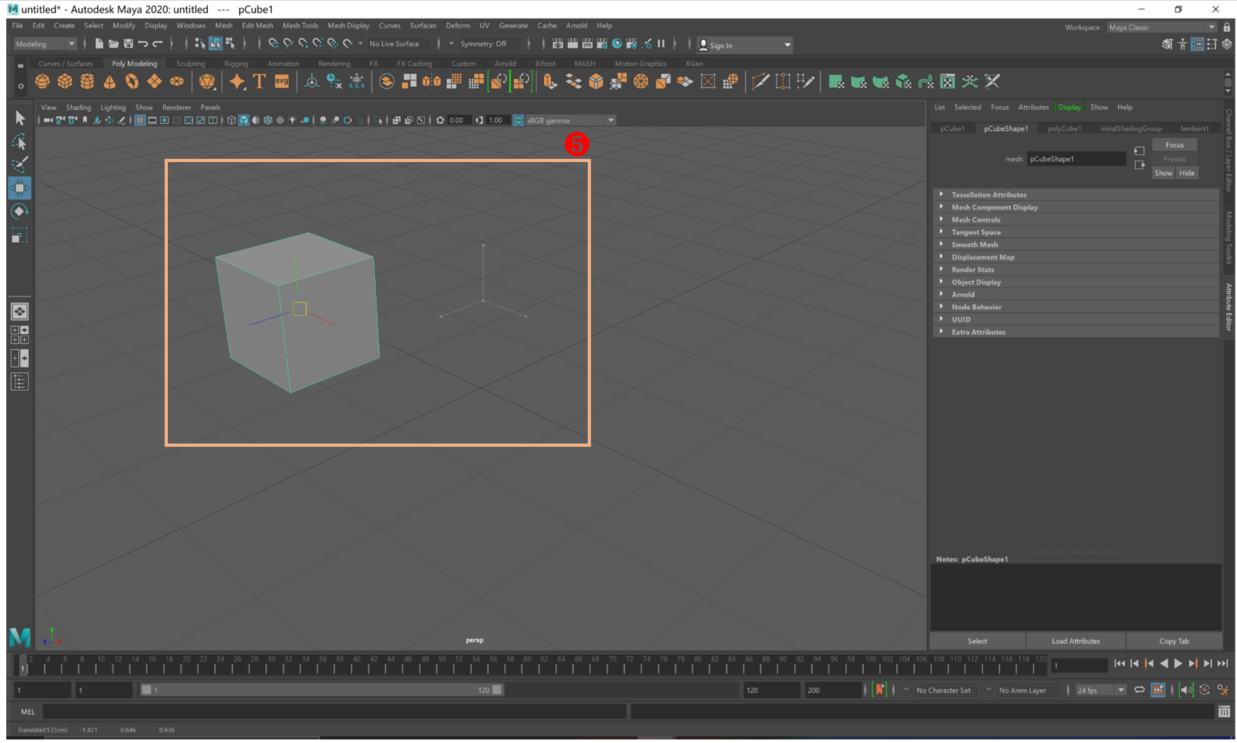
Drag the canvas
Press the middle key of the touchpad while pressing the Alt key of the keyboard after selecting any tool❶, then slide your finger across the touchpad to drag the canvas❷.
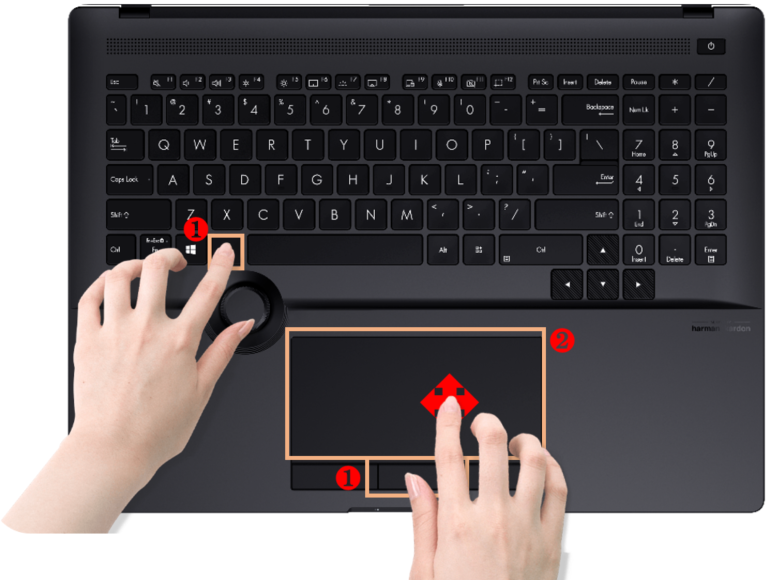
Using in other applications
Page scrolling
Move the mouse cursor to a blank space on the page and press the middle button of the touchpad for a long time❶ to make the mouse cursor icon on the page become or
or  , then scroll the page by sliding your finger up, down, left, and right on the touchpad❷.
, then scroll the page by sliding your finger up, down, left, and right on the touchpad❷.

