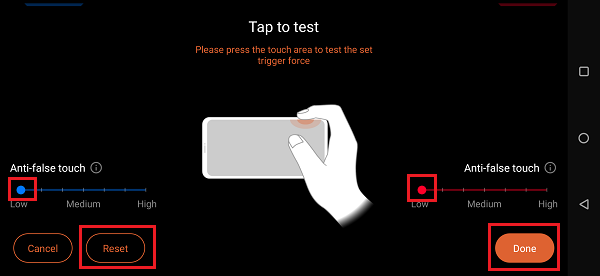- English
- Announcement
- FAQ
- [Phone] ROG Phone-How to set up AirTriggers
- Subscribe to RSS Feed
- Mark as New
- Mark as Read
- Bookmark
- Subscribe
- Printer Friendly Page
- Report Inappropriate Content
- Article History
- Subscribe to RSS Feed
- Mark as New
- Mark as Read
- Bookmark
- Subscribe
- Printer Friendly Page
- Report Inappropriate Content
on
10-26-2023
06:12 PM
- edited on
10-13-2024
12:59 AM
by
![]() ZenBot
ZenBot
[Phone] ROG Phone-How to set up AirTriggers
[Phone] What are AirTriggers? How to set them?
[Phone] ROG Phone - How do I turn on/off vibration feedback when AirTriggers are triggered?
[Phone] ROG Phone - How do I adjust slide setting when AirTriggers are triggered?
[Phone] ROG Phone - How do I adjust dual partition buttons setting when AirTriggers are triggered?
[Phone] ROG Phone - How do I adjust swipe setting when AirTriggers are triggered?
[Phone] ROG Phone - How do I adjust tap setting when AirTriggers are triggered?
[ROG Phone] What are AirTriggers? How to set them?
AirTriggers are the two ultrasonic sensor zones on the phone that can be customized to perform different functions, such as reproducing actions in specific games and launching specific apps, etc. There are two types of AirTriggers.
1. Gaming
The first is for playing games. Two ultrasonic buttons are located on the power button side of the phone, perfectly positioned for your index fingers with the phone rotated in a landscape orientation. These two ultrasonic buttons are used to trigger functions during game play, such as shooting.
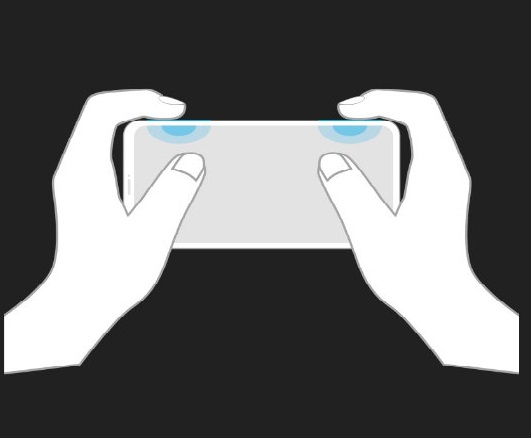
To set this function: launch a game, then swipe in from the left edge of the phone to call out Game Genie > tap AirTriggers.
2. System
The second type is for system settings. It is triggered by squeeze force along the lower part of the frame when the phone is held in portrait orientation. This AirTriggers is triggered by squeeze force. It can be set as a shortcut for certain functions, such as launch camera, take screenshot, etc.
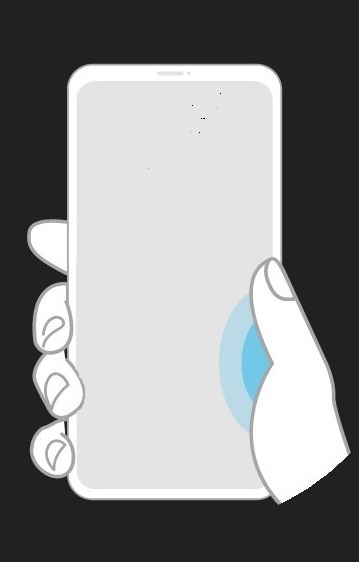
To enable this function: Swipe down from the top of the screen to access Quick Settings > tap the Settings icon > Advanced > tap AirTriggers and turn on your desired squeeze gesture functions.
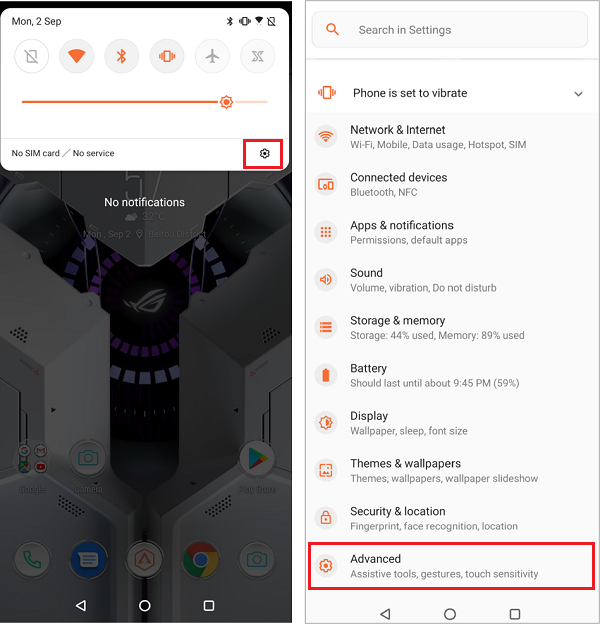
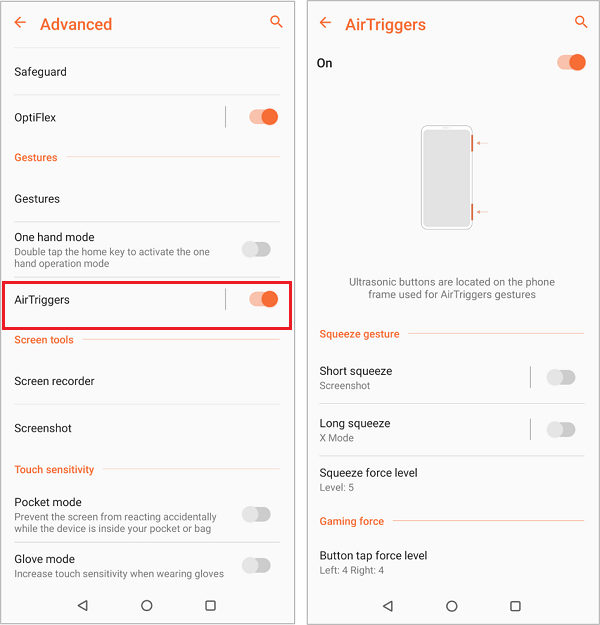
[Phone] ROG Phone - How do I turn on/off vibration feedback when AirTriggers are triggered?
To enable this feature, launch Armoury Crate.
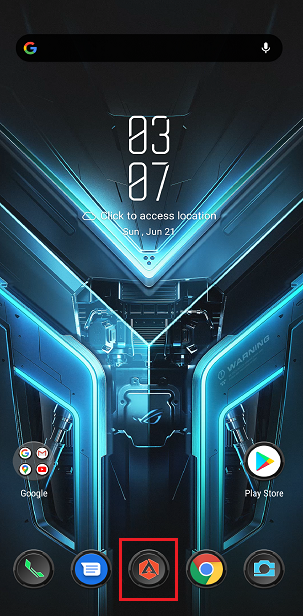
Tap Console > AirTriggers Preferences and touch settings.
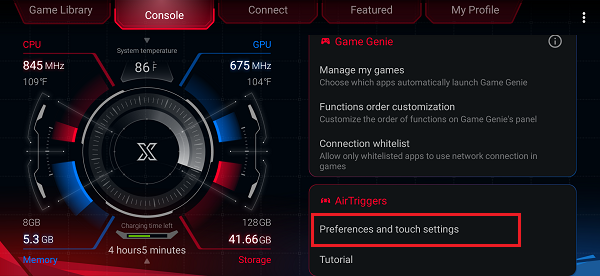
Toggle to turn on/off Vibration.
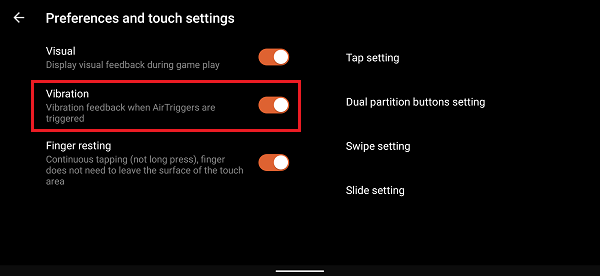
To enable this feature, launch Armoury Crate.
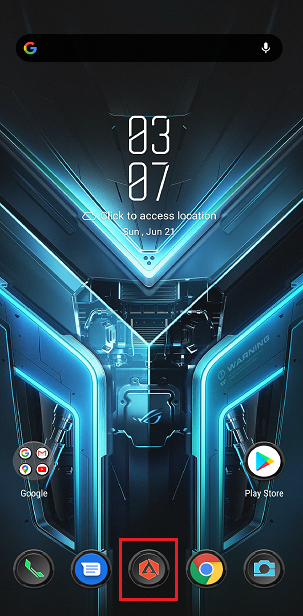
Tap Console > AirTriggers Preferences and touch settings.
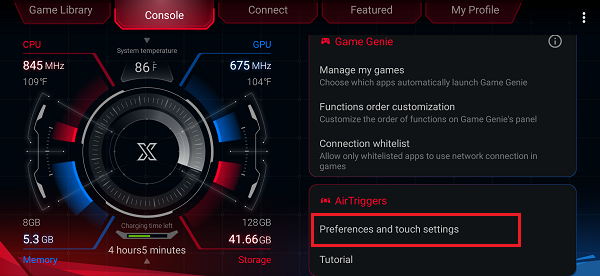
Toggle to turn on/off Visual.
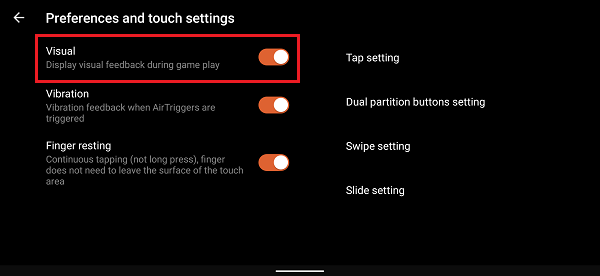
[Phone] ROG Phone - How do I adjust slide setting when AirTriggers are triggered?
To enable this feature, launch Armoury Crate.
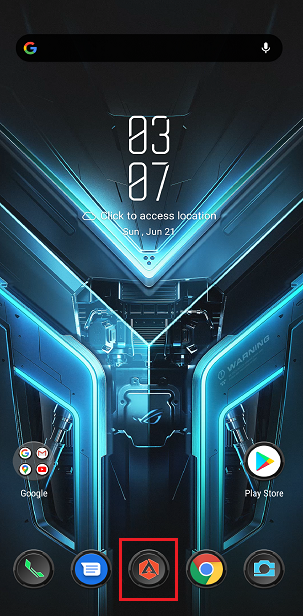
Tap Console > AirTriggers Preferences and touch settings.
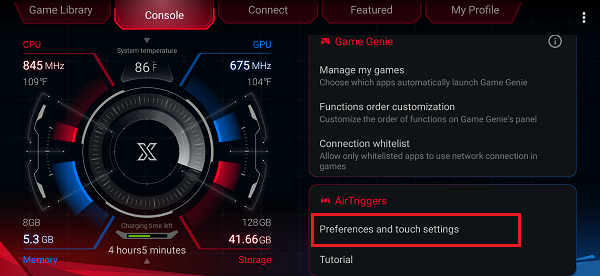
Tap Slide setting.
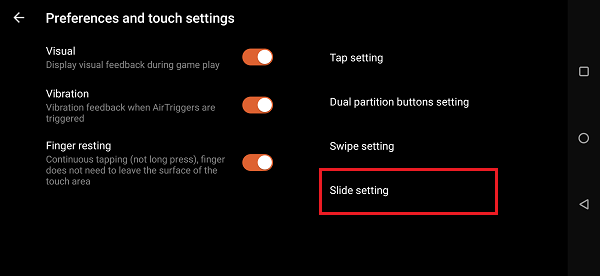
Set the trigger distance of slide setting of the left and right fingers in the touch area. Please adjust the slide distance multiplier and trigger distance. Tap Apply when finished.
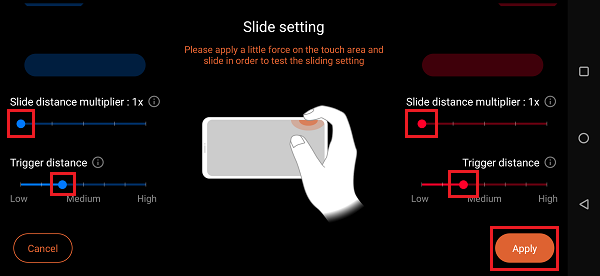
Notes:
Slide distance multiplier: The slide distance refers to the sliding distance on the screen when you slide a certain distance on the touch area. You can adjust the multiplier strength to your preference. The higher the multiplier, the longer the slide distance on screen.
Trigger distance: The higher the trigger distance is set, the longer the finger needs to slide to trigger the long swipe function.
[Phone] ROG Phone - How do I adjust dual partition buttons setting when AirTriggers are triggered?
To enable this feature, launch Armoury Crate.
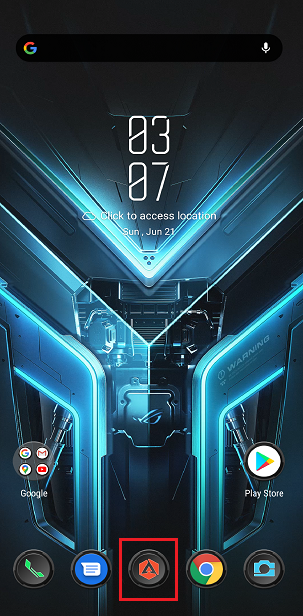
Tap Console > AirTriggers Preferences and touch settings.
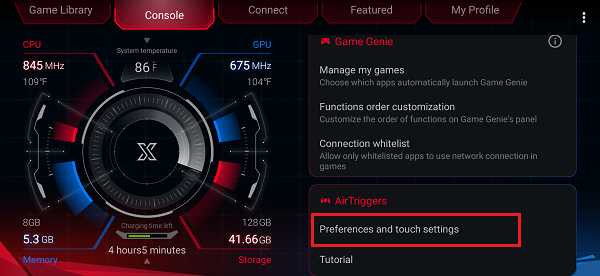
Tap Dual partition buttons setting.
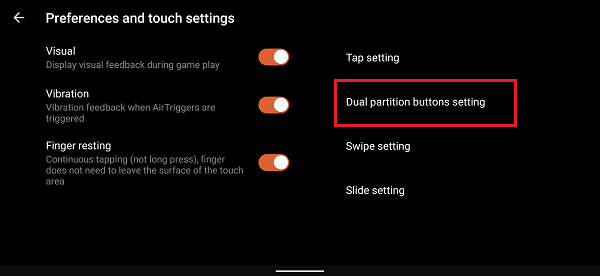
Set the trigger position of the left and right fingers in the touch area. Please move the left and right icons to set the range of the two touch positions on the left and right. Tap Apply when finished.
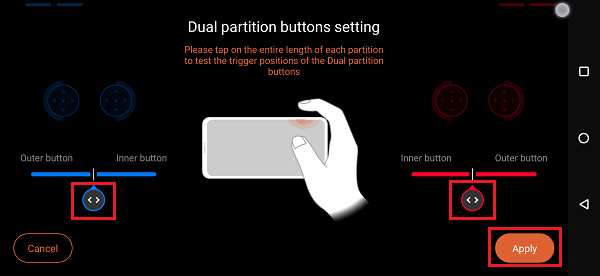
[Phone] ROG Phone - How do I adjust swipe setting when AirTriggers are triggered?
To enable this feature, launch Armoury Crate.
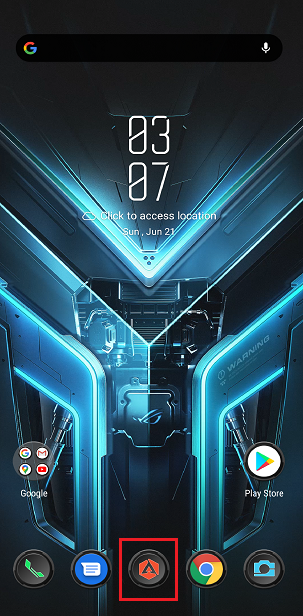
Tap Console > AirTriggers Preferences and touch settings.
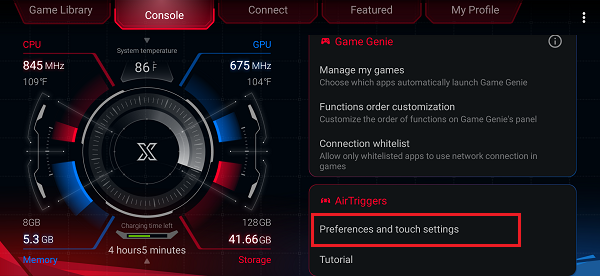
Tap Swipe setting.
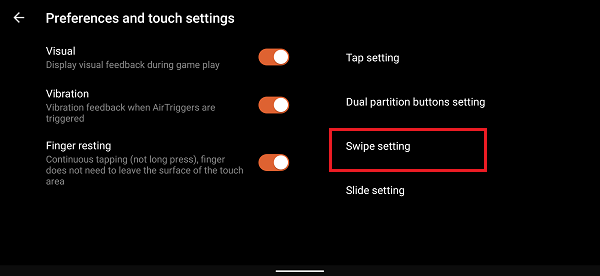
Set trigger speed for the left and right fingers to slide in the touch area. Slide between low and high to set the trigger speed. Tap Apply when finished.
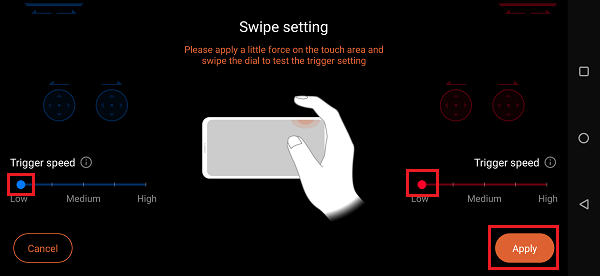
Note: The higher the trigger speed is set, the faster the finger needs to slide to trigger the swipe function.
[Phone] ROG Phone - How do I adjust tap setting when AirTriggers are triggered?
To enable this feature, launch Armoury Crate.
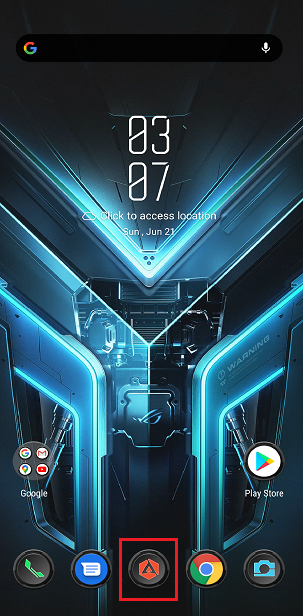
Tap Console > AirTriggers Preferences and touch settings.
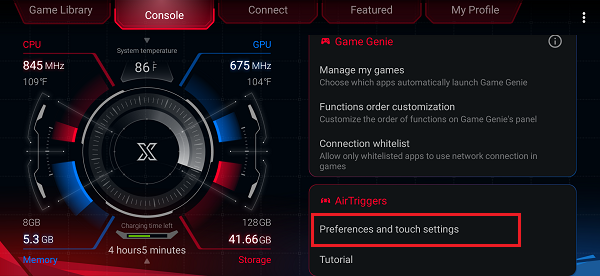
Tap Tap setting.
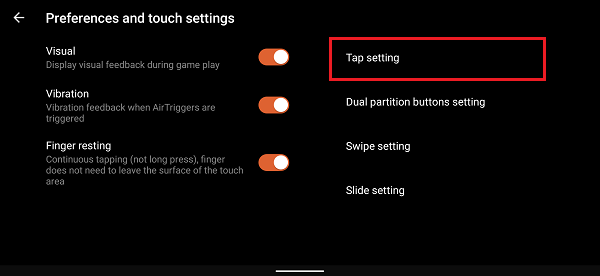
Set trigger strength on the touch area for the left and right fingers. Move the up-down icon. The larger the number means the greater the power you need to tap. Tap Apply when finished.
When Sensitivity Booster is checked, the sensitivity of both buttons will be enhanced.
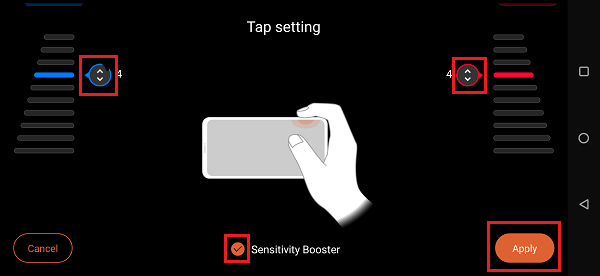
Set anti-false touch for the left and right fingers to slide in the touch area. The higher the setting, the stronger the anti-false touch effect. Slide between low and high to set the anti-false touch. Tap Done when finished.
Tap Reset to reset the trigger force when it is needed.