- Article History
- Subscribe to RSS Feed
- Mark as New
- Mark as Read
- Bookmark
- Subscribe
- Printer Friendly Page
- Report Inappropriate Content
on
10-26-2023
06:11 PM
- edited
yesterday
by
![]() ZenBot
ZenBot
[Phone] How to update firmware on my phone
You can update the firmware on your phone either automatically or manually.
*If you do not receive notices on your phone of new firmware updates, please refer to: https://www.asus.com/support/FAQ/1010274.
a. Auto Update
*Note: During the update process, please charge your phone with the AC adaptor or make sure the phone has at least 15% battery power level.
Tap Check Update in Settings > System > System update to check if the firmware is the latest version.
If there is a newer version available, please follow the steps shown on screen to perform the update.
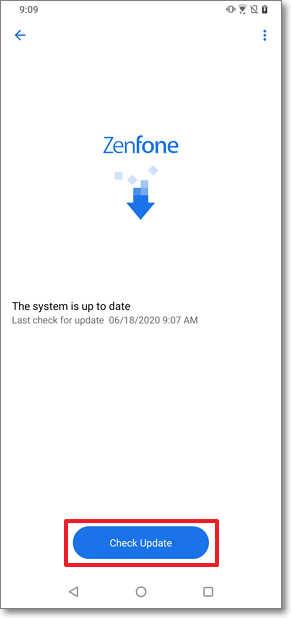
To provide you more detailed instruction, you can also click ASUS Youtube video link below to know more about How to update firmware on the phone
https://www.youtube.com/watch?v=G_FcRL4sdVw
b. Manual Update
You can also go to the ASUS Official Website to download newer firmware and instruction manuals.
*Note:
● The firmware SKU is indicated by the first two characters in the Software build number, e.g., WW, CN, TW.
● When downloading the firmware, make sure that the firmware SKU is the same as the device, e.g., WW → WW, CN → CN, TW → TW. Using an incorrect firmware SKU will lead to an update failure.
● You can not change the firmware SKU from one to another, e.g., WW → TW, and you can not downgrade the firmware either, e.g., V2.20.40.13 -> V2.19.40.18.
● During update process, please charge your device with the AC adaptor or make sure the has at least 15% battery power level.
Steps for update:
1. Go to the ASUS Download Center page of the ASUS Official Website https://www.asus.com/support/Download-Center/ to download the ZIP file of the needed firmware.
1.1 Key-in the product model name you're searching for.
1.2 Choose Driver & Utility.
1.3 Select OS Android.
1.4 Tap BIOS & FIRMWARE, please carefully confirm the version number and read the upgrade instruction in the description field, then follow the instruction to download and install the update firmware.
2. Put the ZIP file in the root directory of the phone's internal storage.
2-1. Download by Phone:Please select the download path to the root directory of the phone's internal storage (or copy/move from default download path).
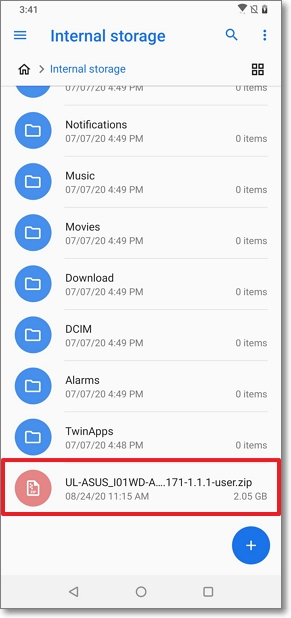
2-2. Download by PC:Connect your phone to your computer via the USB data cable and copy the ZIP file to the root directory of your phone's internal storage. When you have finished saving the file, unplug the USB cable from the phone.
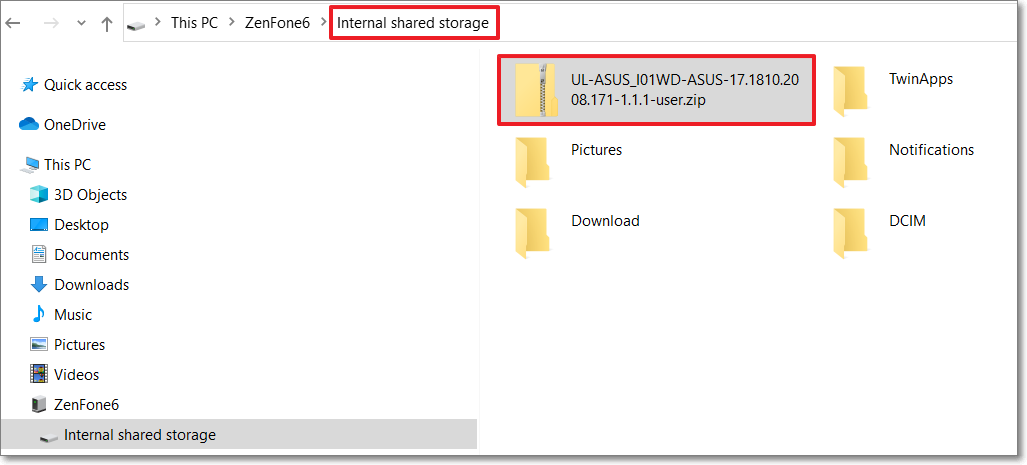
3. Reboot your phone and check for the firmware update notification pop-up on the status bar.

4. Tap System update file detected and follow the steps shown to update the firmware.
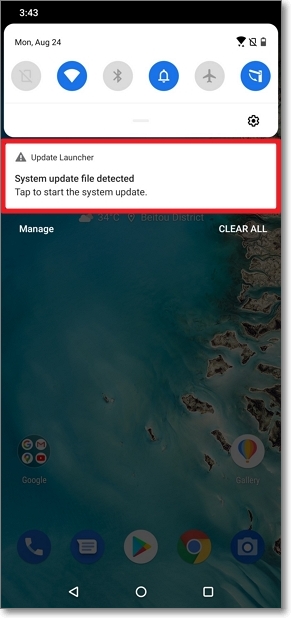
*Note: The steps or photos shown above may vary depending on the device models.
