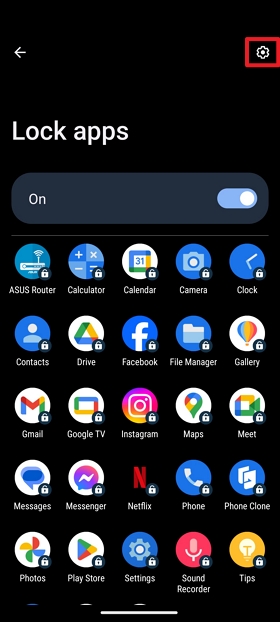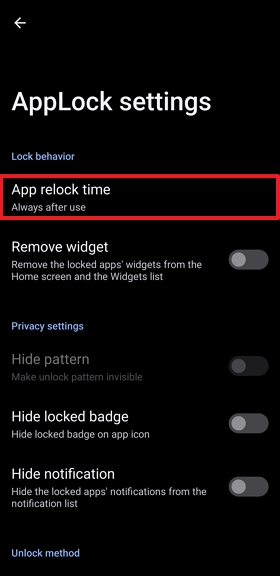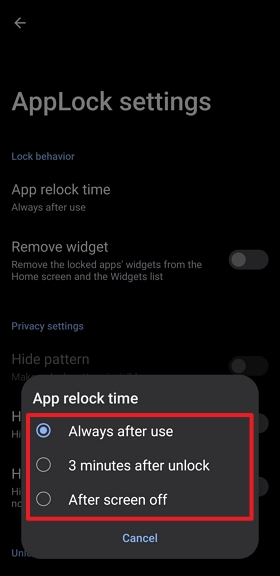- English
- Announcement
- FAQ
- [Phone] How to Enable and Disable 'AppLock'?
- Subscribe to RSS Feed
- Mark as New
- Mark as Read
- Bookmark
- Subscribe
- Printer Friendly Page
- Report Inappropriate Content
- Article History
- Subscribe to RSS Feed
- Mark as New
- Mark as Read
- Bookmark
- Subscribe
- Printer Friendly Page
- Report Inappropriate Content
on
10-14-2019
02:24 AM
- edited on
10-07-2025
06:28 PM
by
![]() ZenBot
ZenBot
[Phone] How to Enable and Disable 'AppLock'?
If you don't want others to freely open certain apps on your phone, you can use Applock to lock them. When the apps are locked, they will need to enter the correct password or other unlocking method before they can open the app. Please follow the steps below to enable/disable AppLock feature:
Enabling AppLock:
1. Tap and hold an blank area on your Home screen and select Preferences > AppLock.
2. You will see several unlock method options. Choose the one you want and set it up:
● Pattern unlock
● PIN unlock
● Fingerprint unlock
● Face unlock
3. Tap the apps you want to lock. Selected apps will have a yellow lock icon.
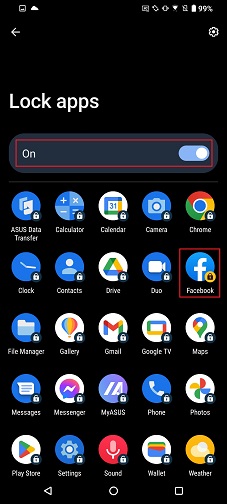
*It is recommended to set up Password Rescue to prevent forgetting your password (supports Google account or Security questions for verification). If you choose not to set it up, and you want to set it up later, follow these steps:
Tap and hold an empty area on your Home screen and select Preferences > AppLock > Icon in the top right corner > Set password rescue > Choose to use Google account or Security question.
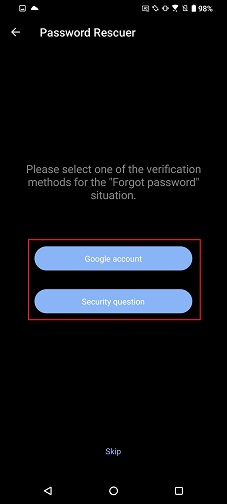
Disabling AppLock:
1. Tap and hold an blank area on your Home screen and select Preferences > AppLock.
2. Tap On to unlock all the locked apps.
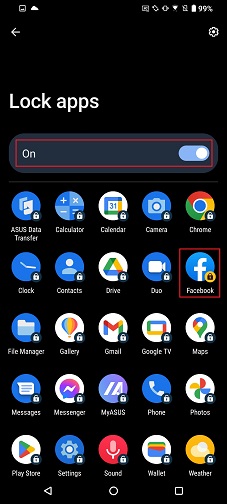
App relock time:
When you unlock an app, will it automatically be locked again?
There are several options you can choose for the re-lock timing. Please follow the steps below to enable this feature:
1. Tap and hold an blank area on your Home screen and select Preferences > AppLock.
2. After unlocking an app, tap the Settings icon in the top right corner > Tap App relock time.
3. You will see several options. Choose the one you want:
● Always after use (default): The app will be locked again immediately after you exit the locked app.
● 3 minutes after unlock: The app will be locked again after 3 minutes of unlocking it.
● After screen off: The app will be locked again when the phone is in sleep mode.