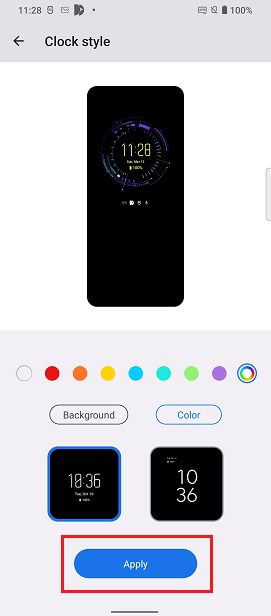This widget could not be displayed.
This widget could not be displayed.
Turn on suggestions
Auto-suggest helps you quickly narrow down your search results by suggesting possible matches as you type.
Showing results for
- English
- Announcement
- FAQ
- [Phone] How do I customize the clock style, color ...
Options
- Subscribe to RSS Feed
- Mark as New
- Mark as Read
- Bookmark
- Subscribe
- Printer Friendly Page
- Report Inappropriate Content
Community Manager
Options
- Article History
- Subscribe to RSS Feed
- Mark as New
- Mark as Read
- Bookmark
- Subscribe
- Printer Friendly Page
- Report Inappropriate Content
on 10-10-2022 11:58 PM
Swipe down from the top of the screen to access Quick Settings > Tap the Settings icon > Display > Set the Always-on Panel toggle to the“On" position > Tap and open Always-on Panel > Tap Clock style.
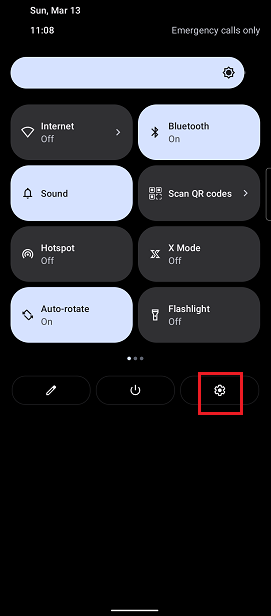
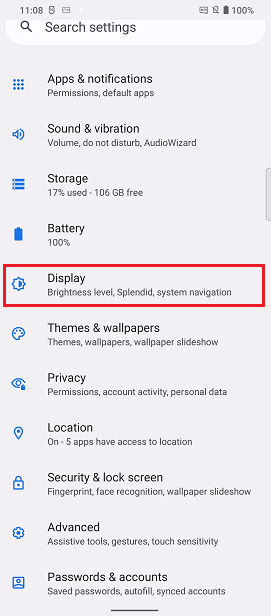
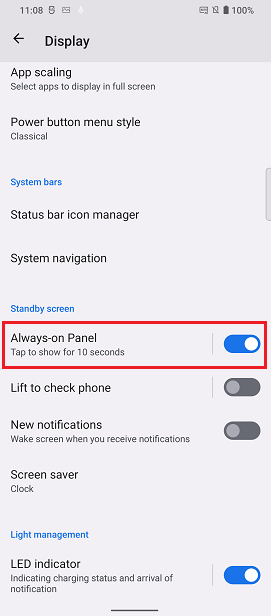
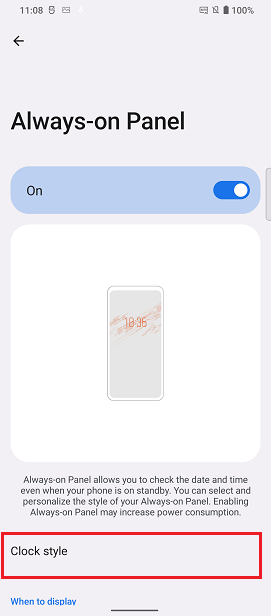
The first clock style in the row of options can be customized, as indicated by the edit icon in the upper right corner of that style. Tap to enter, and then choose your clock style.
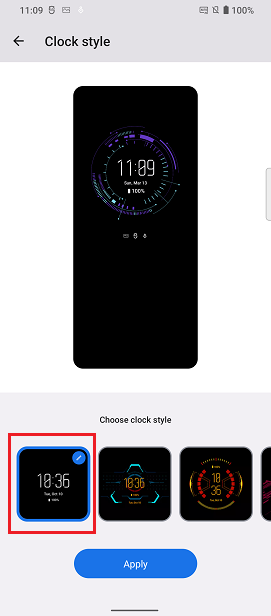
Tap Background to view the background choices. Tap Color to view the color choices. The custom color panel can be accessed at the end of the row. Select your choices.
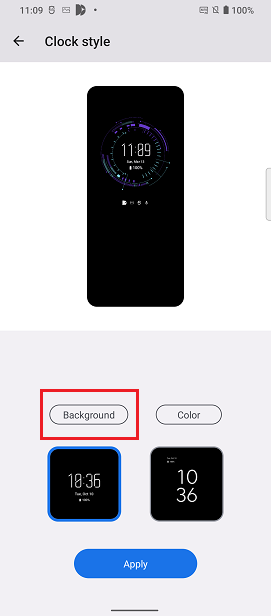
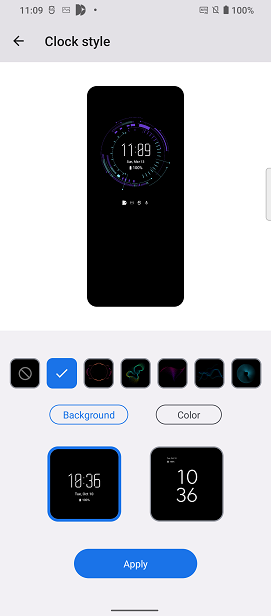
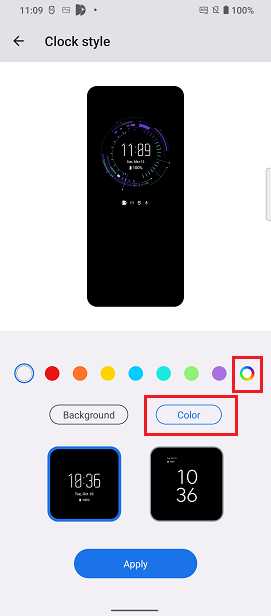
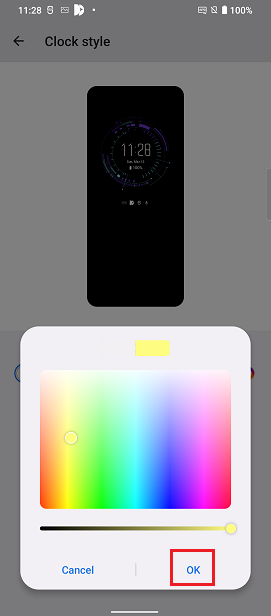
Finally, tap Apply to complete the settings.