- English
- Announcement
- FAQ
- [Phone] How do I create and use a Private space?
- Subscribe to RSS Feed
- Mark as New
- Mark as Read
- Bookmark
- Subscribe
- Printer Friendly Page
- Report Inappropriate Content
- Article History
- Subscribe to RSS Feed
- Mark as New
- Mark as Read
- Bookmark
- Subscribe
- Printer Friendly Page
- Report Inappropriate Content
on
12-14-2024
09:00 AM
- edited on
10-07-2025
06:22 PM
by
![]() ZenBot
ZenBot
[Phone] How do I create and use a Private space?
Private space is a new feature introduced in Android 15. You can create a Private space to store apps, personal photos and other sensitive files that require privacy. When you lock a Private space, you won't be able to see the programs placed in that space, whether from the program list, viewing recent apps, or from notifications and settings. You can lock this space using the same or a different lock method that you use to unlock your phone to prevent others from easily viewing it; you can even hide your private space for more privacy.
A. Establish a Private space
1. Go to Settings > tap Privacy > tap Private space.
2. Follow the step-by-step text instructions on the Private space page to create and set up a private space. It is recommended that you use a different Google
Account so that the apps you download to your private space are completely private.
3. When you are finished creating your Private space, you will automatically jump to all application pages, scroll to the bottom, and unlock the Private space.
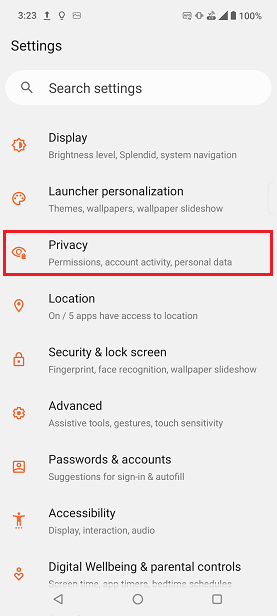
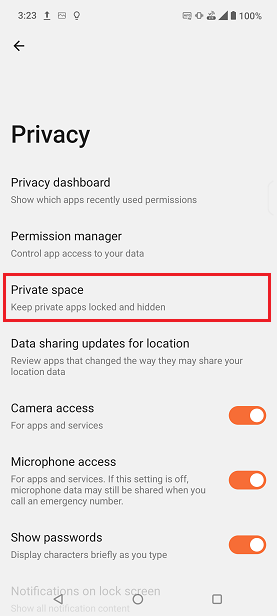
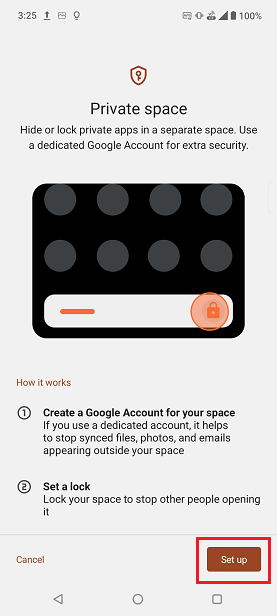
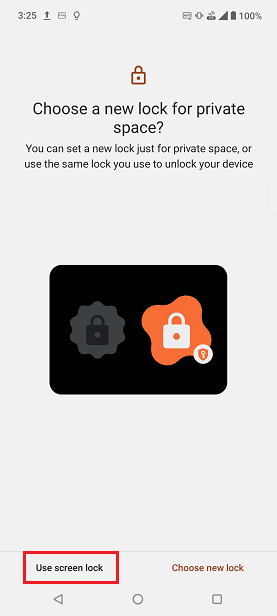
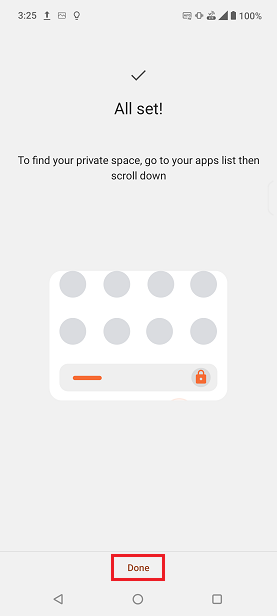
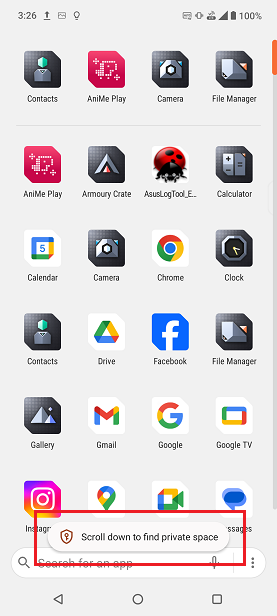
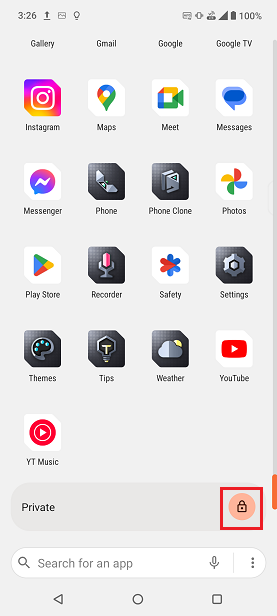
B. Using Private space
1. The first time you enter Private space, you will be reminded that some features of the Private space are not available due to system architecture limitations.
2. Tap + Install or go to the Play Store to download the app you want to put in your private space.
3. If you want to hide, delete or change the locking method, tap the Settings icon in the upper right corner of the Private space to change your settings.
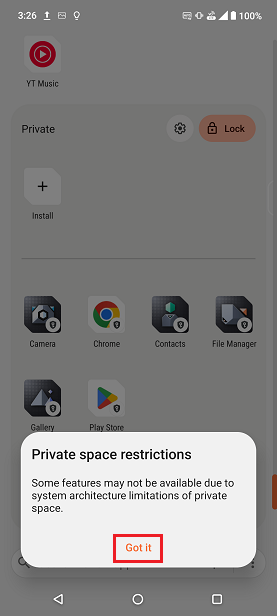
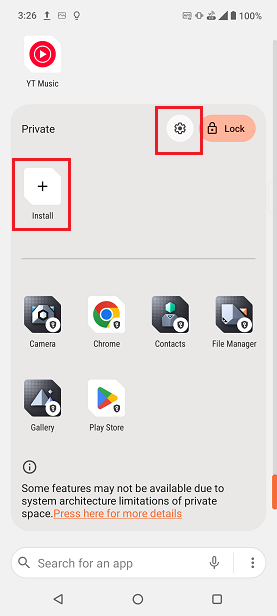
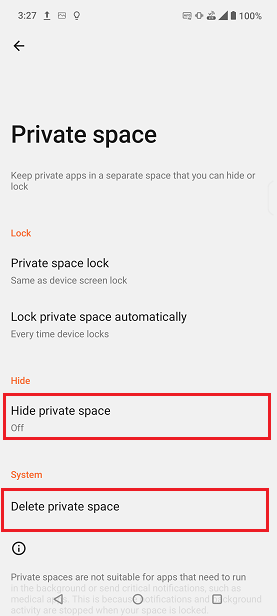
More details please see Google FAQ
