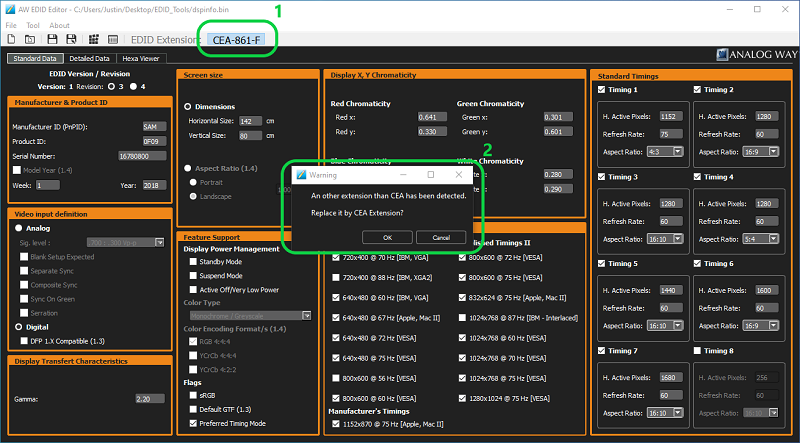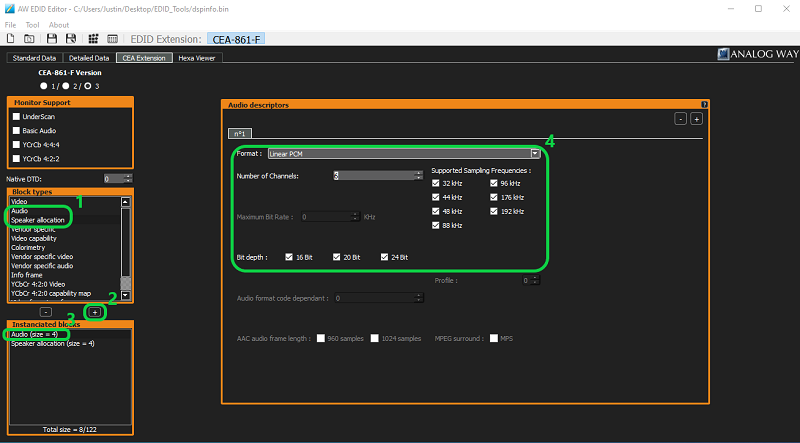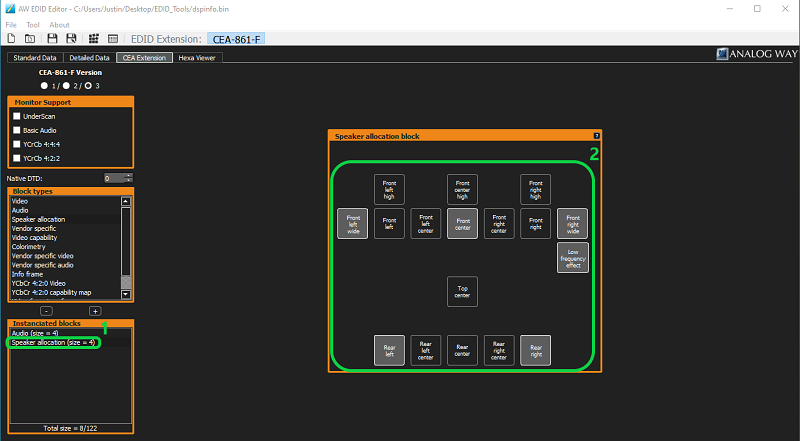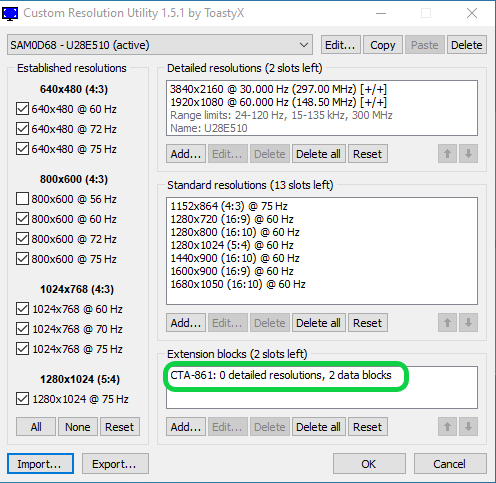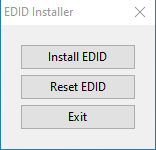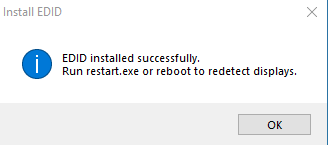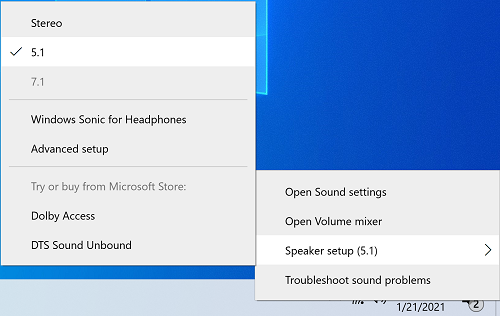This widget could not be displayed.
This widget could not be displayed.
Turn on suggestions
Auto-suggest helps you quickly narrow down your search results by suggesting possible matches as you type.
Showing results for
- English
- Other Products
- FAQ
- [NUC] Surround Sound Options 5.1 or 7.1 Aren't Sel...
Options
- Subscribe to RSS Feed
- Mark as New
- Mark as Read
- Bookmark
- Subscribe
- Printer Friendly Page
- Report Inappropriate Content
Community Manager
Options
- Article History
- Subscribe to RSS Feed
- Mark as New
- Mark as Read
- Bookmark
- Subscribe
- Printer Friendly Page
- Report Inappropriate Content
a week ago
- edited
a week ago
by
![]() ZenBot
ZenBot
[NUC] Surround Sound Options 5.1 or 7.1 Aren't Selectable in Windows* 10
Resolution
- Connect your NUC Home Theater PC to your 5.1/7.1 Home Theater System (HDMI hub / AV Receiver) via HDMI cable
- Start Windows*
- Download these third party applications:
- Unzip the Custom Resolution Utility* (cru-<version>.zip)
- Unzip Analog Way EDID Editor* (aw_edideditor_setup_<version>_windows.zip)
- Install Monitor Asset Manager* (me_setup.exe)
- Open MonInfo (aka Monitor Asset Manager) as Administrator, from the Start Menu
- Ensure your TV's Make/Model information is shown.
- Select File -> Save As. Set file name and save as type "DI binary file (*.bin)", to a location of your choice
- Close the Monitor Asset Management application
- Open AW EDID Editor as Administrator, from the Start Menu
- Open the EDID bin file saved in MonInfo, using File -> Open
- Enable EDID Extension CEA-861-F by clicking that tab.
- Choose OK on the Pop-up
- Add Audio and Speaker Allocation from Block types to Instantiated block using "+"
- Select Audio in Instantiated blocks and update the Audio descriptors to match your Home Theater system.
- Select Format. Linear PCM and AC-3 are common. You can add more formats by selecting "+" in right corner of Audio descriptors box.
- For 5.1, set the number of channels to six
- For 7.1, set the number of channels to eight
- Select Bit depth and Supported Frequencies
- Select Speaker allocation from Instantiated blocks, and select your speaker configuration.
- Save the updated EDID configuration by selecting File -> Save As. We recommend choosing a new name for this file.
- Open CRU (Custom Resolution Utility) as Administrator, from the location you extracted the archive in step 3.
- Import the updated bin file, by selecting the Import button in the bottom left.
- Ensure the Extension blocks section contains CTA-861 data blocks.
- Export the EDID override configuration as EXE by selecting Export in the bottom left
- Execute the EXE created by the Custom Resolution Utility as Administrator
- Select Install EDID
- Reboot system
- Open sound settings from the task bar. You should be able to select your Surround Sound setting.