This widget could not be displayed.
This widget could not be displayed.
Turn on suggestions
Auto-suggest helps you quickly narrow down your search results by suggesting possible matches as you type.
Showing results for
- English
- Other Products
- FAQ
- [NUC] How to Update Your BIOS Using the iFLASH Uti...
Options
- Subscribe to RSS Feed
- Mark as New
- Mark as Read
- Bookmark
- Subscribe
- Printer Friendly Page
- Report Inappropriate Content
Community Manager
Options
- Article History
- Subscribe to RSS Feed
- Mark as New
- Mark as Read
- Bookmark
- Subscribe
- Printer Friendly Page
- Report Inappropriate Content
a week ago
[NUC] How to Update Your BIOS Using the iFLASH Utility for NUCs
Resolution
| Note | To create a bootable USB Device refer to any of the following websites for tips on creating bootable USB devices. ASUS is unable to assist with the creation of bootable devices. How to Boot from a USB Flash Drive |
Download the iFlash BIOS Update file (*.BI.zip). Example:
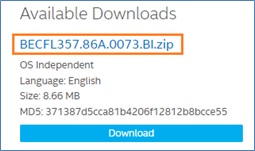
- Double-click the *BI.zip to extract its files.
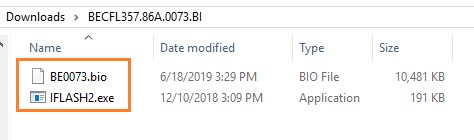
- Copy IFLASH2.exe and the .bio file to the bootable USB device.
- Configure the BIOS of the target computer to boot to the USB device:
- Press F2 during boot to enter BIOS Setup.
- Go to the Boot menu.
- Enable USB Boot.
- Press F10 to save and exit the BIOS Setup.
- Boot the target computer with the USB device connected.
- At the prompt, type IFLASH2 /PF XXX.bio, where XXX.bio is the filename of the .bio file and press Enter.
- Follow all prompts.
If you run into any issues, contact Customer Support.
