- English
- Other Products
- FAQ
- [NUC] How To Determine Maximum Supported Resolutio...
- Subscribe to RSS Feed
- Mark as New
- Mark as Read
- Bookmark
- Subscribe
- Printer Friendly Page
- Report Inappropriate Content
- Article History
- Subscribe to RSS Feed
- Mark as New
- Mark as Read
- Bookmark
- Subscribe
- Printer Friendly Page
- Report Inappropriate Content
on
01-29-2024
06:52 PM
- edited on
10-07-2025
05:03 AM
by
![]() ZenBot
ZenBot
[NUC] How To Determine Maximum Supported Resolutions on Graphics
Follow these steps to find the maximum resolution supported for 4th Generation Core™ Processors and newer:
- Identify the Processor number and note the Processor (example: i7-8700K).
- Press on the Windows key
 on your keyboard and start typing System, choose System Information. This will show the processor information such as the processor number.
on your keyboard and start typing System, choose System Information. This will show the processor information such as the processor number.
- Press on the Windows key
- Visit the product specification site and enter the processor number into the search bar.
- Under the Processor Graphics section, find the maximum resolution supported by the integrated graphics included in that processor.
Example:
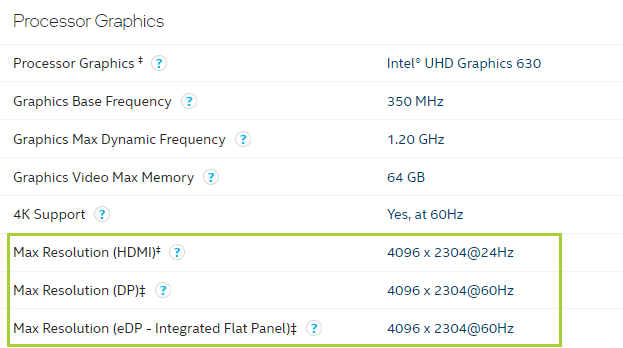
For 2nd and 3rd Generation Core™ Processors the maximum supported resolutions are:
- DisplayPort 1.1 = 2560x1600 at 60 Hz
- HDMI 1.4 = 1920x1200 at 60 Hz
- DVI (Single-link) = 1920x1200 at 60 Hz
- VGA = 2048x1536 at 75 Hz
| Note | Most devices will support any resolution and refresh rate up to the maximum value listed. To find the resolutions supported by your computer and display, check with those specific manufacturers. If you are using multiple displays in clone or duplicate mode, you can only select a resolution supported by all displays. Your maximum supported resolution can vary nased on your chipset, monitor capabilities, and manufacturer configurations. |
| Related topics |
| Troubleshooting Issues With Multiple Displays |
| Frequently Asked Questions about Graphics Drivers |
