| Note |
|
- English
- Other Products
- FAQ
- [NUC] Error 0x803FB005 While Installing Thunderbol...
- Subscribe to RSS Feed
- Mark as New
- Mark as Read
- Bookmark
- Subscribe
- Printer Friendly Page
- Report Inappropriate Content
- Article History
- Subscribe to RSS Feed
- Mark as New
- Mark as Read
- Bookmark
- Subscribe
- Printer Friendly Page
- Report Inappropriate Content
on 01-29-2024 06:56 PM
[NUC] Error 0x803FB005 While Installing Thunderbolt Control Center App from the Microsoft Store
What are you seeing?
The following error displays when trying to install the Thunderbolt™ Control Center app from the Microsoft Store:
Something unexpected happened.
Code: 0x803FB005
Why are you seeing it?
This error occurs if the currently installed Thunderbolt controller driver is not compatible with the downloaded application and needs to be updated.
How to fix it
Install the latest Thunderbolt Controller driver:
- Download the Thunderbolt™ driver package and unzip it to a folder on the NUC.
- Connect a Thunderbolt device to the Thunderbolt port.
- Uninstall the existing Thunderbolt Software. This should also uninstall the driver.
- Open the Start menu and click Settings.
- Select Apps & features.
- Select Thunderbolt Software and click Uninstall.
- Open Device Manager by pressing the Windows key + X, then select Device Manager.
- You should see an error on a Base System Driver in the Other Devices category.
| Note | Base System Device will only be visible if the Thunderbolt driver is not installed. You may have to uninstall the driver to see "Base System Device" in Device Manager |
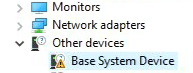
- Double-click the Base System Driver and go to the Driver tab.
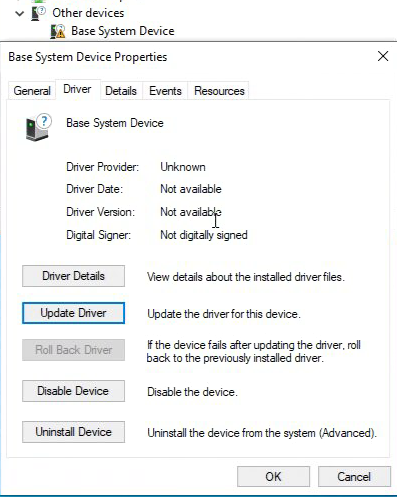
- Click the Update Driver button.
- Browse to and select the folder where you unzipped the driver package.
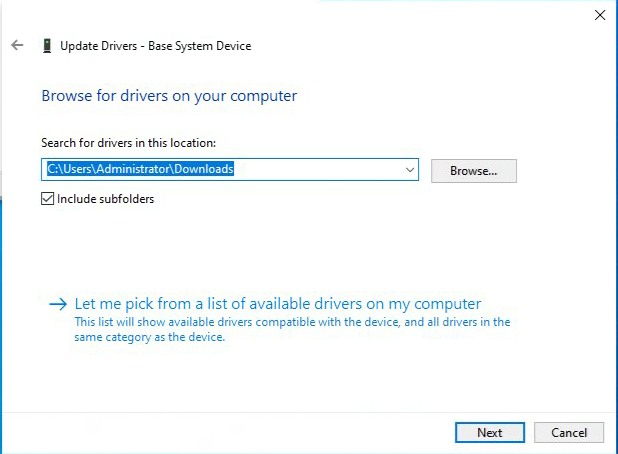
- Click Next to install the driver.
- After the driver installation is complete, close Device Manager.
- Go to the Microsoft Store and try installing the Thunderbolt Control Center app again. (The app may automatically install without you having to launch the installer on the Store.)
If you encounter other errors while installing apps from the Microsoft Store, contact Microsoft Support.
| Note | Some IT departments might have a group policy that prevents you from downloading apps from the Windows Store. If you are unable to access the Microsoft Store, contact your network administrator. |
