- English
- Other Products
- FAQ
- [Notebook] Troubleshooting - Universal Flash Stora...
- Subscribe to RSS Feed
- Mark as New
- Mark as Read
- Bookmark
- Subscribe
- Printer Friendly Page
- Report Inappropriate Content
- Article History
- Subscribe to RSS Feed
- Mark as New
- Mark as Read
- Bookmark
- Subscribe
- Printer Friendly Page
- Report Inappropriate Content
on
01-29-2024
06:05 PM
- edited on
10-07-2025
05:28 AM
by
![]() ZenBot
ZenBot
[Notebook] Troubleshooting - Universal Flash Storage (UFS) Controller Exclamation Mark and Inability to Enter System
If your computer is equipped with Universal Flash Storage (UFS) and you encounter issues with the UFS controller having an exclamation mark in Device Manager, causing the local disk to disappear, or if you experience a blue screen error (STOP Code: INACCESSIBLE BOOT DEVICE) when installing the system on a UFS, this may be due to the self-installed Windows operating system not supporting UFS. Below are steps to resolve this issue.
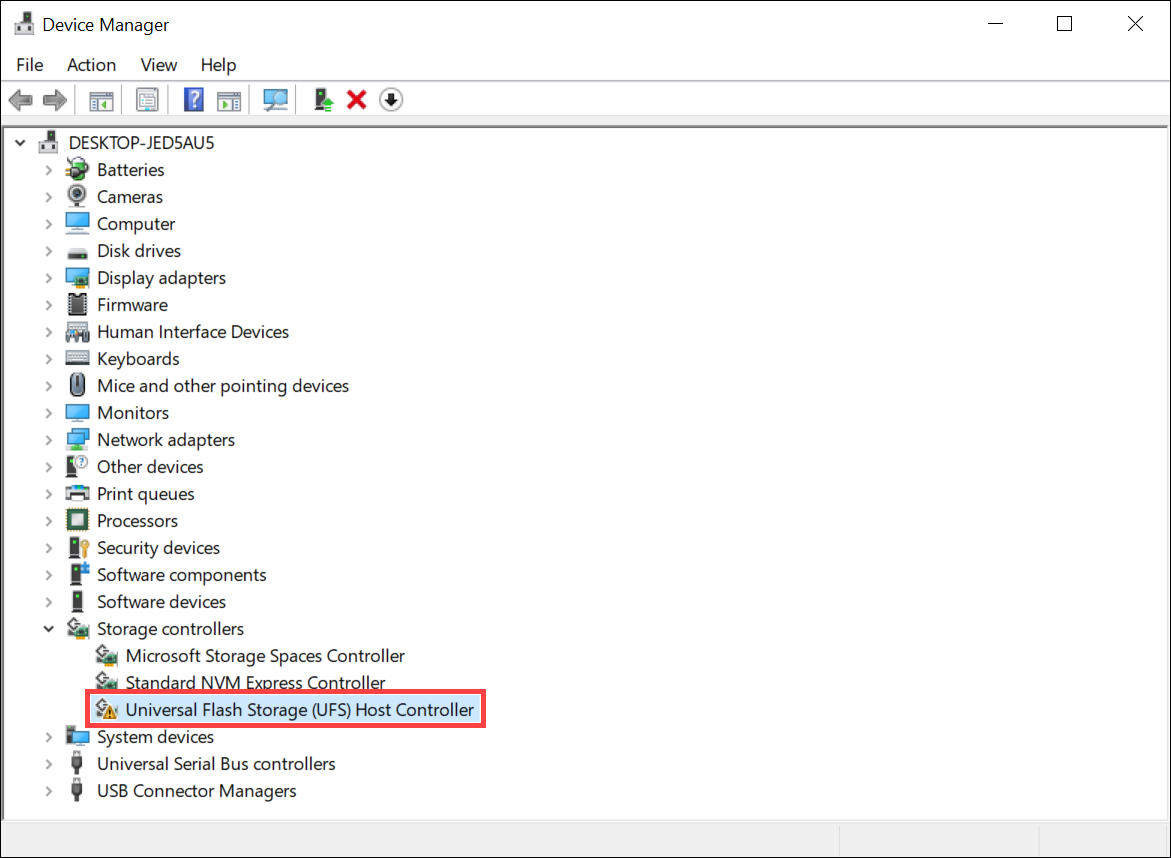
Note: To check whether your computer model is configured with UFS storage, visit the ASUS official website and refer to the 'Storage' information in the Tech Specs.
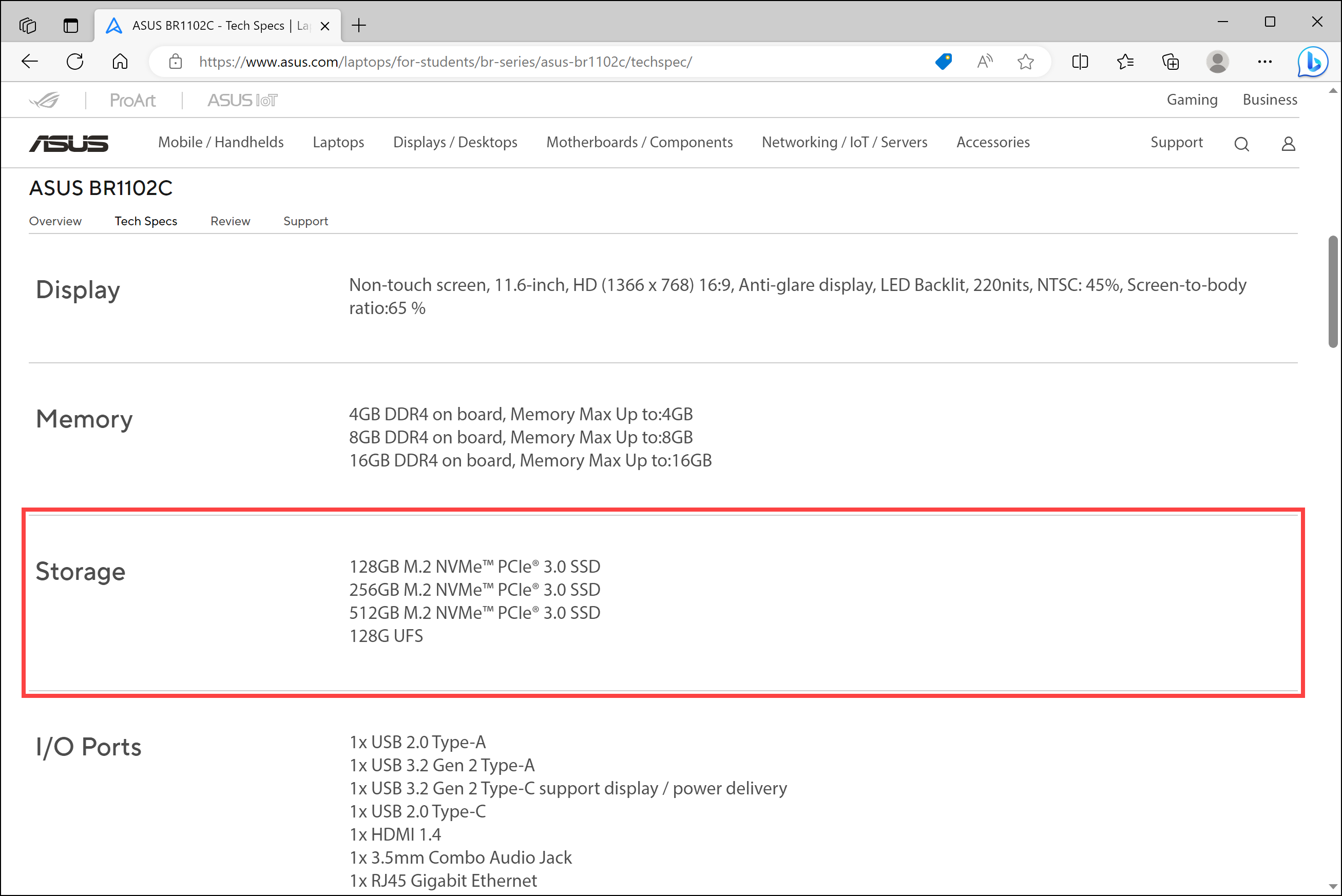
Scenario 1: Universal Flash Storage (UFS) Controller with Exclamation Mark and Disappearing Local Disk
When your computer has both SSD and UFS drives, and you install Windows 10 on the SSD as the system drive, you might encounter the UFS controller in Device Manager showing a yellow exclamation mark and the UFS disk not being displayed in the local disk list. Here are two solutions you can choose from to resolve this issue:
Solution 1: Reinstall the Latest Version of Windows Operating System
- Visit the Microsoft website and download the latest version of the Windows operating system.
- Reinstall Windows 10 using the downloaded installation media. You can follow the detailed steps in this article: How to Create and Use USB Installation Media to Reinstall Windows 11/10 via USB drive.
Solution 2: Update Windows Update to the Latest Status
- Click the [Start] icon
 ① on the taskbar and then select [Settings]
① on the taskbar and then select [Settings] ②.
②.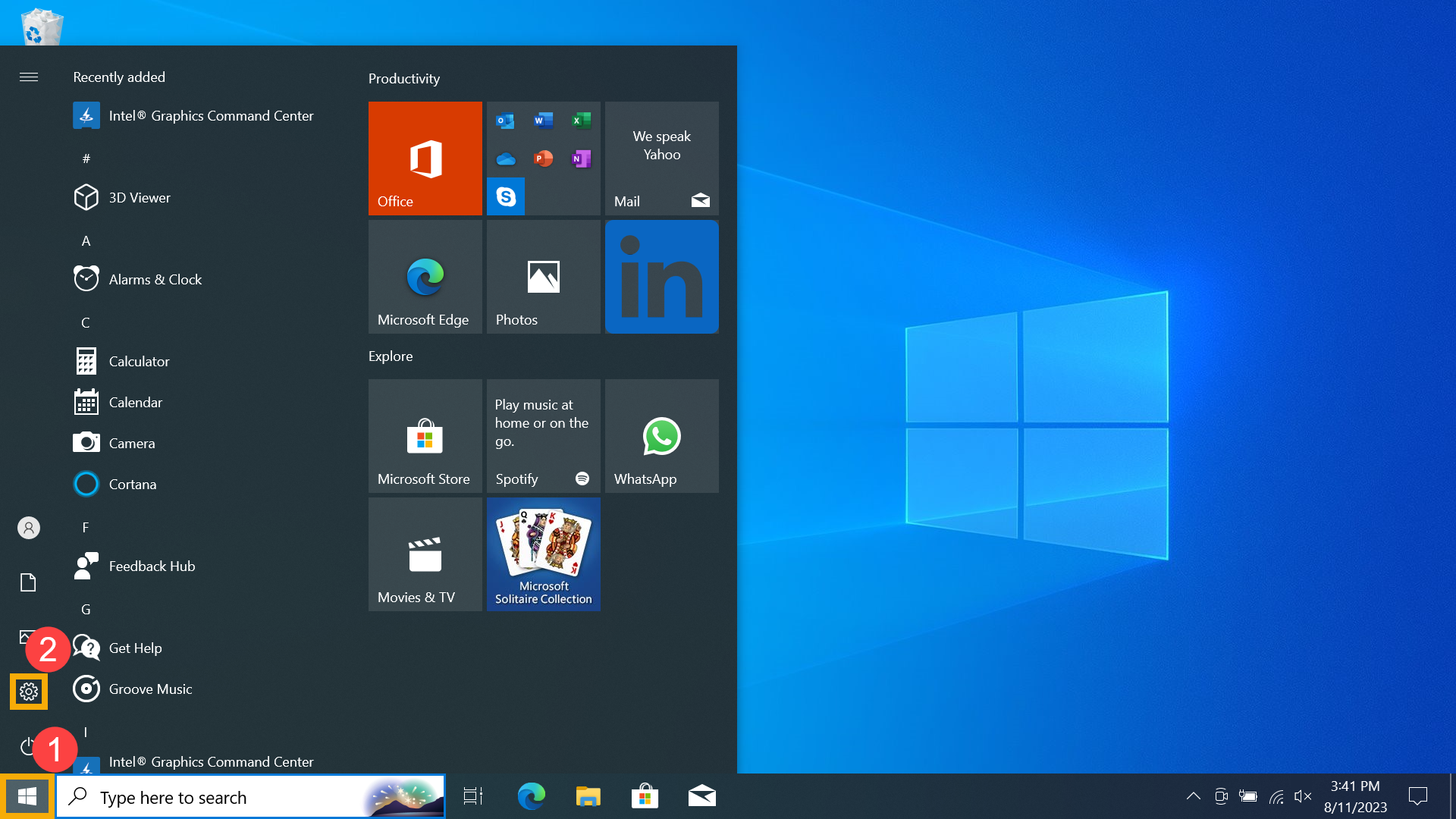
- In Settings, click [Update & Security]③.
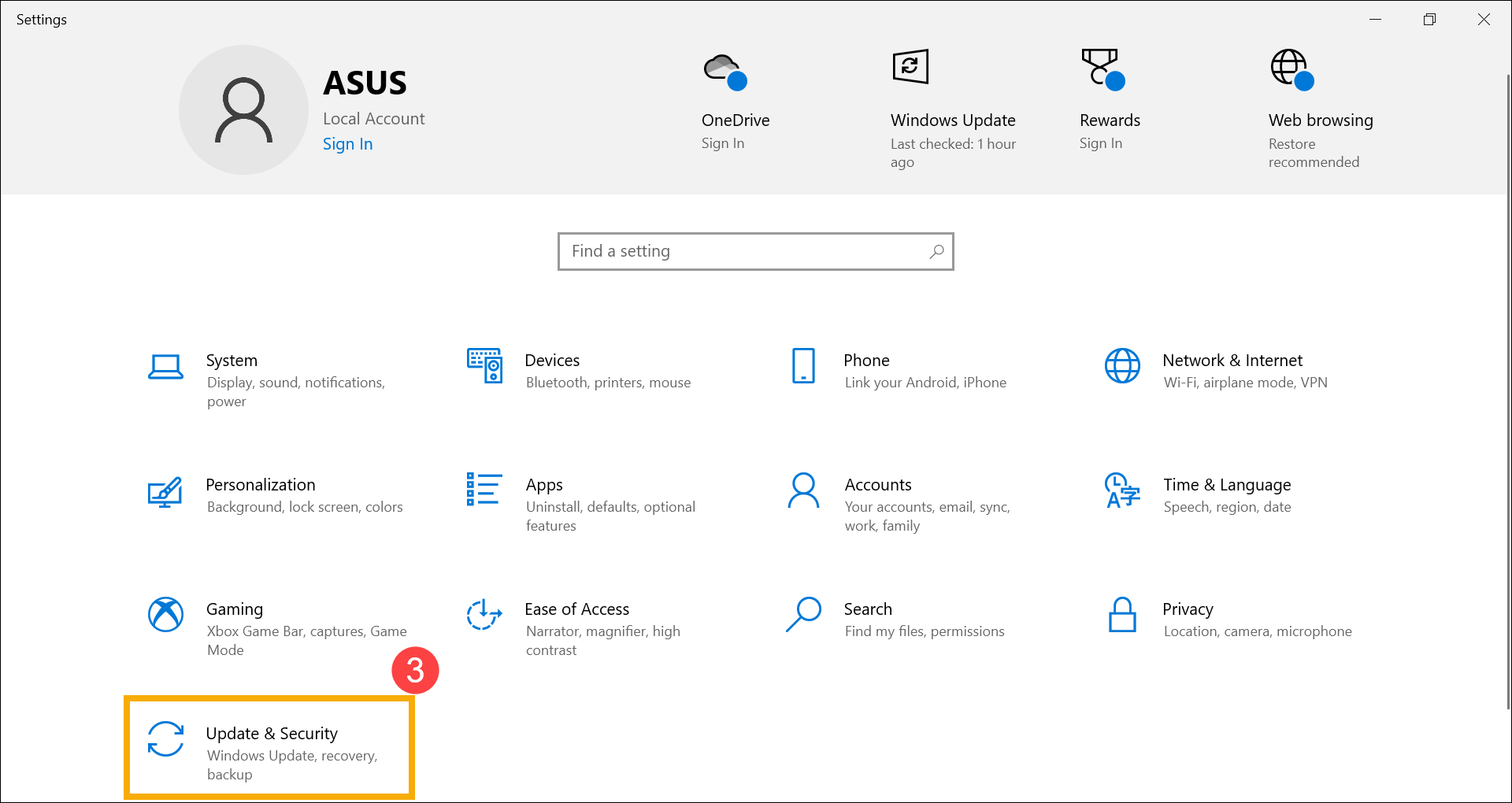
- In the 'Windows Update' section, click [Check for updates]④.
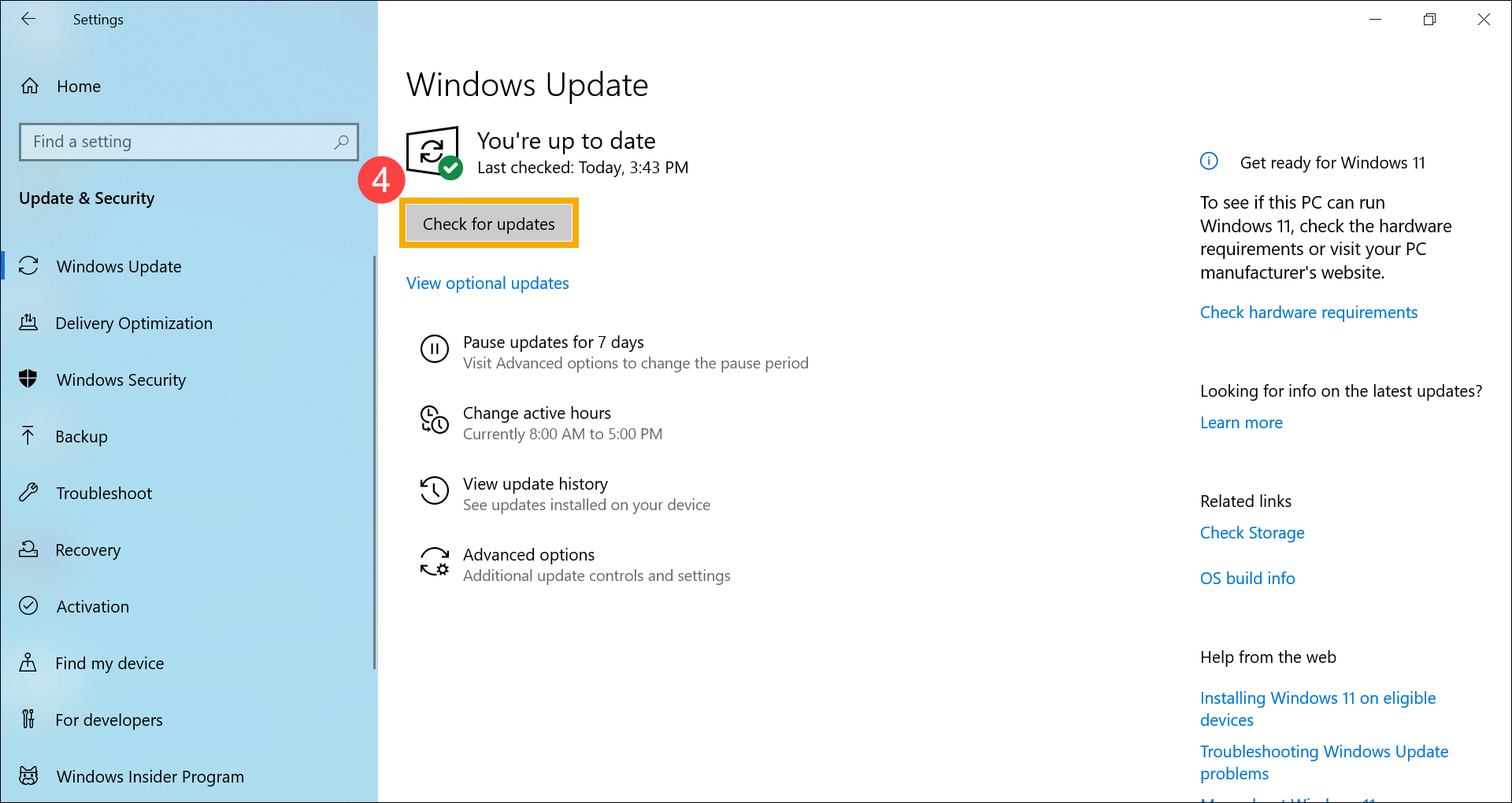
- After the updates are completed, a restart may be required. Click [Restart now]⑤.
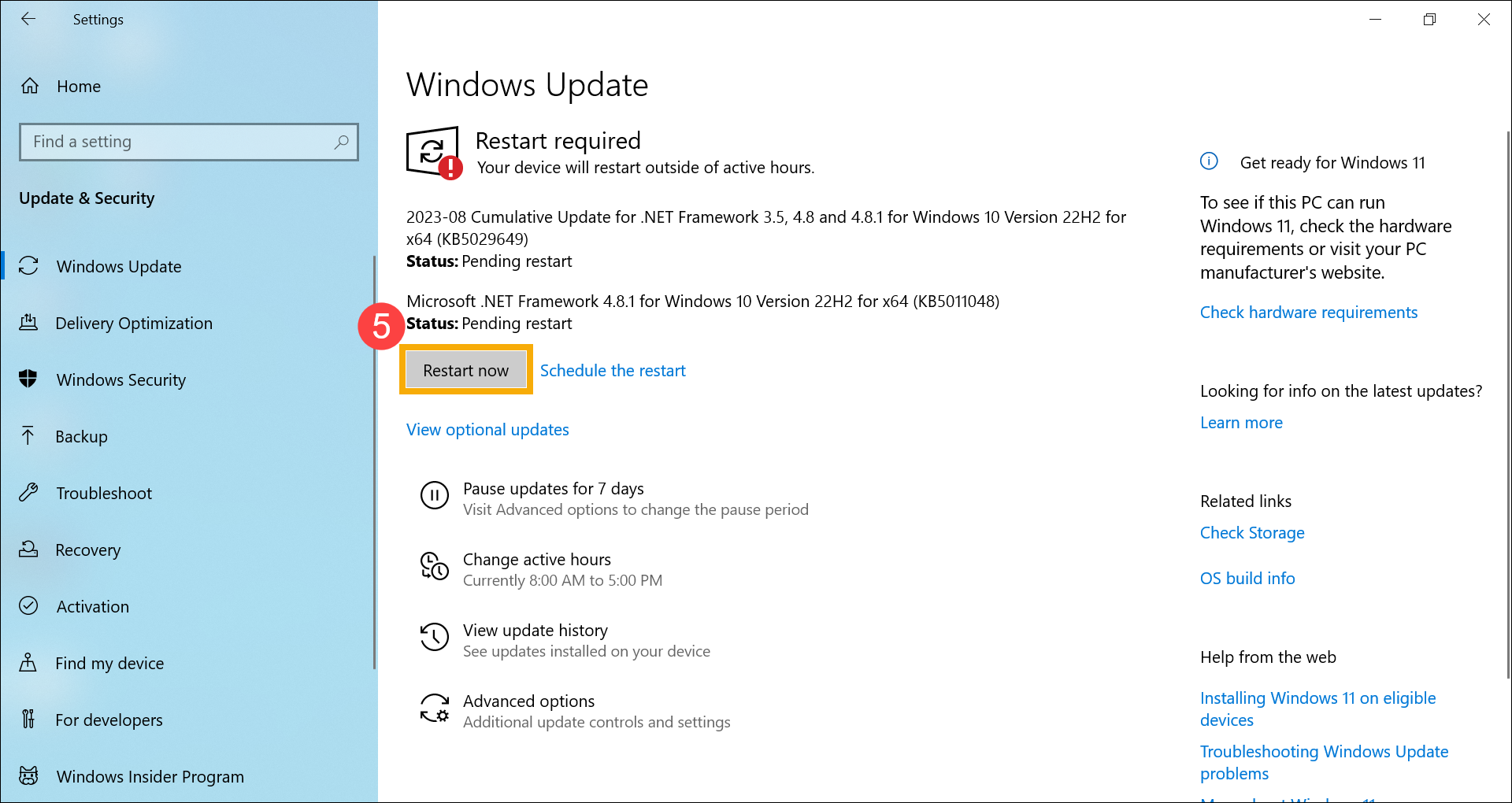
- Ensure that Windows Update is up to date. The UFS controller in Device Manager should resume normal operation.
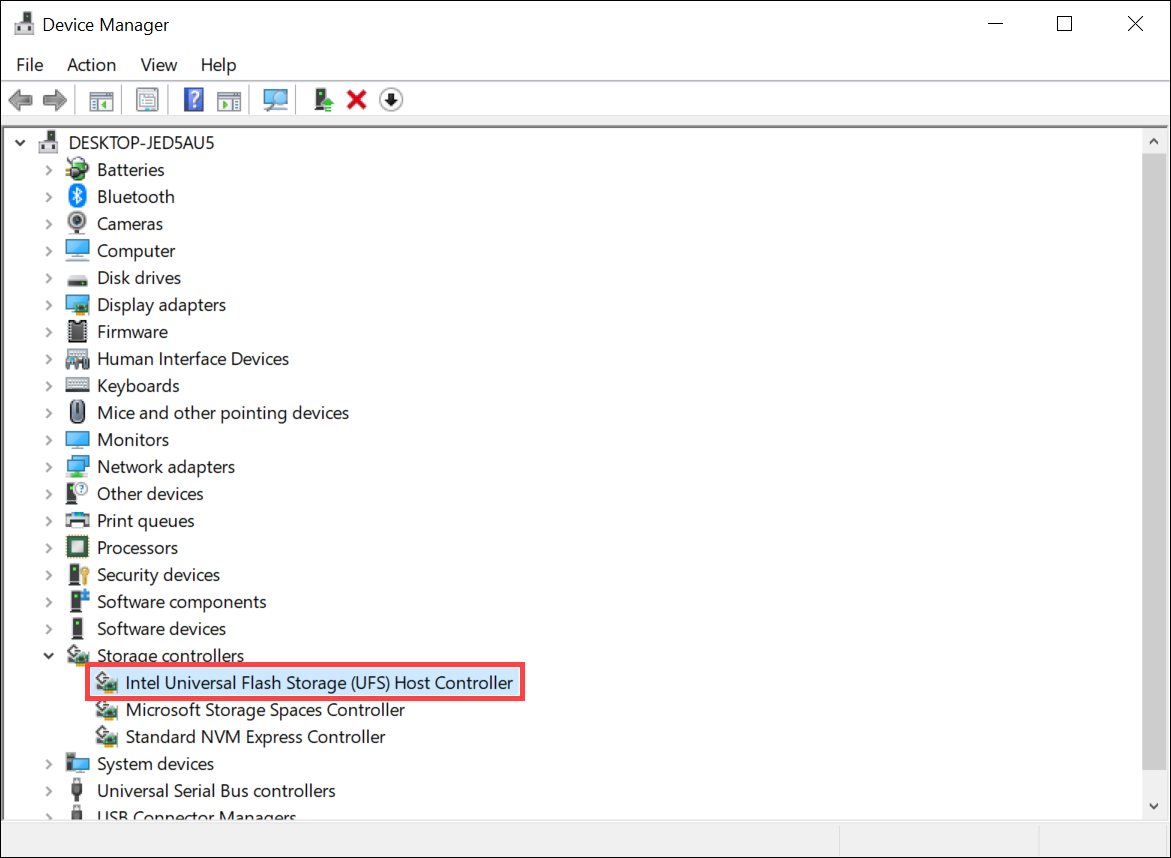
- If the UFS controller functions properly but the local disk still disappears, it might be due to unallocated disk space. To create a new disk partition, refer to this article: Hard Disk Partition, Shrink, and Extend.
Note: To access Disk Management, right-click the [Start] icon on the taskbar and choose Disk Management.
on the taskbar and choose Disk Management.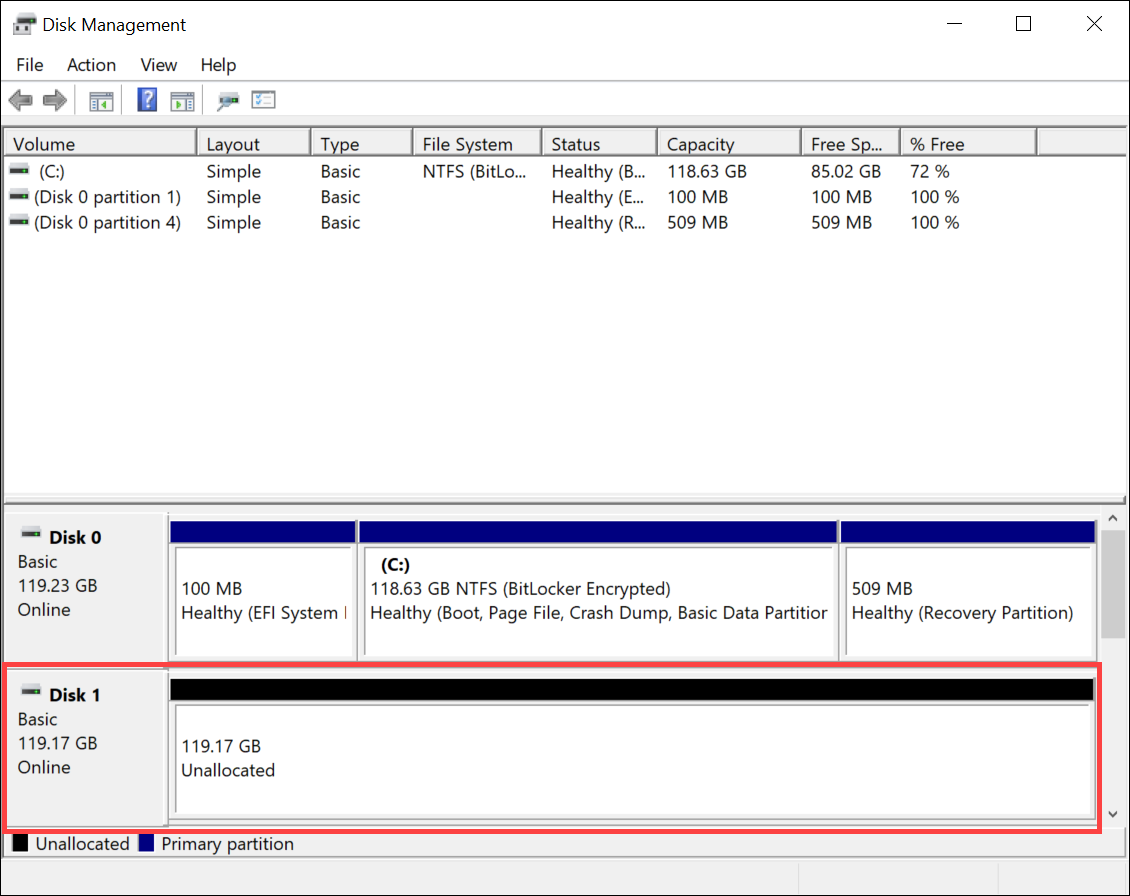
Scenario 2: Blue Screen Error (STOP Code: INACCESSIBLE BOOT DEVICE) When System Installed on UFS
When you install Windows 10 on UFS as the system drive and encounter a blue screen error (STOP Code: INACCESSIBLE BOOT DEVICE) during startup, please reinstall the latest version of the Windows operating system:
- Visit the Microsoft website and download the latest version of the Windows operating system.
- Reinstall Windows 10 using the downloaded installation media. You can follow the detailed steps in this article: How to Create and Use USB Installation Media to Reinstall Windows 11/10 via USB drive.
If your issue remains unresolved, please contact ASUS Customer Support for further assistance.
