- English
- Other Products
- FAQ
- [Notebook] ASUS System Control Interface Driver Re...
- Subscribe to RSS Feed
- Mark as New
- Mark as Read
- Bookmark
- Subscribe
- Printer Friendly Page
- Report Inappropriate Content
- Article History
- Subscribe to RSS Feed
- Mark as New
- Mark as Read
- Bookmark
- Subscribe
- Printer Friendly Page
- Report Inappropriate Content
on
01-29-2024
05:25 PM
- edited on
10-07-2025
04:00 AM
by
![]() ZenBot
ZenBot
[Notebook] ASUS System Control Interface Driver Release to Fix Windows 11 Upgrade Error
Once you’re not able to upgrade device operation system from Windows 10 to Windows 11 with error code 0xC1900101 or 0x80070002 occurred as below.
Please update ASUS System Control Interface Driver to v3.0.22.0 / v1.0.46.0 then upgrade your operation system again.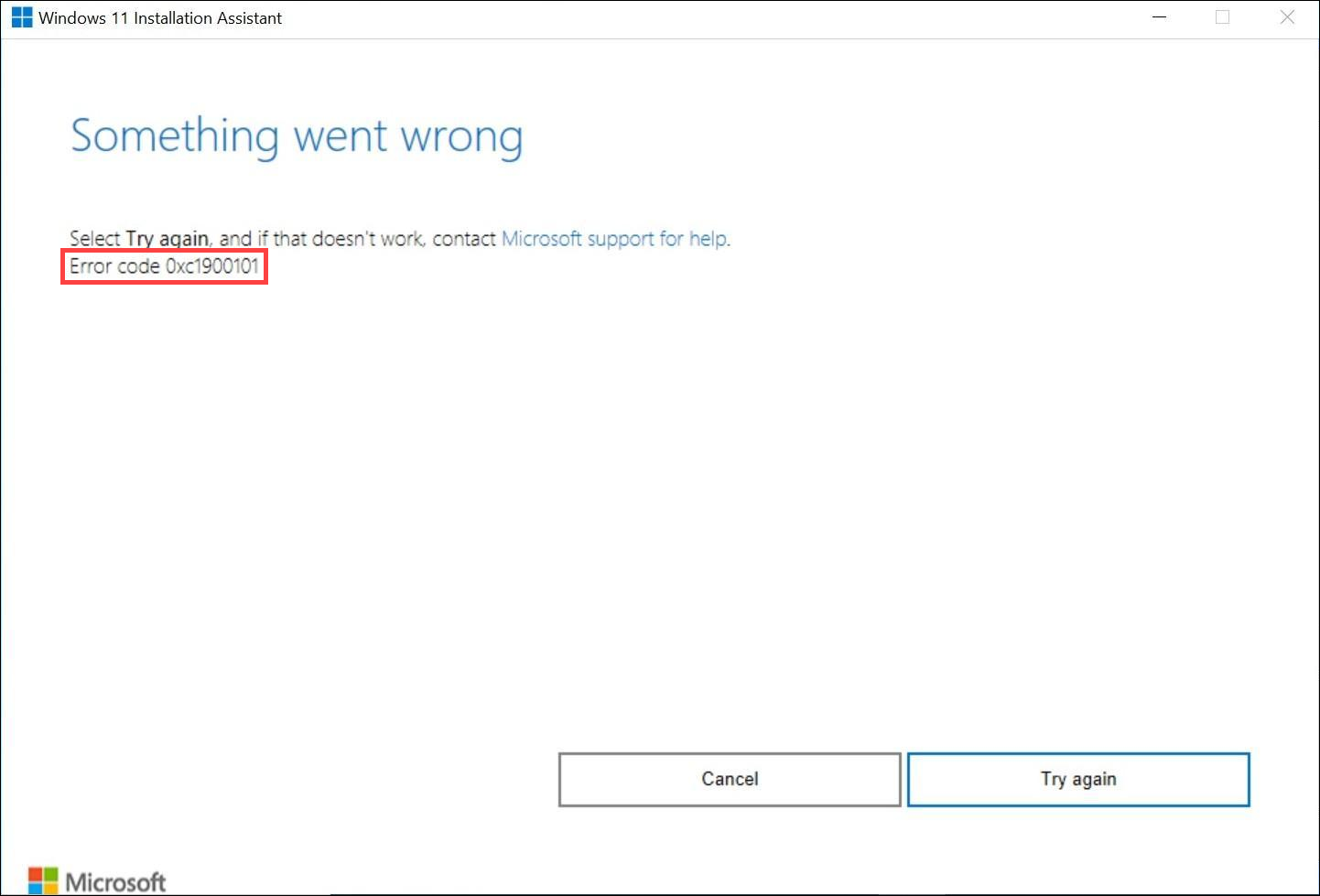
Please go to the corresponding update instruction based on the driver generation on your computer.
| Driver generation | Support Model | Install Instruction |
| ASUS System Control Interface V3 | Model list | Click to paragraph |
| ASUS System Control Interface V1 | Model list | Click to paragraph |
Download and install the latest ASUS System Control Interface V3 driver
- Visit the ASUS support website and download the ASUS System Control Interface driver from the Software and Utility category. Learn more about How to search and download drivers.
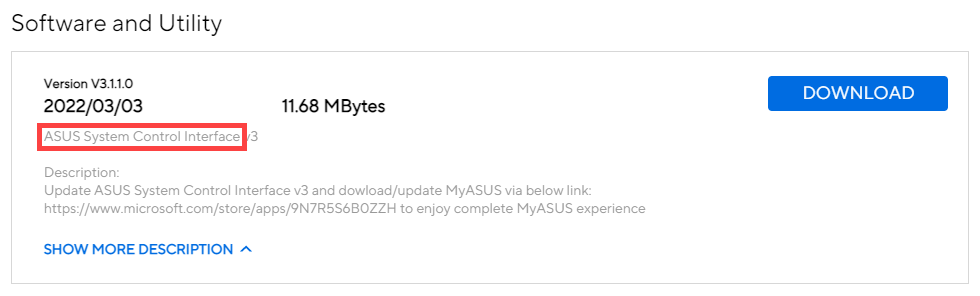
- After downloading the file, double-click on the [ASUSSystemControlInterfaceV3.exe] file to start the installation①.
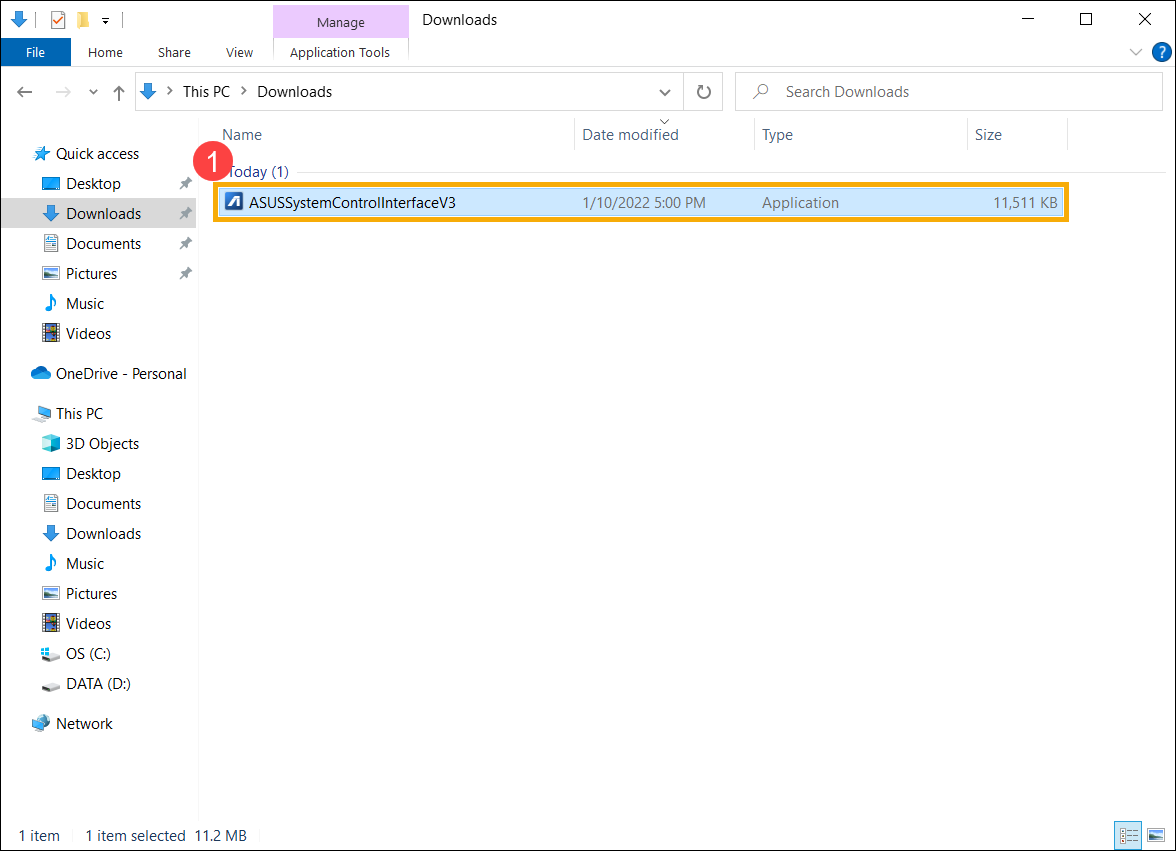
- Follow the indicator to accept the license agreement and process the installation.





- Click [Finish]⑩ and restart your device to complete the installation.

- After reboot, right-click on the [Start]
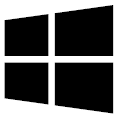 icon⑪, then select [Device Manager]⑫.
icon⑪, then select [Device Manager]⑫.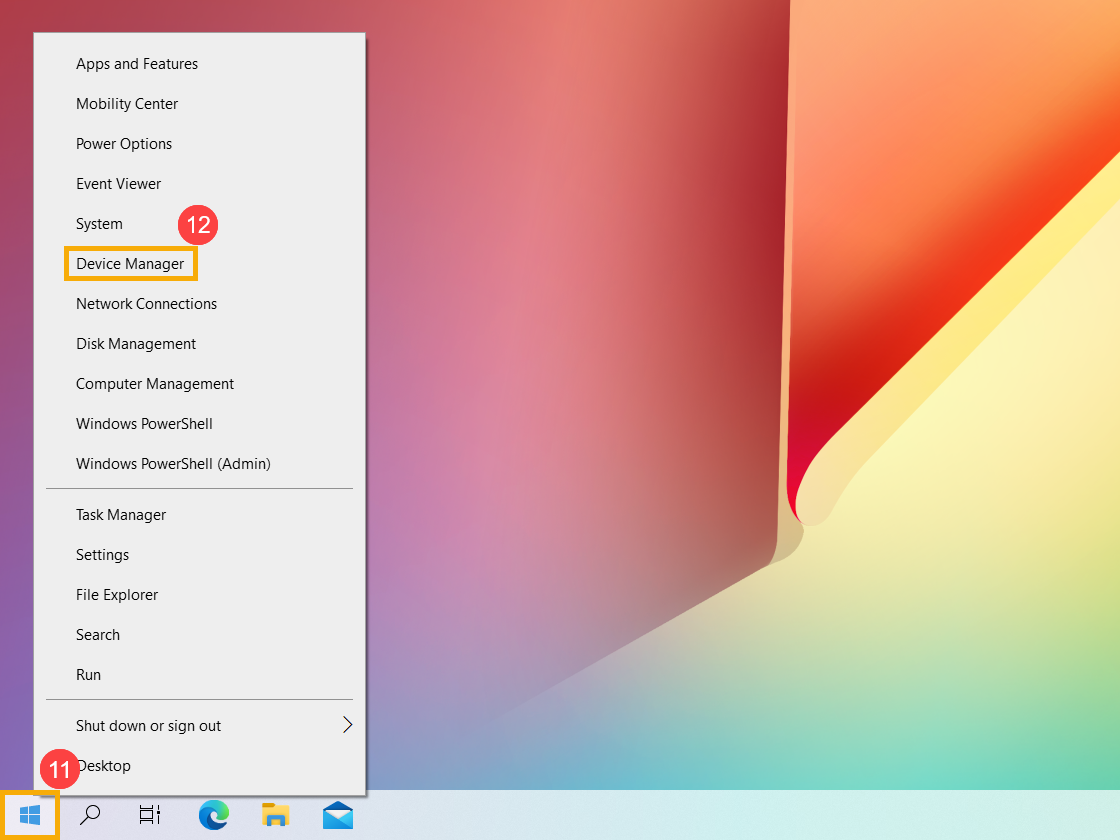
- In the System devices category, double-click on [ASUS System Control Interface]⑬, then select [Driver] tab⑭ to check the [Driver Version]⑮.

Download and install the latest ASUS System Control Interface V1 driver
- Visit the ASUS support website and download the ASUS System Control Interface driver from the Software and Utility category. Learn more about How to search and download drivers.
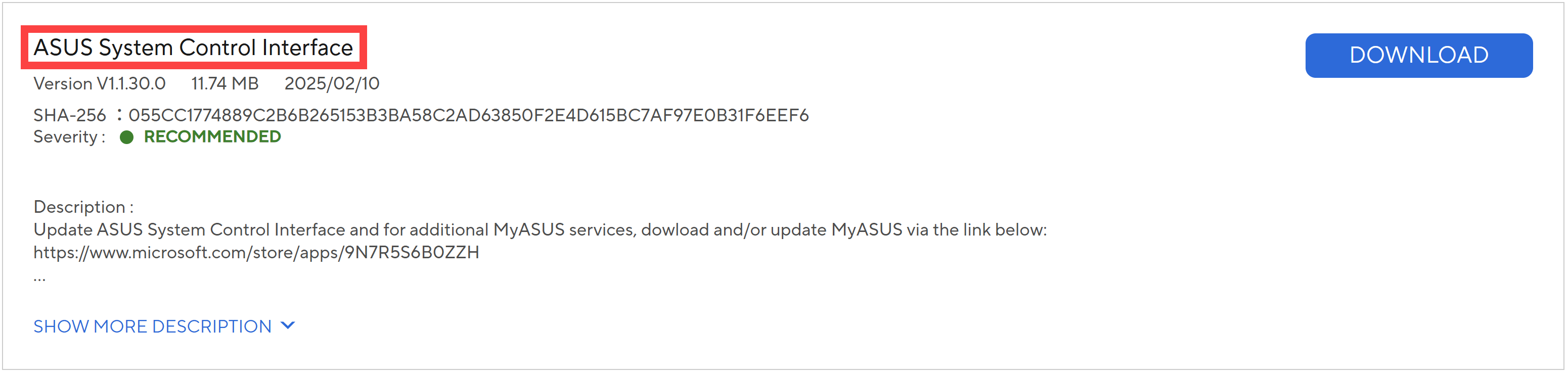
- After downloading the file, double-click on the [ASUSSystemControlInterfaceV1.exe] file to start the installation①.

- Follow the indicator to accept the license agreement and process the installation.





- Click [Finish]⑩ and restart your device to complete the installation.

- After reboot, right-click on the [Start]
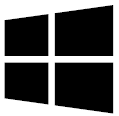 icon⑪, then select [Device Manager]⑫.
icon⑪, then select [Device Manager]⑫.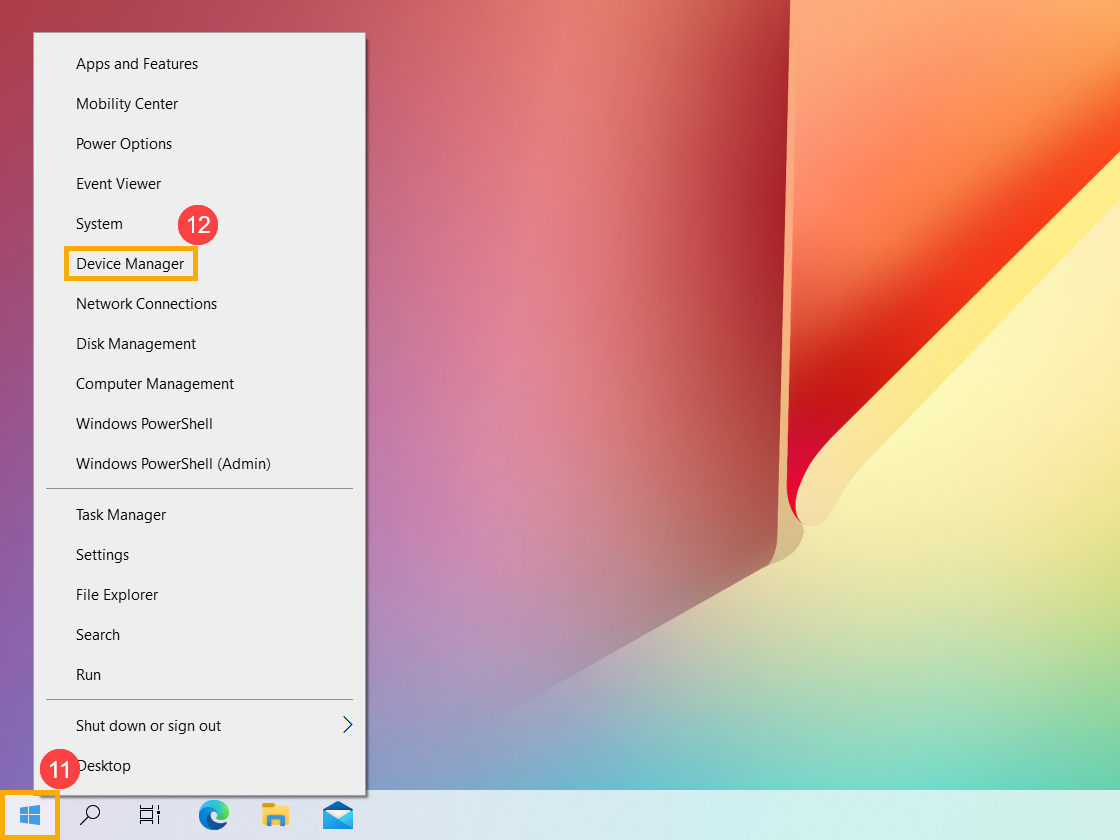
- In the System devices category, double-click on [ASUS System Control Interface]⑬, then select [Driver] tab⑭ to check the [Driver Version]⑮.

