- English
- Other Products
- FAQ
- [Motherboard] ROG CROSSHAIR X670 GENE- ROG GEN-Z.2...
- Subscribe to RSS Feed
- Mark as New
- Mark as Read
- Bookmark
- Subscribe
- Printer Friendly Page
- Report Inappropriate Content
- Article History
- Subscribe to RSS Feed
- Mark as New
- Mark as Read
- Bookmark
- Subscribe
- Printer Friendly Page
- Report Inappropriate Content
on
01-29-2024
05:42 PM
- edited
Sunday
by
![]() ZenBot
ZenBot
[Motherboard] ROG CROSSHAIR X670 GENE- ROG GEN-Z.2 CARD introduce


*ROG GEN-Z.2轉接卡 (GEN5=PCIe 5.0 , GEN4=PCIe 4.0 )
- ROG GEN-Z.2 CARD installation and disassembly steps
- ROG GEN-Z.2 CARD Slot Support Specifications
- ROG GEN-Z.2 CARD installation precautions
- How does ROG GEN-Z.2 CARD determine whether the M.2 SSD is successfully installed
There is a GEN-Z.2 slot on the ROG CROSSHAIR X670 GENE motherboard that allows you to install an M.2 SSD that the ROG GEN-Z.2 card can additionally support.
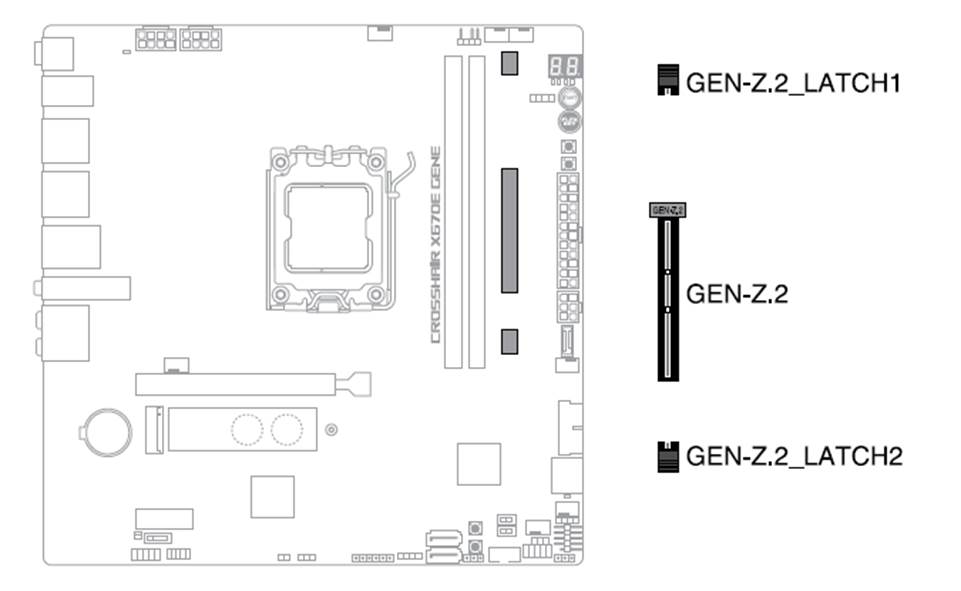
ROG GEN-Z.2 installation and disassembly steps:
1. Please disassemble and install in the order of the numbers
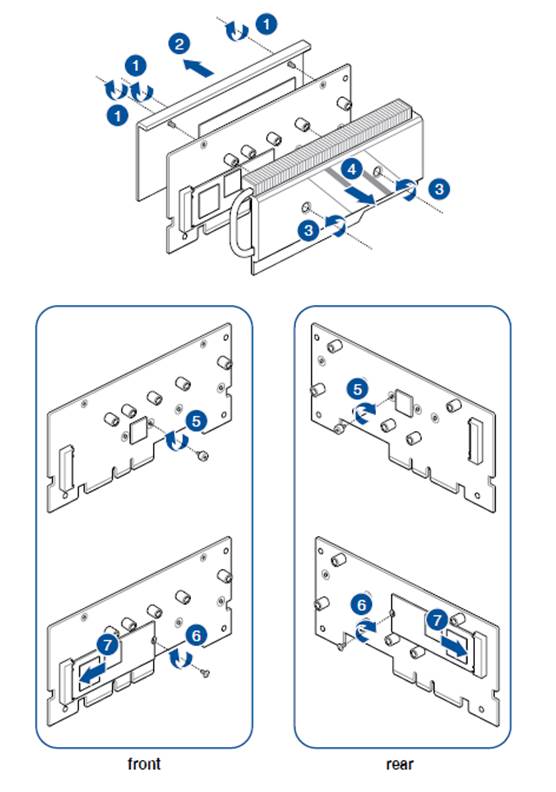
2.The ROG GEN-Z.2 card has grooves, only one direction is suitable for installation.
Make sure the notch on the card is properly aligned with the GEN-Z.2 slot before inserting the card
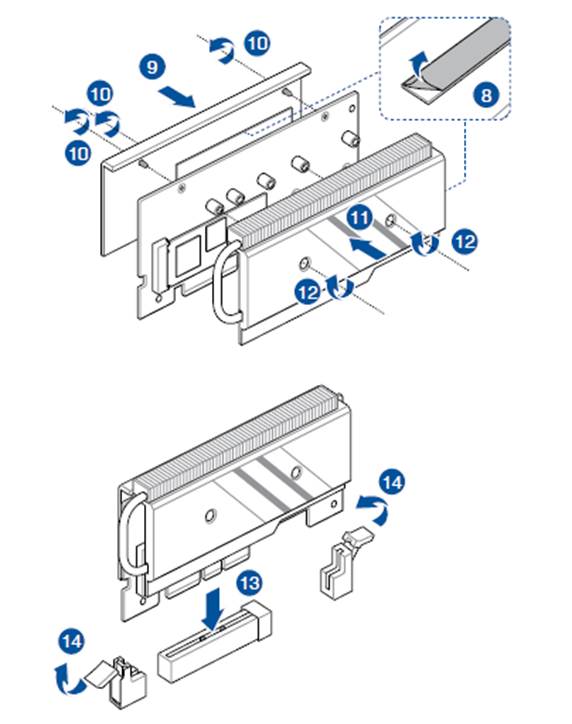
ROG GEN-Z.2 CARD Slot Support Specifications
ROG GEN-Z.2's GEN-Z.2_1 slot supports PCIE 5.0 x4 M Key MODE and length 2242/2260/2280/22110 storage devices.
ROG GEN-Z.2's GEN-Z.2_2 slot supports PCIE 4.0 x4 M Key MODE and length 2242/2260/2280/22110 storage devices.
ROG GEN-Z.2 CARDInstallation Precautions
1. Before installing or removing the ROG GEN-Z.2 card, make sure the ATX is powered off or the power cord is disconnected from the power source.
Failure to do so could result in serious damage to the motherboard ROG GEN-Z.2 card.
2. If the fan cable is connected to the CPU_OPT and/or AIO_PUMP headers, make sure to remove the fan cable before installing the ROG GEN-Z.2 card.Install the fan cable after installing the ROG GEN-Z.2 card.
3. When using the ROG GEN-Z.2 heat sink module, it is recommended to remove the original heat sink module of the M.2 SSD before installing the ROG GEN-Z.2
How does ROG GEN-Z.2 CARD determine whether the M.2 SSD is successfully installed
After the motherboard is powered on, press F2 to enter BIOS, then press F7 to enter EZ-MODE, you can quickly check the number of hard disks currently installed on the motherboard
You can see that the M.2 hard disk specifications are installed in each slot of GEN-Z.2_1/2, which means the installation is successful
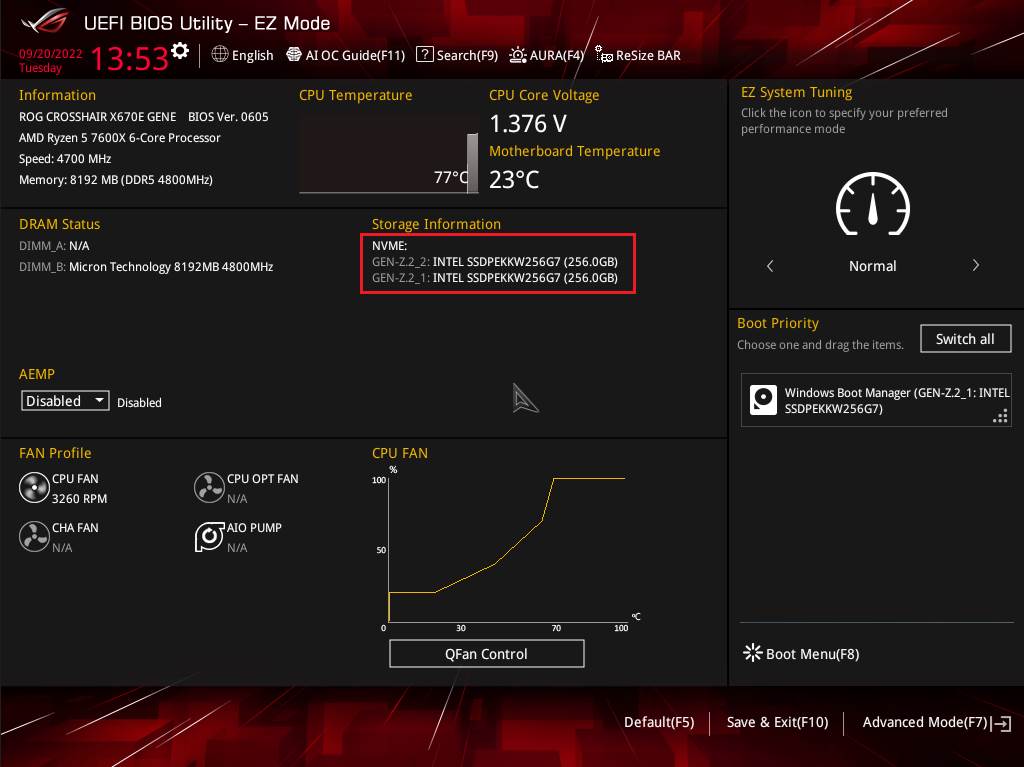
Into Advanced Mode(F7)-> Boot(SSD)
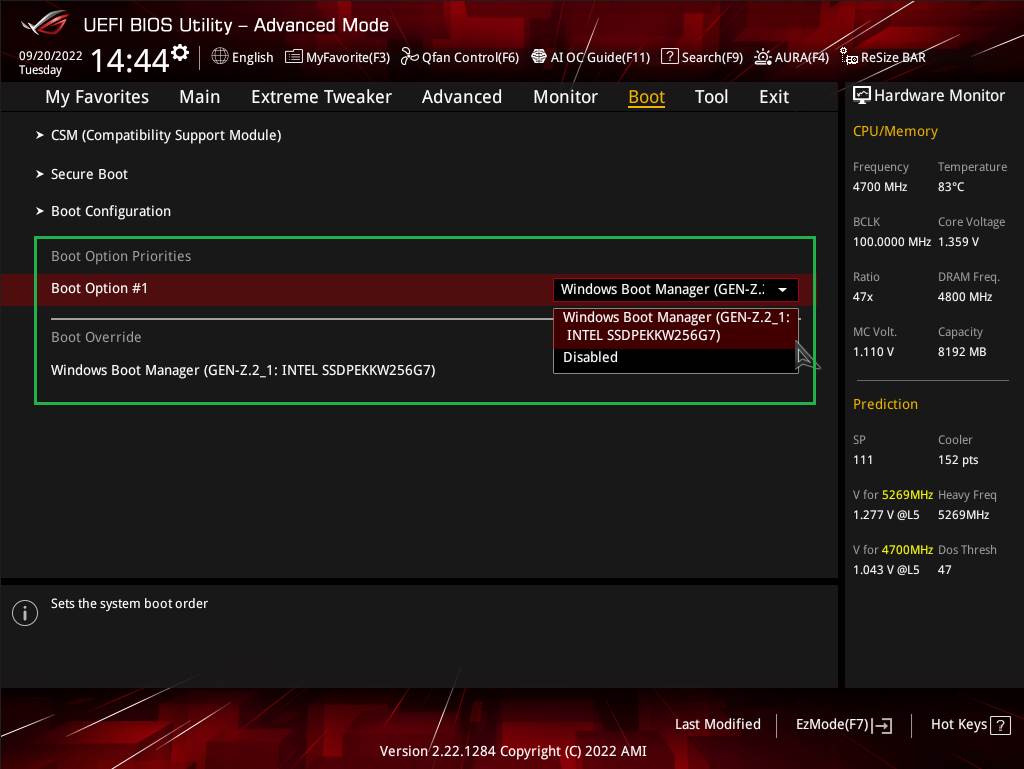
How to create RAID in BIOS Setup
LINK : https://www.asus.com/support/FAQ/1045089
