- Article History
- Subscribe to RSS Feed
- Mark as New
- Mark as Read
- Bookmark
- Subscribe
- Printer Friendly Page
- Report Inappropriate Content
on
11-23-2024
10:03 AM
- edited
3 weeks ago
by
![]() ZenBot
ZenBot
(Motherboard) Introduction to ASUS AI Advisor
ASUS AI Advisor is a tool that uses artificial intelligence to understand user needs and provide answers in natural language. Users can simply ask questions related to motherboard software, firmware, and hardware, and receive clear and straightforward responses. Even if users are unsure of the location or name of a feature, ASUS AI Advisor can effectively guide them to complete the setup.
* Note: The availability of ASUS AI Advisor may vary by region.
* Note: The supported features of ASUS AI Advisor may differ by platform.
Table of Contents:
1. How to check which models support ASUS AI Advisor
2. How to install/get ASUS AI Advisor
3. Launching the ASUS AI Advisor application
4. ASUS AI Advisor operation examples
5. Q&A
1. How to check which models support ASUS AI Advisor
You can check if a product supports ASUS AI Advisor by visiting the motherboard's official website and reviewing the technical specifications.
For example, as shown below, using the ROG MAXIMUS Z890 APEX:
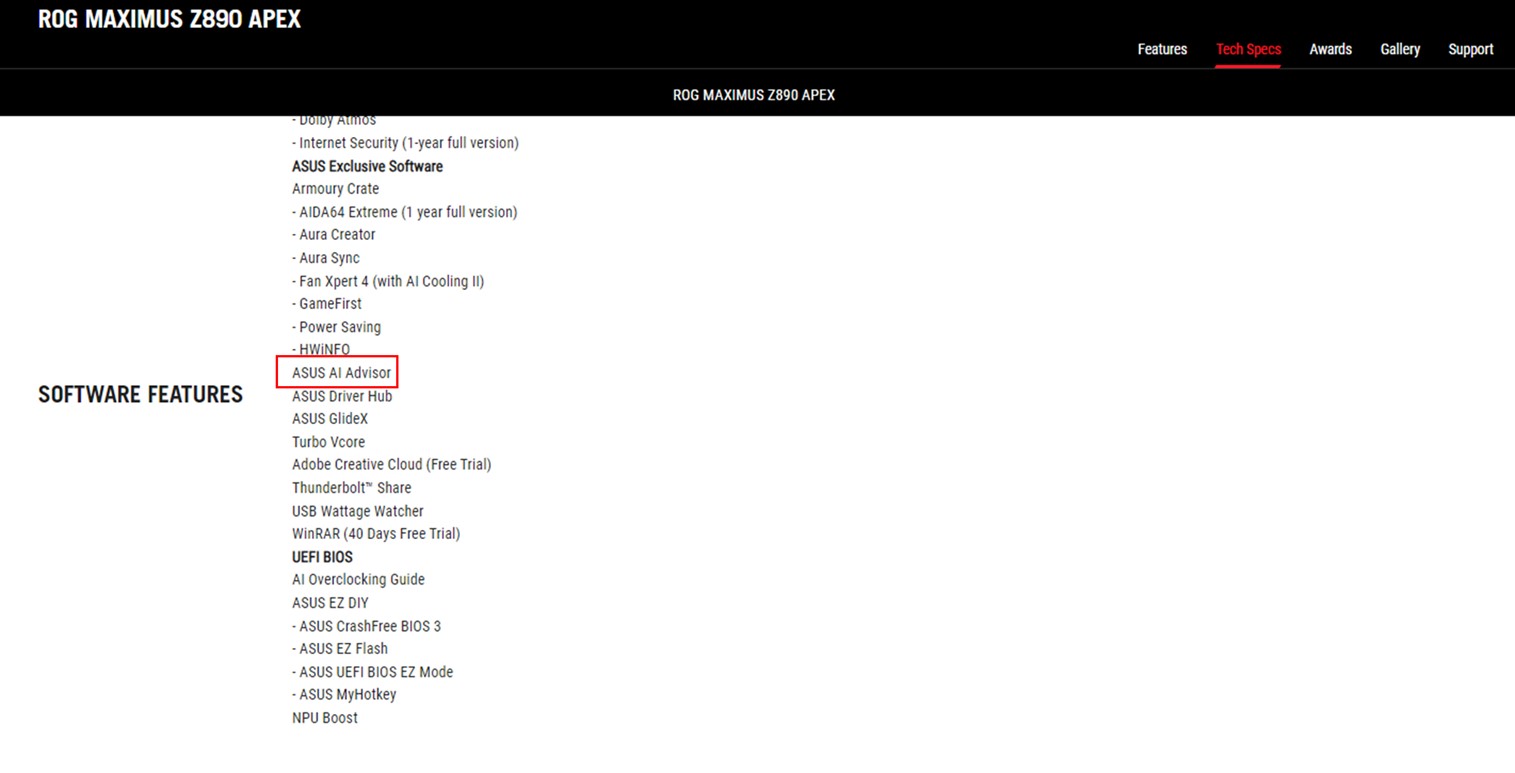
2. How to install/get ASUS AI Advisor
Method 1: If the motherboard model and operating system version meet the requirements, you can download the software tool from the product's official website, which will include ASUS AI Advisor. For detailed instructions on how to install the software tool, please refer to this link.
For example, as shown below, using the ROG MAXIMUS Z890 APEX: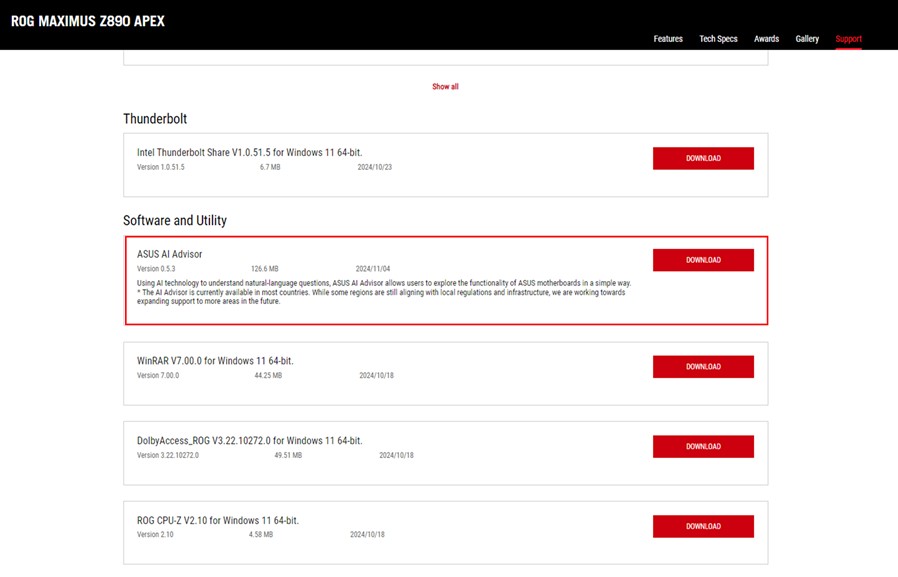
Method 2: If the motherboard model and operating system version meet the requirements, you can use ASUS DriverHub to download the software tool from the "Standalone Packages" page, which will include ASUS AI Advisor.
For example, as shown below, using the ROG MAXIMUS Z890 APEX:
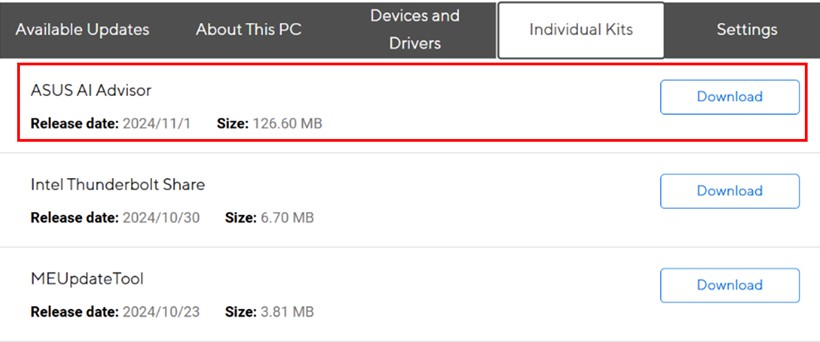
After the download is complete, unzip the compressed ZIP file.
Click on "setup".
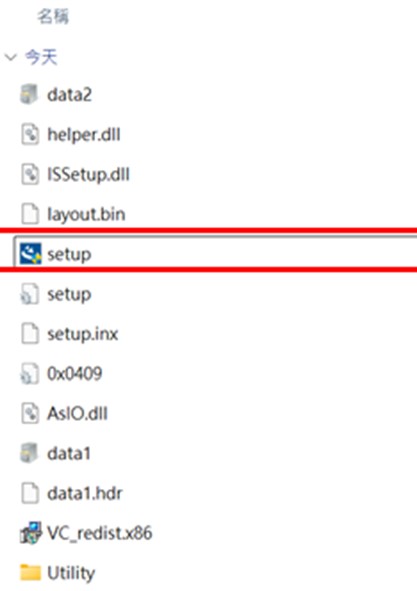
Click on ”Next ”
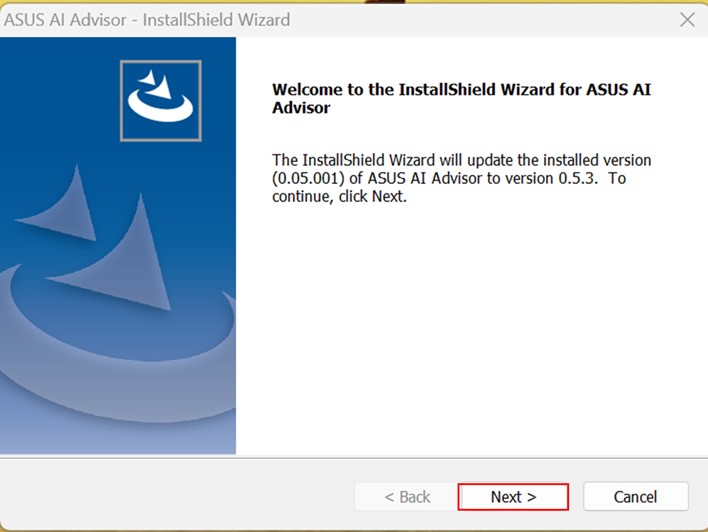
Once the AI Advisor installation is complete, click "Finish".
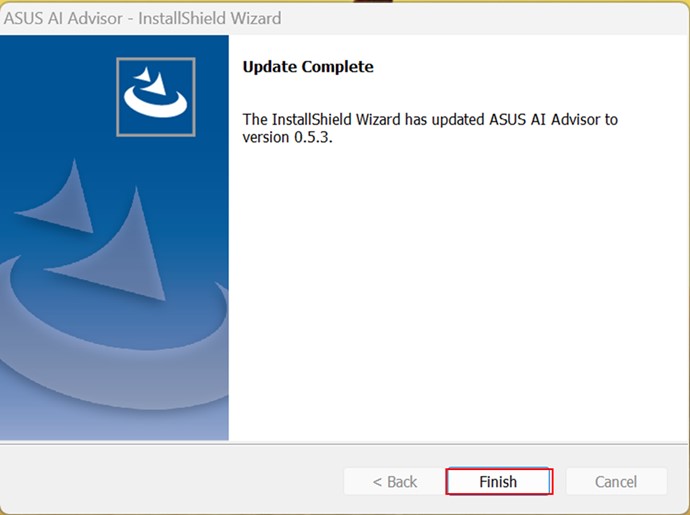
3. Launching the ASUS AI Advisor application
After installation, you can click the application shortcut on the desktop, or you can search for ASUS AI Advisor through the Windows "Start" menu.
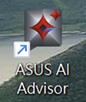
Log in with your ASUS member account username and password, or you can also log in using your Facebook, Google, Apple, or Microsoft account.
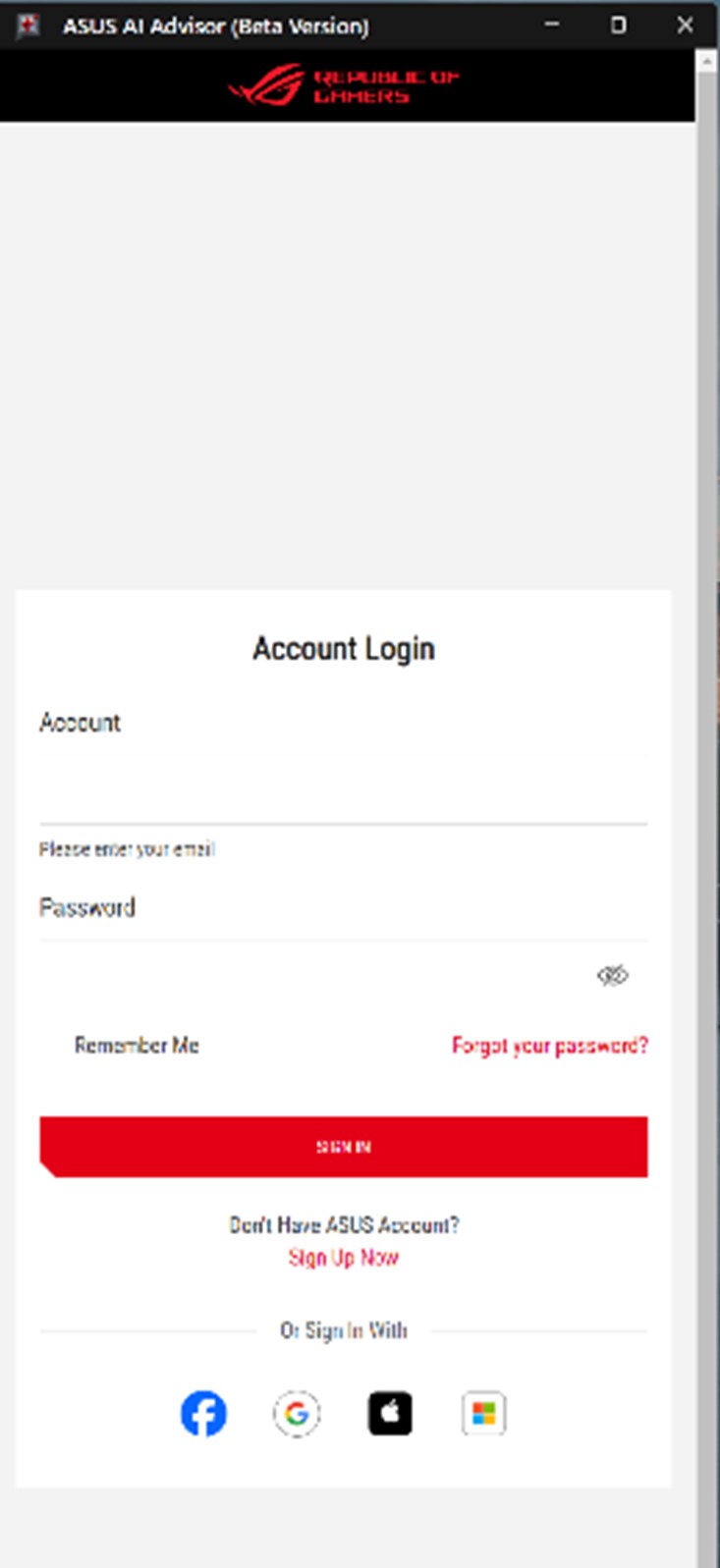
After logging in, if you agree to the policy, please click "Agree" to start using AI Advisor.
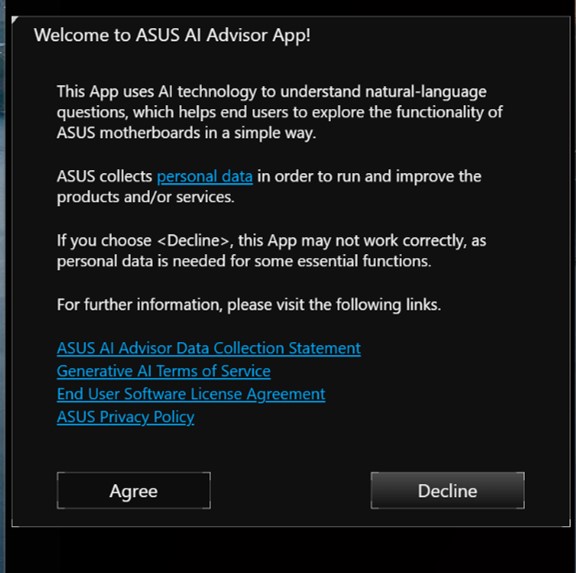
4. ASUS AI Advisor operation examples
Example 1:
Q: Can you help me speed up my computer that is so slow?
A: The system understands the user's request and guides them to enable AI Overclocking.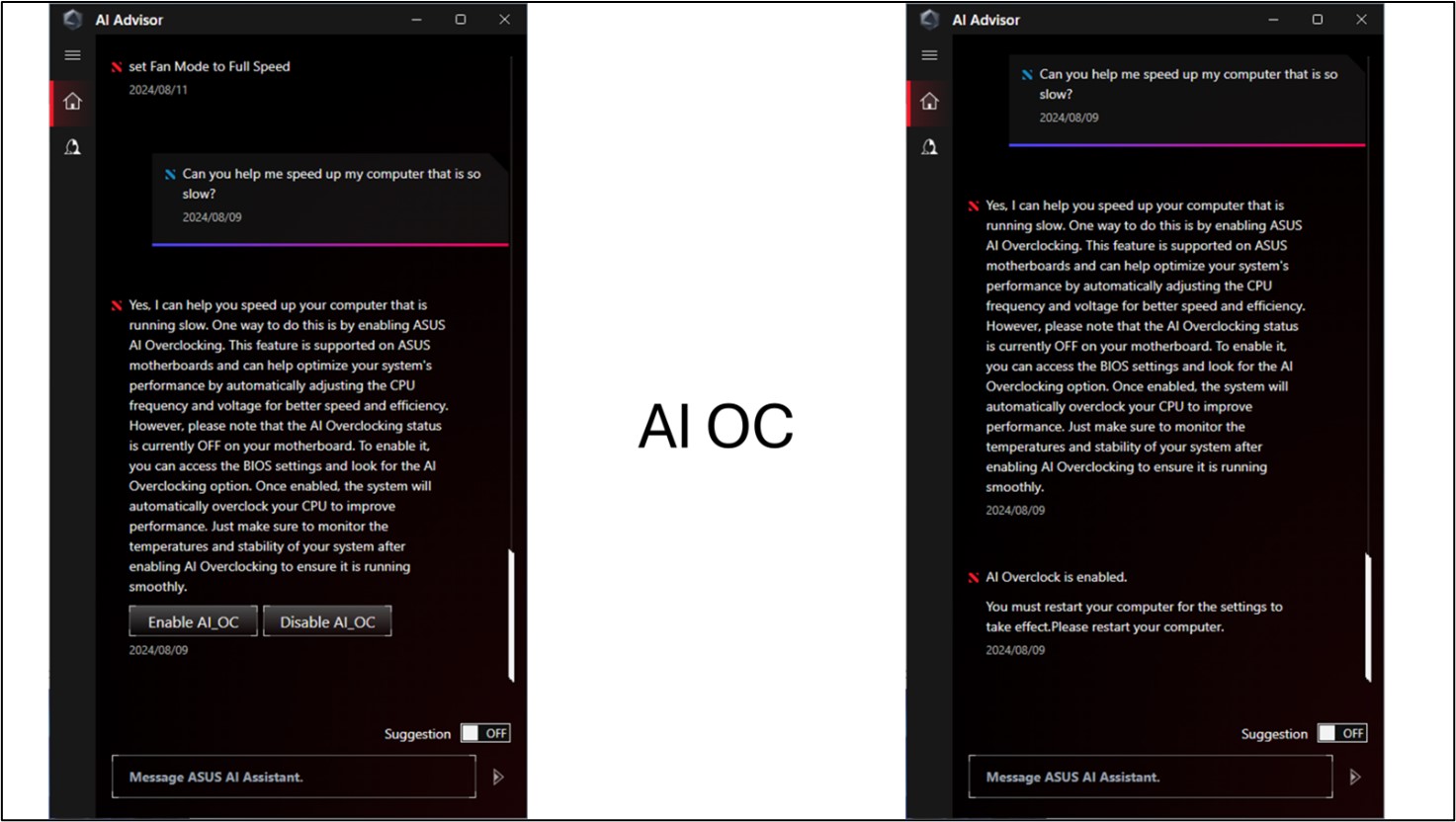
* Currently, AI Advisor only supports the English language.
Example 2:
Q: I want to make the memory overclock and stable. What should I do?
A: The system understands the user's request and guides them to enable the XMP feature.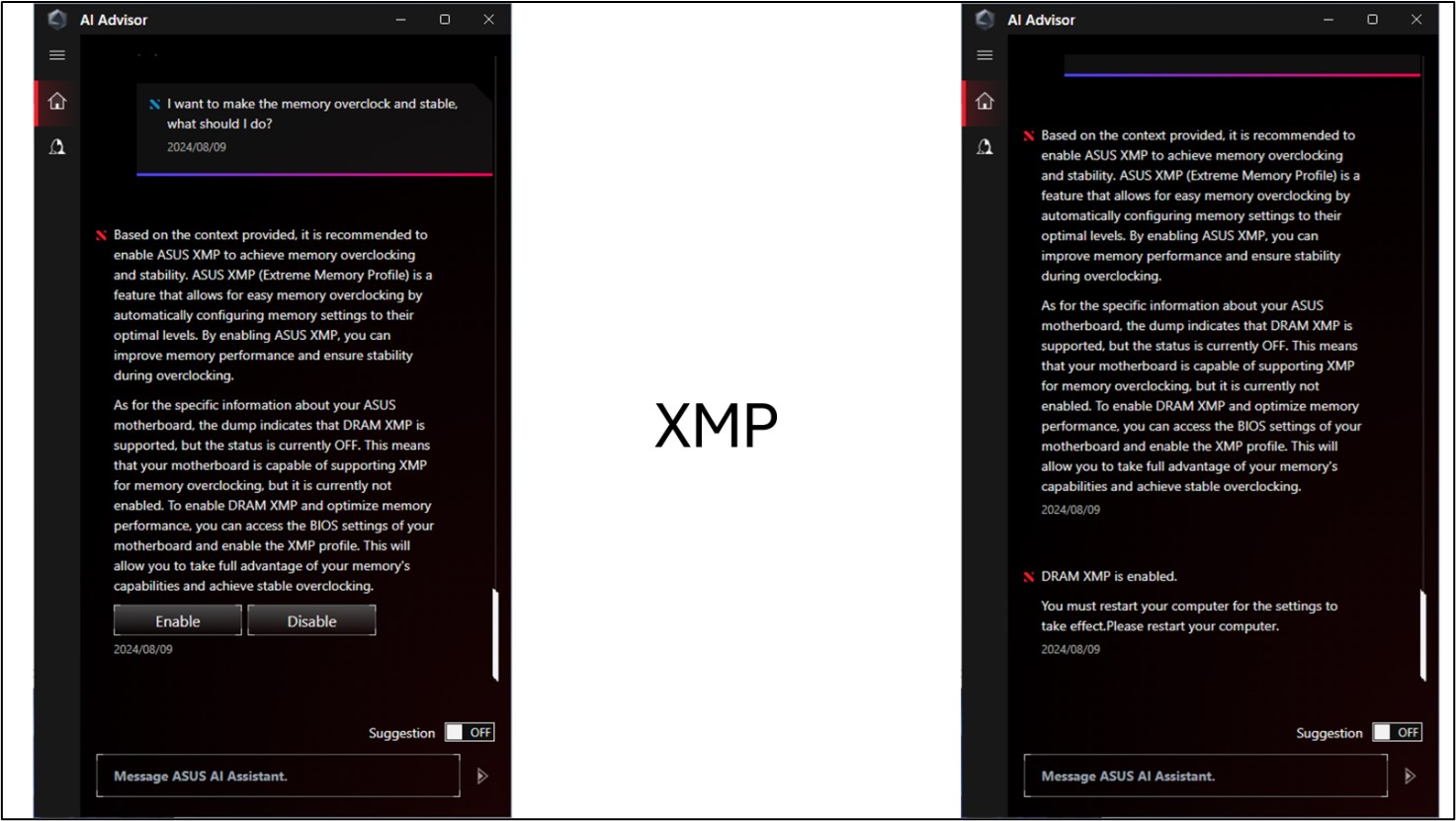
Example 3:
Q: When the CPU temperature is too high, can the fan speed be automatically increased to dissipate heat?
A: ASUS motherboards can adjust the fan speed based on the CPU temperature. It also provides users with four fan speed options to switch between directly.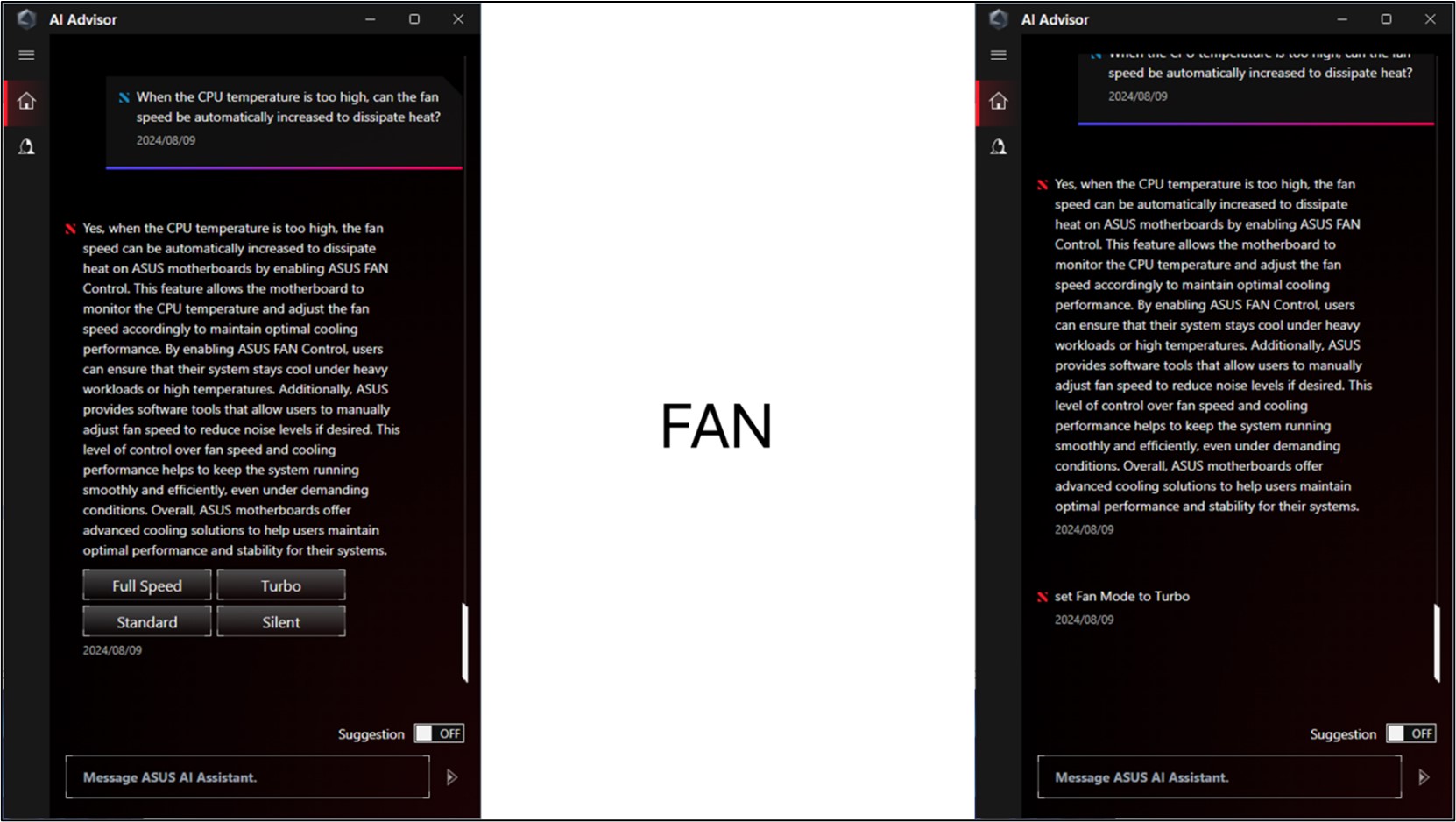
5. Q&A
Q1: How to remove ASUS AI Advisor, or what should you do if you encounter ASUS AI Advisor setup issues?
A1: If you want to uninstall the application, please refer to this link. If you encounter setup issues with ASUS AI Advisor, you can uninstall it and then follow steps 2 to 3 to reinstall and set it up again.
Q2: Does ASUS AI Advisor support other languages?
A2: Currently, ASUS AI Advisor only supports English. If more languages are supported, an update will be released.
