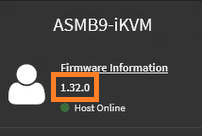- English
- Other Products
- FAQ
- [Motherboard]How to update Motherboard BMC Firmwar...
- Subscribe to RSS Feed
- Mark as New
- Mark as Read
- Bookmark
- Subscribe
- Printer Friendly Page
- Report Inappropriate Content
- Article History
- Subscribe to RSS Feed
- Mark as New
- Mark as Read
- Bookmark
- Subscribe
- Printer Friendly Page
- Report Inappropriate Content
on 01-29-2024 05:31 PM
[Motherboard]How to update Motherboard BMC Firmware?
Update BMC FW will get better experience and stability
We provide below ways to update BMC FW and you can choose the one that fit for you
Content
Topic 1. Download the BMC Firmware
Topic 2. Confirm BMC chip
Topic 3. Update BMC Firmware
Method 1:Update BMC Firmware on WEB UI(For all BMC models)
Method 2:Update BMC Firmware in DOS(Only for BMC ship is AST-2500)
Method 3:Update BMC Firmware in OS(Only for BMC ship is AST-2600)
I.Update BMC Firmware in Windows
II.Update BMC Firmware in Linux
Topic 4. Common question
Q1: WebUI: cannot log in ASMB9-iKVM ?
Q2: How to check BMC Firmware version?
Topic 1. Download the BMC Firmware
(Below example: Pro WS WRX80E-SAGE SE WIFI II)
1. Go to ASUS Download center and input your model name, click [Driver & Utility]
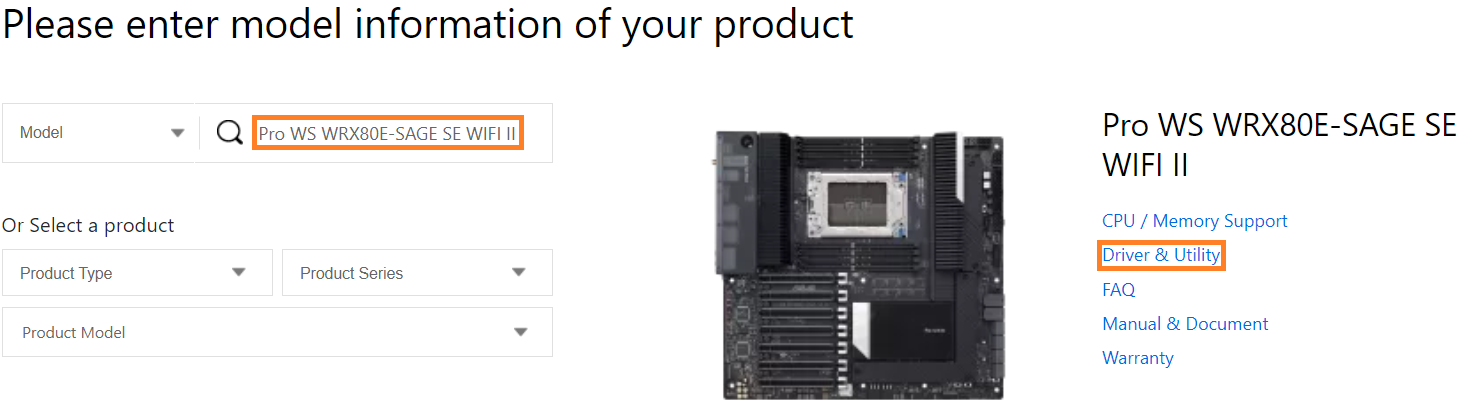
2. Switch to [BIOS & FIRMWARE] page, find Firmware and click [DOWNLOAD] 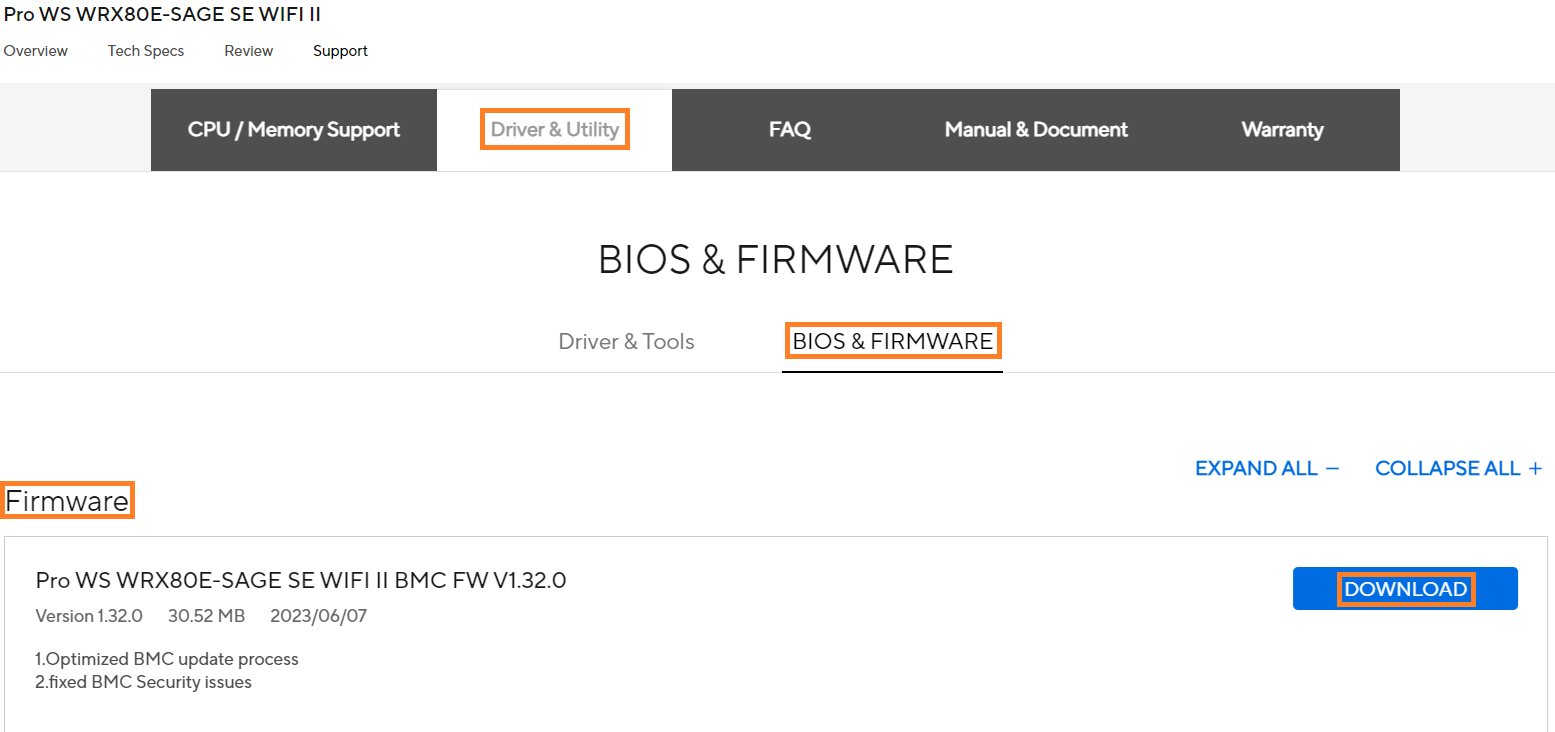
Topic 2.Confirm BMC chip
(Below example: Pro WS WRX80E-SAGE SE WIFI II)
1. Click overview page as below to show AST-2500 BMC chip 
Topic 3.Update BMC Firmware
(Below example: Pro WS WRX80E-SAGE SE WIFI II)
Method 1:Update BMC Firmware on WebUI(For all BMC models)
1. Power on the system and press <delete> key to enter BIOS [Advanced Mode]
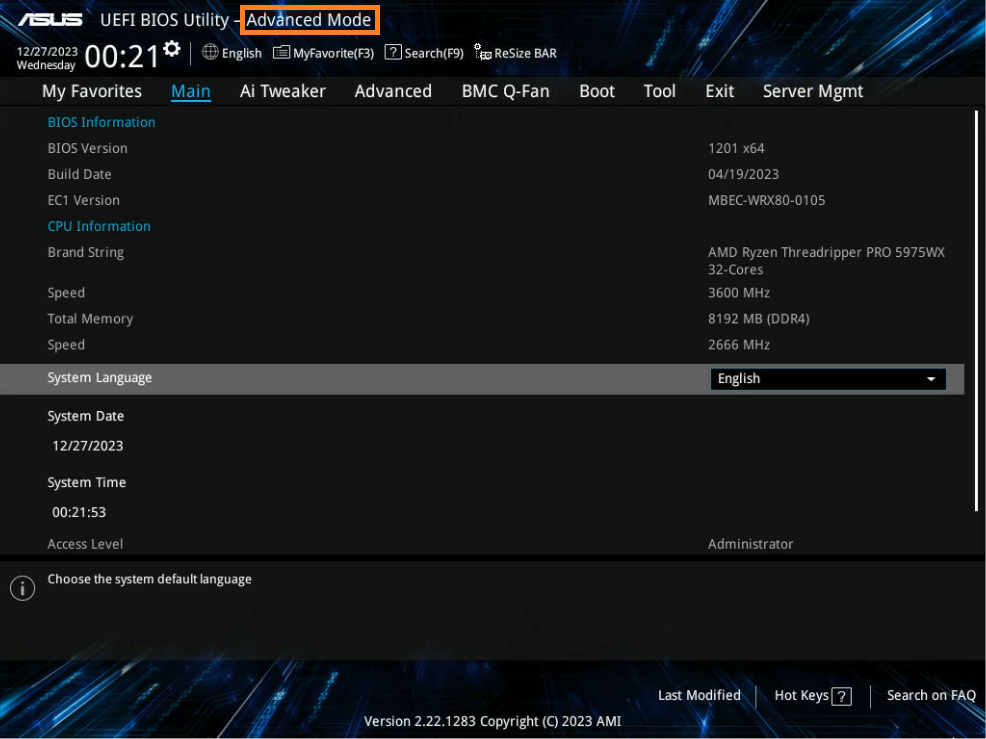
(If you enter BIOS [Advanced Mode)] directly, and then you don't need to press <F7> key again)
2. Click [Server Mgmt] option and find [BMC network configuration] option 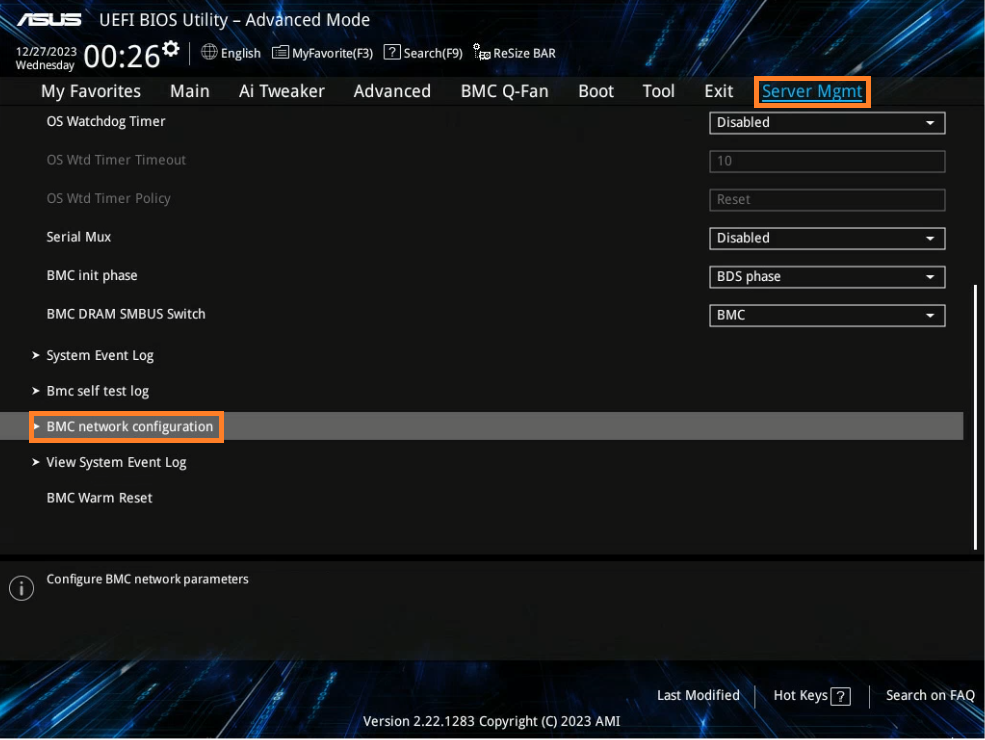
3. Confirm BMC login IP address, as below example 200.200.30.19
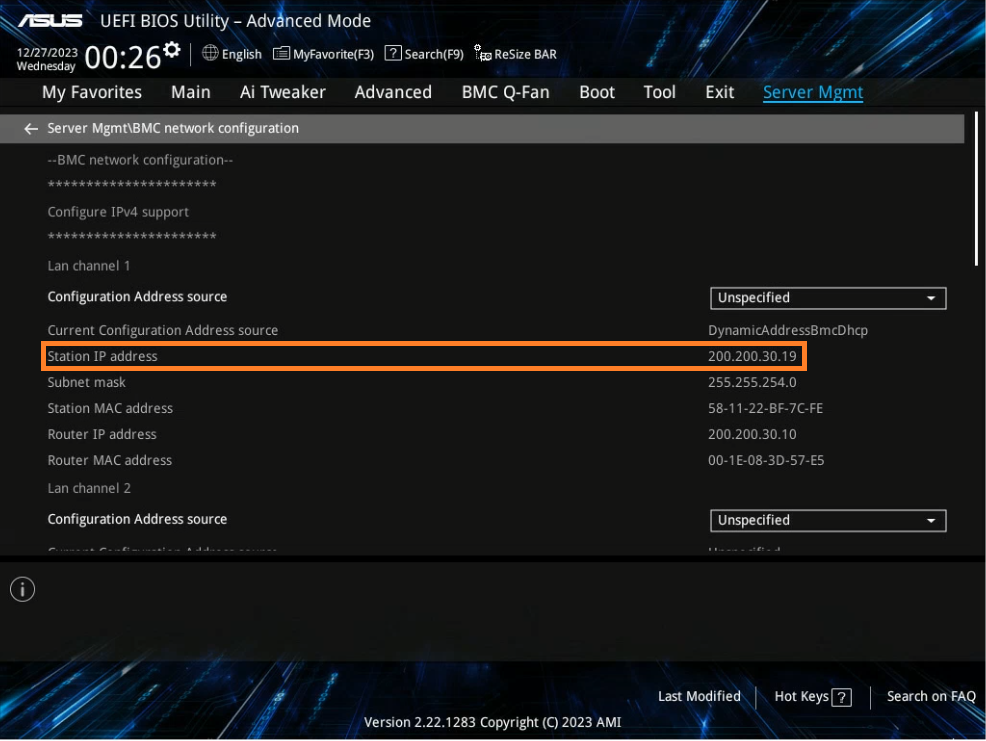
4. If BIOS setup is in Text mode, please confirm IP address in Server Mgmt\BMC network configuration
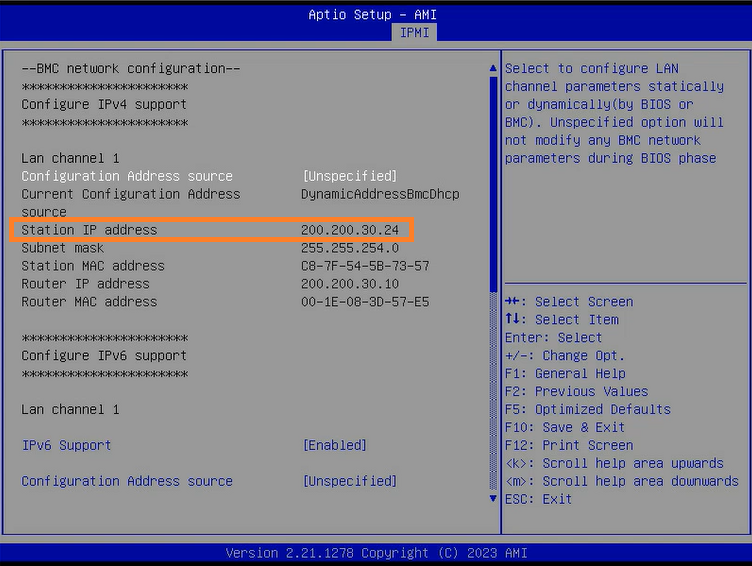
5. Open the browser and input https://IP address (IP address is the same as noted as item 3). Log in ASMB9-iKVM, account and password are all admin
Please note that the first number of account and password are in lower case 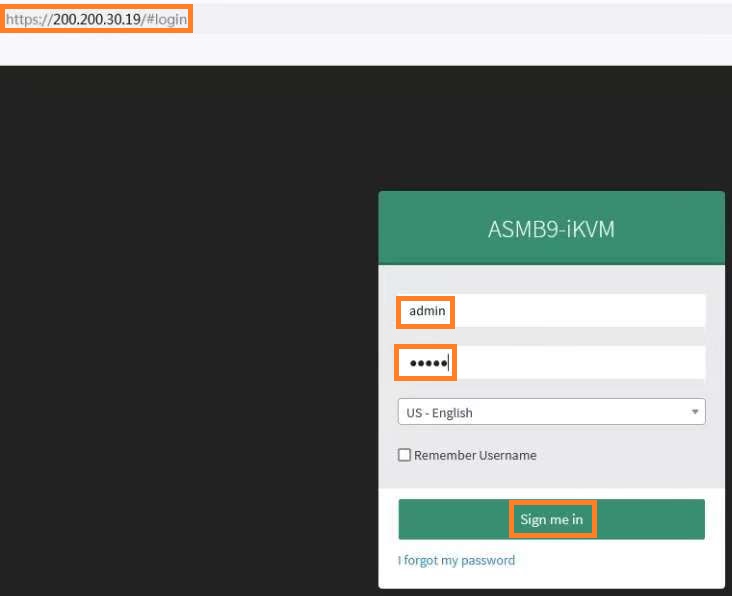
6. Click [Maintenance] option and select [Firmware update]
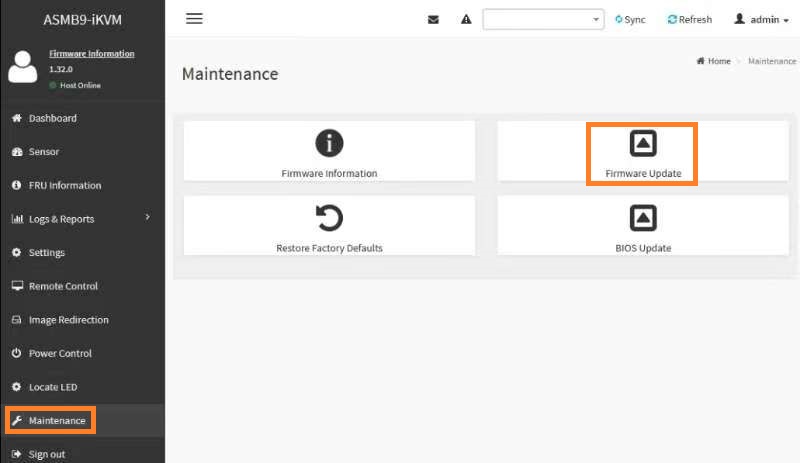
7. Click [Choose File] and select the download and named as *.ima Firmware file
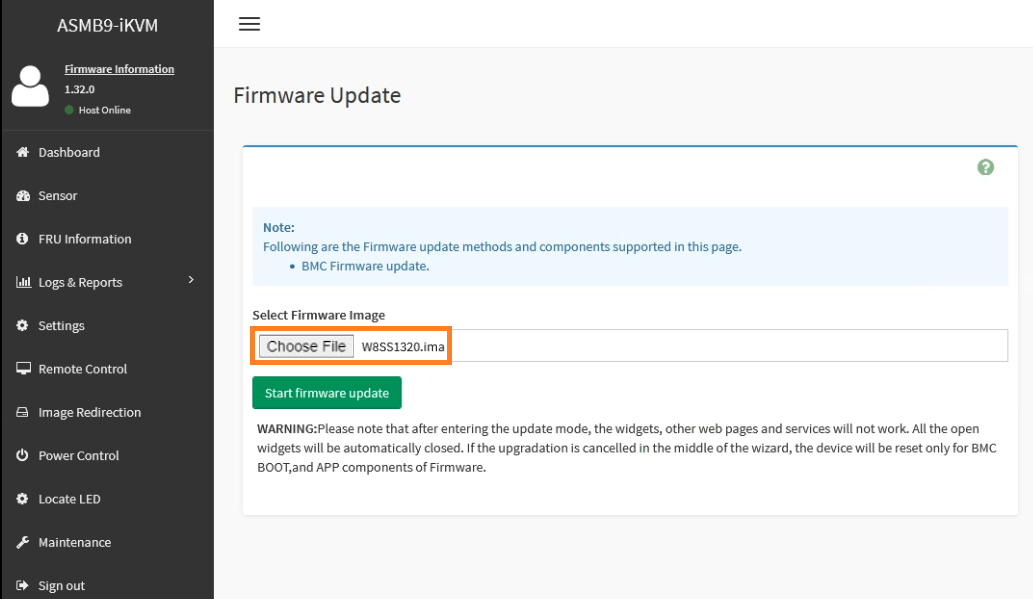
8. Choose Full Flash option
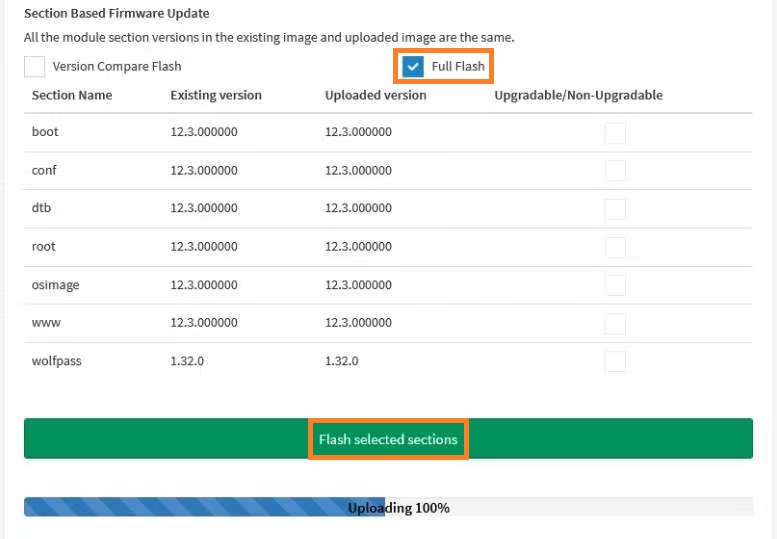
Back to content
Method 2:Update BMC Firmware in DOS(Only for BMC ship is AST-2500)
(Below example:Pro WS WRX80E-SAGE SE WIFI II)
1. Please prepare a boot Pure DOS USB storage device
2. Copy the downloaded BMC firmware file to pure DOS USB storage device root content
3. Insert pure DOS USB storage device to USB port
4. Power on the system and select the pure DOS USB storage device 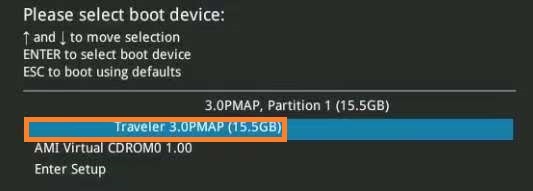
5. Change to pure DOS USB storage device and run the command
Please follow Readme.txt to run FLASH1.BAT or FLASH2.BAT 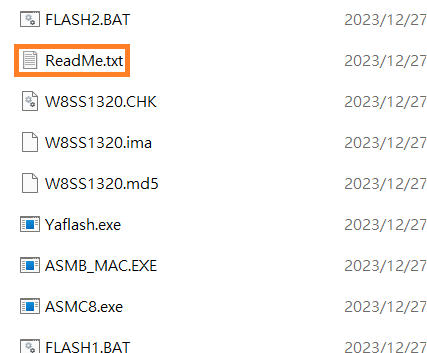
Below example we run FLASH1.BAT
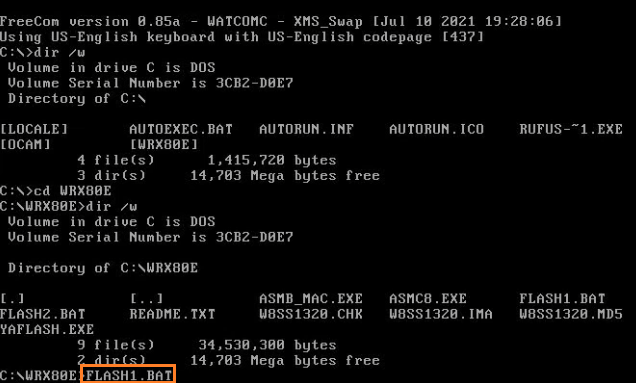
6. Input Y and press [Enter] key
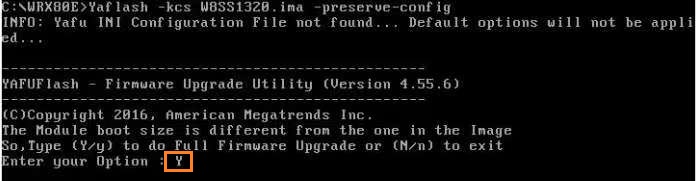
7. Reboot the system after finishing the update process
Back to content
Method 3:Update BMC Firmware in OS(Only for BMC ship is AST-2600)
(Below example: Pro WS W790E-SAGE SE)
1. Download the firmware file and extract it. Open Readme.txt and read it 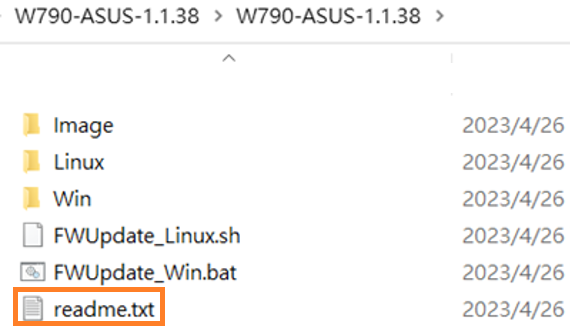
2. Follow the readme.txt and Run .bat or .sh
I.Update BMC Firmware in Windows
Please change to FWUpdate_Win.bat root and run with administrator
Input FWUpdate_Win.bat -local
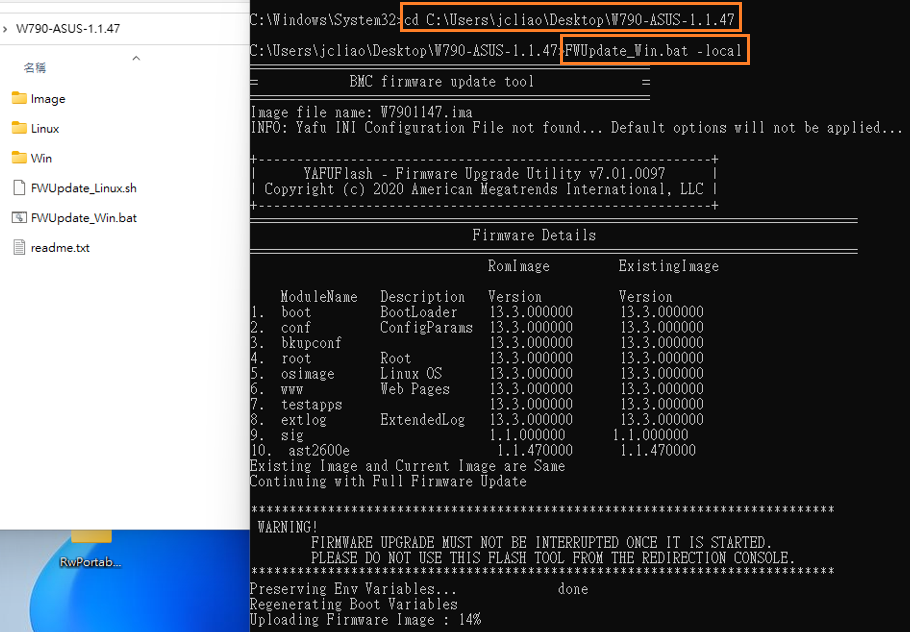
Below is update process
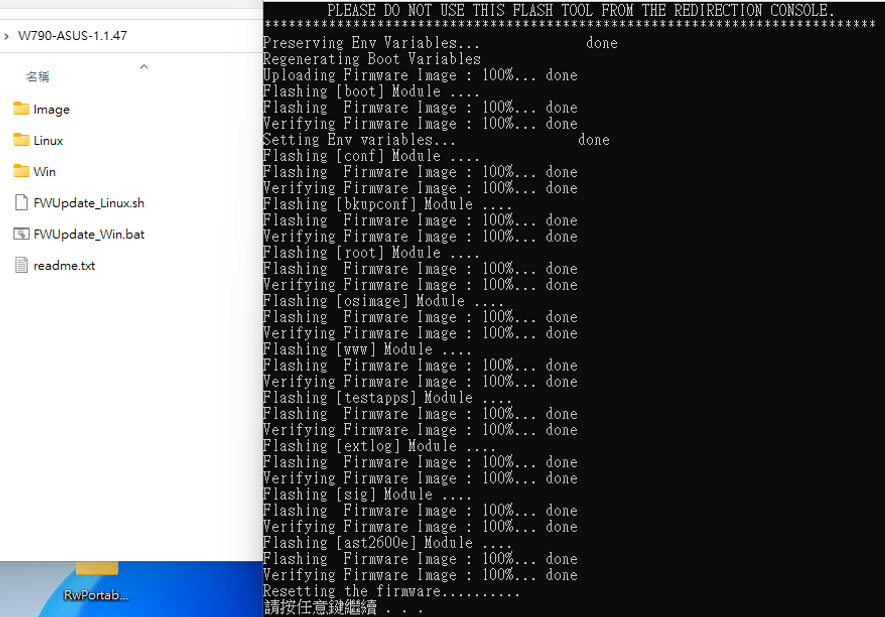
Back to content
II.Update BMC Firmware in Linux
1. Please set USB LAN IP. BMC site USB LAN IP default is 169.254.0.17. System USB LAN IP and BMC USB LAN IP must be in the same network segment
For example, set BMC USB LAN IP to 169.254.0.18
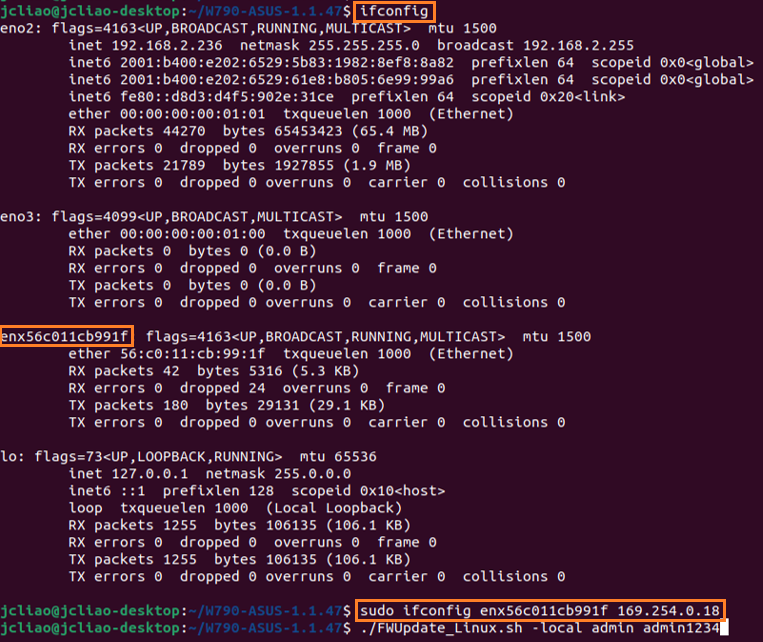
2. Input ./FWUpdate_Linux.sh -local [Username] [password]
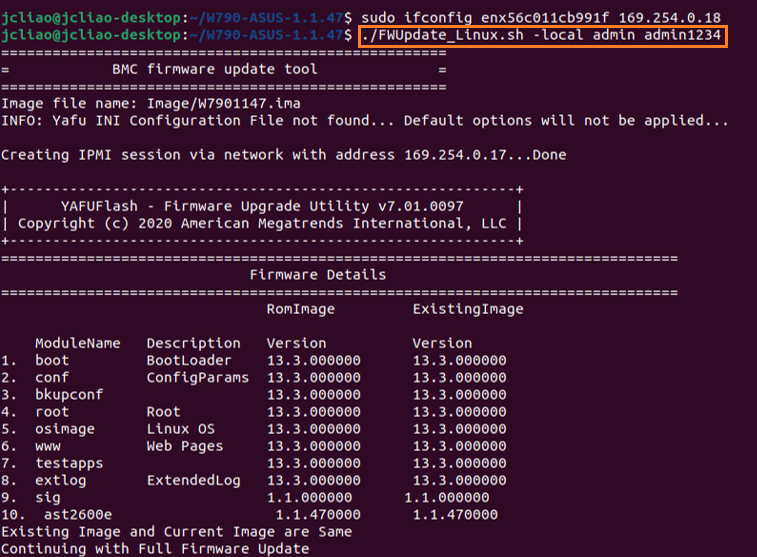
Below is update process
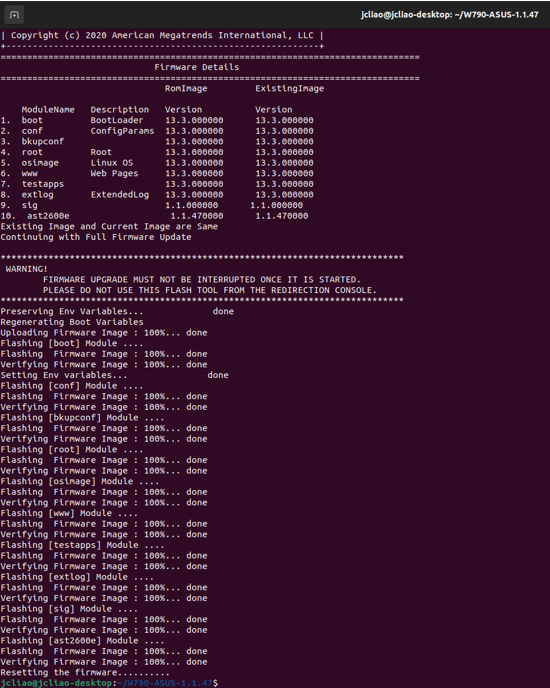
Back to content
Topic 4.Common question
Q1:WebUI: What if you cannot log in ASMB9-iKVM ?
A1: Please follow the above setup instruction to update BMC Firmware on WebUI. If it still fails to connect, please close the firewall and try again
A2: If the above action still fails, please reset password as below
Note: Below command will reset password and all BMC settings
Linux : ipmitool raw 0x32 0x66
Windows : ipmitool -I ms raw 0x32 0x66
Note: Please select the proper OS when using KCS to reset the password on IPMI Expansion Card
IPMI \In-Band driver type as below picture
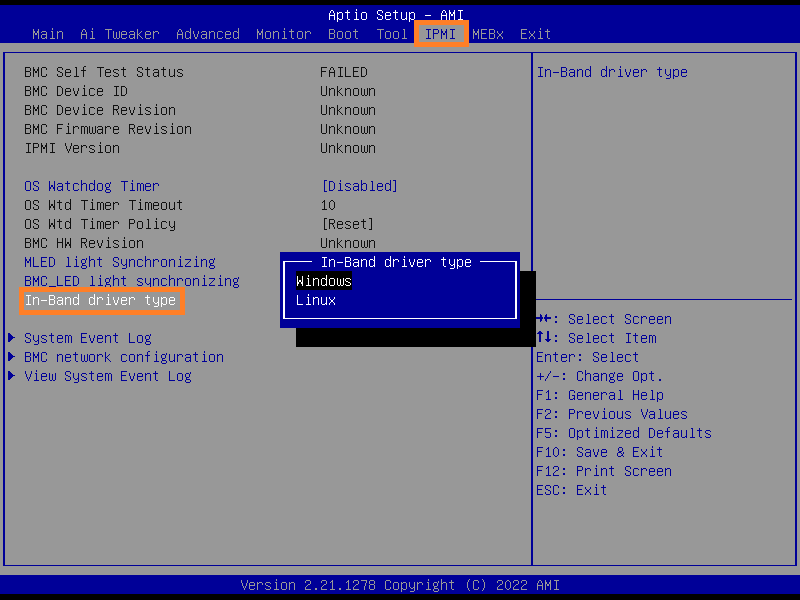
Q2:How to check BMC Firmware version?
A2:Please change to BIOS Advanced Mode-Server Mgmt. Below BMC Firmware version is 1.20 
Or login WEB UI and check the version number as below picture