- English
- Other Products
- FAQ
- [Motherboard] EZ Update - Introduction
- Subscribe to RSS Feed
- Mark as New
- Mark as Read
- Bookmark
- Subscribe
- Printer Friendly Page
- Report Inappropriate Content
- Article History
- Subscribe to RSS Feed
- Mark as New
- Mark as Read
- Bookmark
- Subscribe
- Printer Friendly Page
- Report Inappropriate Content
on
01-29-2024
05:09 PM
- edited on
11-10-2024
02:31 AM
by
![]() ZenBot
ZenBot
[Motherboard] EZ Update - Introduction
To provide you more detailed instruction, you can also click ASUS Youtube video link below to know more about EZ Update
https://www.youtube.com/watch?v=G7q6c2PaZ6Y
Description:
The EZ Update application allows you to easily update the motherboard BIOS version.
Usage scenario:
If you are using a computer that is unstable or affects performance, you can update a newer version of the BIOS to increase stability or performance.
1. How to check if the motherboard supports ASUS EZ Update?
2. Which steps are required to perform:
C. Open EZ Update and use "Update BIOS online"
D. Open EZ Update and use "Manually Update BIOS"
1. How to get (BIOS)?
You can get the latest software, manuals, drivers and firmware at the ASUS Download Center.
How to search for the drivers, manuals and spec information on ASUS Support site? Please refer to this link.
*How to Find Model Name: https://www.asus.com/support/article/565/
2. Download the latest BIOS file corresponding to your motherboard model from the ASUS Download Center and save it in the operating system.
Enter a model name -> click on the driver and utility.
(Ex.: PRIME Z490-A model)
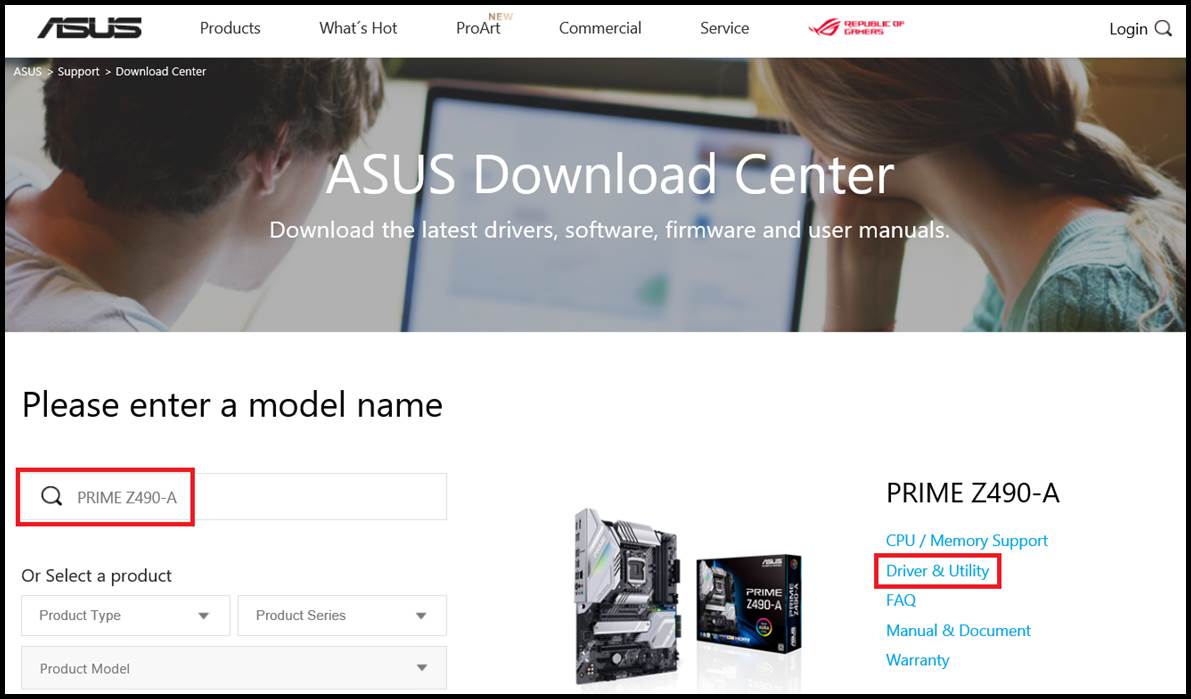
3. Click Driver and Utility -> BIOS and FIRMWARE, select the required BIOS version and download (the latest version is recommended).
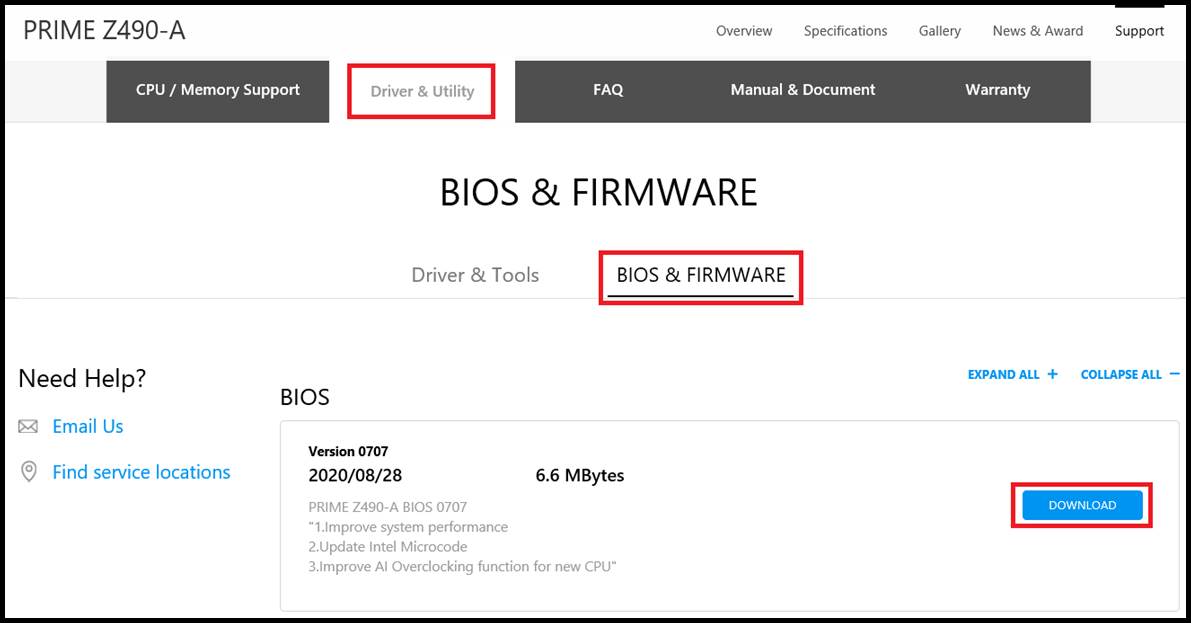
4. After clicking the download button, save it in the operating system, and then unzip the file (Windows 10 has its own unzip ZIP function).
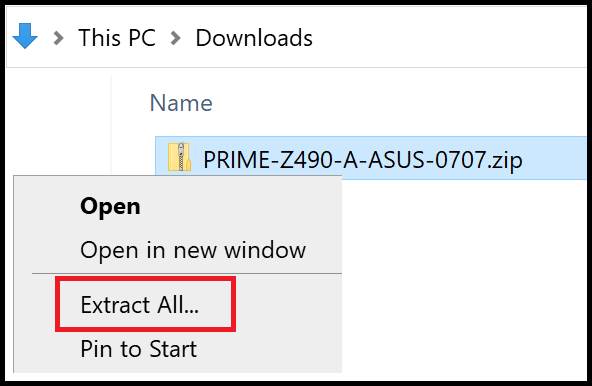
5. In the unzipped folder, there is a CAP file for updating the BIOS, which can be used to manually update the BIOS.
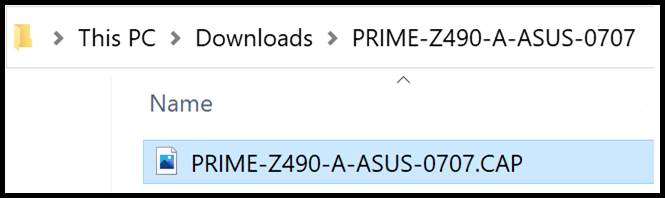
1. How to get AI suite 3?
How to Find Model Name: https://www.asus.com/support/article/565/
You can get the latest software, manuals, drivers and firmware at the ASUS Download Center.
How to search for the drivers, manuals and spec information on ASUS Support site? Please refer to this link.
2. Download the latest AI suite 3 file corresponding to your motherboard model from the ASUS Download Center and save it in the operating system.
Enter a model name -> click on the driver and utility.
(Ex.: PRIME Z490-A model)
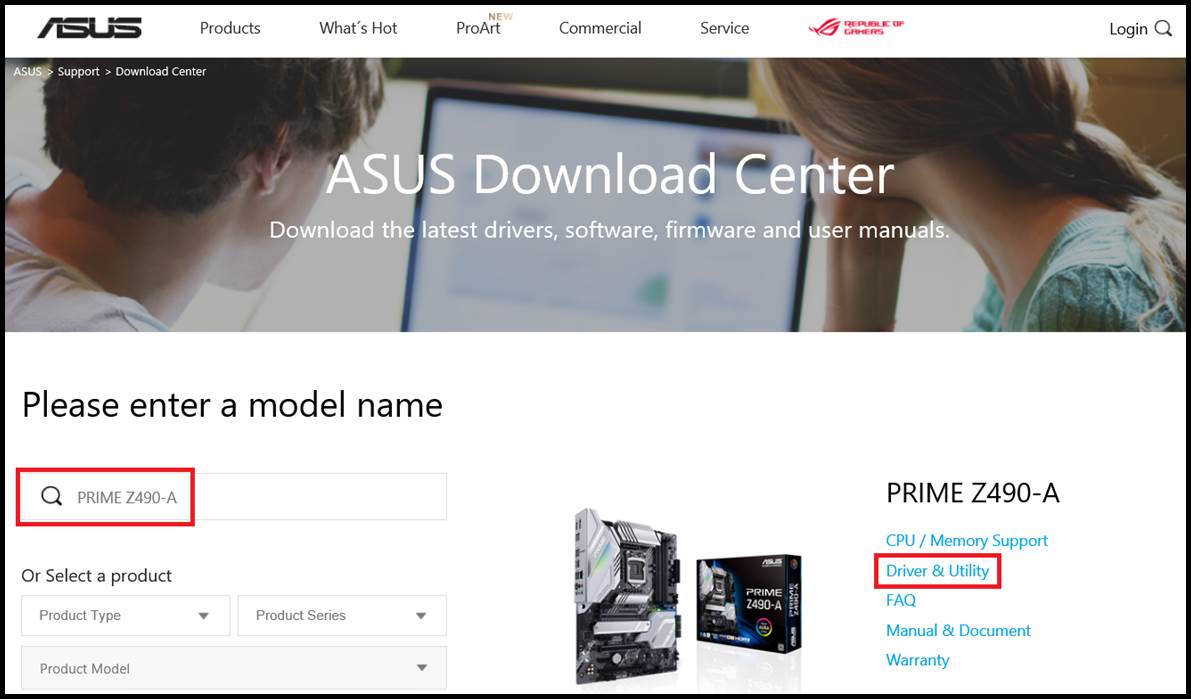
3. Click Drivers and Utilities -> Drivers and Tools -> Select Operating System (Currently mostly Windows 10 64-bit version) -> Software and Utilities, select the latest version of AI Suite 3 and download it.
Note: If there is no AI suite 3 available for download, it means that the motherboard does not support this function.
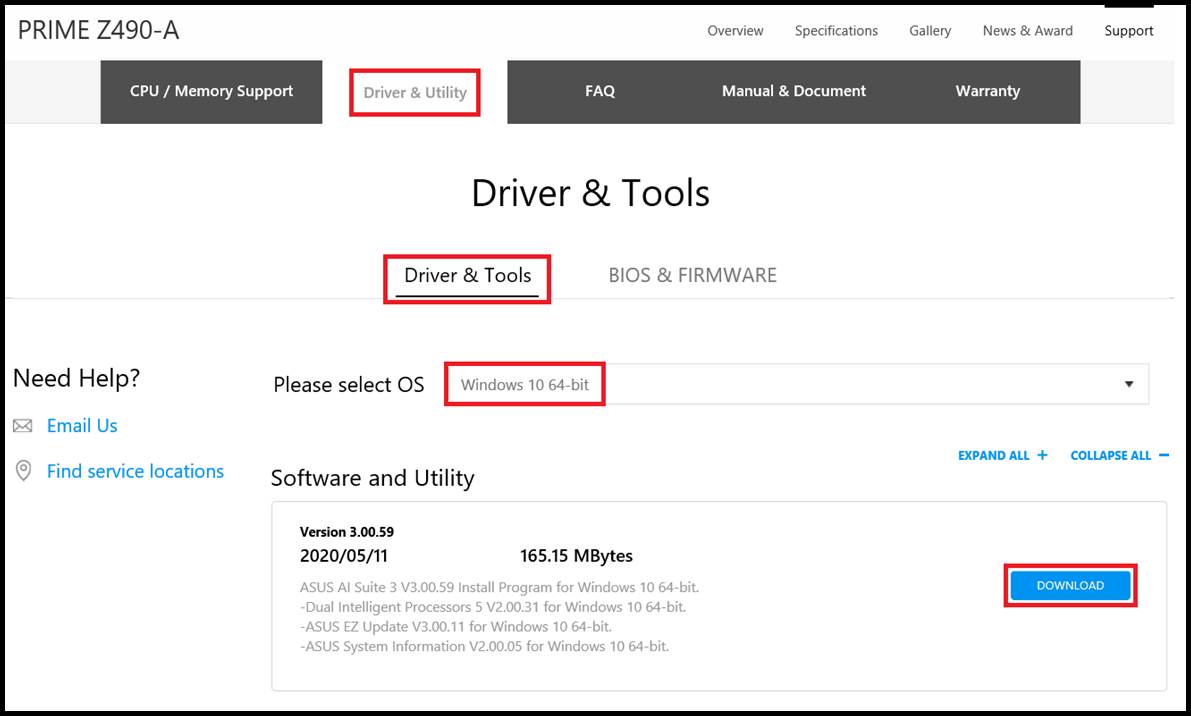
4. After clicking the download button, save it in the operating system, and then unzip the file (Windows 10 has its own unzip ZIP function).

5. In the unzipped folder, find the AsusSetup file and double-click to execute it to install AI Suite 3.
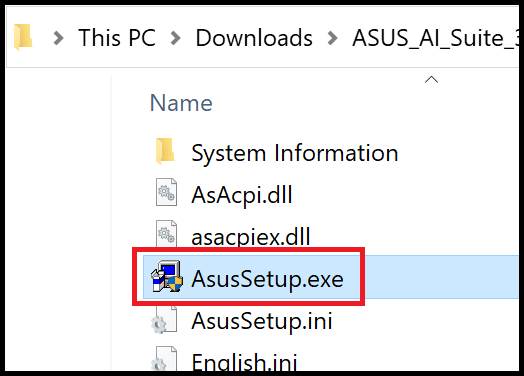
6. Click Install to install the program.
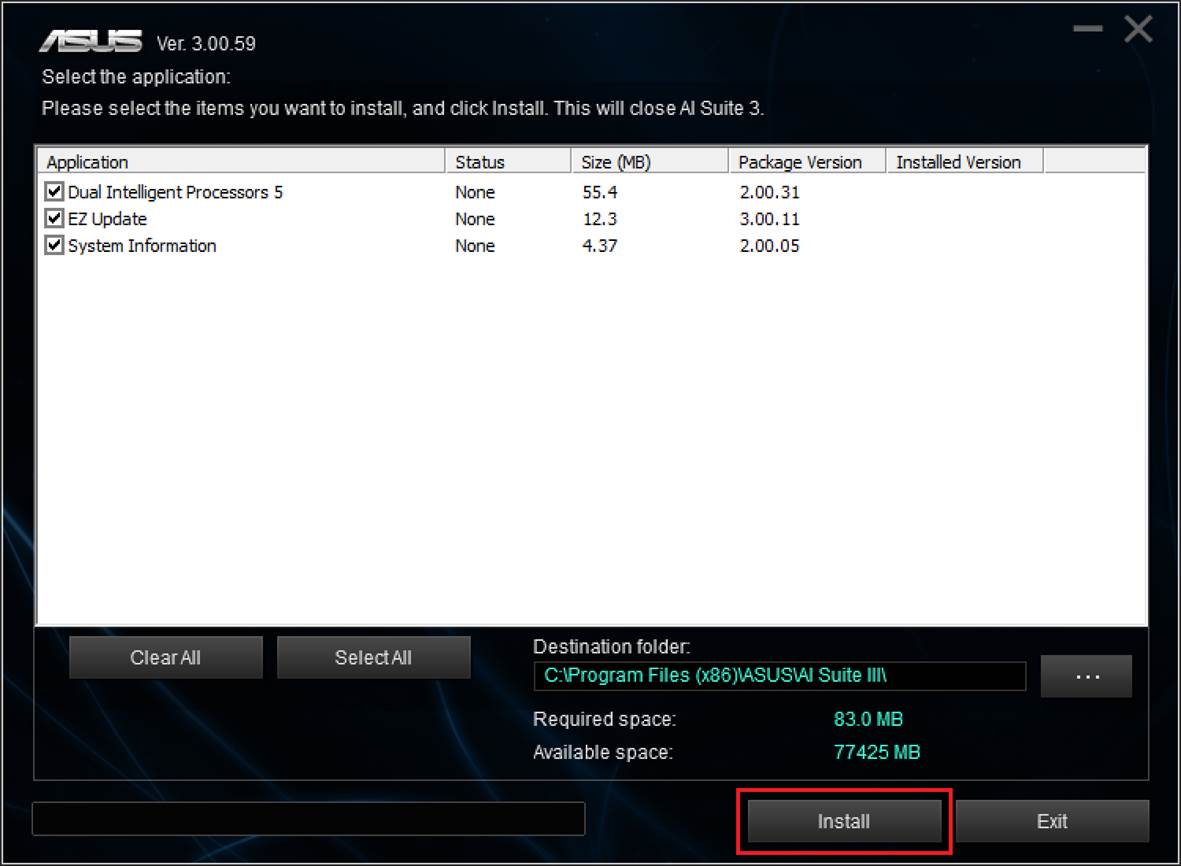
7. After the installation is complete, you need to reboot your computer.
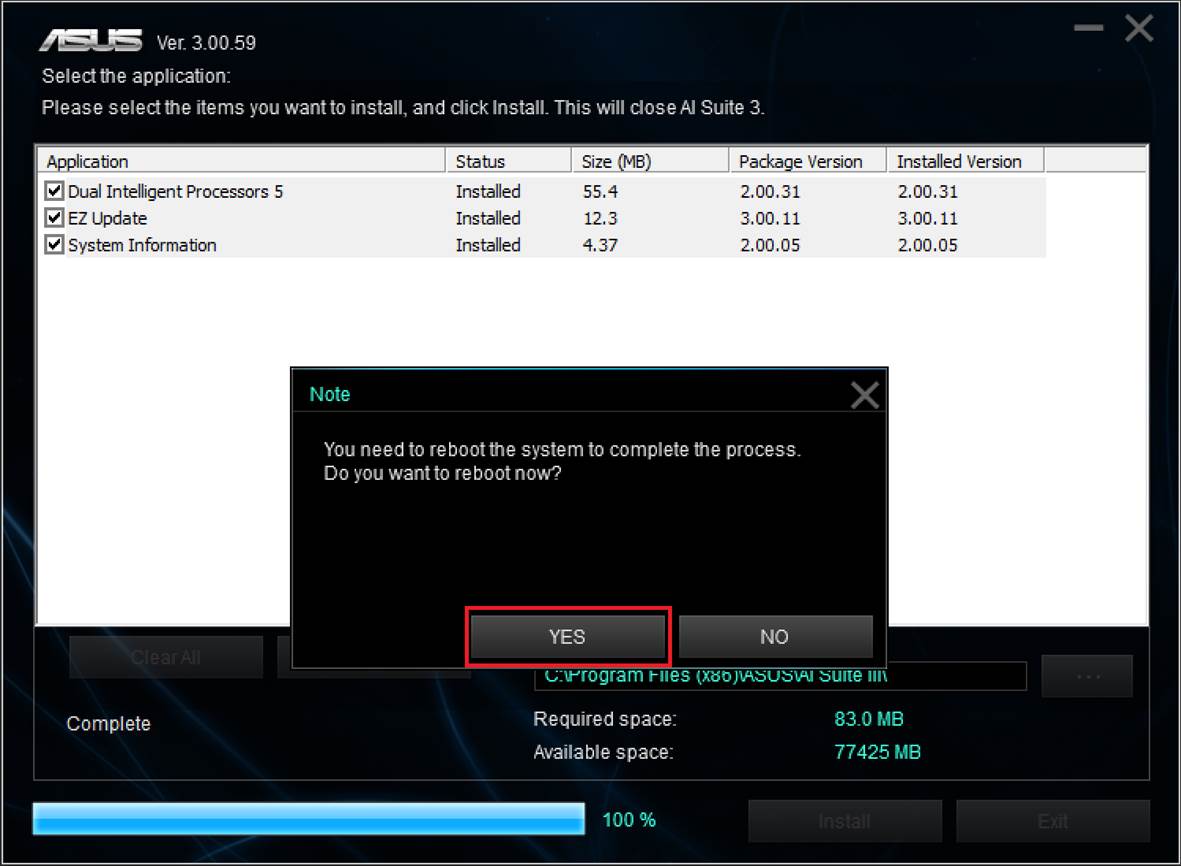
C、Open EZ Update and use "Update BIOS online"
1. Open EZ Update.
(1) Tap the lower left corner to start.
(2) Click the AI Suite 3 software.
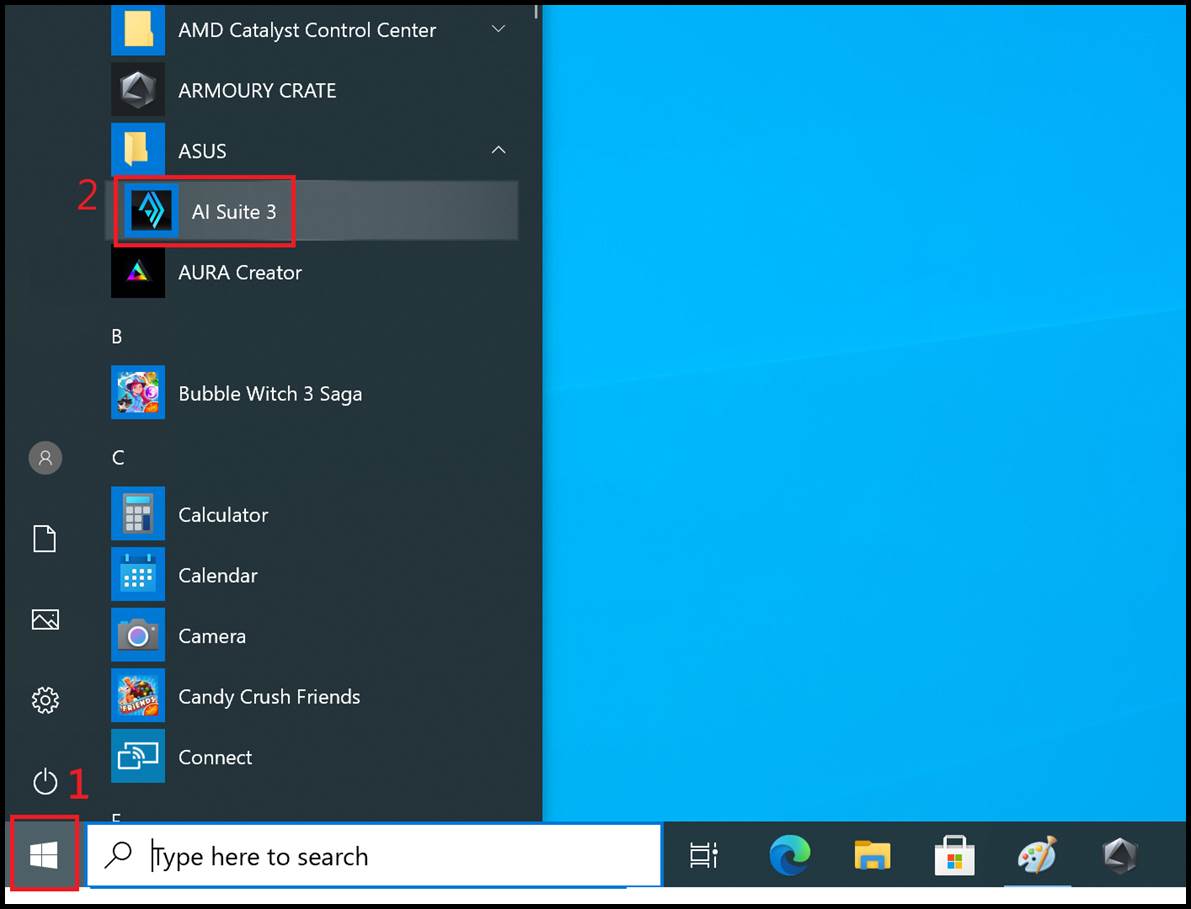
(3) Click the AI Suite 3 main menu icon.
(4) Select EZ Update
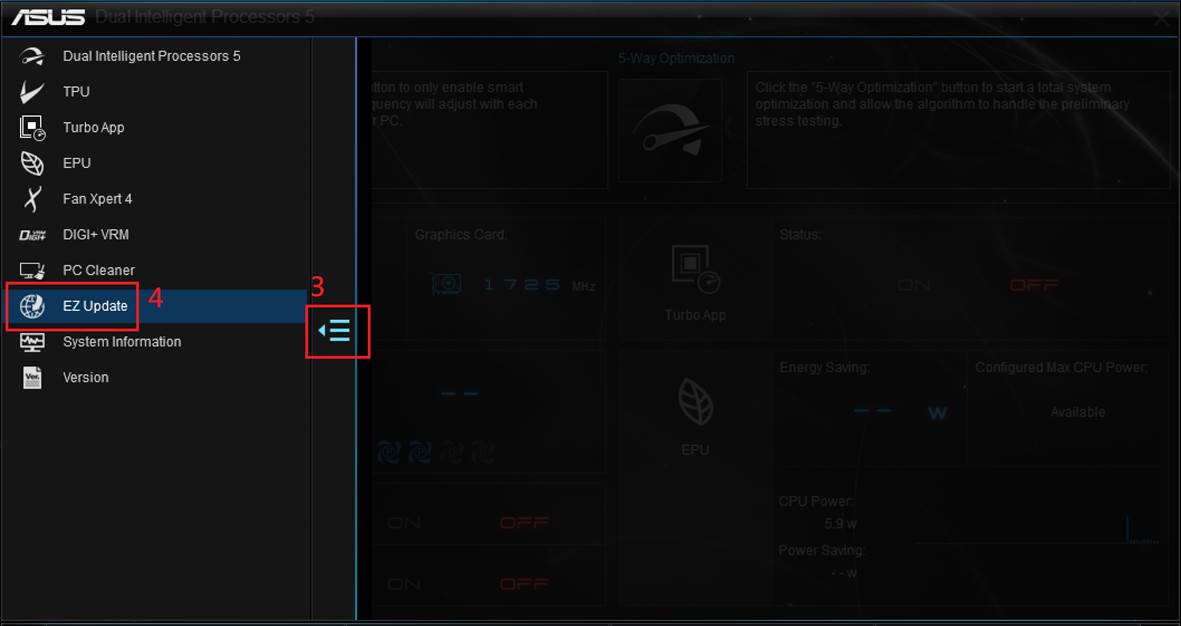
2. EZ Update program item description.
(1) Current motherboard BIOS version information.
(2) When connected to the network, you can click to confirm whether there is a BIOS on the network that needs to be updated.
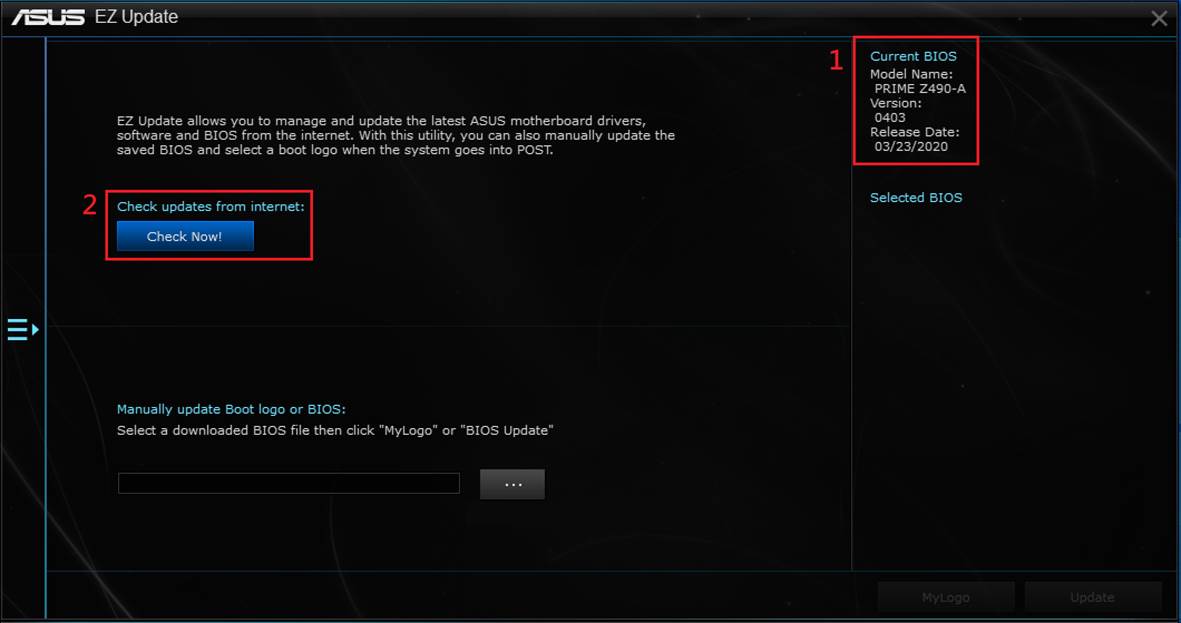
3. Click to update BIOS online
(1) Click Connect to connect to the Internet to confirm whether there is an important BIOS update.
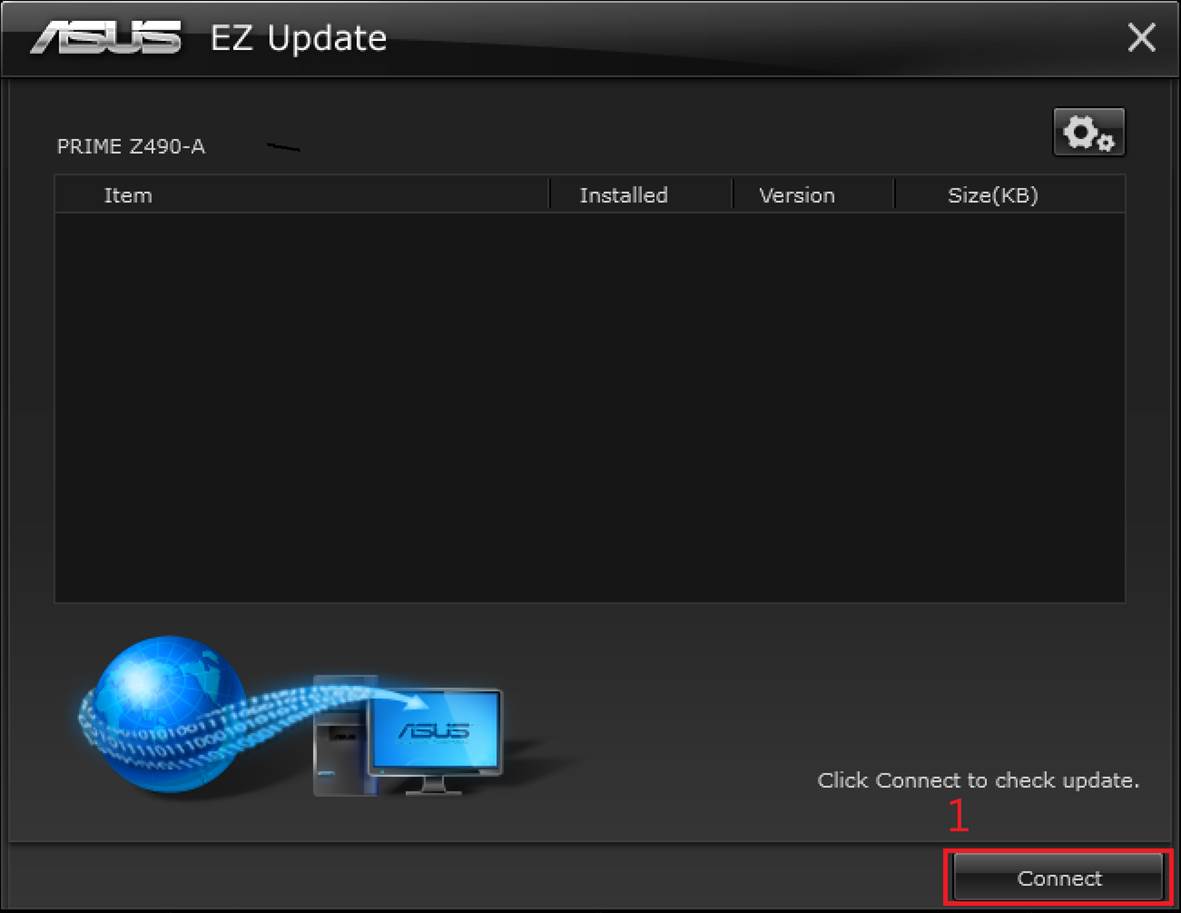
(2) The network has important BIOS updates.
(3) Click Update to update the BIOS.
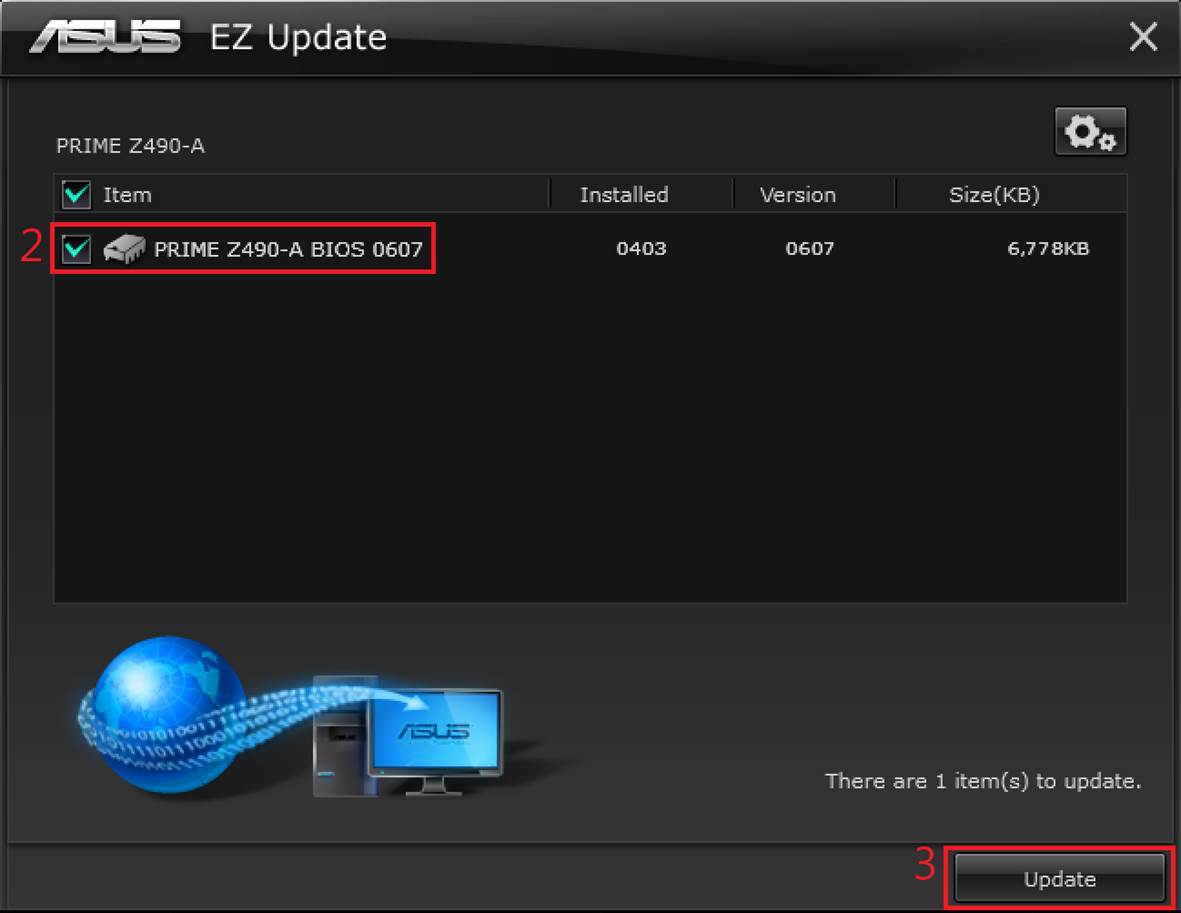
(4) Click OK to restart the computer to update the BIOS.
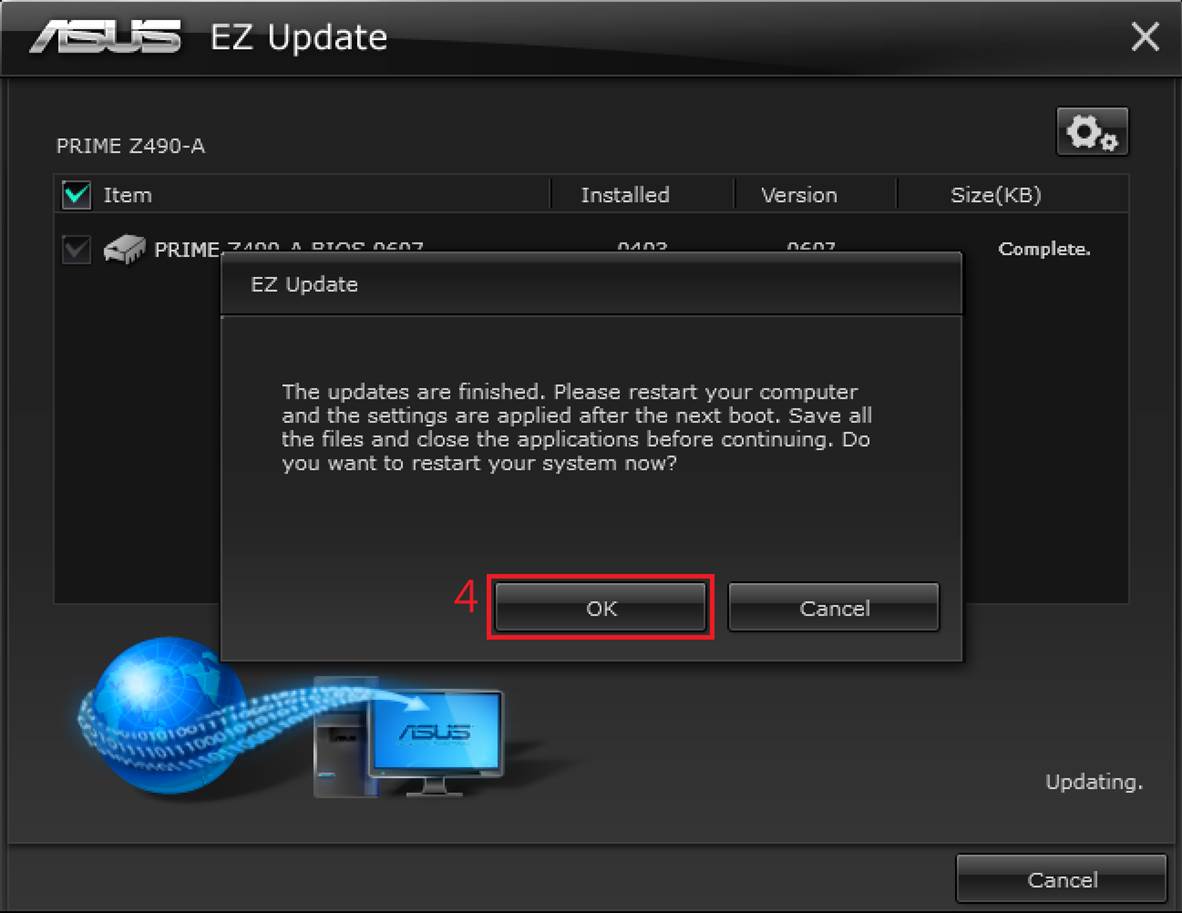
4. After restart the computer, it will automatically enter the EZ Flash interface to update the BIOS. After the update is completed, it will automatically restart.
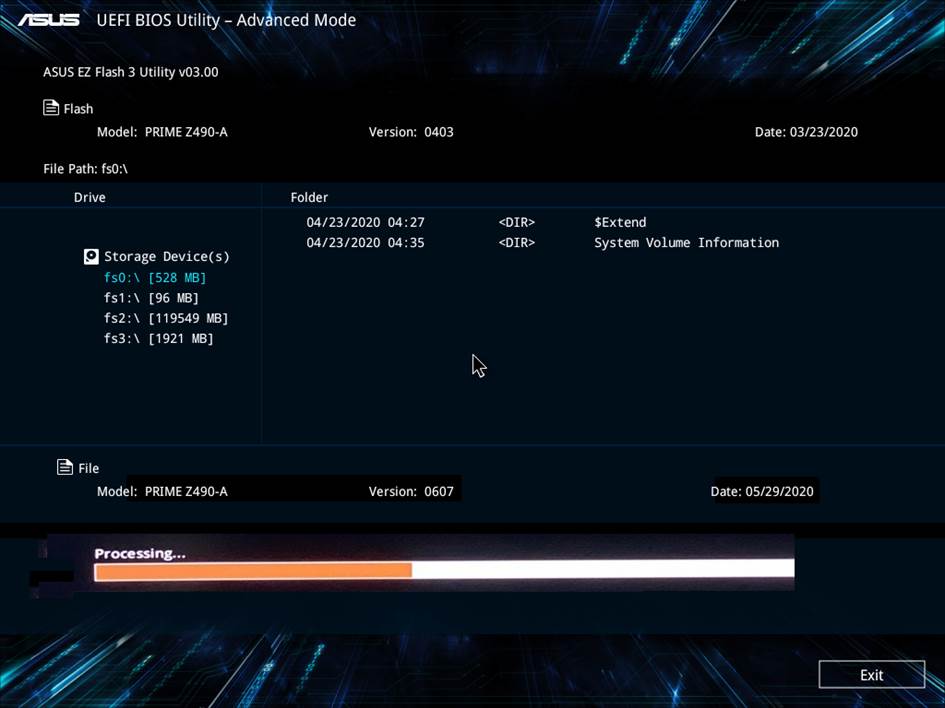
5. This screen will appear after the update is complete, please restart your computer again.
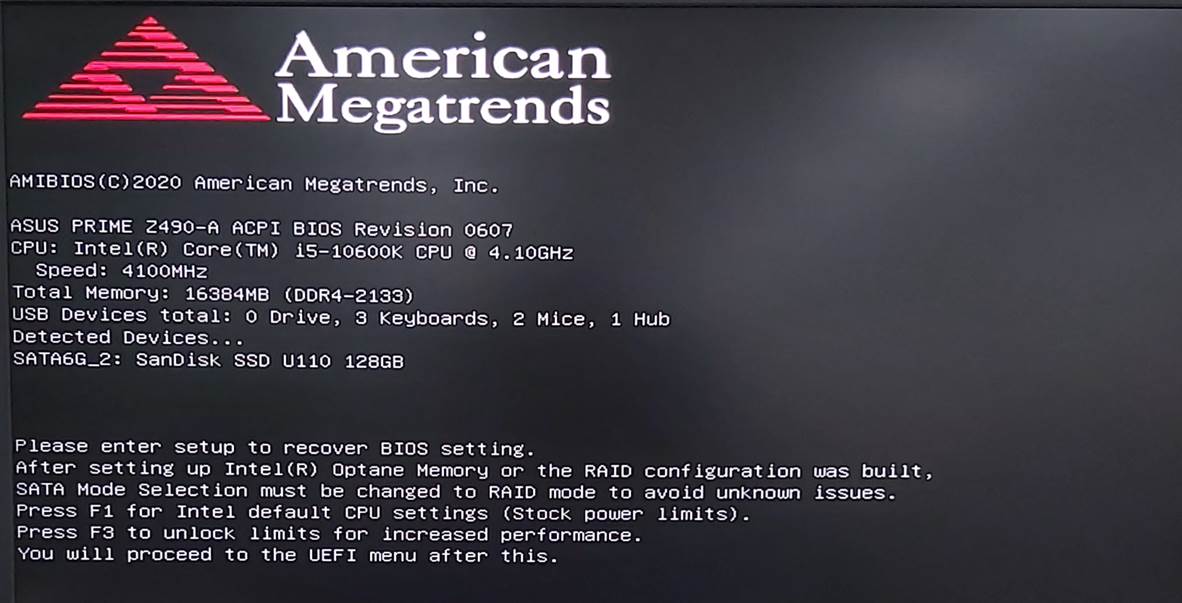
6. Enter the operating system, click AI Suite 3 again, and open EZ Update to confirm the current BIOS version information.
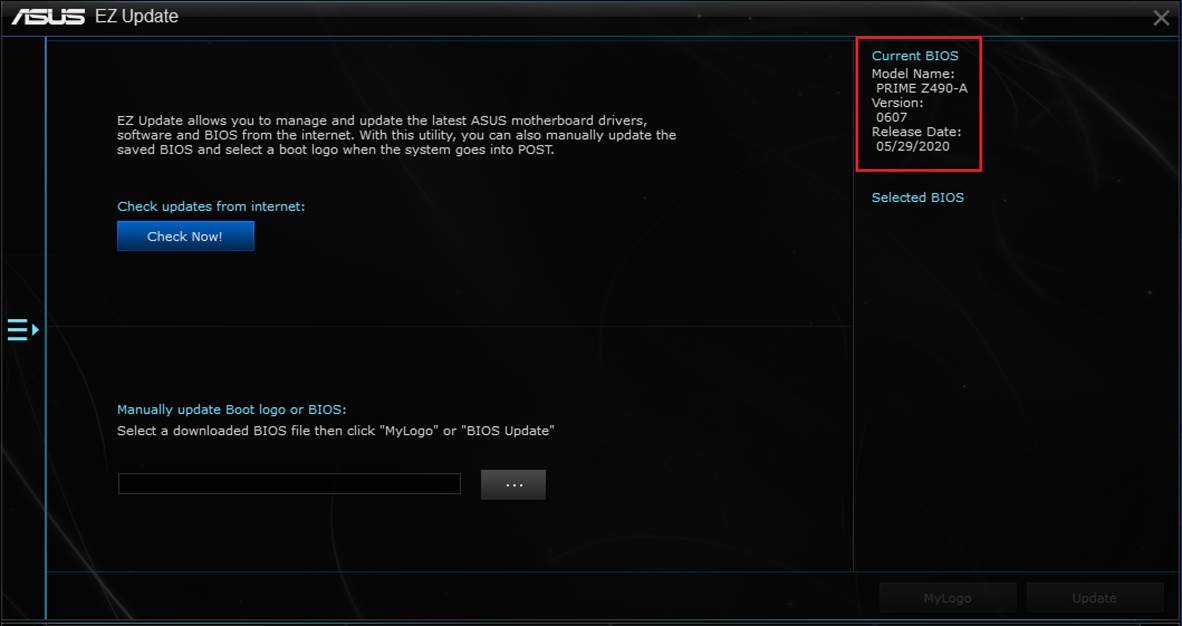
D、Open EZ Update and use "Manually update BIOS"
1. Open EZ Update.
(1) Tap the lower left corner to start.
(2) Click the AI Suite 3 software.
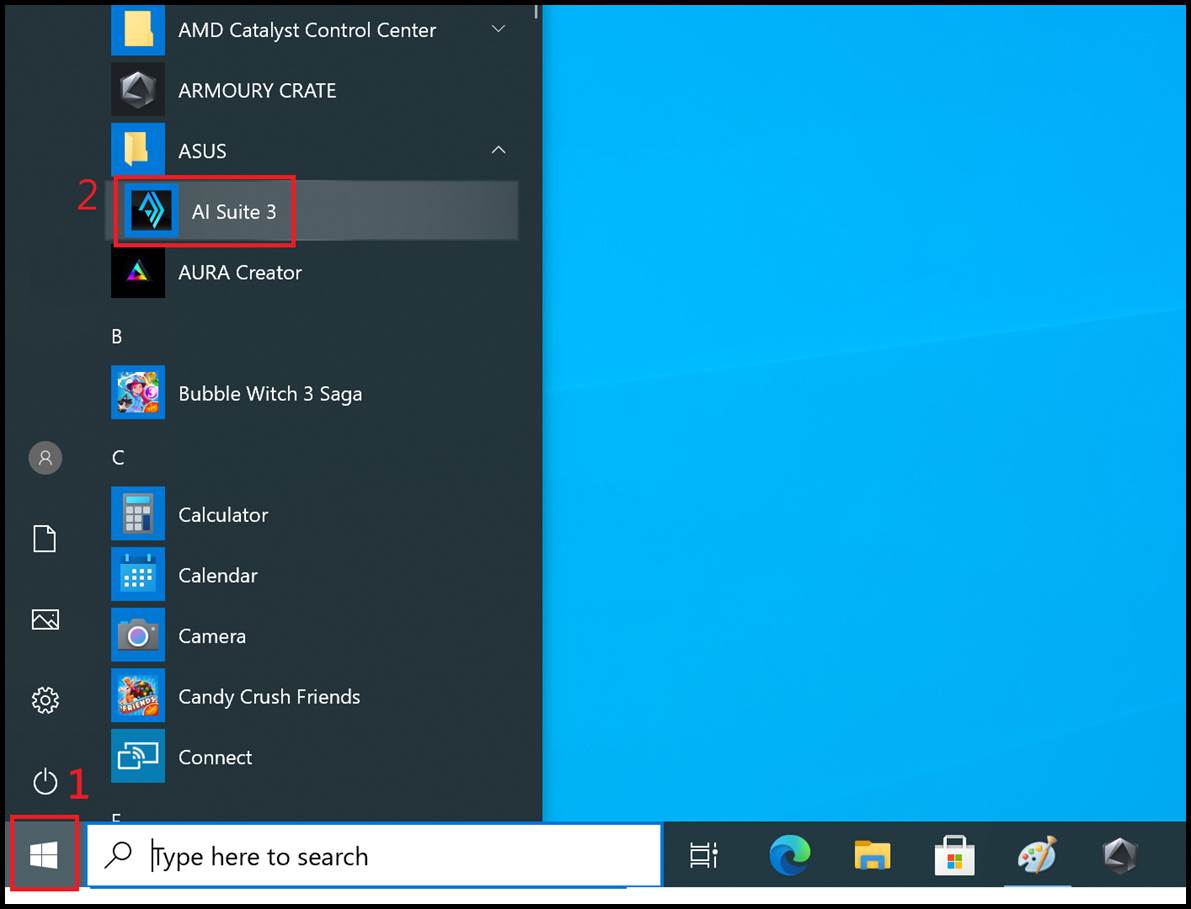
(3) Click the AI Suite 3 main menu icon.
(4) Select EZ Update
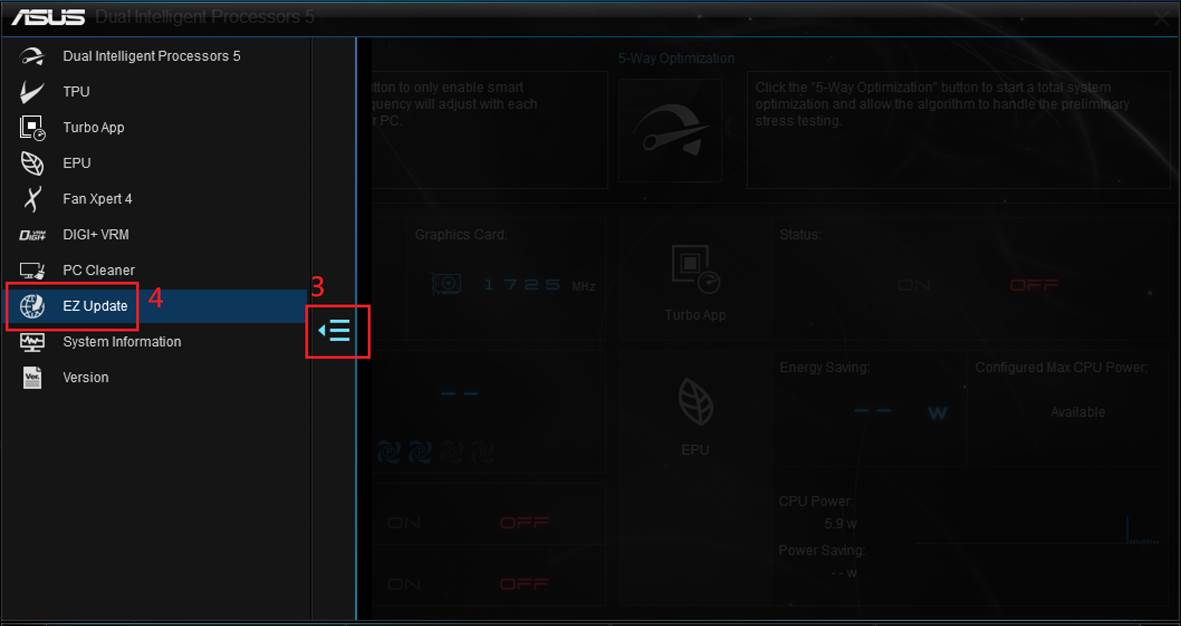
2. EZ Update program item description.
(1) Current motherboard BIOS version information.
(2) Click to manually update the BIOS and select the CAP file in the unzipped BIOS that has been downloaded before.
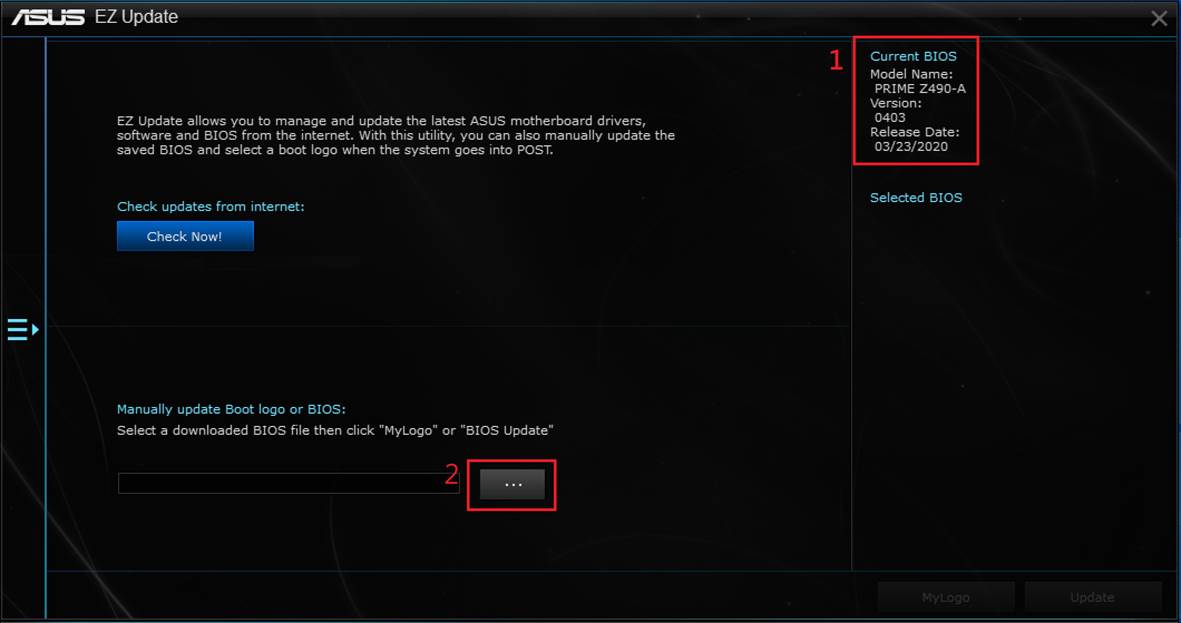
3. Use EZ Update to manually update the BIOS.
(1) Load the manually selected BIOS file.
(2) The selected BIOS version information.
(3) Click Update to update the BIOS.
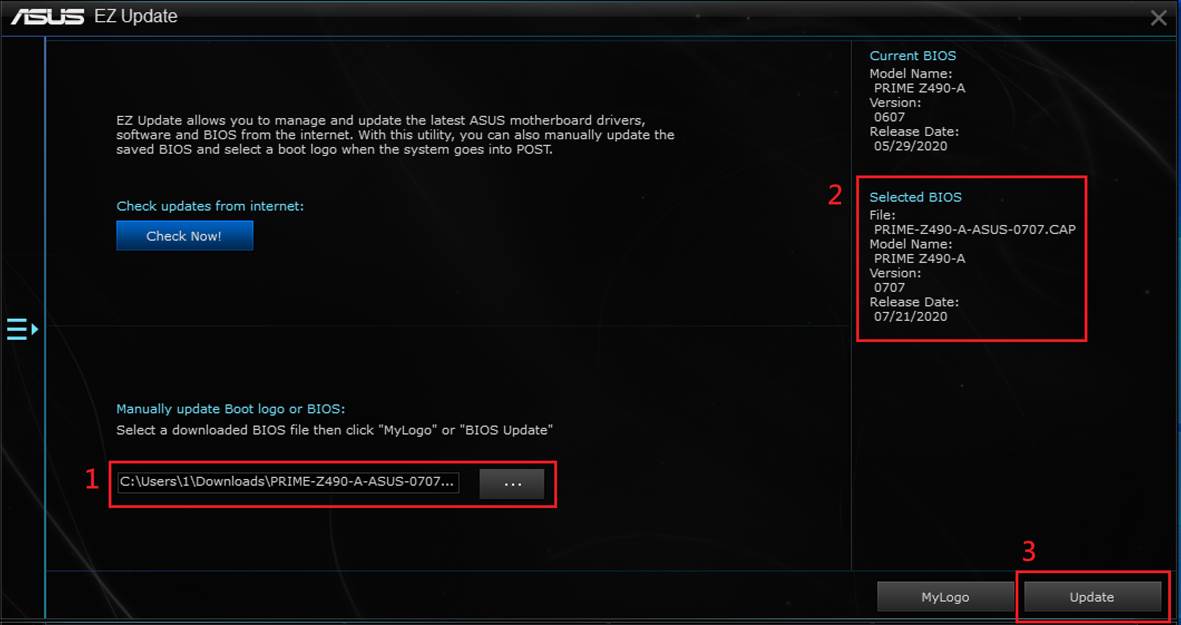
4. Confirm to update the BIOS.
(1) Click Flash.
(2) Confirm the updated BIOS version.
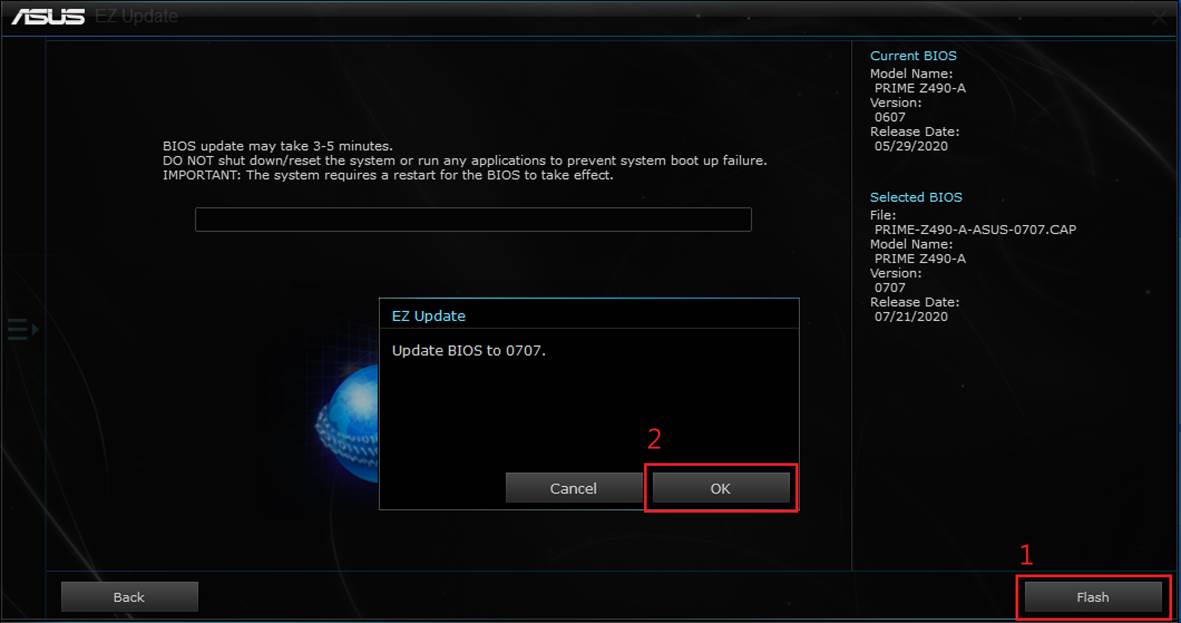
(3) Click OK to restart the computer to update the BIOS.
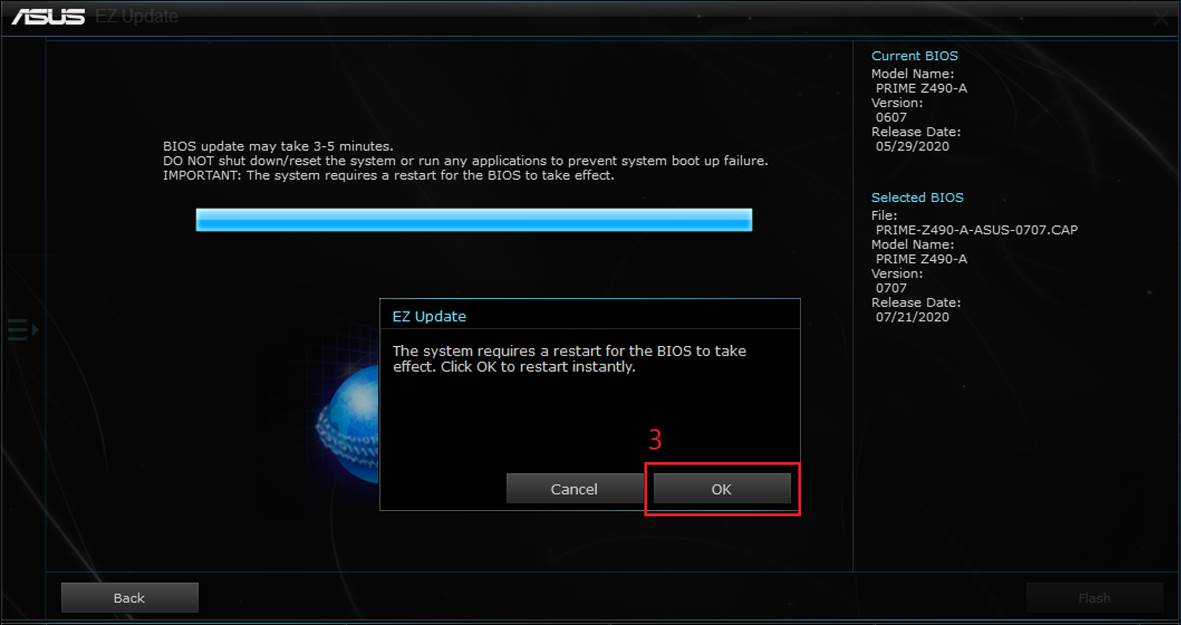
5. After restart the computer, it will automatically enter the EZ Flash interface to update the BIOS. After the update is completed, it will automatically restart.
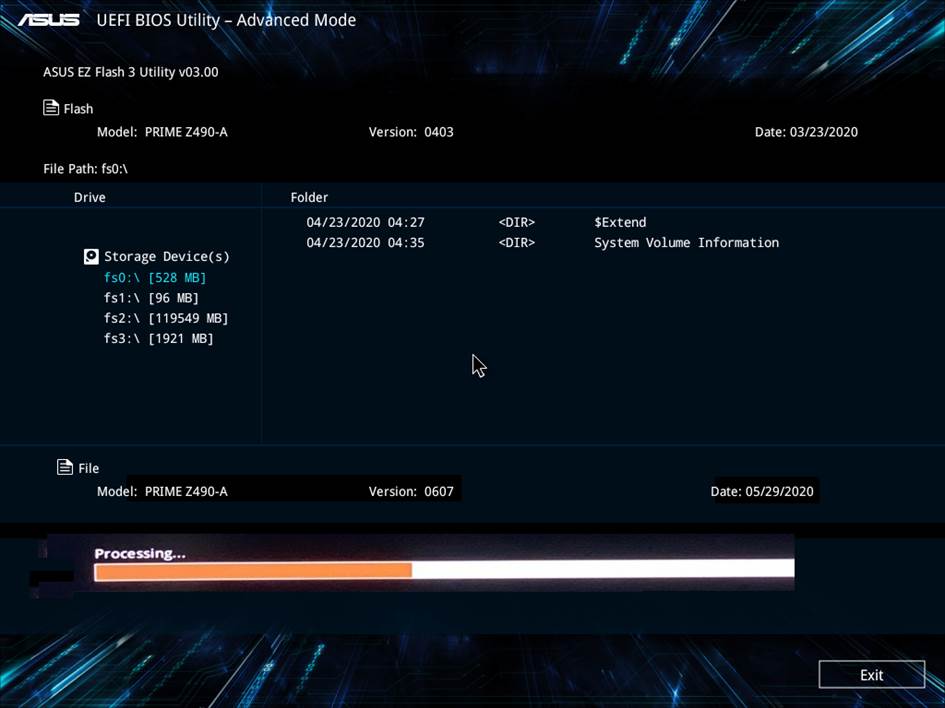
6. This screen will appear after the update is complete, please restart your computer again.
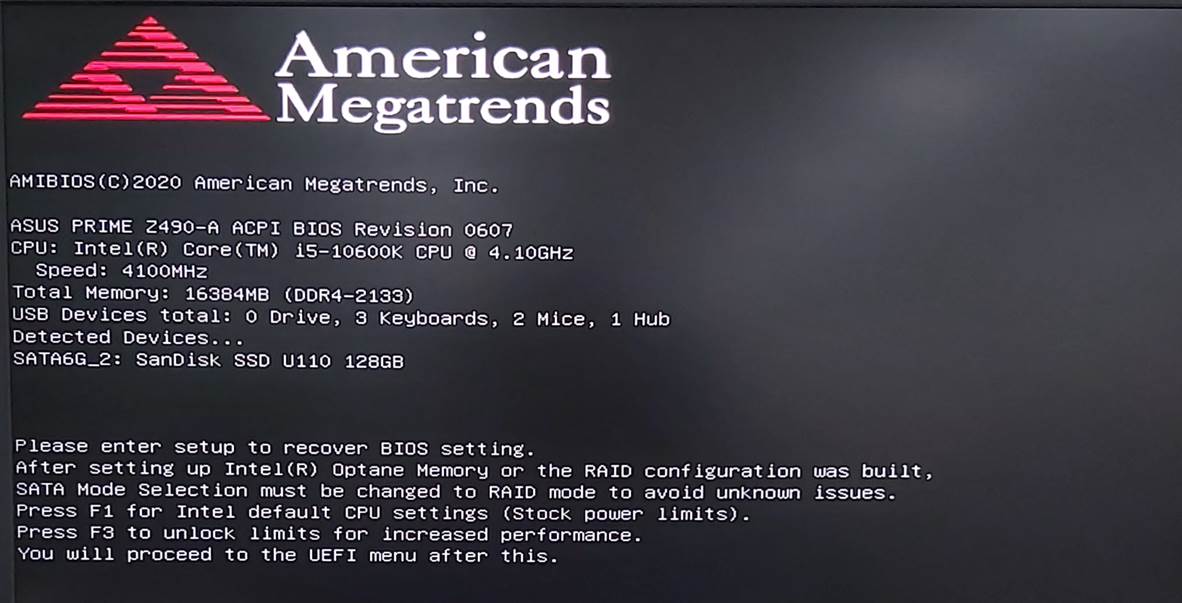
7. Enter the operating system, click AI Suite 3 again, and open EZ Update to confirm the current BIOS version information.
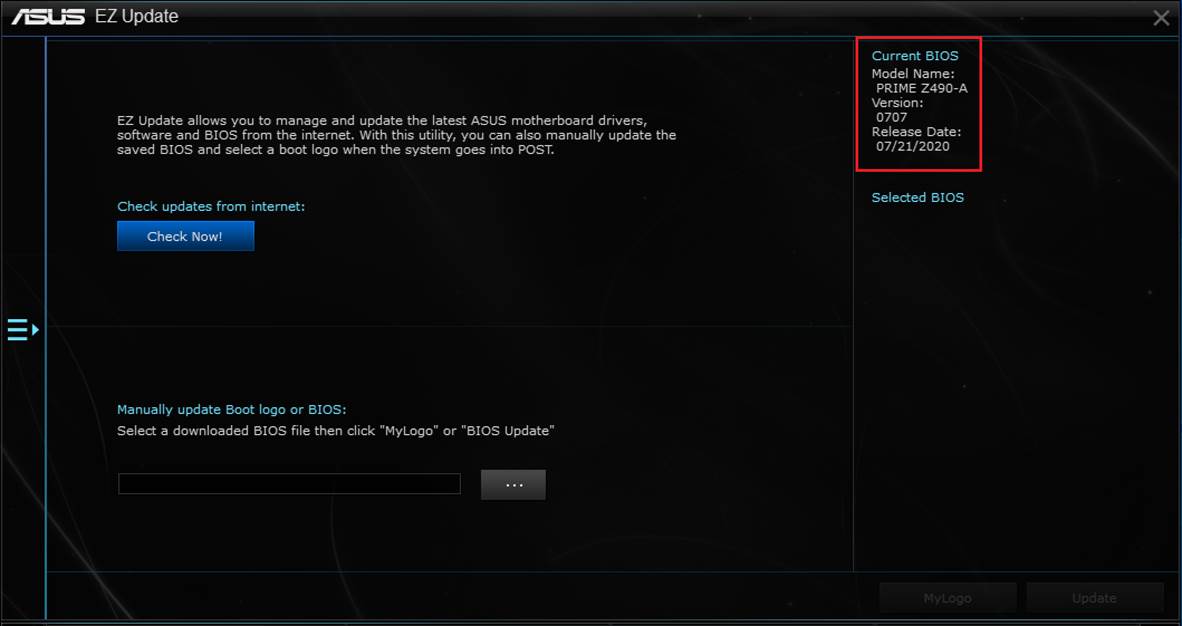
Q&A:
1. [Operation] How can I find the latest BIOS version?
https://www.asus.com/en/support/FAQ/1000627
2. [Motherboard] Solution-BIOS fails to update
https://www.asus.com/en/support/FAQ/1029957
3. [Motherboard] Troubleshooting-When "WARNING! BIOS Recovery mode has been detected" message is displayed Processing method of abnormal boot
https://www.asus.com/en/support/FAQ/1012219
4. How to check if the motherboard supports the software program ASUS EZ Update?
Please follow the steps below to confirm whether the motherboard supports the software program ASUS EZ Update:
1)Log into ASUS Download Center, enter the name of the motherboard you want to query in the search box (etc: ROG STRIX B660-A GAMNG WIFI D4) and click
(etc: ROG STRIX B660-A GAMNG WIFI D4) and click ,choose [Driver and Utility]
,choose [Driver and Utility]
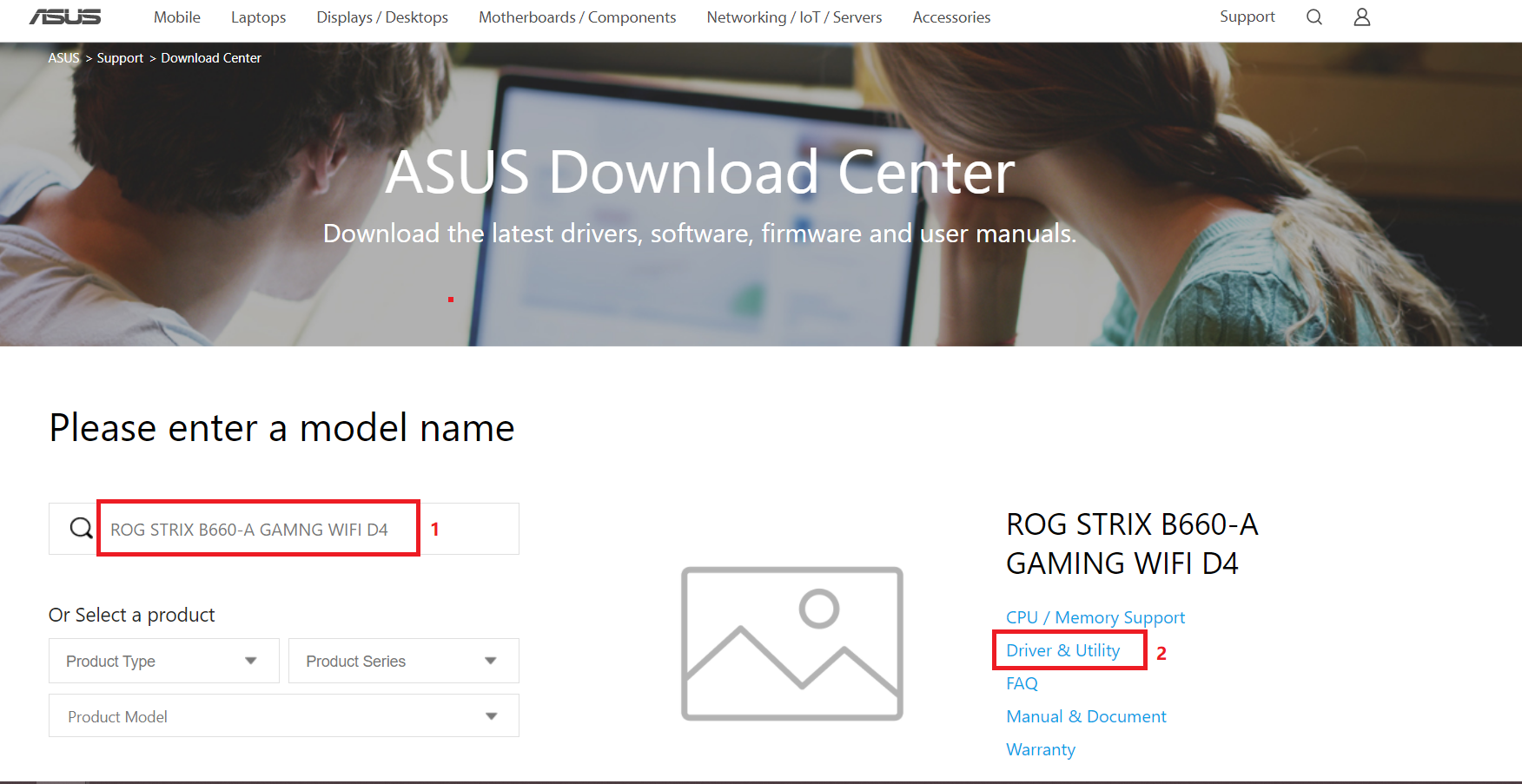
2)Find [Please select OS],choose [Windows 10 64-bit]
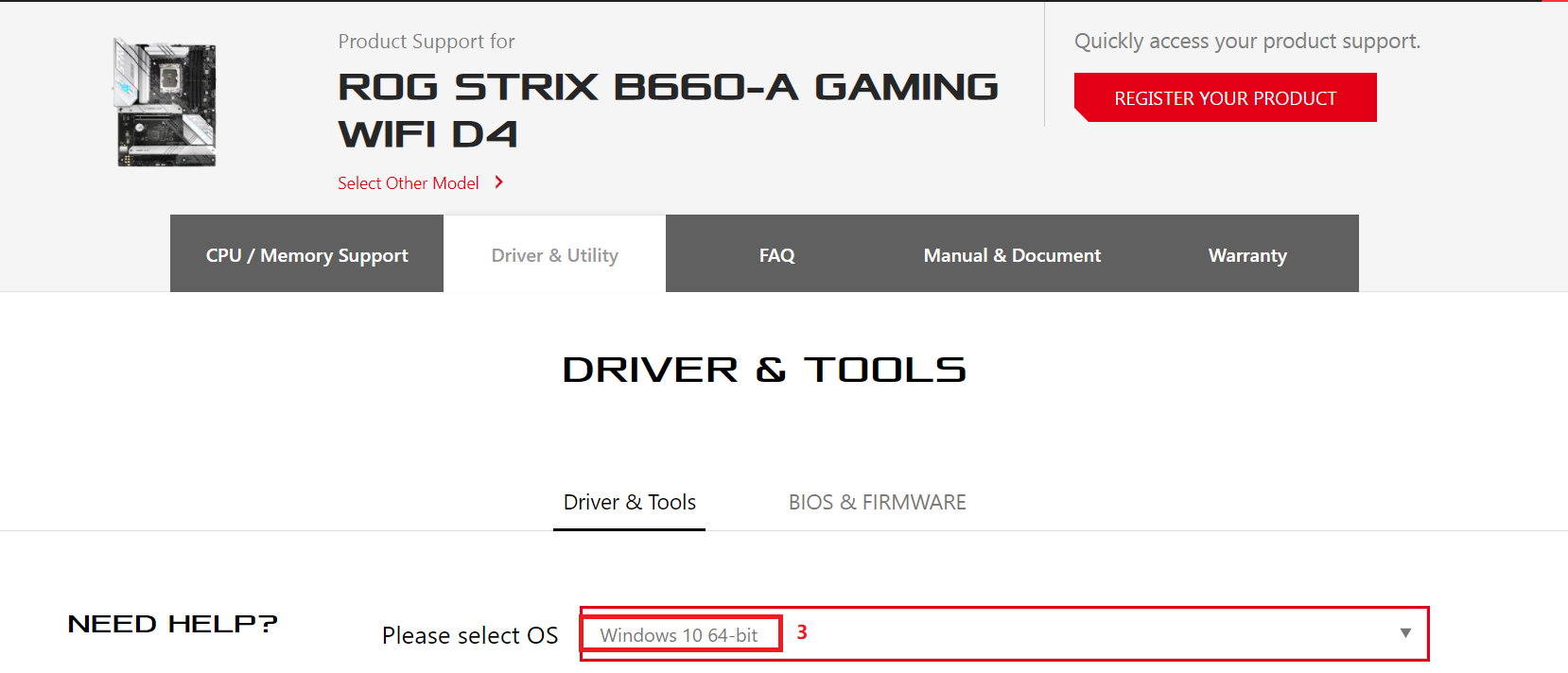
3)Find [Software and Utility], click [Show all]
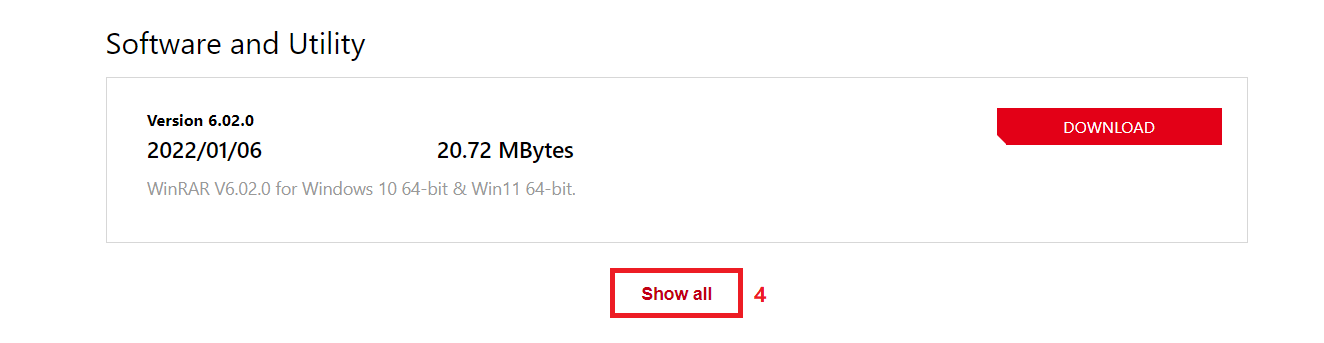
4)Find ASUS AI Suite 3,and check if there is EZ Update in the description. As below shows EZ Update, it means this motherboard supports ASUS EZ Update.
in the description. As below shows EZ Update, it means this motherboard supports ASUS EZ Update.
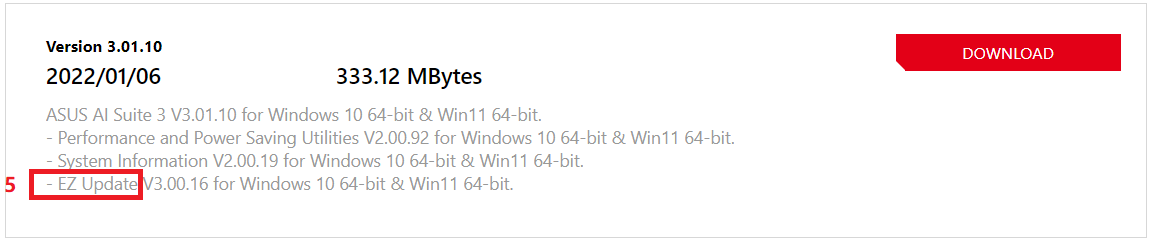
5. If you cannot solve the BIOS update and other issues, please contact your local ASUS service center.
Q&A:
Q: Why can't find EZ Update in the 600 series motherboards in ASUS Official website?
A: In the 600 series motherboards, only ROG STRIX Z690–A GAMING WIFI D4/ ROG STRIX B660-A GAMNG WIFI D4/ ROG STRIX B660-A GAMNG WIFI support EZ Update.
The other 600 series motherboards will no longer support EZ Update, please refer to [Motherboard] ASUS EZ Flash 3 - Introduction to update BIOS.
