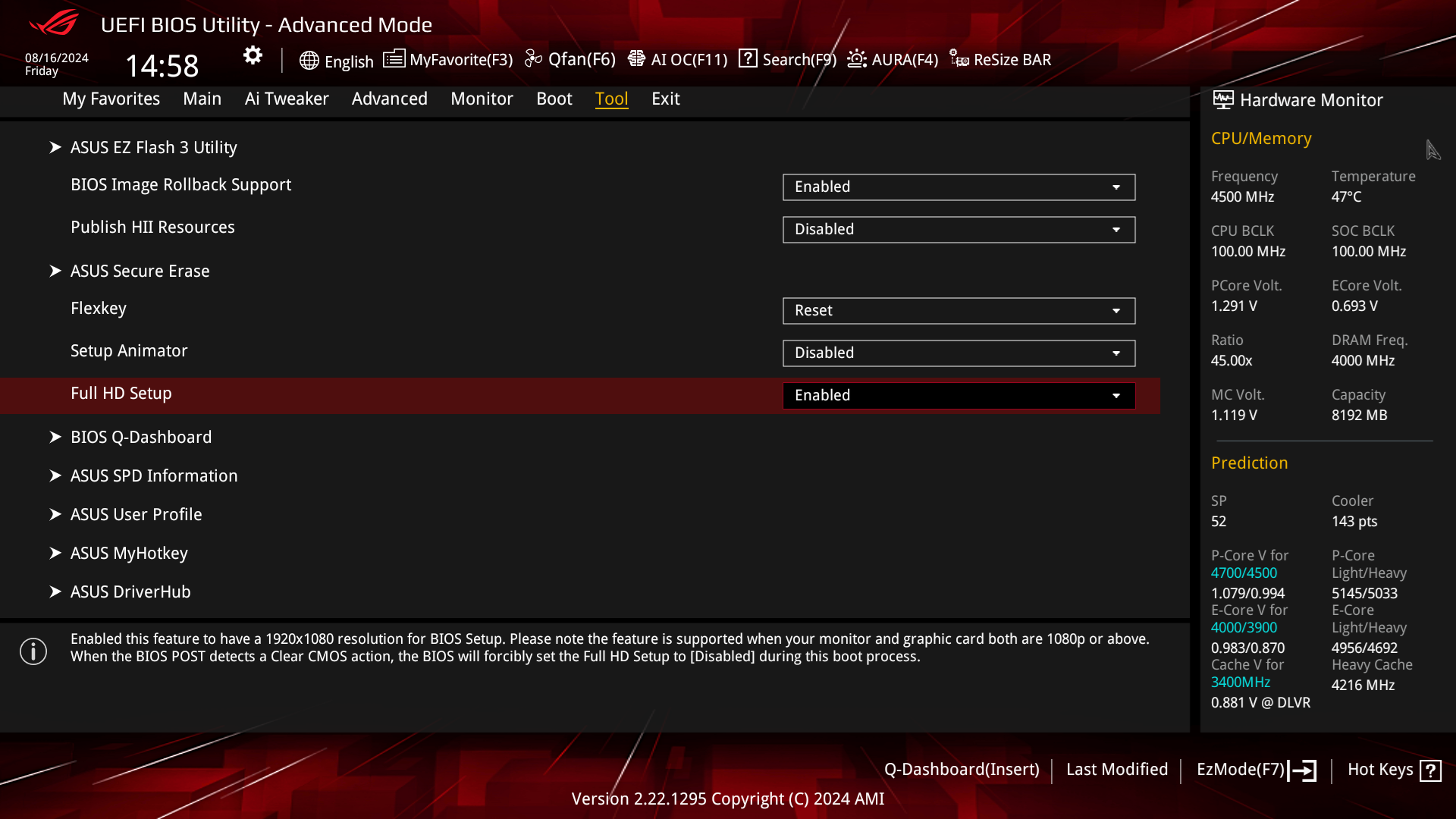- English
- Other Products
- FAQ
- [Motherboard] After clearing the CMOS, the BIOS fo...
- Subscribe to RSS Feed
- Mark as New
- Mark as Read
- Bookmark
- Subscribe
- Printer Friendly Page
- Report Inappropriate Content
- Article History
- Subscribe to RSS Feed
- Mark as New
- Mark as Read
- Bookmark
- Subscribe
- Printer Friendly Page
- Report Inappropriate Content
on
01-11-2025
09:54 AM
- edited
Sunday
by
![]() ZenBot
ZenBot
[Motherboard] After clearing the CMOS, the BIOS for Intel/AMD 800 series will disable the Full HD option
The resolution set in the BIOS is 1920x1080. This feature is supported only when both your monitor and graphics card are 1080P or higher. The functionality may be limited by the compatibility between the GPU and the monitor. When the BIOS POST detects a Clear CMOS operation, the BIOS will forcibly set the Full HD Setup option to [Disabled] during this boot process.
Fail Safe Mechanism (Behavior after Clear CMOS):
Step 1: When the BIOS POST detects a Clear CMOS action, the BIOS will forcibly set the Full HD Setup to [Disabled] during this boot process.
Step 2: After clearing CMOS, the POST error screen will display an F1 message, prompting the user to enter setup and load default settings.
Step 3: When pressing F1 to enter the BIOS Setup, the screen will use 1024 x 768 mode to ensure the BIOS Setup is displayed correctly. (Check that the Full HD Setup option is set to [Disabled]).
Step 4: When the user executes [F5] to load the BIOS optimal default settings, the Full HD Setup option will be changed back to [Enabled]. Alternatively, the user can go to BIOS -> Advanced Mode -> Tool -> Full HD Setup and set it to [Enabled].