- English
- Other Products
- FAQ
- [Microsoft AI Feature] Live Captions - Introductio...
- Subscribe to RSS Feed
- Mark as New
- Mark as Read
- Bookmark
- Subscribe
- Printer Friendly Page
- Report Inappropriate Content
- Article History
- Subscribe to RSS Feed
- Mark as New
- Mark as Read
- Bookmark
- Subscribe
- Printer Friendly Page
- Report Inappropriate Content
on
06-19-2024
07:32 PM
- edited
Sunday
by
![]() ZenBot
ZenBot
[Microsoft AI Feature] Live Captions - Introduction
Live Captions in Windows 11 24H2: currently supports translation of 44 languages into English (United States) and 27 languages into Simplified Chinese, and supports real-time microphone recognition and translation. (Currently, except for English and Simplified Chinese, other languages, such as Traditional Chinese, do not support translation from other languages to Traditional Chinese. Only Traditional Chinese speech is supported to generate Traditional Chinese subtitles)
Live Captions is a Microsoft App. For details, please refer to: Use live captions to better understand audio - Microsoft Support
ASUS Model supported
※ Live Captions support Qualcomm platforms (Snapdragon® series processors) for laptops, such as the S5507Q series.
You can visit the ASUS official website to check the product specification page and confirm whether your computer uses a Qualcomm platform (Snapdragon® series processor).
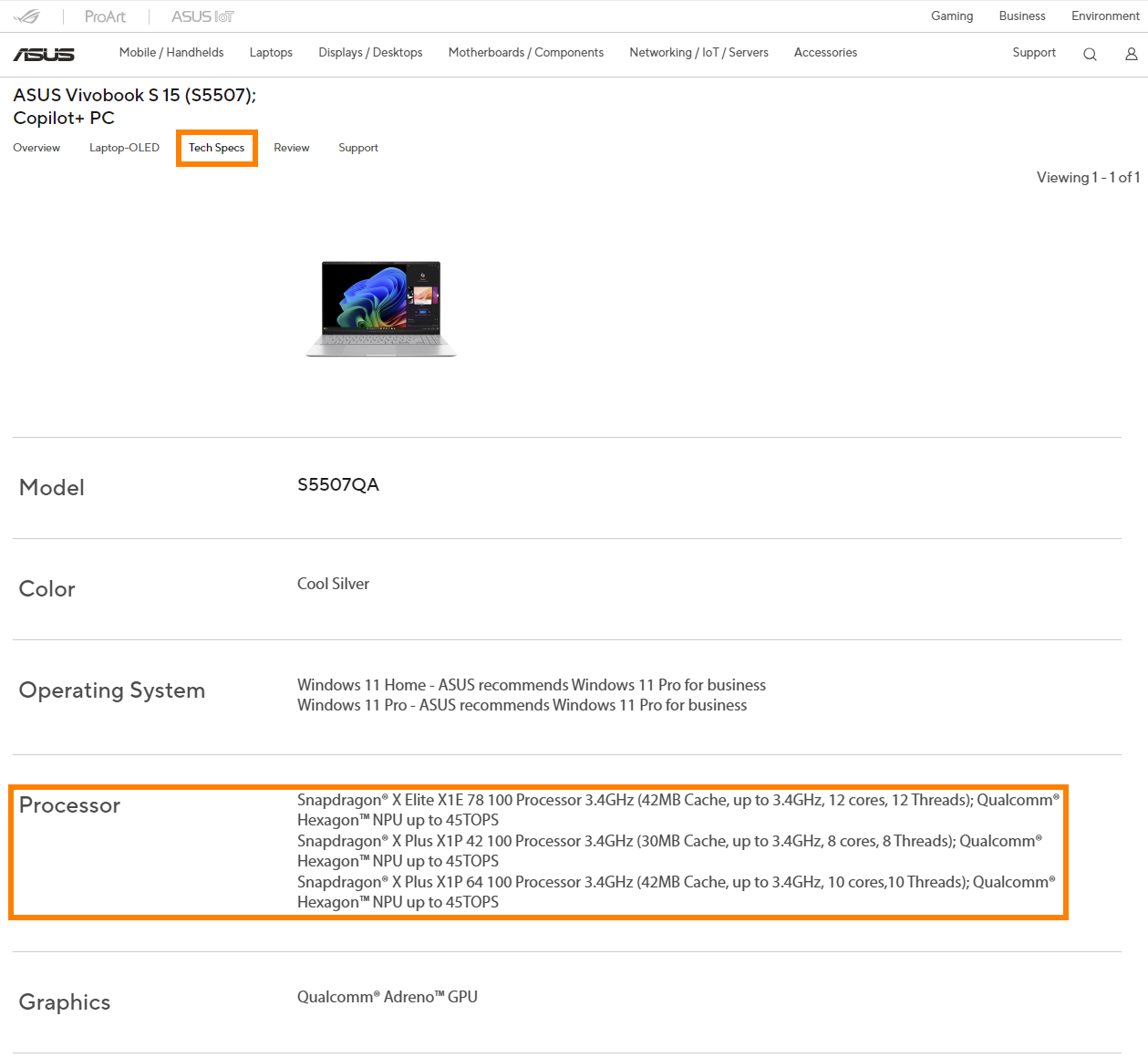
Operating System Requirement
Please update your Windows OS to Windows 11 24H2 or later version.
How to open and use Live Captions?
Left-click ①[Windows Toolbar], click ②[Live Captions] to open. Live Captions will automatically detect the audio from your computer and display it on the screen as ③[Subtitles]. You can change the language of the subtitles by left-clicking ④[Settings].
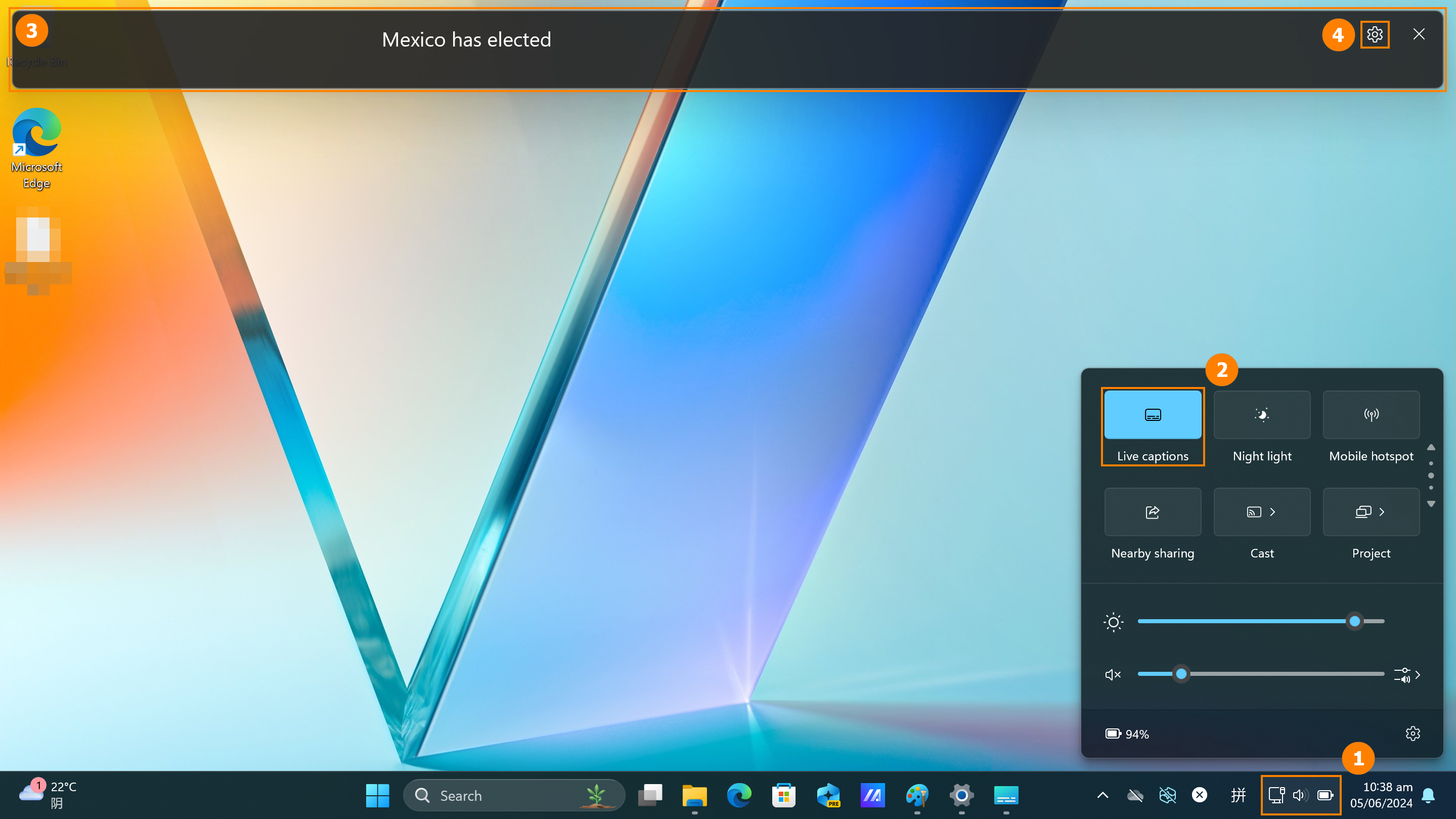
The above information comes from Microsoft's official website. If you have any questions, please contact Microsoft for further information.
