- English
- Other Products
- FAQ
- [LTE Router] Set up the ASUS 4G-N16 Router DDNS fu...
- Subscribe to RSS Feed
- Mark as New
- Mark as Read
- Bookmark
- Subscribe
- Printer Friendly Page
- Report Inappropriate Content
- Article History
- Subscribe to RSS Feed
- Mark as New
- Mark as Read
- Bookmark
- Subscribe
- Printer Friendly Page
- Report Inappropriate Content
on
01-29-2024
06:10 PM
- edited on
04-16-2025
03:10 AM
by
![]() ZenBot
ZenBot
[LTE Router] Set up the ASUS 4G-N16 Router DDNS function via No-IP DDNS service
Introduction
Set up a No-IP account
Set up 4G-N16 DDNS Function
FAQ
Prepare
- Please make sure that the network address obtained by the SIM card installed on the ASUS 4G-N16 router is a public IP(WAN IP). If you are not sure whether your SIM card supports this service, please contact your Internet Service Provider (ISP).
- No-IP is a DDNS service provider that provides both free and paid services. For detailed information, please refer to the No-IP website.
1. Go to No IP Web Site https://www.noip.com/sign-up
2. Sign up a No-IP account.
3. Click [ My Account ] > [ Dynamic DNS ]> [ Device Configuration Assistant ] to create a hostname in Device Name(hostname), and click [ Next Step ].
4. Type in related information in Connection Details (for example, the device name is 4G-N16), and click [Next Step].
5. Select [ No ] in [Is there a computer always running on your network, and click [ Next Step ].
5. Select [ Yes ] in [Can you log in to your router, and click [ Next Step ].
6. Remind you go back to router to configure DDNS, and click [ Next Step ].
7. Remind you, there is another router in front of your router to obtain the public IP. If so, please set up a virtual server(port forwarding) on this router, and then click [Next Step] to confirm whether the [ Port ] setting to be accessed is correct. Please enter the [ Port ] connected to your router setting page on this page.
7.1 The front-end router equipment of the LTE router is managed by your SIM card Internet Service Provider (ISP). If the WAN IP obtained by your LTE router is a private IP, please contact your Internet Service Provider (ISP) for related questions.
The above No-IP account settings are completed.
1. Connect your laptop to the ASUS 4G-N16 router via wired or WiFi connection and enter your router LAN IP or router URL http://www.asusrouter.com to the WEB GUI.

2. Enter your ASUS 4G-N16 router’s username and password on the login page. (Default username and password: admin/admin)
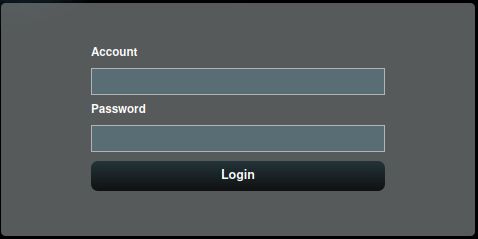
3. Go to [ Advanced Settings ] > [DDNS]
- Click [ Enable ] in DDNS.
- Select [ no-ip.com ] in Dynamic DNS provider.
- Enter the account and password you just registered with No-IP in Account and Password.
- Enter the hostname just registered in No-IP in the domain name.
- Click [ Apply ] to save the settings.
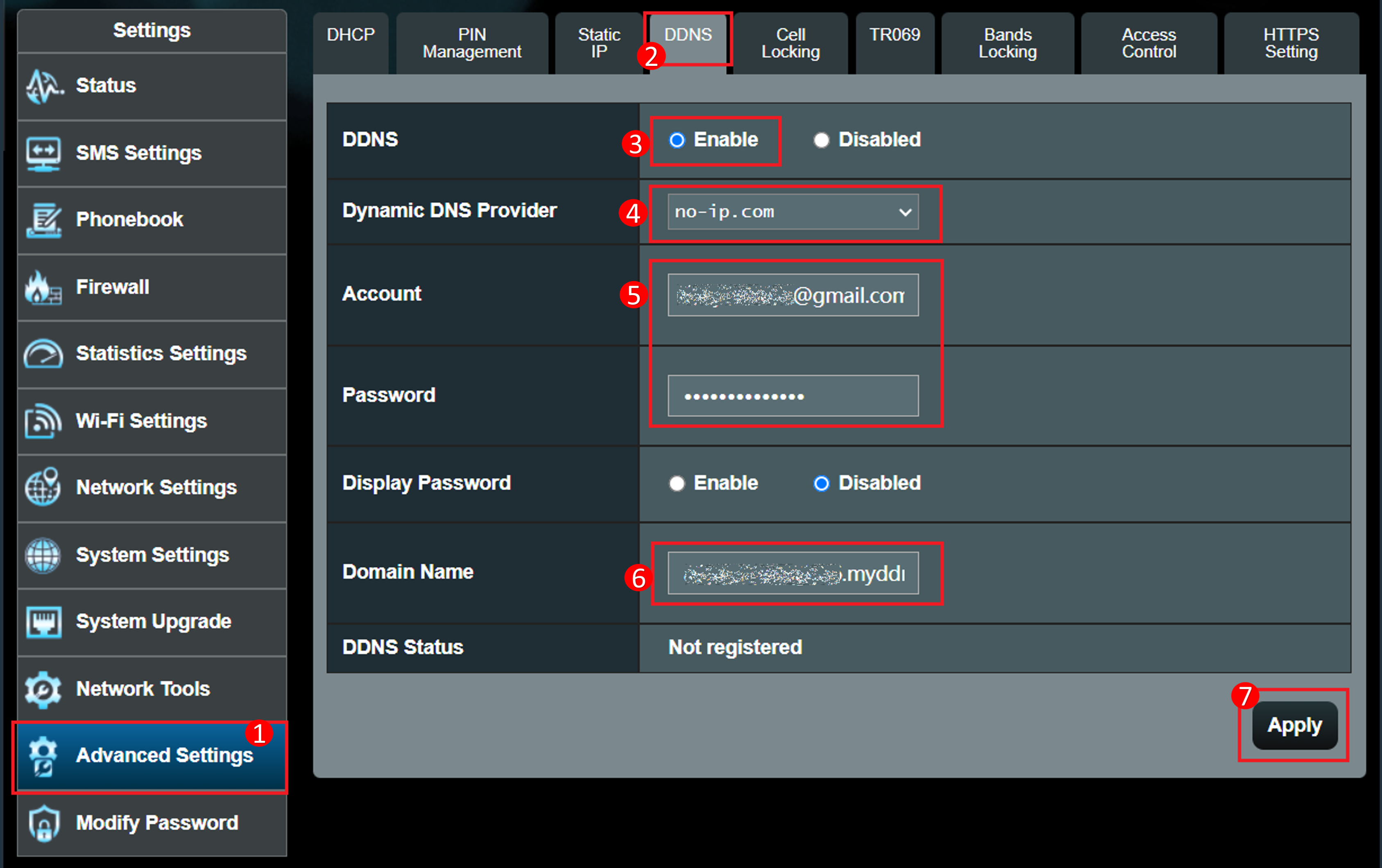
4. After completion, the DDNS status will show Registered.

1. Can the 4G-N16router use the private IP to set up the remote connection function?
Please note that if the router is using a private WAN IP address (such as connected behind another router/switch/modem with built-in router/WiFi feature), could potentially place the router under a multi-layer NAT network. This feature will not function properly under such environment.
Private IPv4 network ranges:
Class A: 10.0.0.0 = 10.255.255.255
Class B : 172.16.0.0 = 172.31.255.255
Class C : 192.168.0.0 = 192.168.255.255
CGNAT network ranges:
The allocated address block is 100.64.0.0/10, i.e. IP addresses from 100.64.0.0 to 100.127.255.255.
How to get the (Utility / Firmware)?
You can download the latest drivers, software, firmware and user manuals in the ASUS Download Center.
If you need more information about the ASUS Download Center, please refer this link.
