- English
- Other Products
- FAQ
- [LCD Monitor]Troubleshooting - Picture or Text blu...
- Subscribe to RSS Feed
- Mark as New
- Mark as Read
- Bookmark
- Subscribe
- Printer Friendly Page
- Report Inappropriate Content
- Article History
- Subscribe to RSS Feed
- Mark as New
- Mark as Read
- Bookmark
- Subscribe
- Printer Friendly Page
- Report Inappropriate Content
on
01-29-2024
01:32 AM
- edited on
10-07-2025
03:44 AM
by
![]() ZenBot
ZenBot
[LCD Monitor]Troubleshooting - Picture or Text blur/Display Position or Resolution not correct/Screen color is abnormal or random jitter/Display Flickers/line/Dead pixel
If you encounter abnormal problems such as blurred fonts/abnormal colors/random jumps/lines/flickering/line/ dead pixel (Bright/Dark Dot) of screen colors on the display, please refer to the following troubleshooting steps.
To provide you more detailed instruction, you can also click ASUS Youtube video link below to know more about troubleshooting for LCD Monitor problem (blurry screen, abnormal colors)
https://www.youtube.com/watch?v=Qdyr26pTTno
Picture or Text blur / Display Position or Resolution not correct
1. Automatic calibration (Auto Adjust): Press and hold the SPLENDID key  about 4 seconds for automatic correction
about 4 seconds for automatic correction
NOTE: i. "Auto Adjust" is valid only when the input is analog signal (VGA).
ii. Not every model has Auto Adjust hotkey.
2. Please adjust the current resolution to the correct setting and refresh rate according to different sizes:
[4:3]17": 1280x1024/ 60Hz
[16:9]23"-46": 1920x1080/60Hz, 65": 1920x1080 / 120Hz
[16:10]20": 1680x1050/ 60Hz, 24": 1920x1200/ 60Hz
3. Update the graphic card driver:
My monitor cannot display proper resolution
4. Monitor Reset: Back to the initial value of display
Hold down the MENU key and select MENU > System Setup > Reset > select " Yes "


5. Check if the signal cable ( VGA / DVI / HDMI / DisplayPort / USB ) is connected well, and confirmed another end of the output cable has been firmly connected to computer input port (graphics card). Unplug and plug 2-terminals again and make sure all the pins aren't bent.

VGA | DVI | HDMI | DisplayPort (DP) |
|
|
|
|
6. Replace other identical signal cable ( VGA / DVI / HDMI / DisplayPort / USB ) and try again, and make sure the cable version is suitable for the monitor's port.
If there is other screen or PC, try it to confirm whether the screen is normal. That can help us identify the symptom more efficiently.
Screen color is abnormal (reddish, greenish, yellowish, etc.) / Screen color random jitter (e.g.: sometimes normal, sometimes reddish)
Please follow the step 1, 4~6 as above to do troubleshooting as well.
Note. If the monitor screen displays different colors in sequence: white, red, green, blue, black, please try pressing the MENU key and select MENU > System Setup > Reset > Select "Yes", (try 2)
7. Dead pixel(Bright/Dark Dot)
You can get to ASUS official website support Search and enter your model's support page, and find Dead pixel information under [Warranty] column
Confirm the relevant warranty information for [ASUS LCD Monitor Bright/Dark Dot Warranty Table:
EX: xg27aqdpg
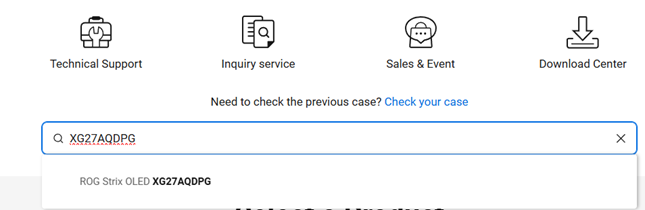
Click Warranty tab to check warranty information


For the above information, please refer to the actual website announcement
If those steps above didn't solve the problem, please contact ASUS Customer Center for help.
Please provide the product model and S/N for us to deal with it:




