- English
- Other Products
- FAQ
- [LCD Monitor] How to install ROG Aura Monitor Ligh...
- Subscribe to RSS Feed
- Mark as New
- Mark as Read
- Bookmark
- Subscribe
- Printer Friendly Page
- Report Inappropriate Content
- Article History
- Subscribe to RSS Feed
- Mark as New
- Mark as Read
- Bookmark
- Subscribe
- Printer Friendly Page
- Report Inappropriate Content
on
08-17-2024
10:04 AM
- edited
Sunday
by
![]() ZenBot
ZenBot
[LCD Monitor] How to install ROG Aura Monitor Light Bar ALB01
To provide you more detailed instruction, you can also click ASUS Youtube video link below to know more about How to install ROG Aura Monitor Light Bar ALB01
https://www.youtube.com/watch?v=1mrL9aBvK64
Installation of ASUS ROG Screen Light Bar ALB01
1.Ensure that the USB port is aligned correctly.
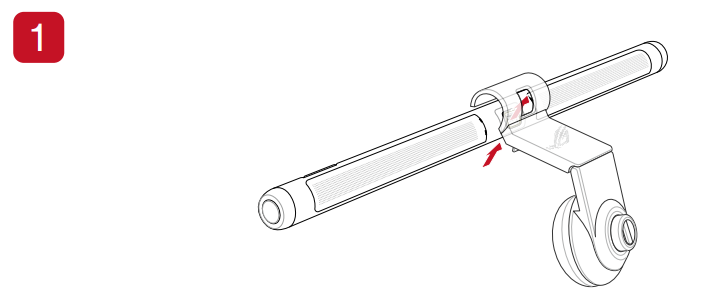
2.Clamp Configuration A is used for flat monitors, while Clamp Configuration B is used for curved monitors.
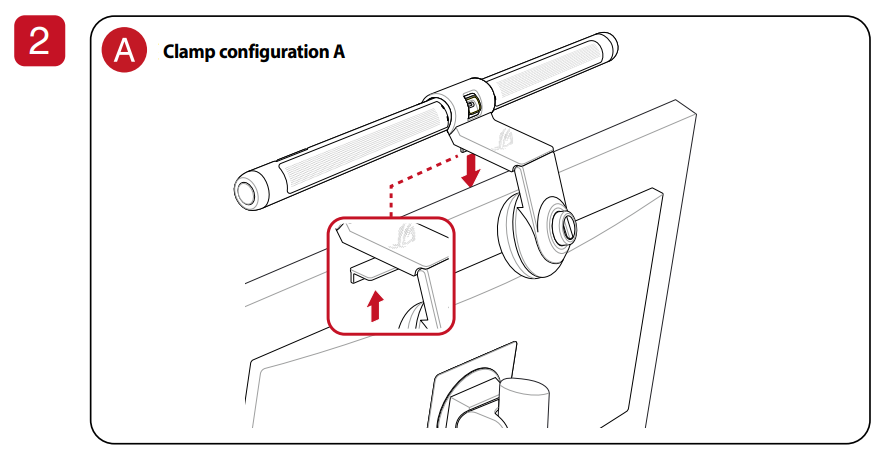
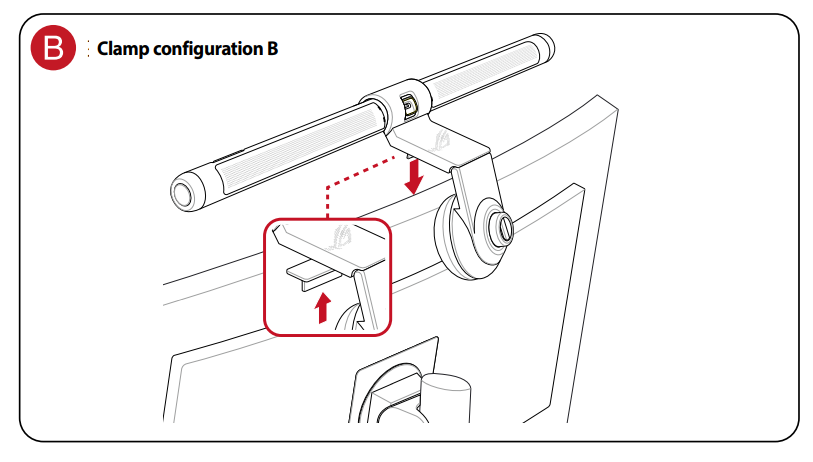
3.Use the knob to adjust the tightness of the clamp.
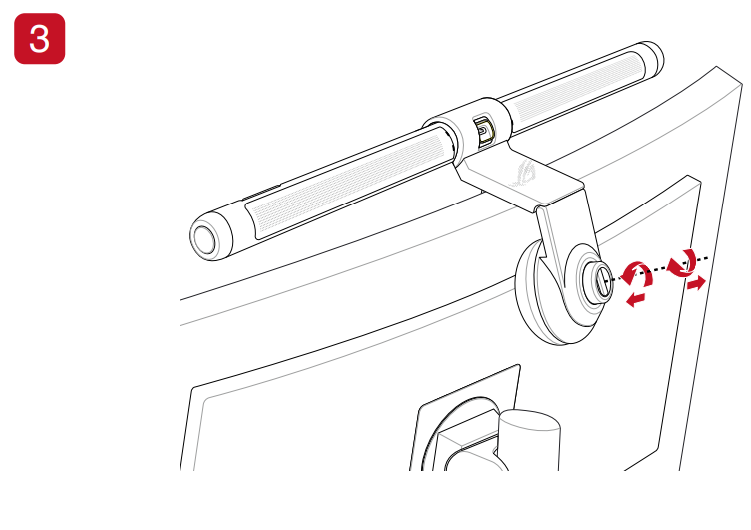
4.Connect the USB cable.
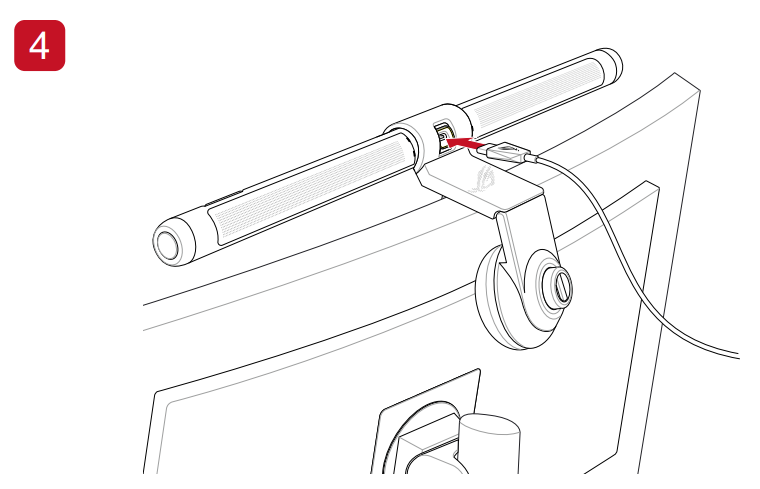
5.You can scan the QR code to download the ASUS DisplayWidget Center software.
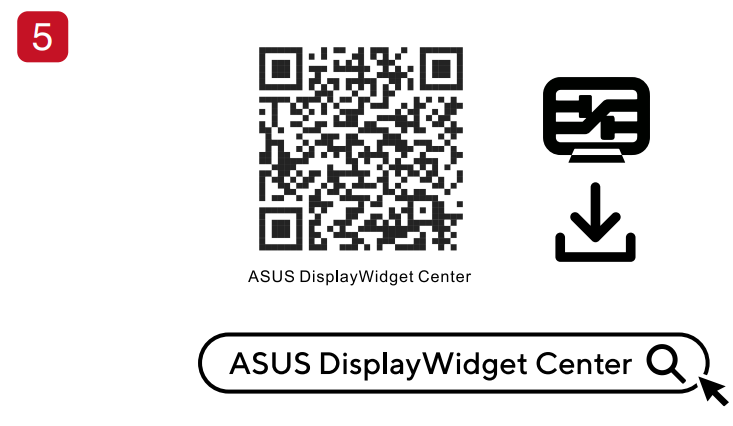
Q&A Maintenance and Troubleshooting:
Q1. What precautions should be taken when cleaning the ROG Aura Screen Light Bar?
A1. First, turn off the ROG Aura Screen Light Bar and disconnect the USB power cable. Use a soft, lint-free cloth slightly dampened with a mild cleaning agent to wipe it. Do not use alcohol or any other chemical solvents, such as kerosene or stain removers.
Q2. What should I do if the ROG Aura Screen Light Bar does not turn on?
A2. Check if the USB power cable is properly connected to the USB port.
Q3. How should I handle it if the power indicator light starts flashing?
A3. This indicates insufficient power supply from the USB port (less than 5V). Connect the ROG Aura Screen Light Bar to another USB port that provides a 5V output.
